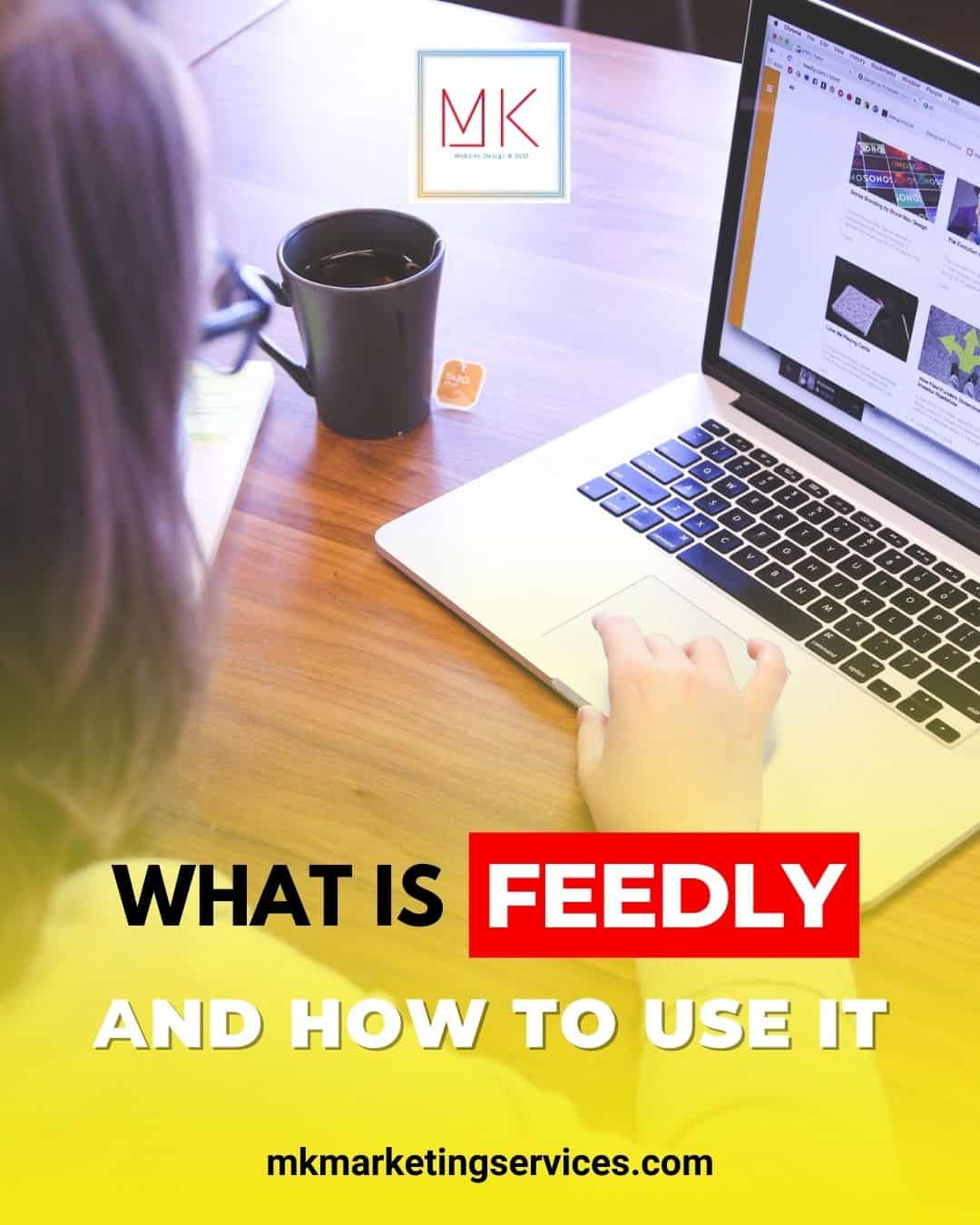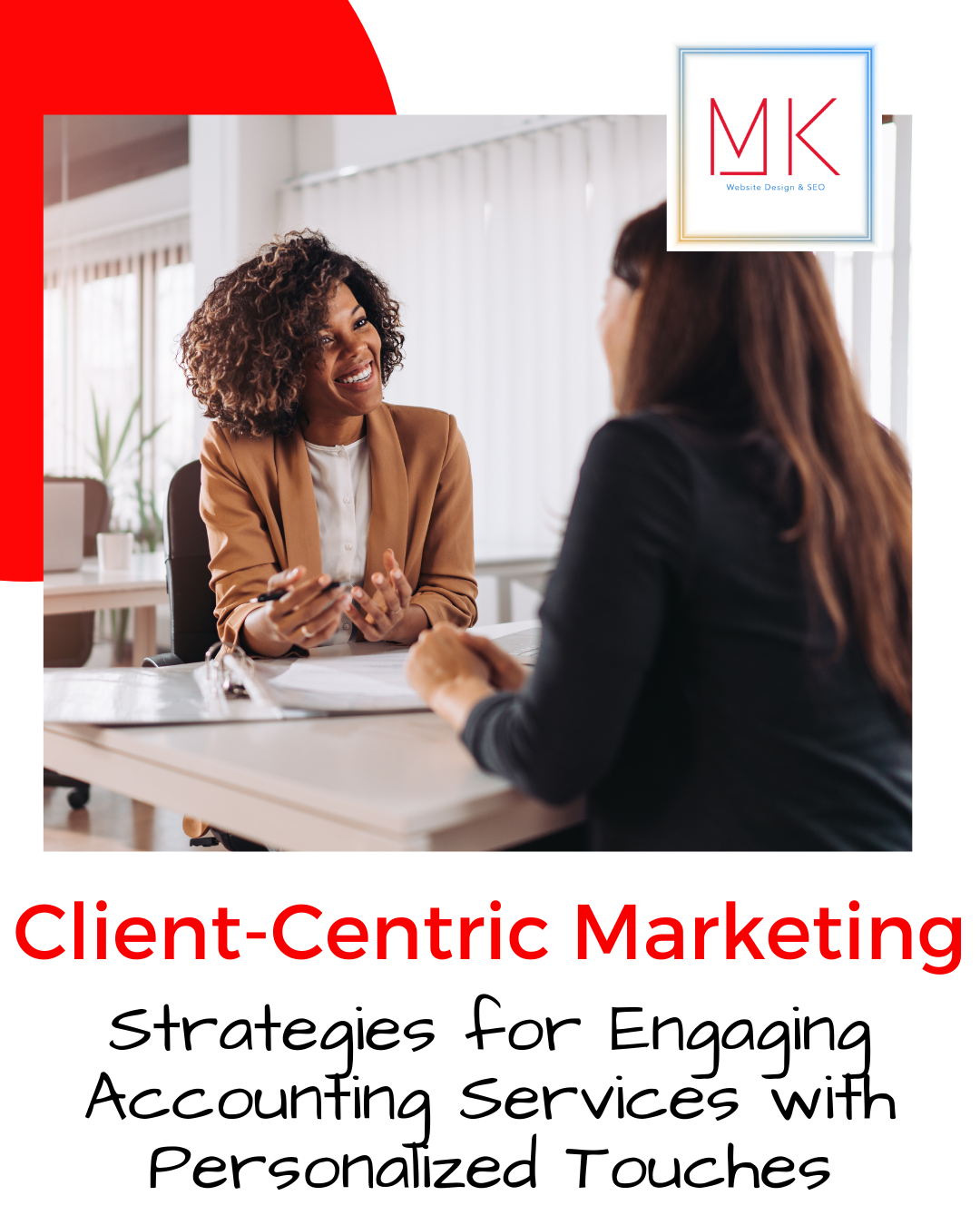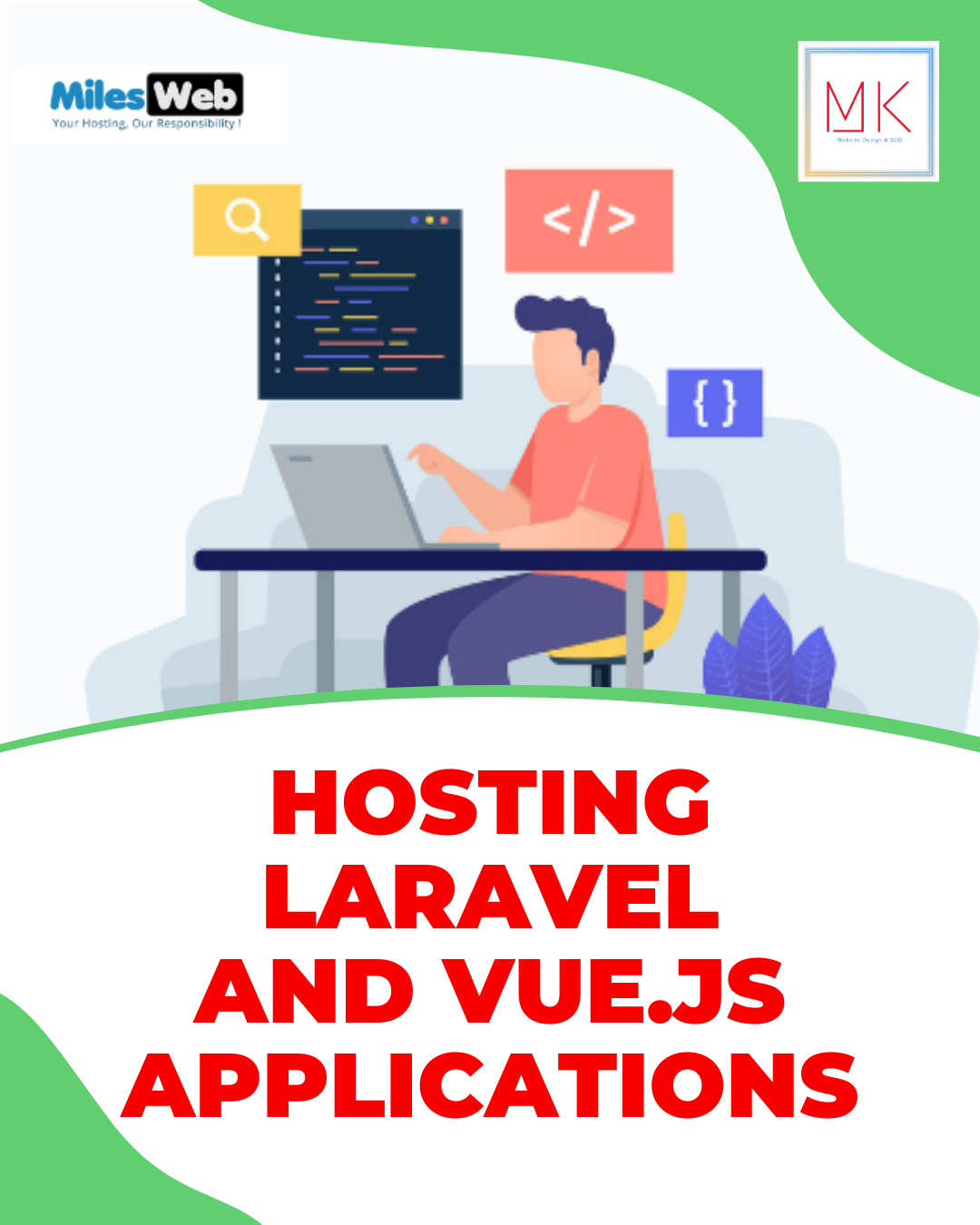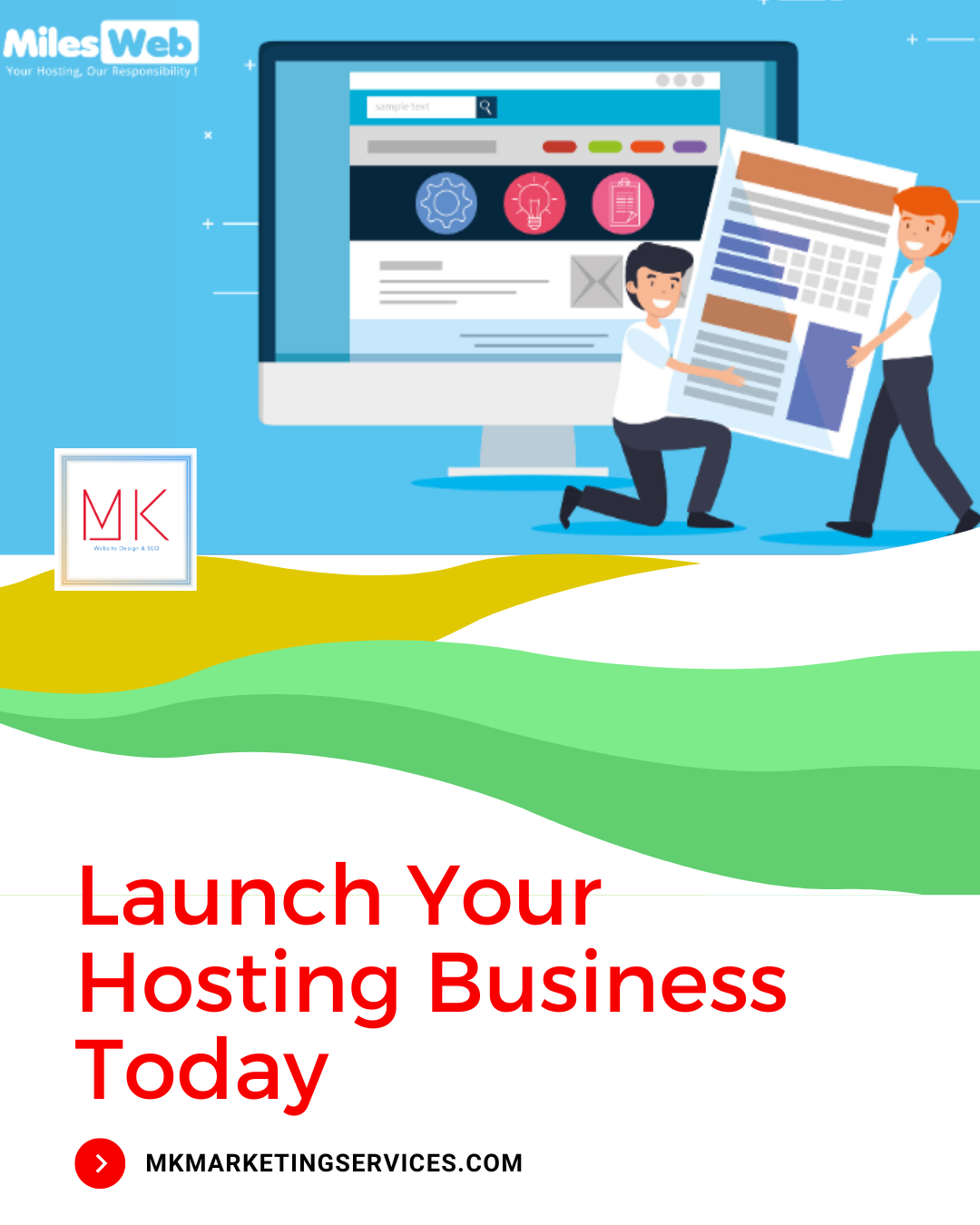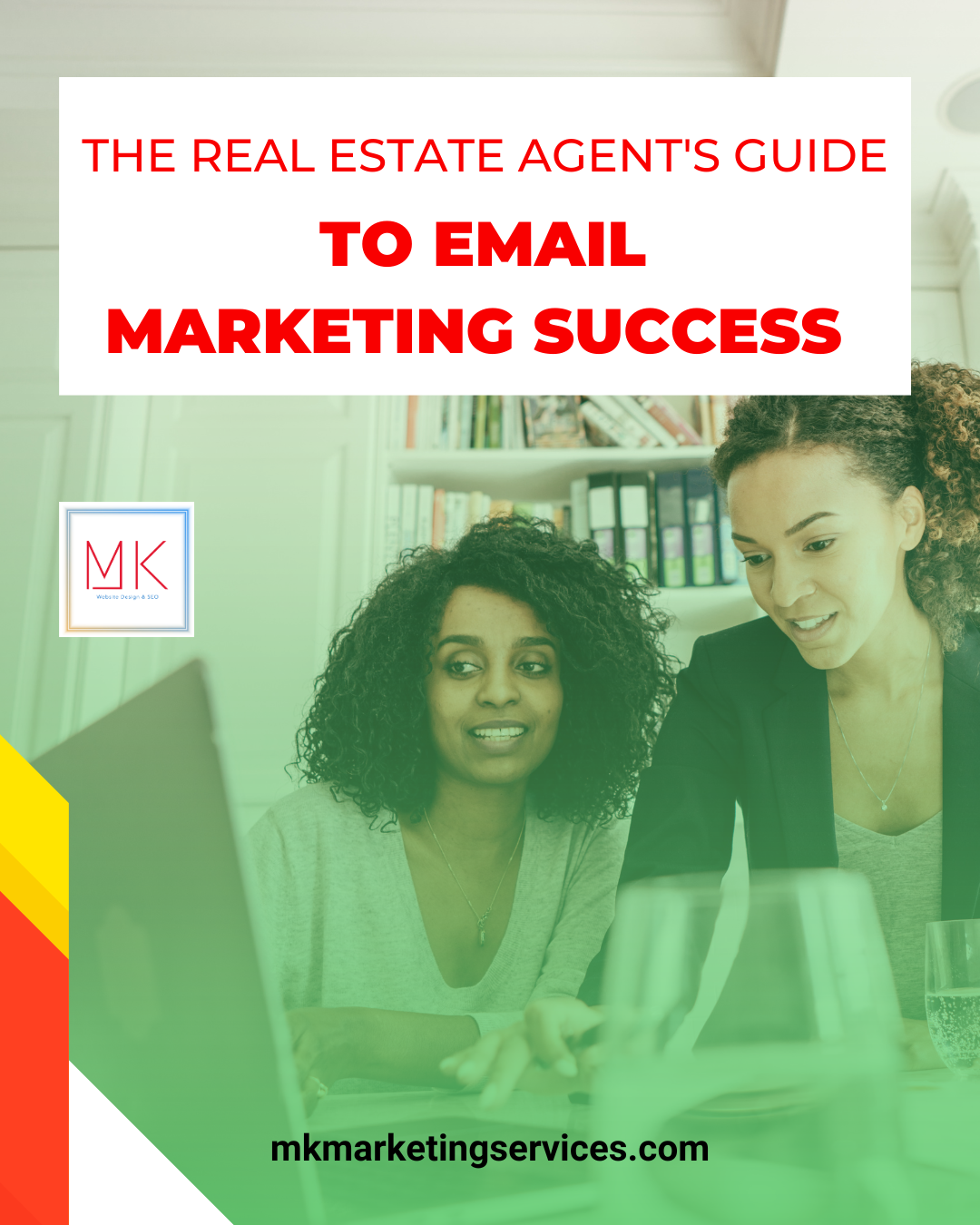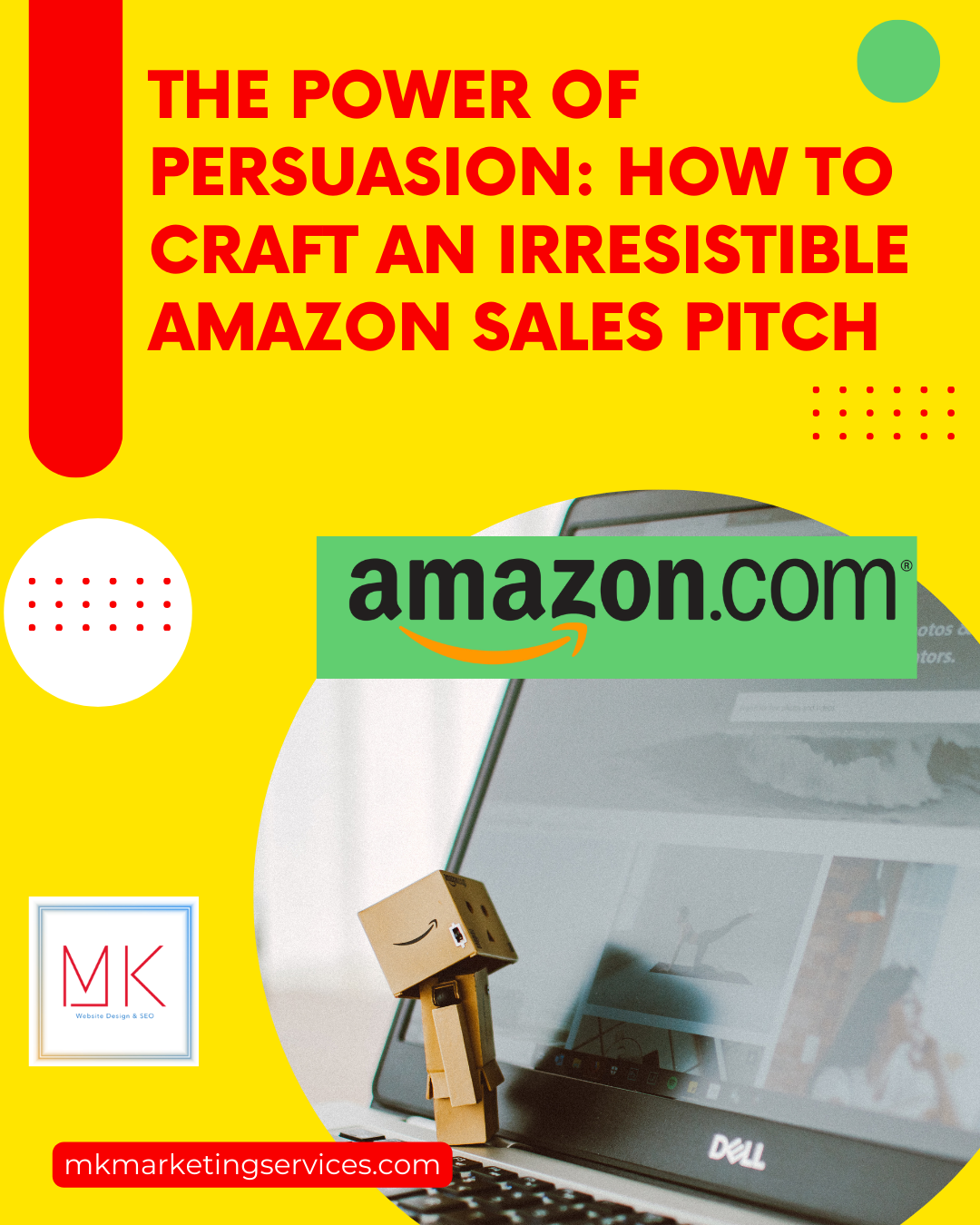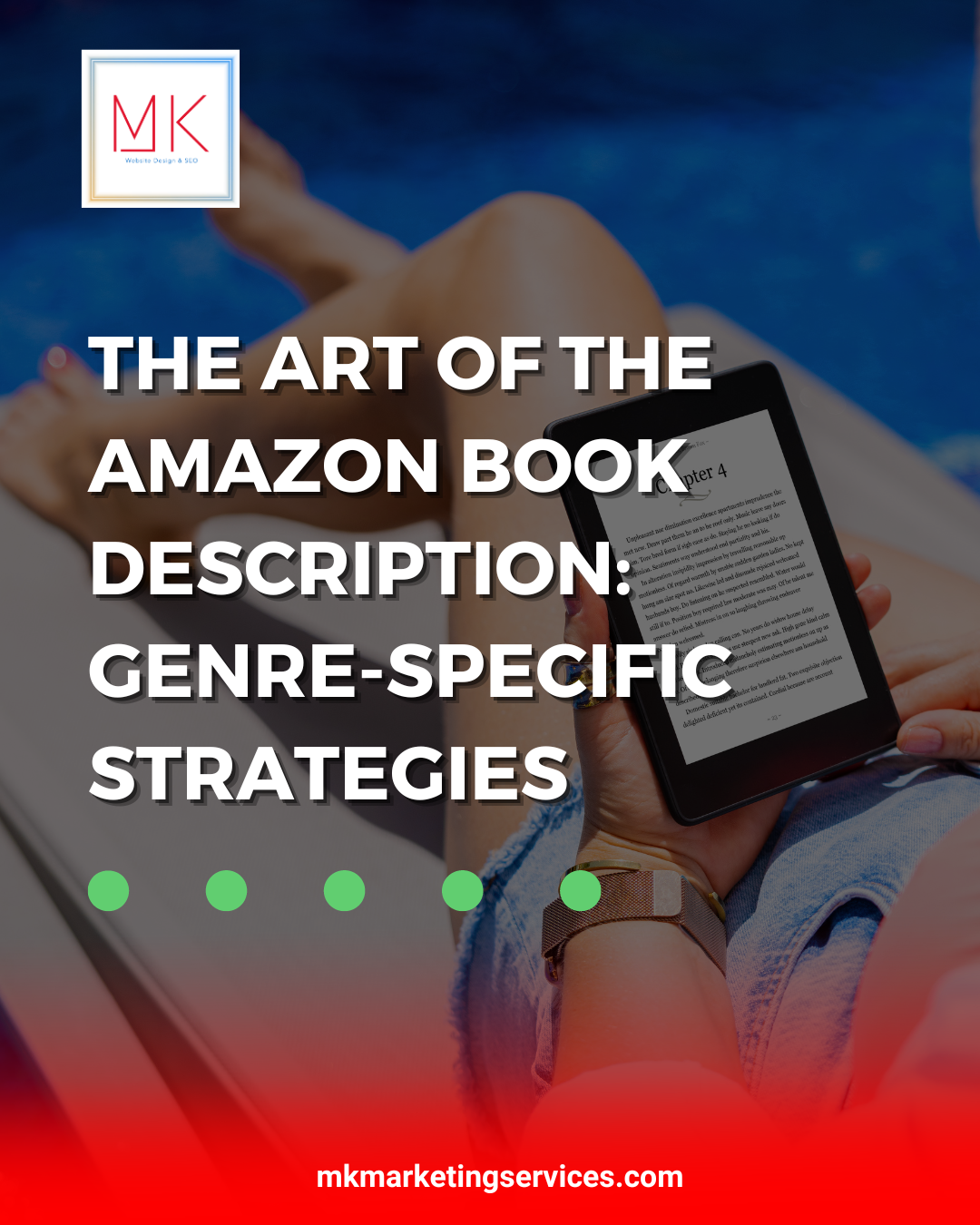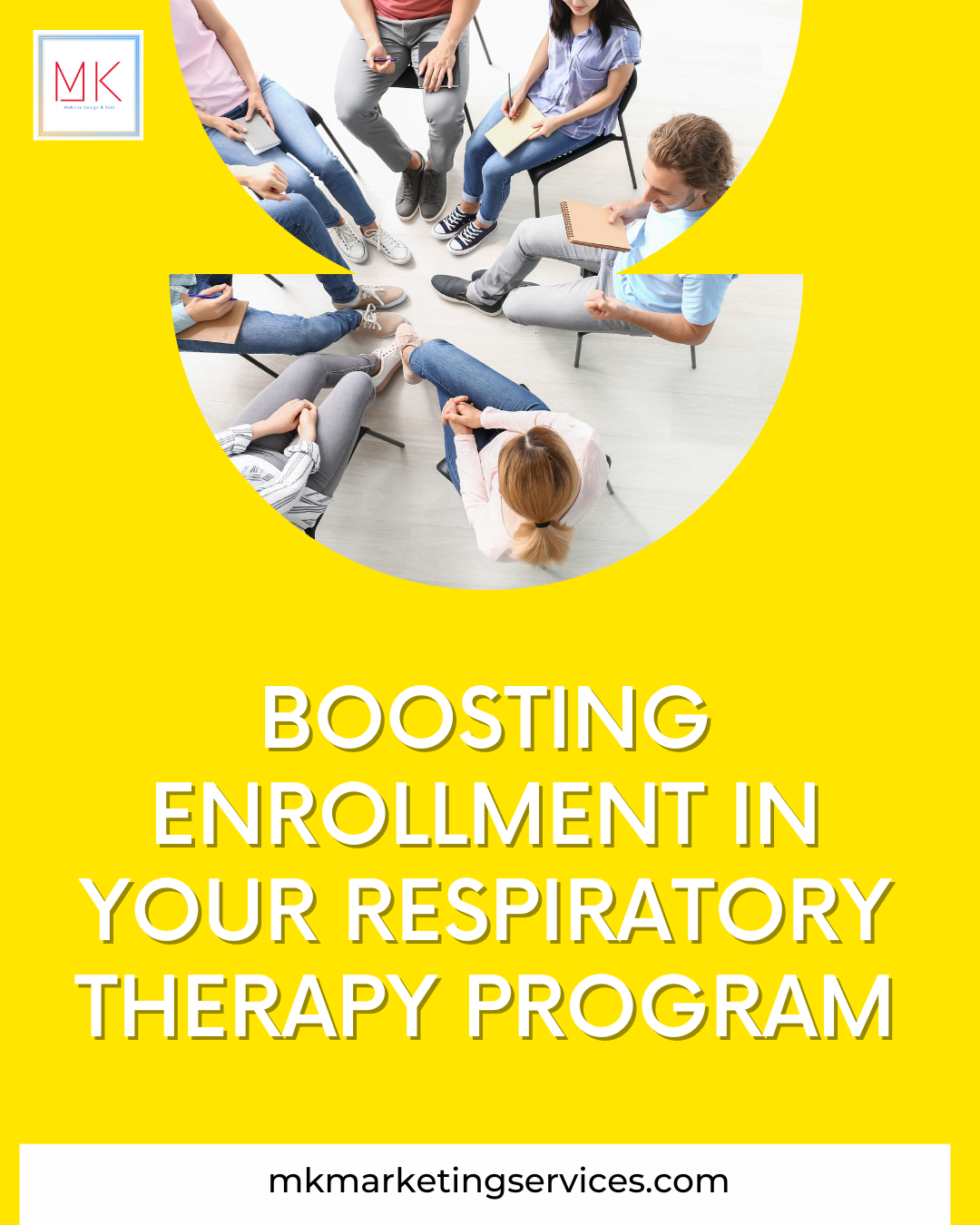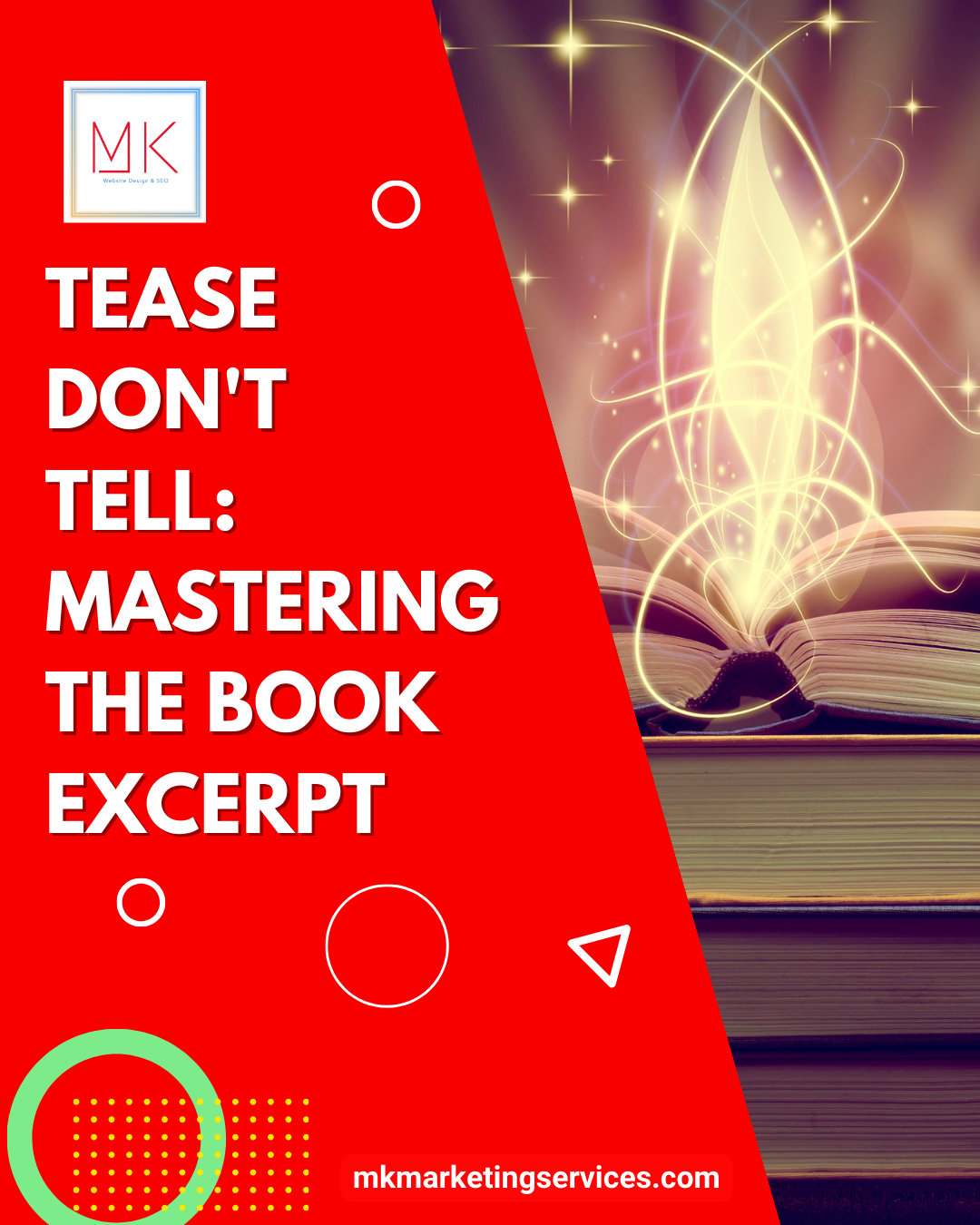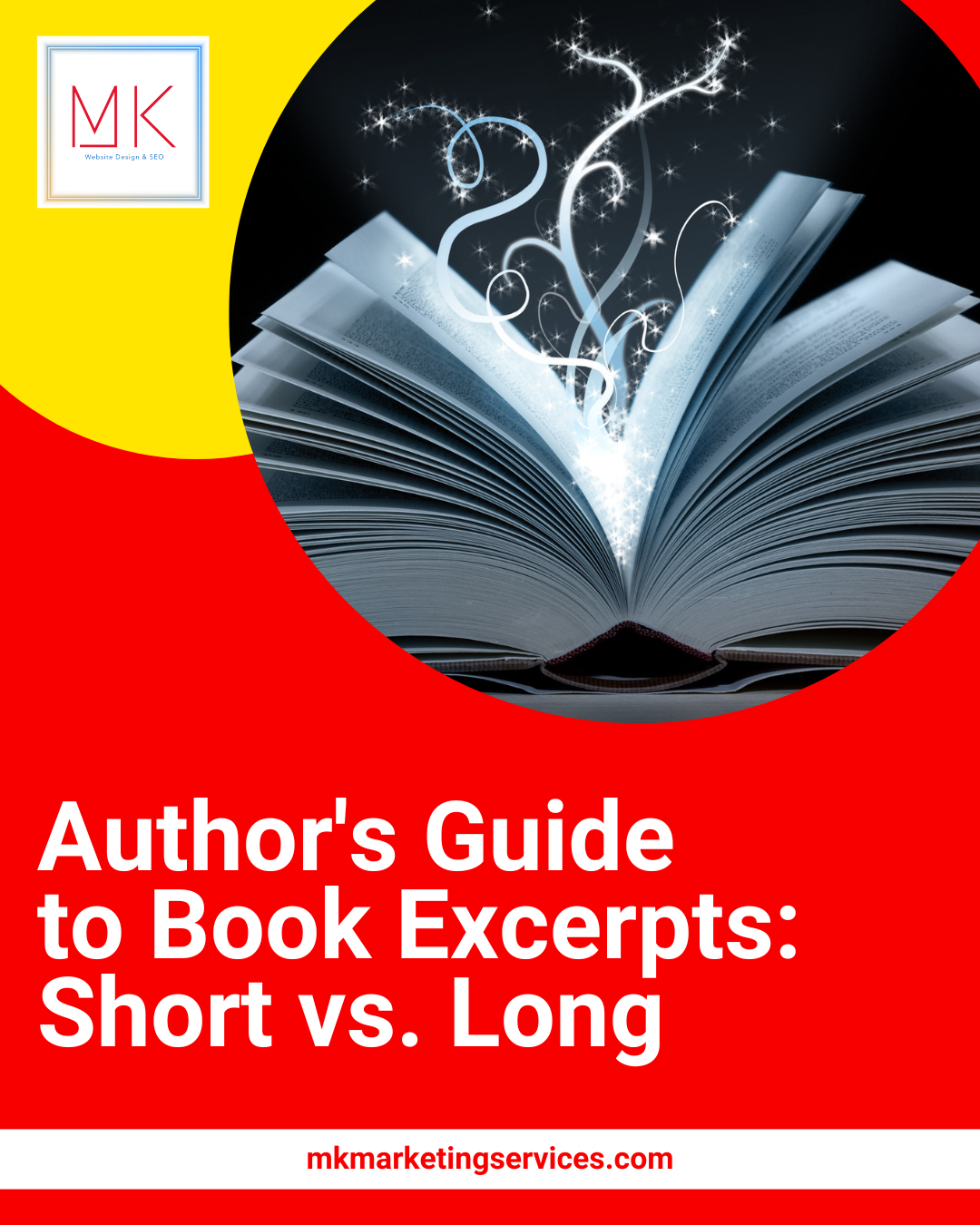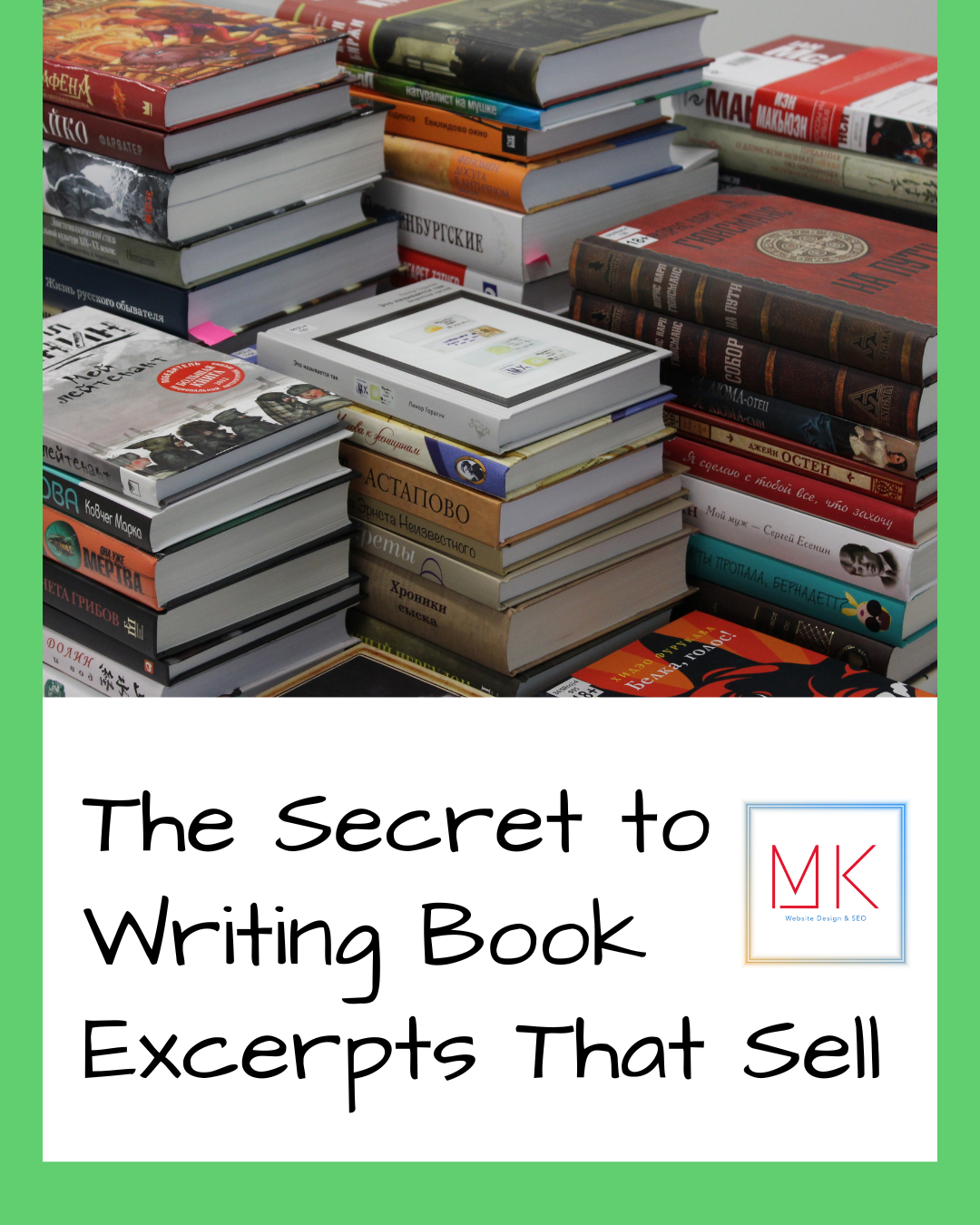What is Feedly and How to Use It?
Feedly is a fantastic feed reader that pulls together information from across the web into one convenient place. You can use Feedly to view any updates, whether they come from blogs, news, social media posts, or other sources. You can access Feedly from your computer, the web, or your mobile device, making it super easy to stay up-to-date on the go. This blog will explain how to use Feedly and create a new Feed.
Sign up for a Feedly Account
Signing up for a Feedly account is a breeze, especially if you already have a Google or Facebook account. Head to feedly.com or the Feedly mobile app and click “GET STARTED FOR FREE.”
You can sign up with your existing Google, Apple, Twitter, or Microsoft account, enter your email, and create a new password specifically for Feedly. Either way, you’ll be up and running in no time!
Create a New Feed
Once you are all logged in, creating a new feed is easy! Think of it like a folder where you can store a collection of updates. You can make one for video game content, news, or something specific like Android news. To create a new feed, go to the left panel and select “CREATE A FOLDER .”Give it a name that will make sense to you later, like ‘Tech News,’ for example. And hit “SAVE” to move forward.
To add some content to your feed, select “ADD CONTENT,” search for a related topic, and enter a website name. You can also browse the ideas if you need help figuring out where to look. Once you find something you like, select “FOLLOW,” then choose the new feed you just created (Tech News). You have your custom feed ready to go.
Reading News in Feedly
Once you’ve added sources to your Feedly account, you’ll be able to see them all in the folders off to the left. Just select a folder name to read all of its updates. If you want to concentrate on a specific source, you can choose it from the feed and see just the news from that single source.
The “Today” item in the left panel shows you all the news released today, while “All” includes older content. These options make it easy to stay up-to-date on all the content you’re following.
Saving Content in Feedly
Feedly isn’t just a platform for passively reading content; you can also save anything you want to remember for later. It is where boards come in; they are like folders for content.
You can make different boards to cover various topics and keep everything organized. Another way to save articles is through the “Read Later” section. Press the bookmark icon on any article to immediately add it to this area of your account.
This feature can be helpful if you come across something you want to read soon but don’t necessarily want to pin to a board. It’s like a temporary placeholder rather than a permanent bookmark, a great way to keep track of articles you want to catch up on later.
Final Words
Feedly is a powerful tool that can help you stay organized and up-to-date on the latest news and information from around the web. Features like boards, the “Read Later” section, and the ability to sync your feeds and reading habits across devices make it easy to customize your experience and access the content you care about most.