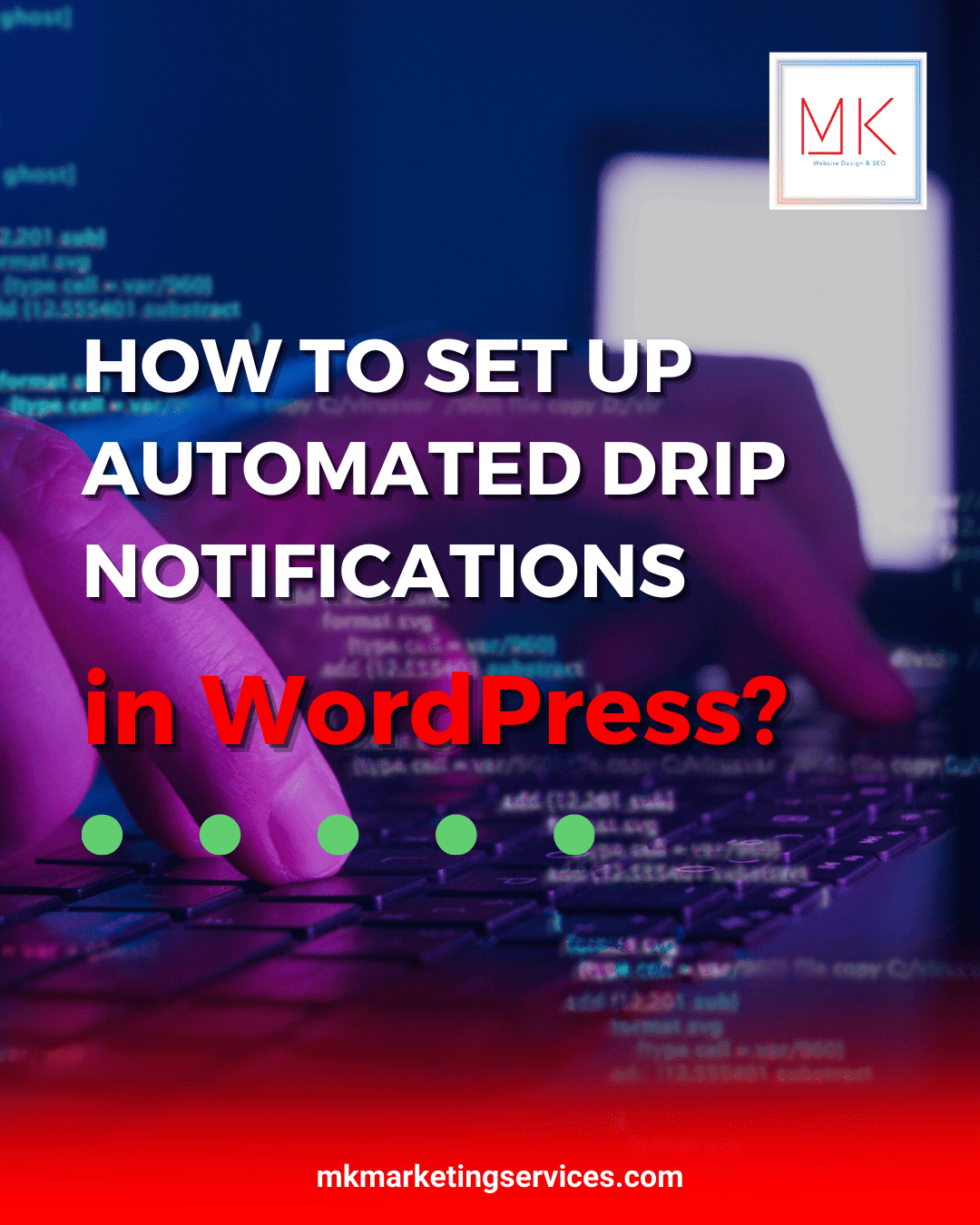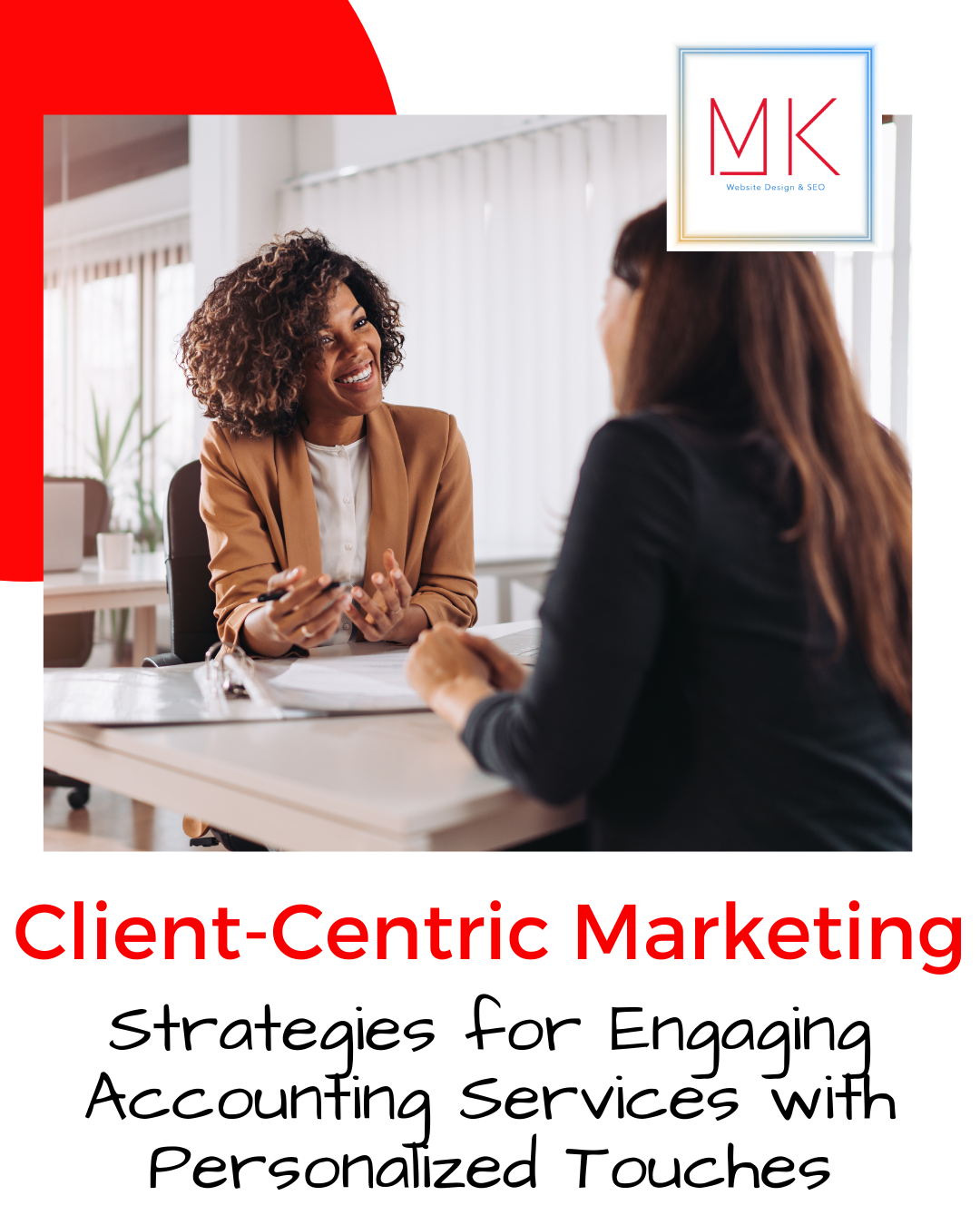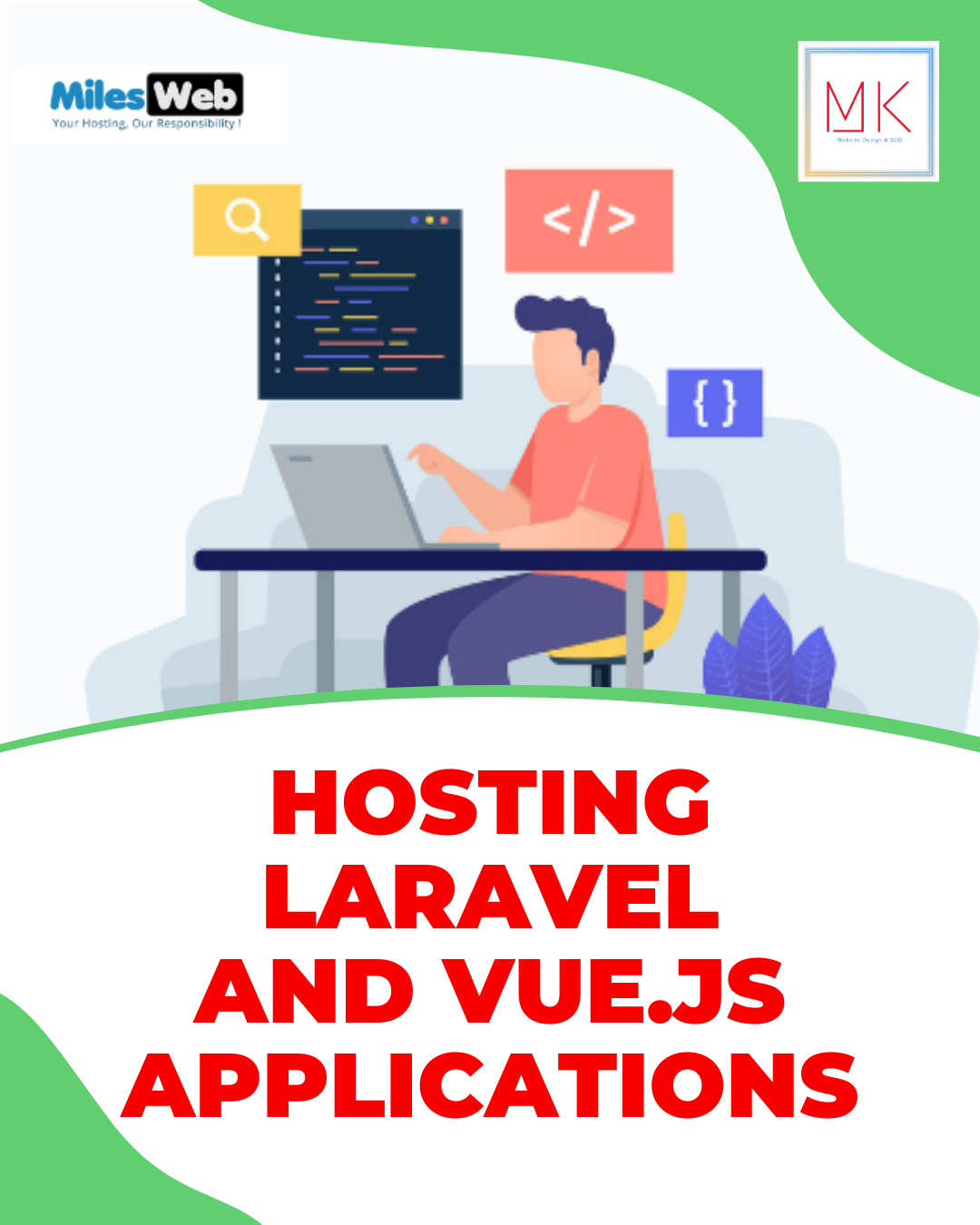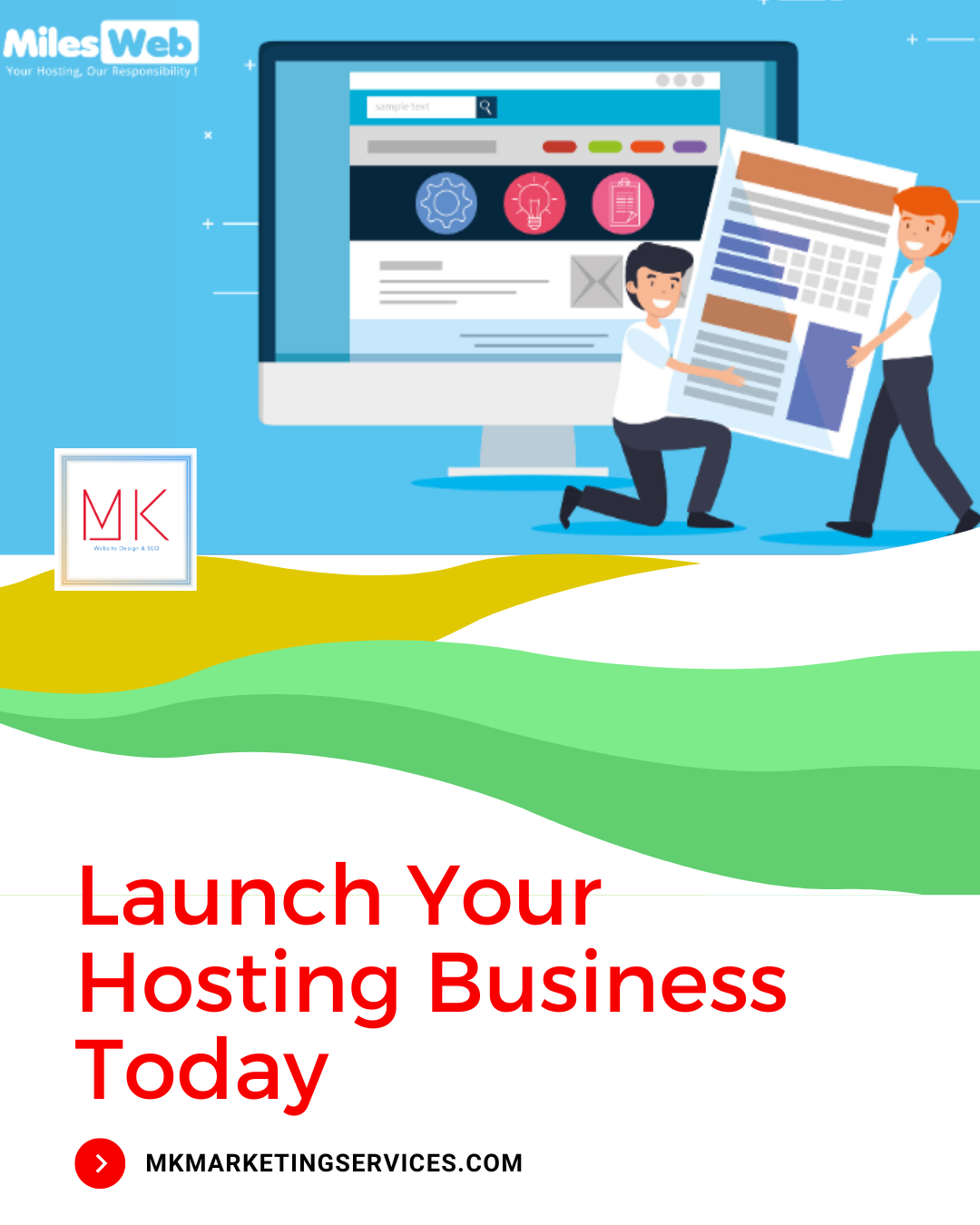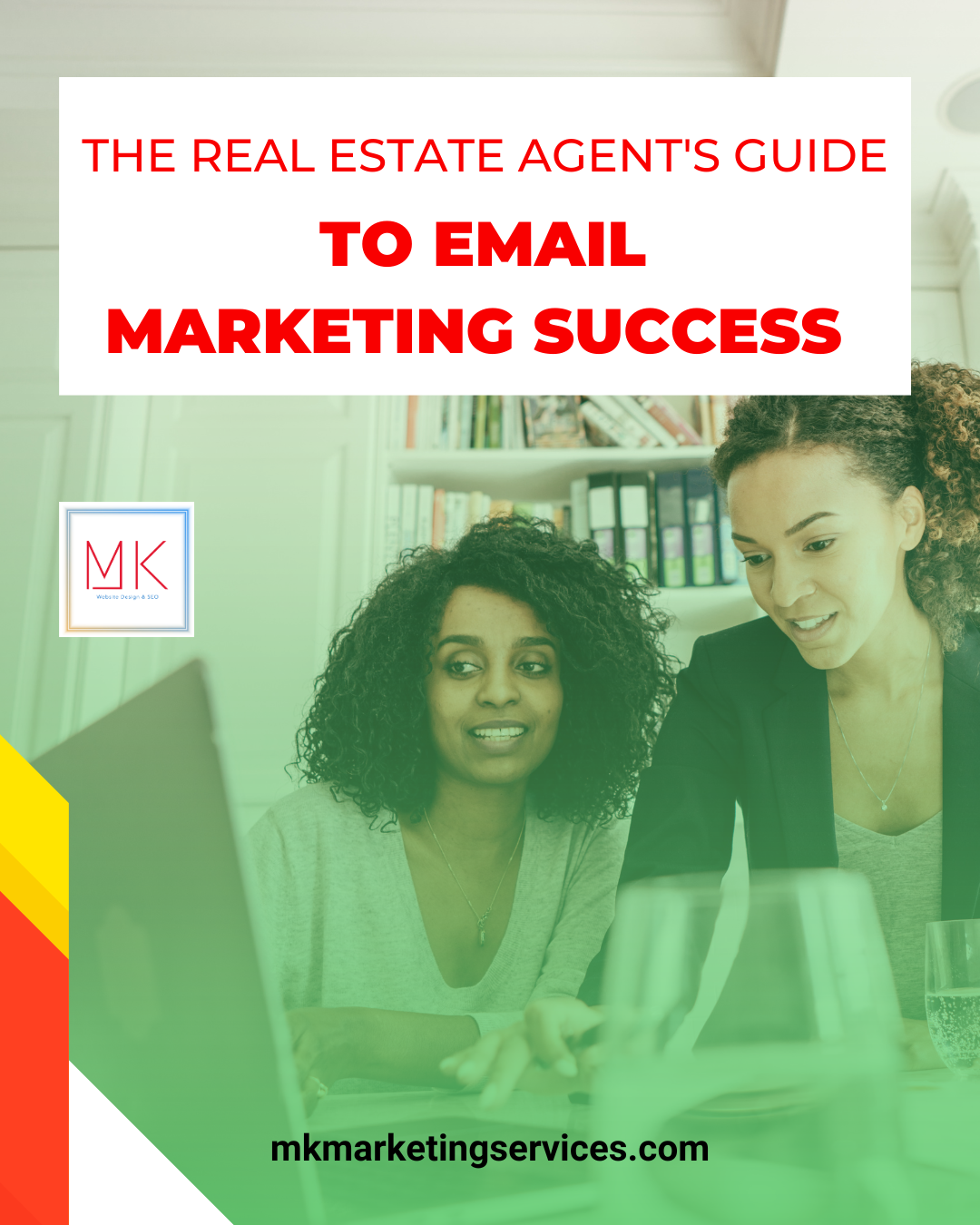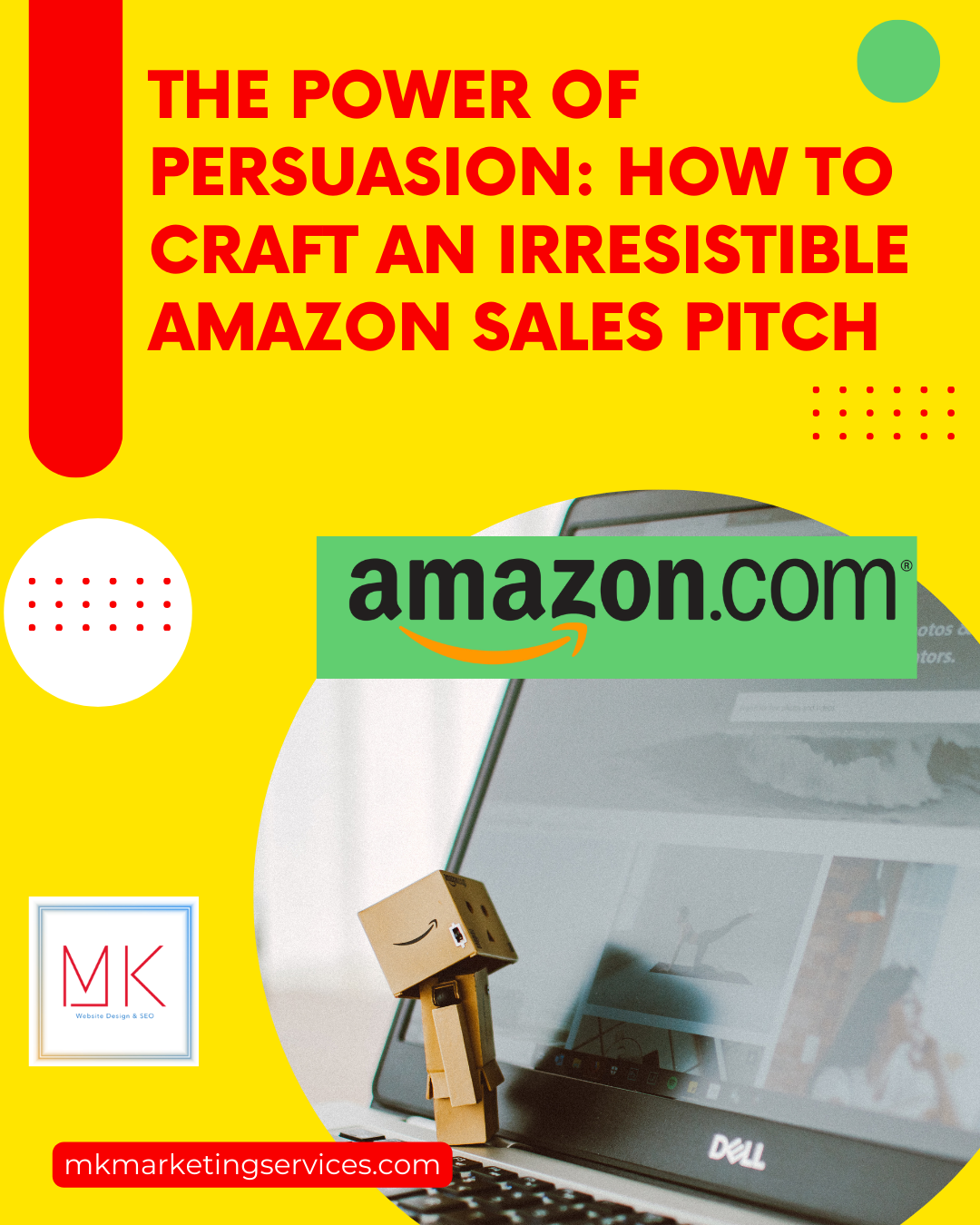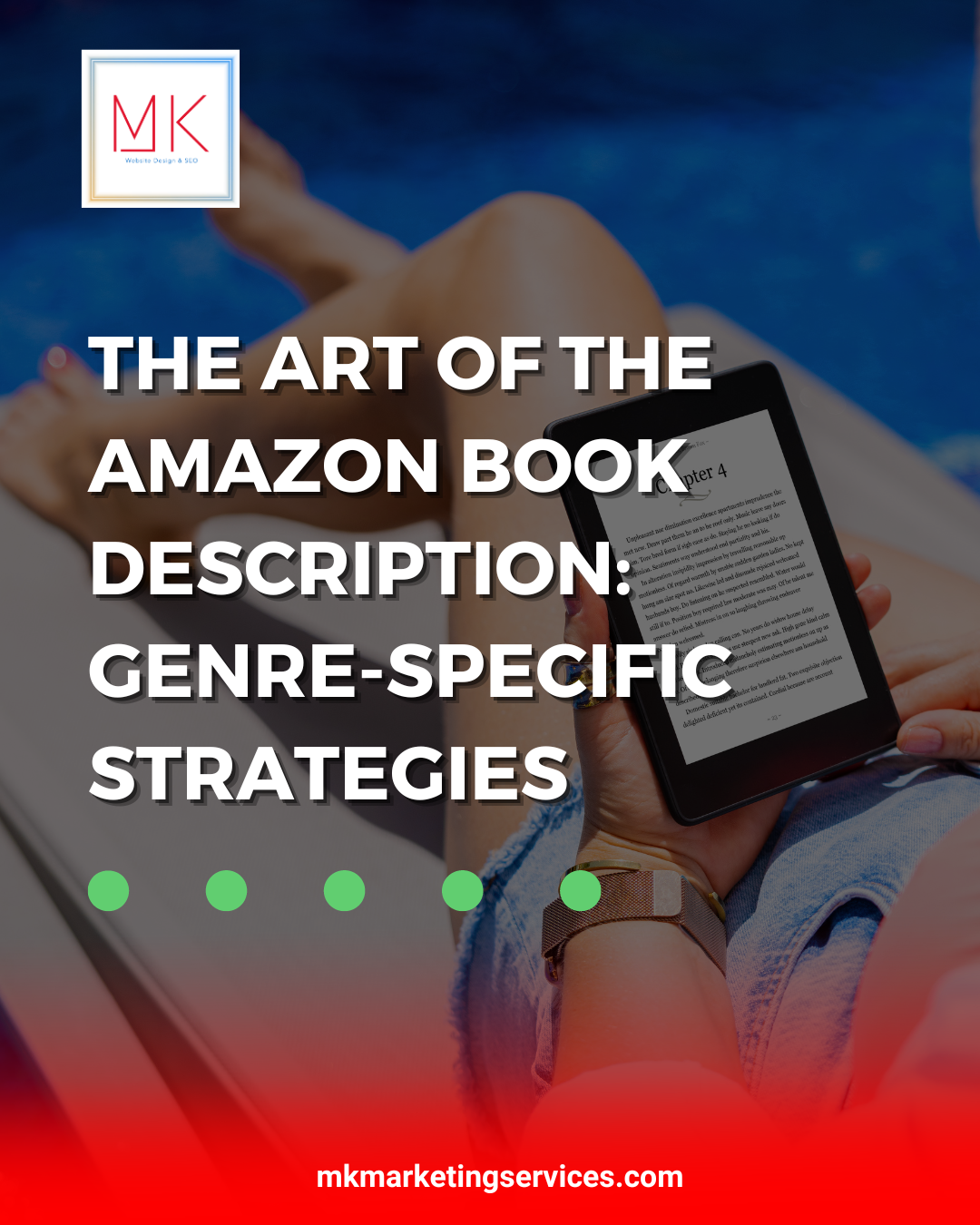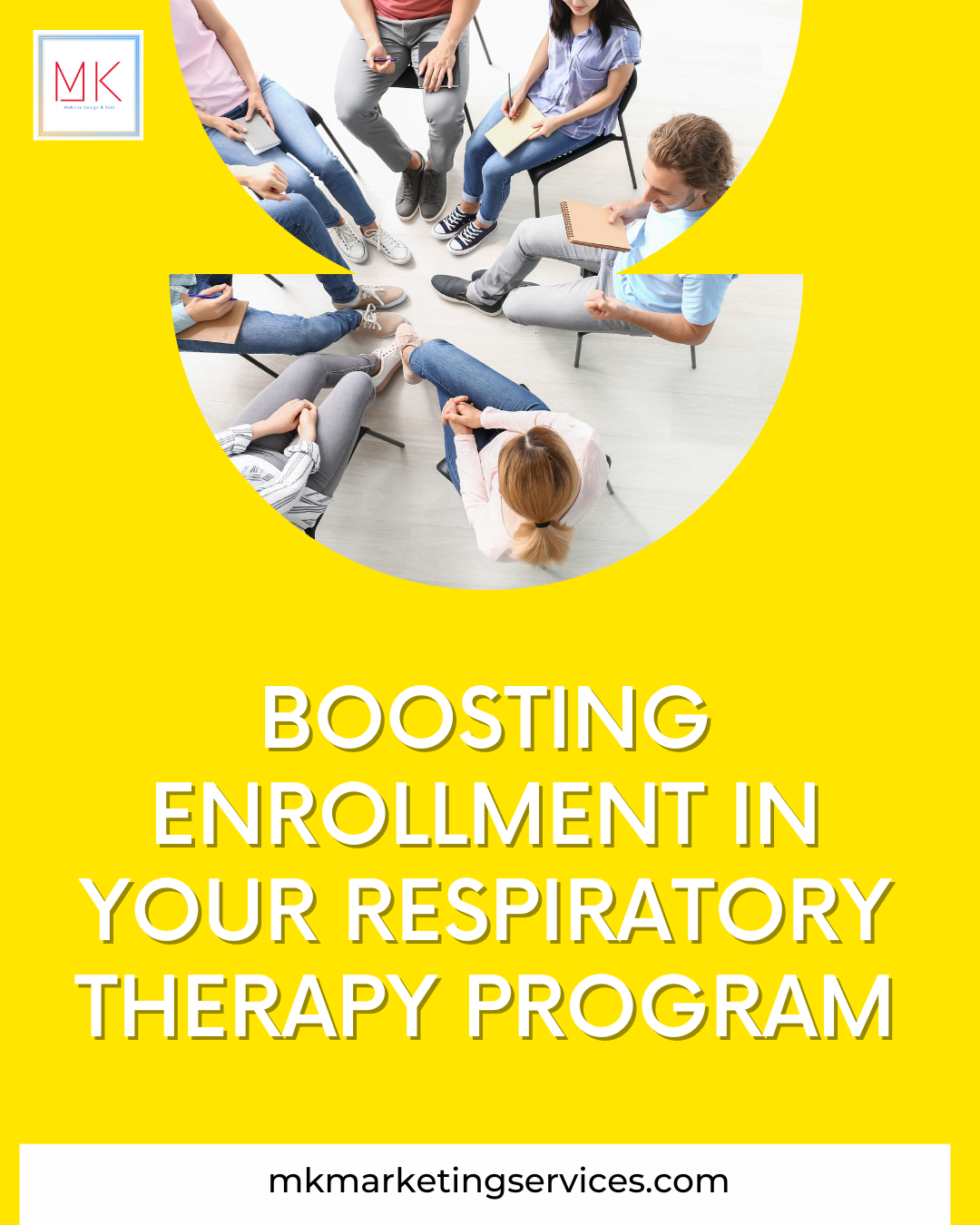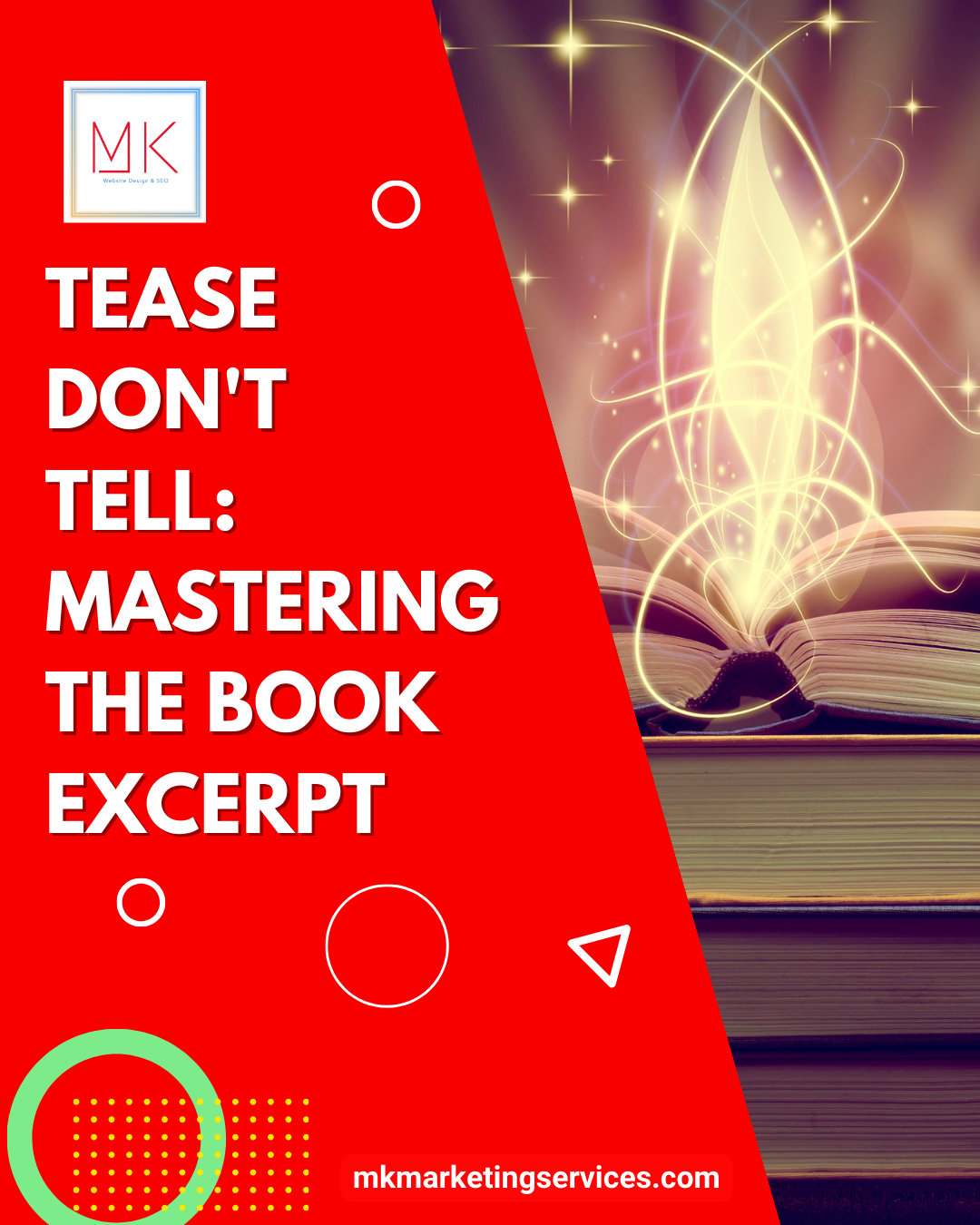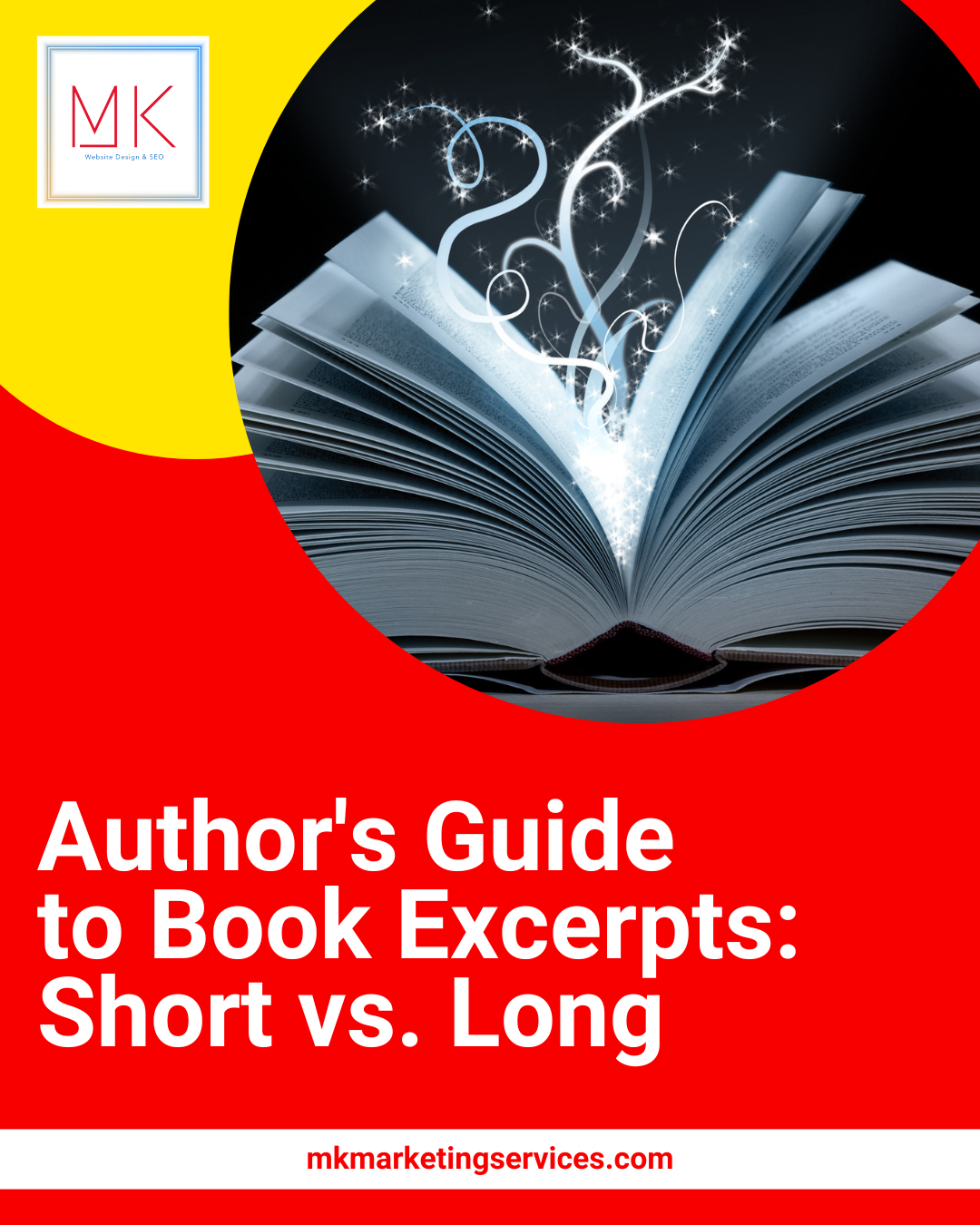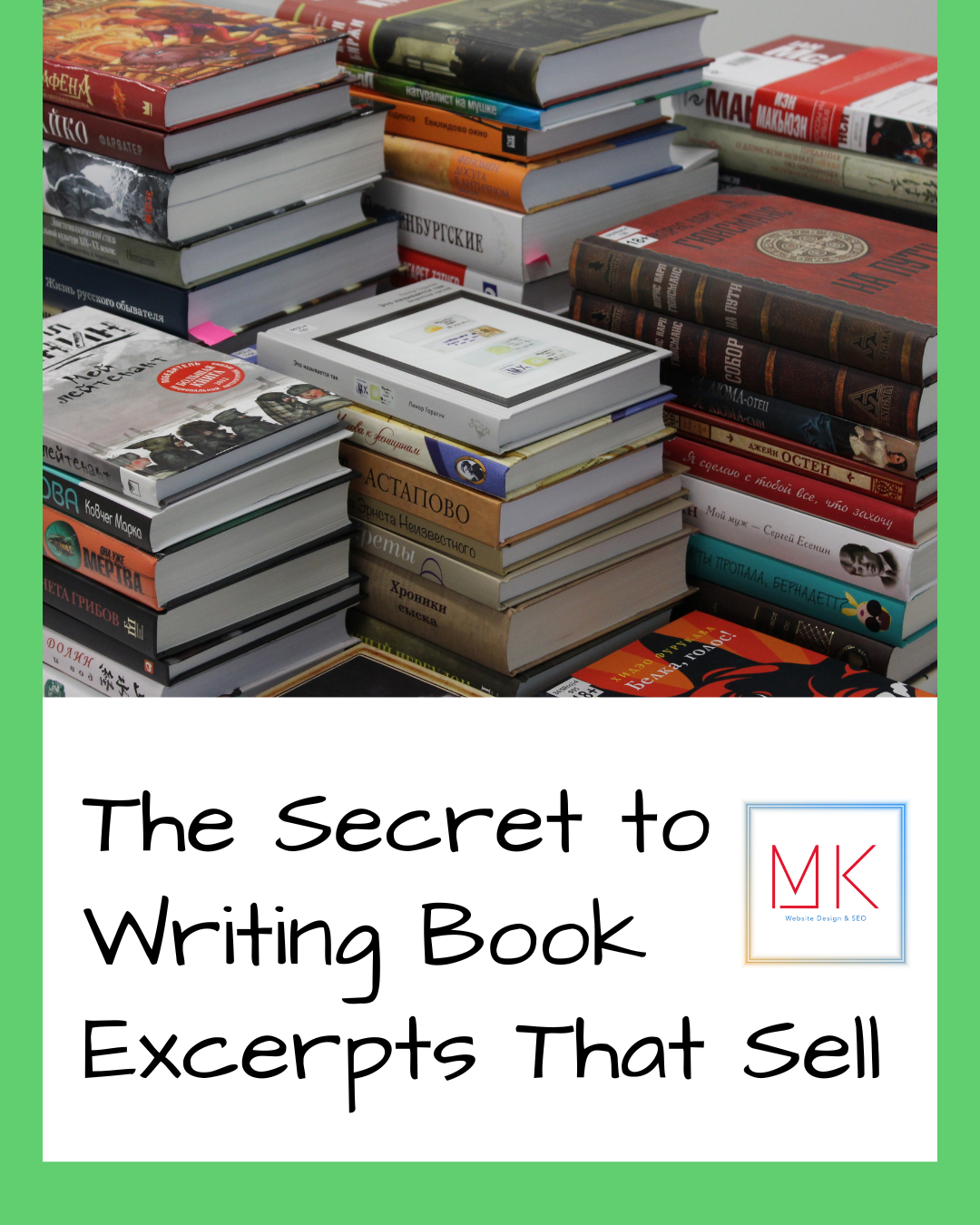Automated drip campaigns are excellent for introducing new people to your WordPress site and increasing engagement. You can employ them to direct users through a particular path.
Set up Automated Drip Notification in WordPress
Let’s demonstrate in this article how to set up automated drip notifications in WordPress that use push alerts.
Create a Drip Campaign for Automated Push Notifications
PushEngage is the simplest method for configuring automated push notifications. Over 10,000 organizations use it as WordPress’s finest web push notification software to send customized messages.
You must first go to the PushEngage website and select “Get Started for Free Now.”
The next step is to choose a pricing strategy that suits your requirements. PushEngage provides a free plan with up to 200 subscribers and 30 campaigns.
You can register using a Google account or establish an account after choosing a price option.
When you log in to your account, the PushEngage dashboard will appear.
The tool will then direct you to Site Settings » Site Details,” which will prompt you to provide information about your website, like its name, domain, icon, and more.
You can create the API key for integrating your WordPress website with PushEngage by scrolling down to the “Site Details” section.
Copy the API key and paste it into a Notepad document for storage. It is required in the following action.
Integrate PushEngage with your WordPress website
Installing and activating the PushEngage WordPress plug-in is the first step. Please refer to our instructions on installing a WordPress plug-in if you need assistance.
When PushEngage is activated, locate it in the WordPress dashboard menu and select the ‘Setup’ option.
The API key you just copied must now be entered in the “LOGIN” column.
Click the “Submit” button after entering the API key.
Now, more settings should be visible in the WordPress dashboard’s PushEngage area.
You’ll find options to set up UTM parameters, edit the content in the subscription dialogue box, and more. Push notifications can also be sent automatically whenever a new post is published.
For more information, refer to our comprehensive tutorial on adding web push notifications to your WordPress website.
Utilizing PushEngage, you can then build up automated drip notifications. We’ll design a welcome campaign for new subscribers in this example.
You should begin by going to your PushEngage dashboard rather than the WordPress admin panel. Click the “Create New Drip Autoresponder” button after locating Campaigns » Drip Autoresponders.
After that, you can modify the content you want to display and add other push notifications.
To view more possibilities, click the arrow at the end of the notification.
Expanding each notice can modify the notification’s title, message, URL, icon, and other details. A preview of your notifications as they appear in the browser is also provided.
You may also decide when to deliver each notification using PushEngage. You may, for instance, send the first message right away and choose a different time for the second.
You only need to click the ‘Send notice’ dropdown menu to choose when you want to send the push message.
Click the “Add New Notification” button to include a new notification in the drip campaign.
After adding all the notifications, you must click the “Drip Settings” button.
Set the Notifications
The next decision is whether to deliver the notifications to all of your subscribers or just a select audience group that you designate.
You can divide your subscribers into various categories using PushEngage. We select the ‘Send to All Subscribers’ option for this instruction.
To activate automated push notifications for your WordPress website, click the “Activate Autoresponder” button.
The drip notifications will appear as “Active” when you navigate to Campaigns » Drip Autoresponders from your PushEngage dashboard.
Conclusion
That’s it! You’ve built up an automatic push notification drip campaign for your website. You can now see precise statistics about its performance in your PushEngage account’s Analytics area. Get in touch with MKMarketing to avail yourself of services for your WordPress website and many other SEO services.