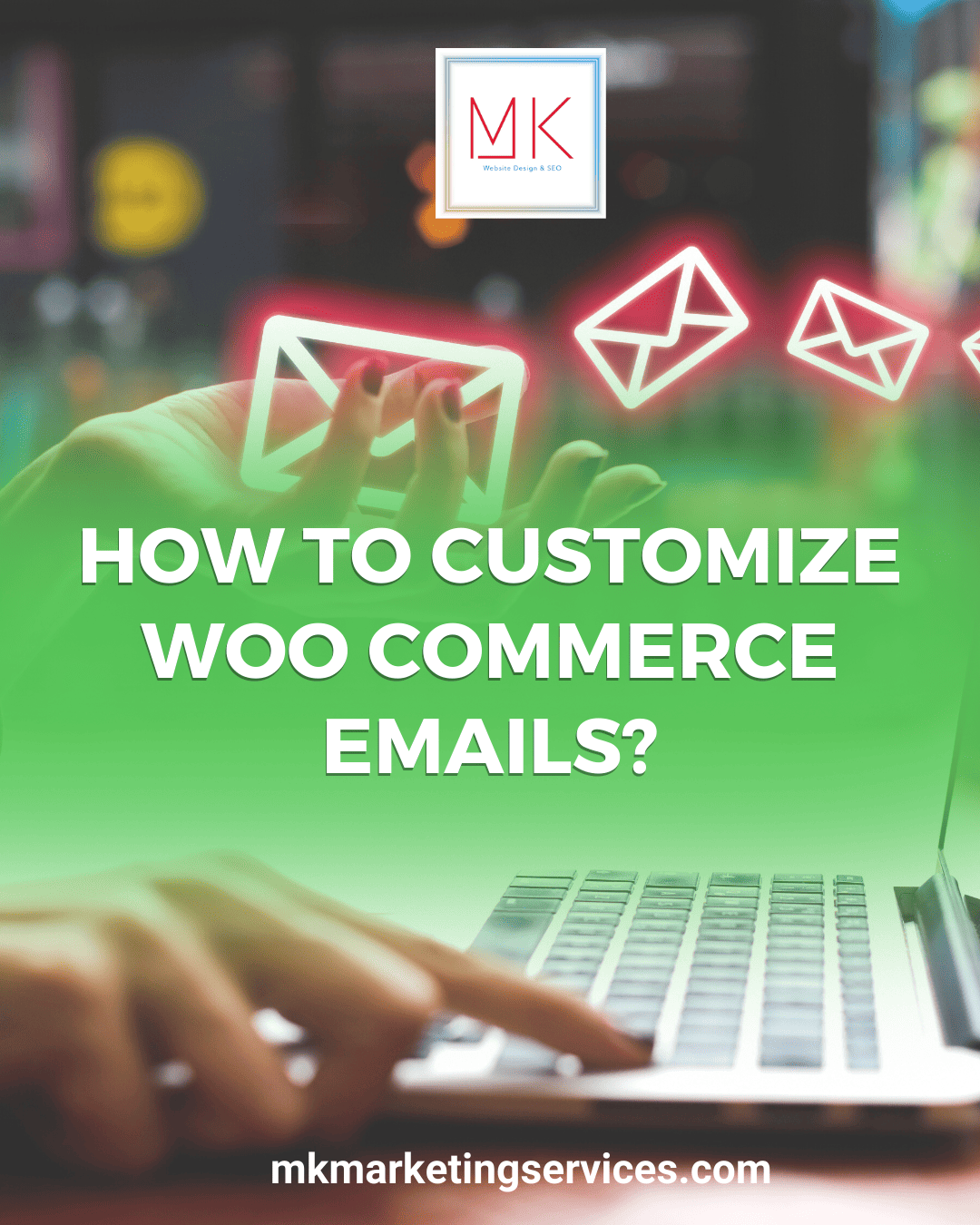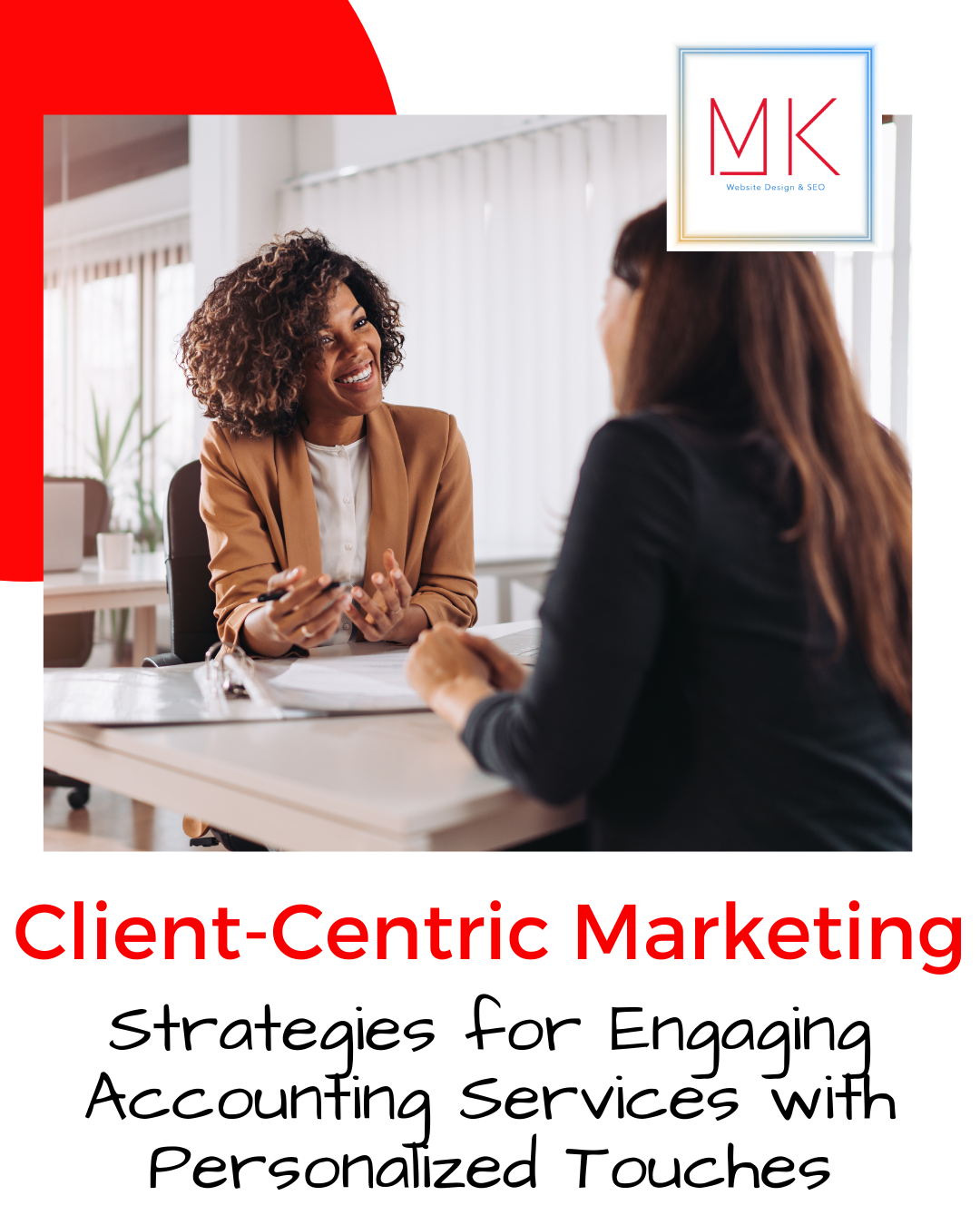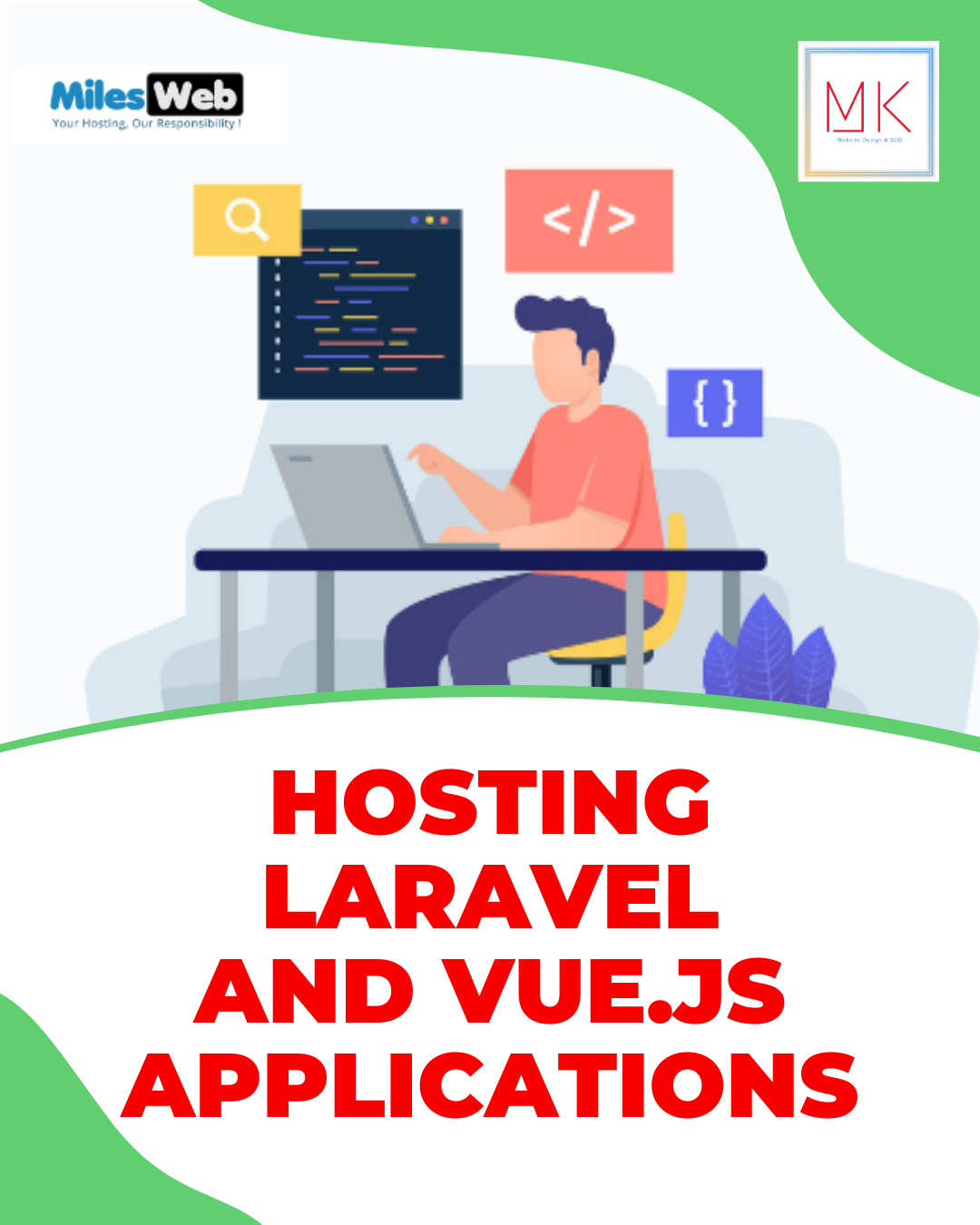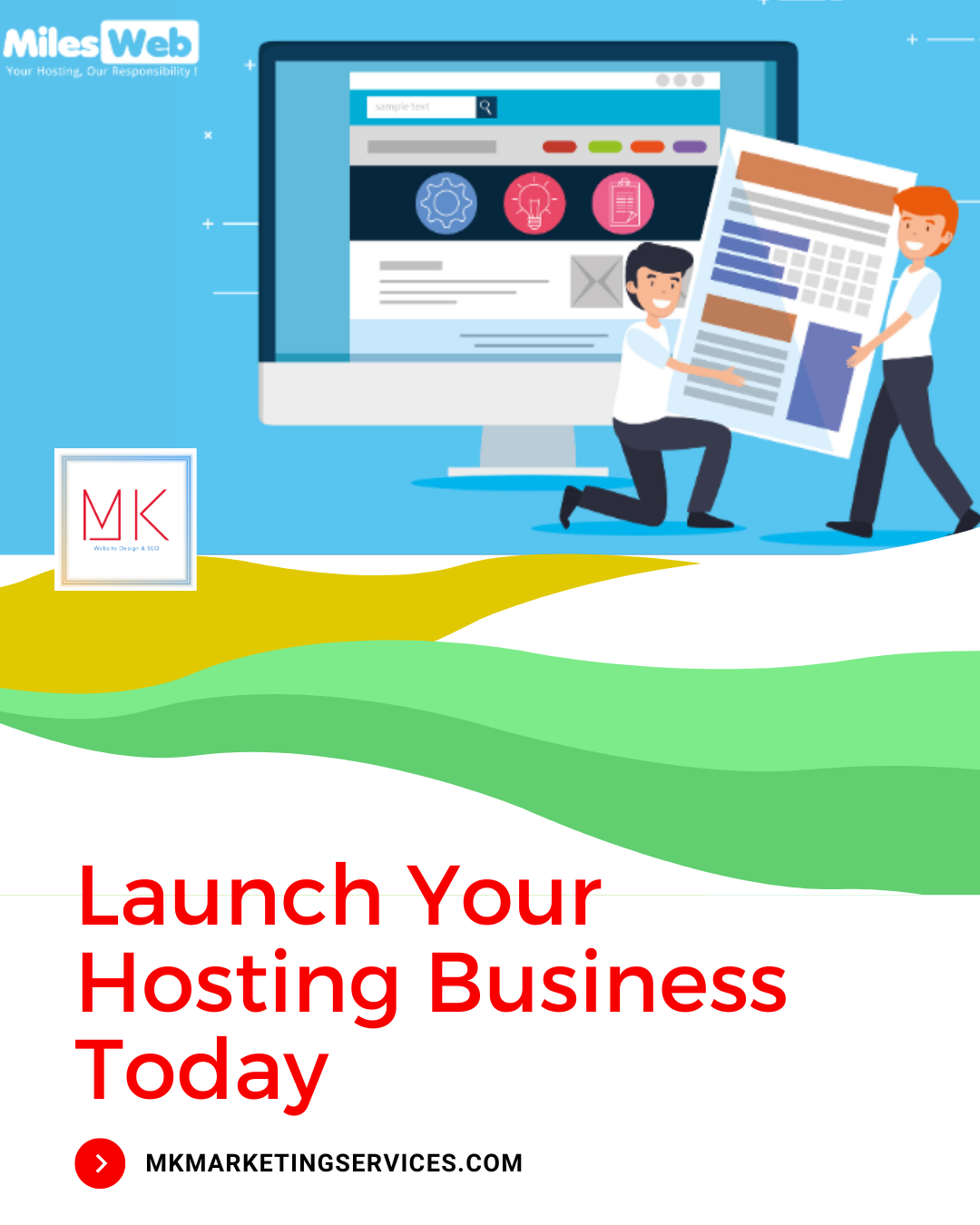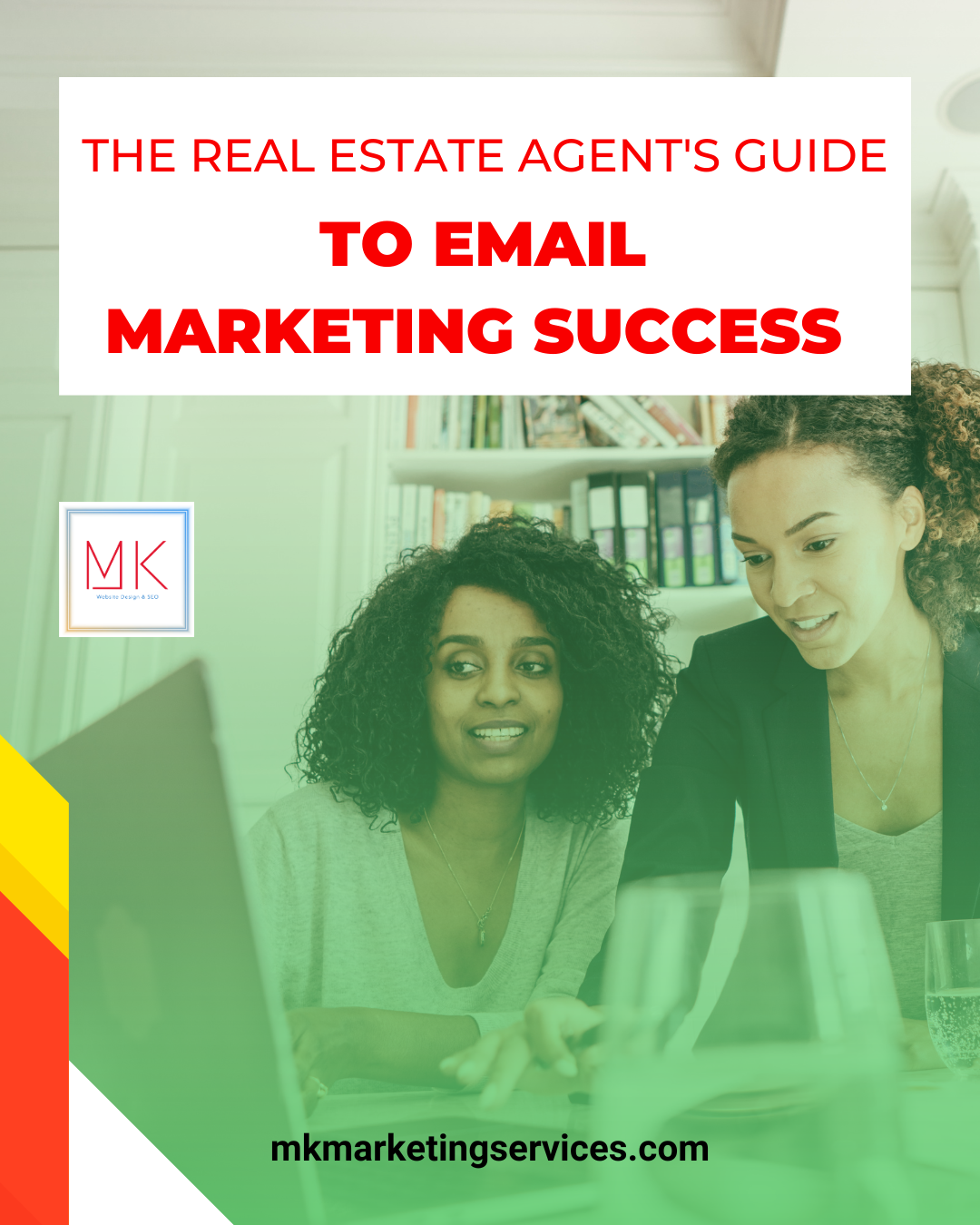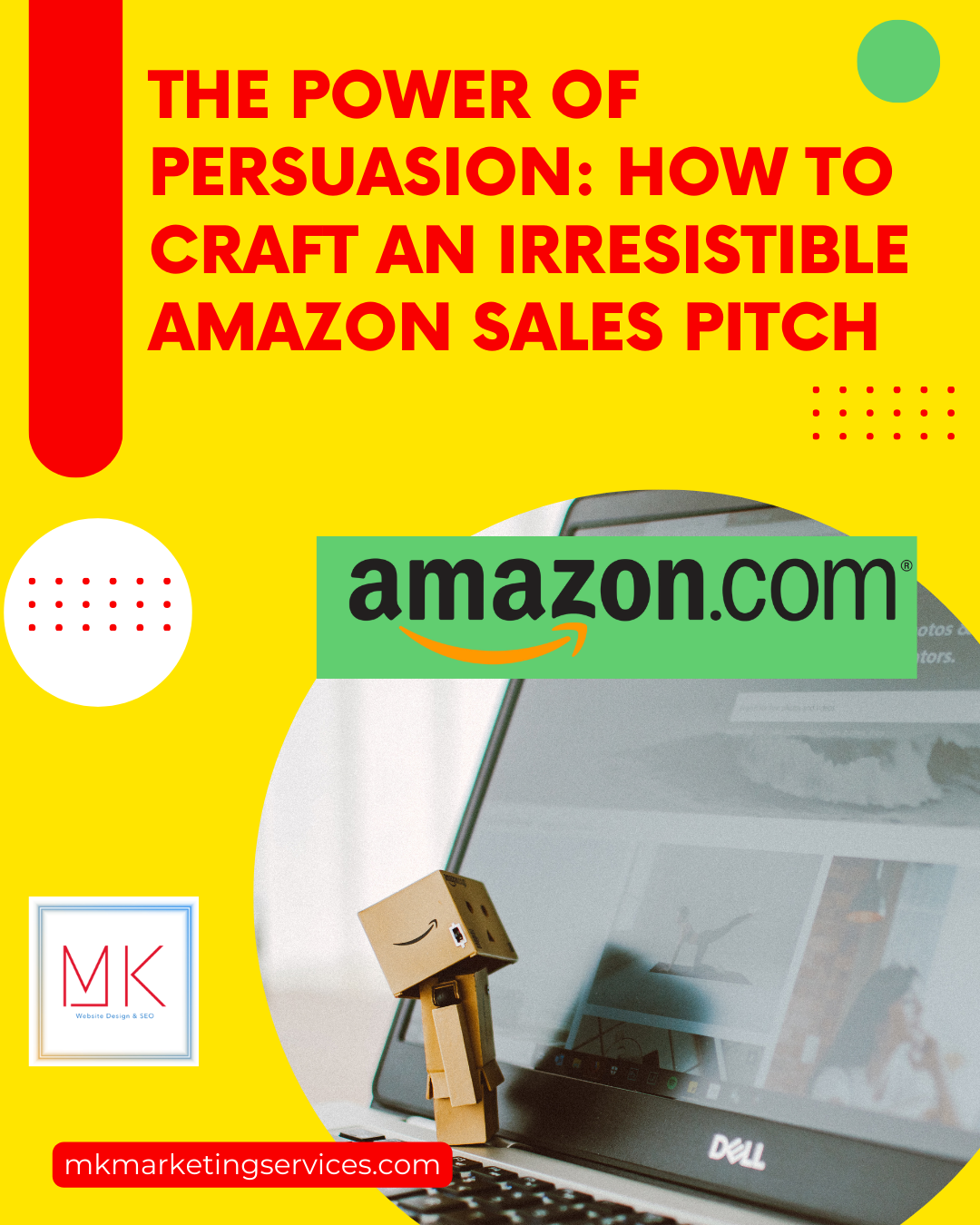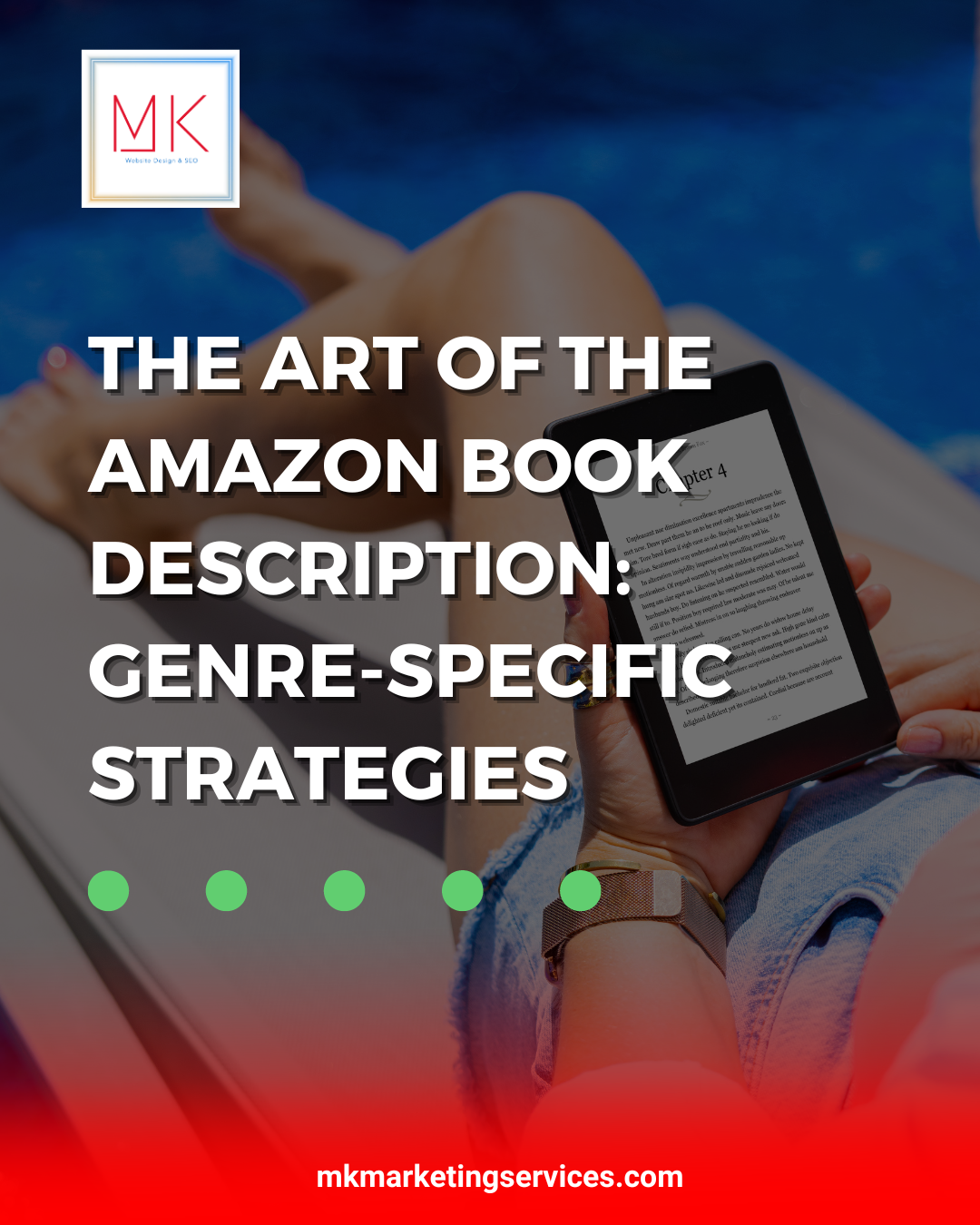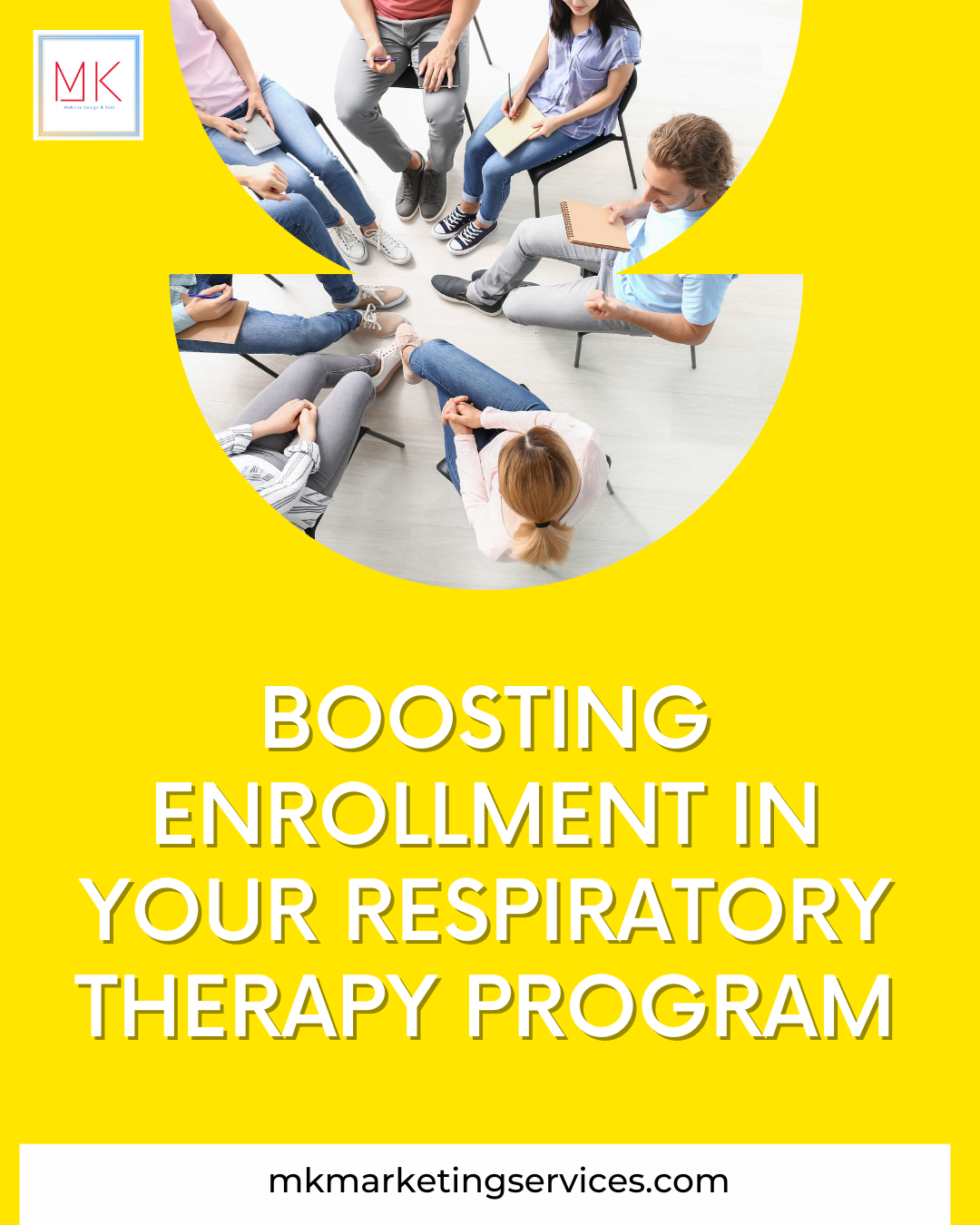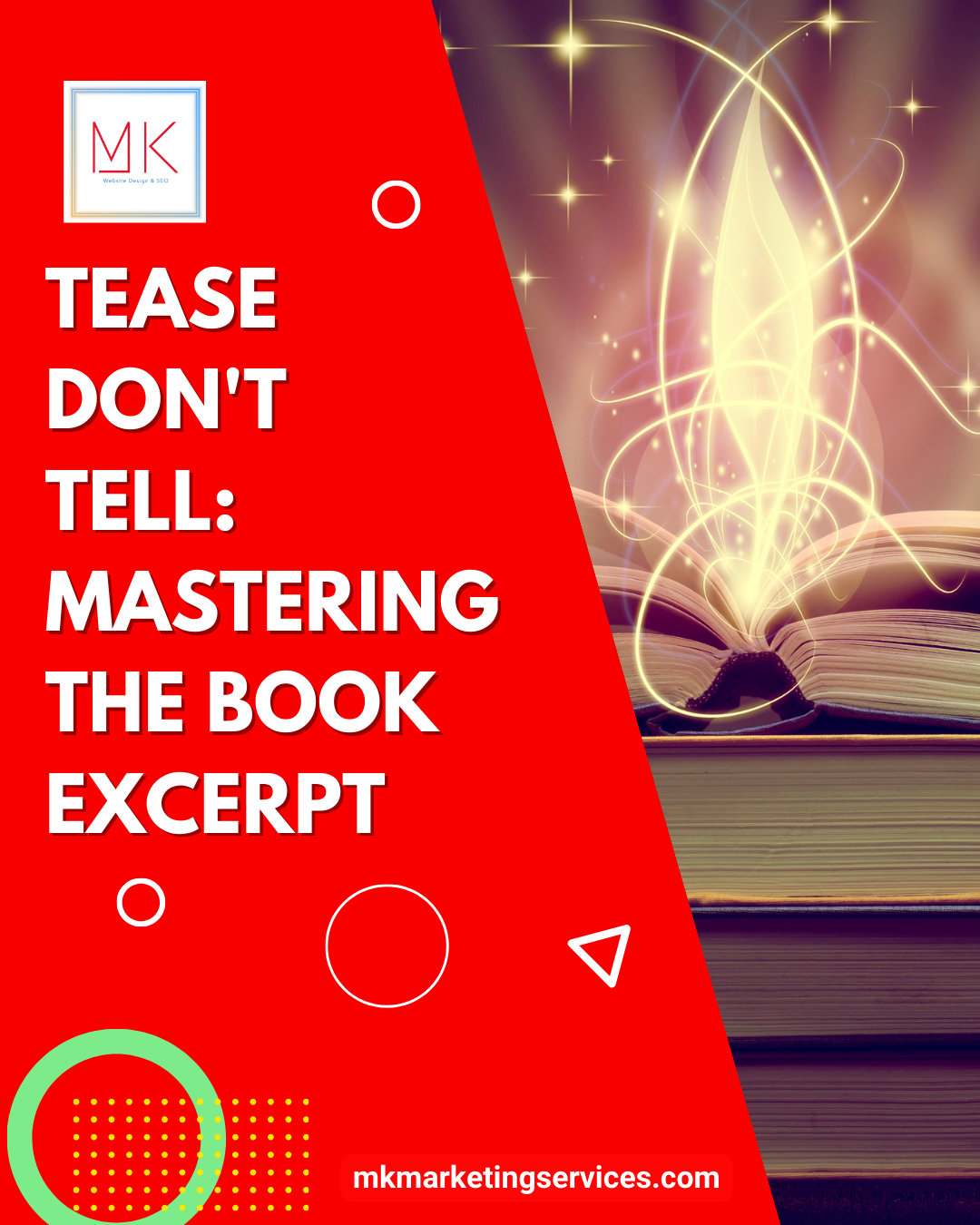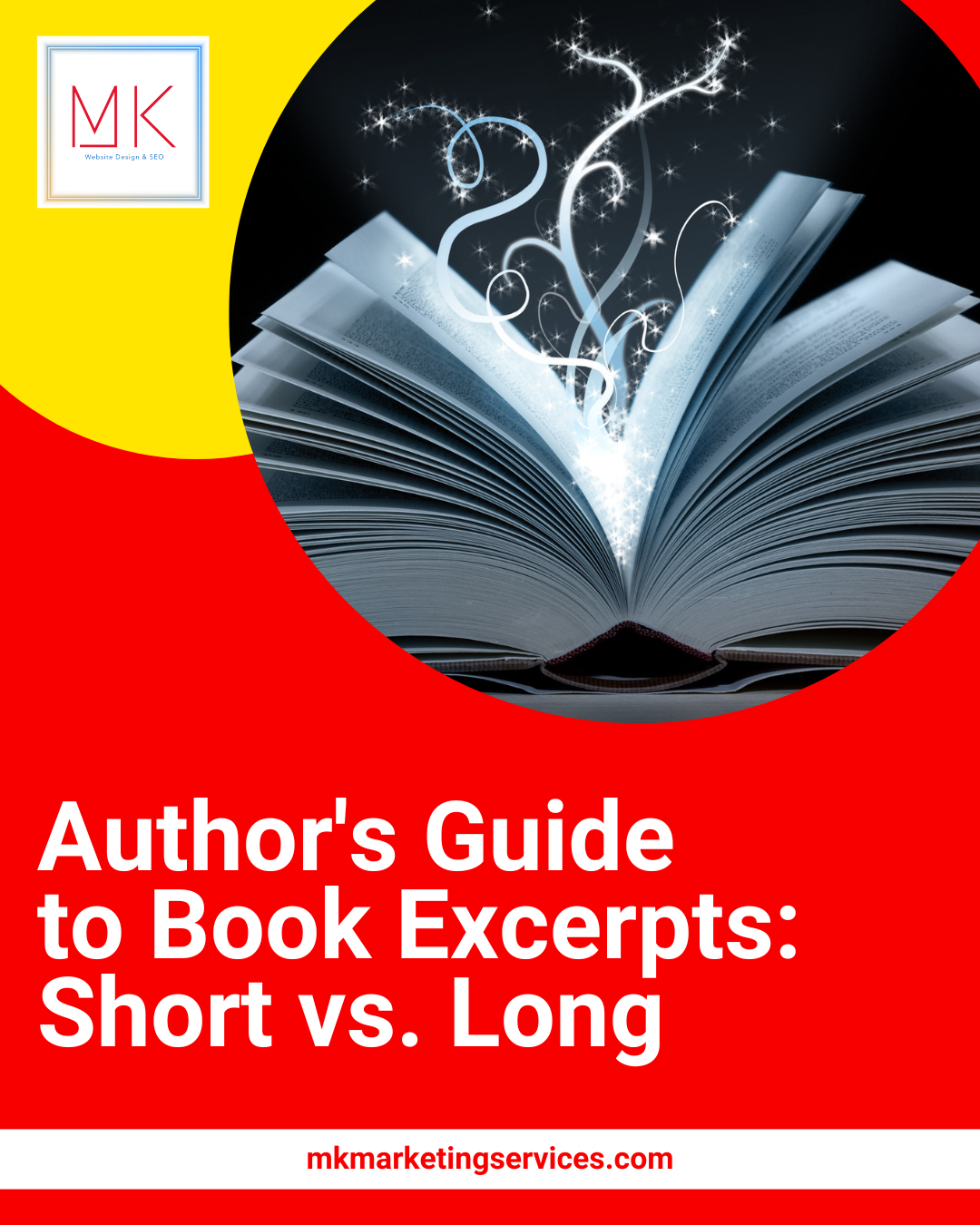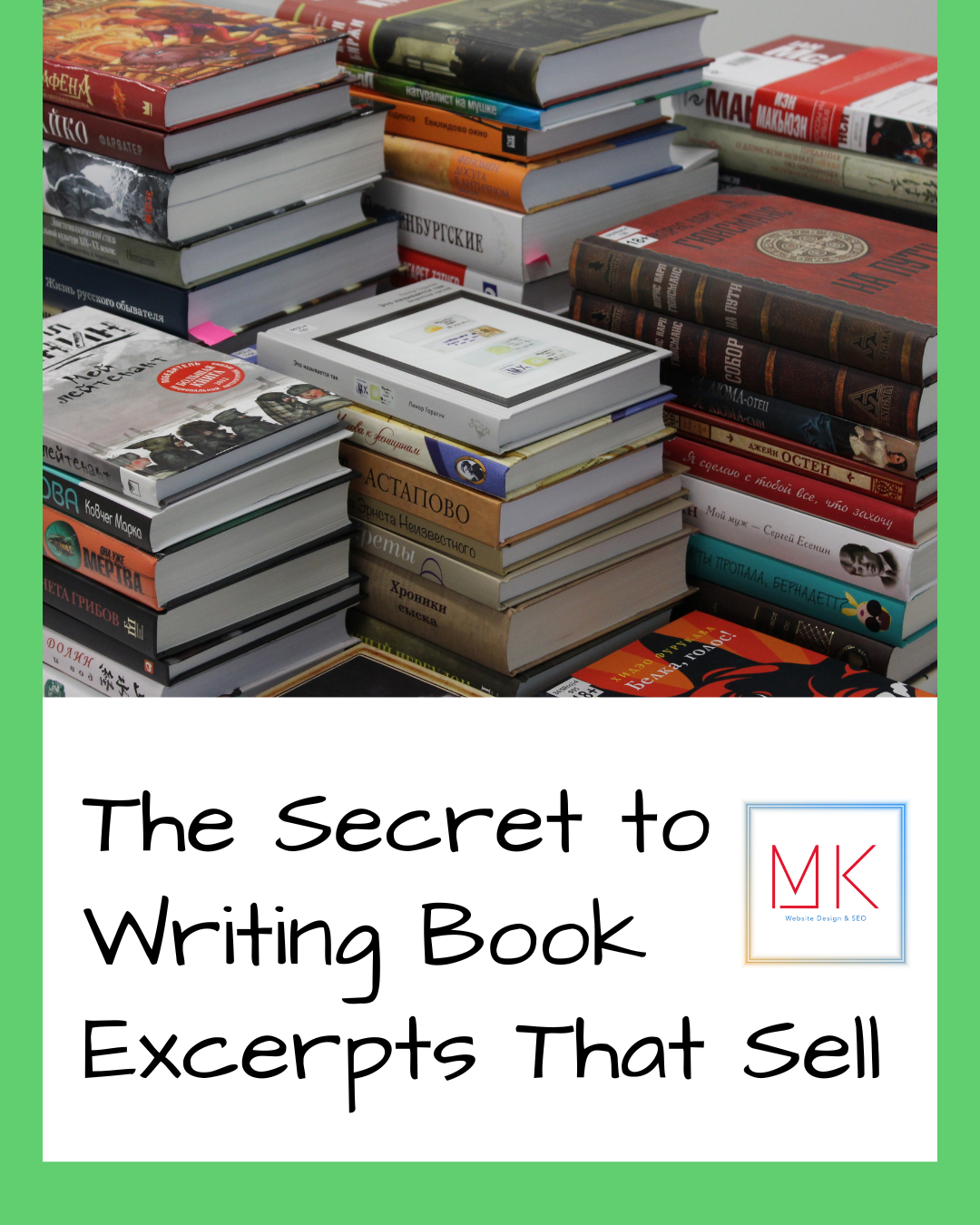An essential part of your order fulfillment process is transactional emails. They offer crucial information on policies and refunds, keep your clients informed about the progress of their orders, and present chances to boost recurring business.
Based on order status, WooCommerce’s built-in capability automatically emails customers. How can you modify these to work best for your brand and company?
Ways to Customize Your Transactional Emails
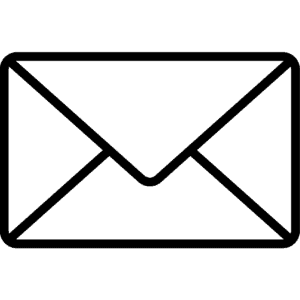
In this article, you can learn about how you can edit or customize your woo commerce emails according to your business layout or template of your own choice.
Method 1.
Log into your WordPress dashboard to check and make changes to your email settings. Go to WooCommerce Settings by clicking on it in the left-hand menu.
At the top of that page are various tabs. To view the following templates, click Emails:
- New Order: A message informing the store administrator of a new order is sent.
- Canceled Order: A message informing the store administrator that an order has been canceled.
- Failed Order: A notification of a failed order is sent to the store administrator.
- Order On-Hold: Customers receive information if their order is put on hold.
- Order Processing: A message with order information is sent to customers when a payment has been received.
- Order Completed: This message informs consumers that their orders have been shipped when they are tagged as completed.
- Customers receive this notice when an order is refunded.
- Customer Invoice: This document is sent to customers and includes payment links and order details.
- A customer note is sent when a customer note is added to the dashboard.
- Password Reset: A message sent to a client after they ask to have their password reset.
- New Account: This message is sent to customers who open new accounts.
To edit an email template, click the Manage button to its extreme right. The email subject line, heading, content, and type can all be modified there.
With the WooCommerce Follow-ups plugin, you can also use template variables to easily and automatically fill in data like “customer name,” “order shipping address,” and “item names.” You can customize emails for each unique consumer using these attributes.
Emails you send to your clients, like the Completed Order email, can be beneficial when using the Additional Content feature. Giving your customers a personalized thank you note makes them feel valued and adds brand flair.
Consider including links to documents that pertain to all of your products, such as warranty information, return policies, and other related information. After a purchase, customers should have simple access to all the required information.
Method 2 to Customize Woo Commerce Emails
Global customization options are visible if you go below the list of email templates in WooCommerce Settings Emails. Changing one of these settings will update all of your email templates simultaneously.
Changes you can make to your:
- Header image: A picture you want to appear at the top of every email. Use your logo or other brand graphics here if you’d like.
- Footer text: Details at the base of every email. To make it simple for your customers to contact you, include a link to your website and your contact details.
- Base color: The hue that appears in headlines, links, and the email title’s backdrop.
- Email background color: The shade of color used for the email backdrop.
- Body background color: The background color of the body of your email.
- Body text color determines the tone of all written email content.
To preview your emails, click the link, “Click here to preview your email template.”
Making changes to aspects like color and font to match your website and branding gives your customers a more seamless experience.
After all, consumers might be perplexed if they visit your website and see blue and yellow instead of orange in the email they receive. Customers are more inclined to stick with a brand over the long run if they feel confident about it and know what to expect.
The Bottom Line
Follow the steps above closely to customize Woo Commerce emails and edit them yourself. If you still find it hard to do, get it done with the help of MK marketing services. They provide you with fantastic WordPress and many other SEO services.