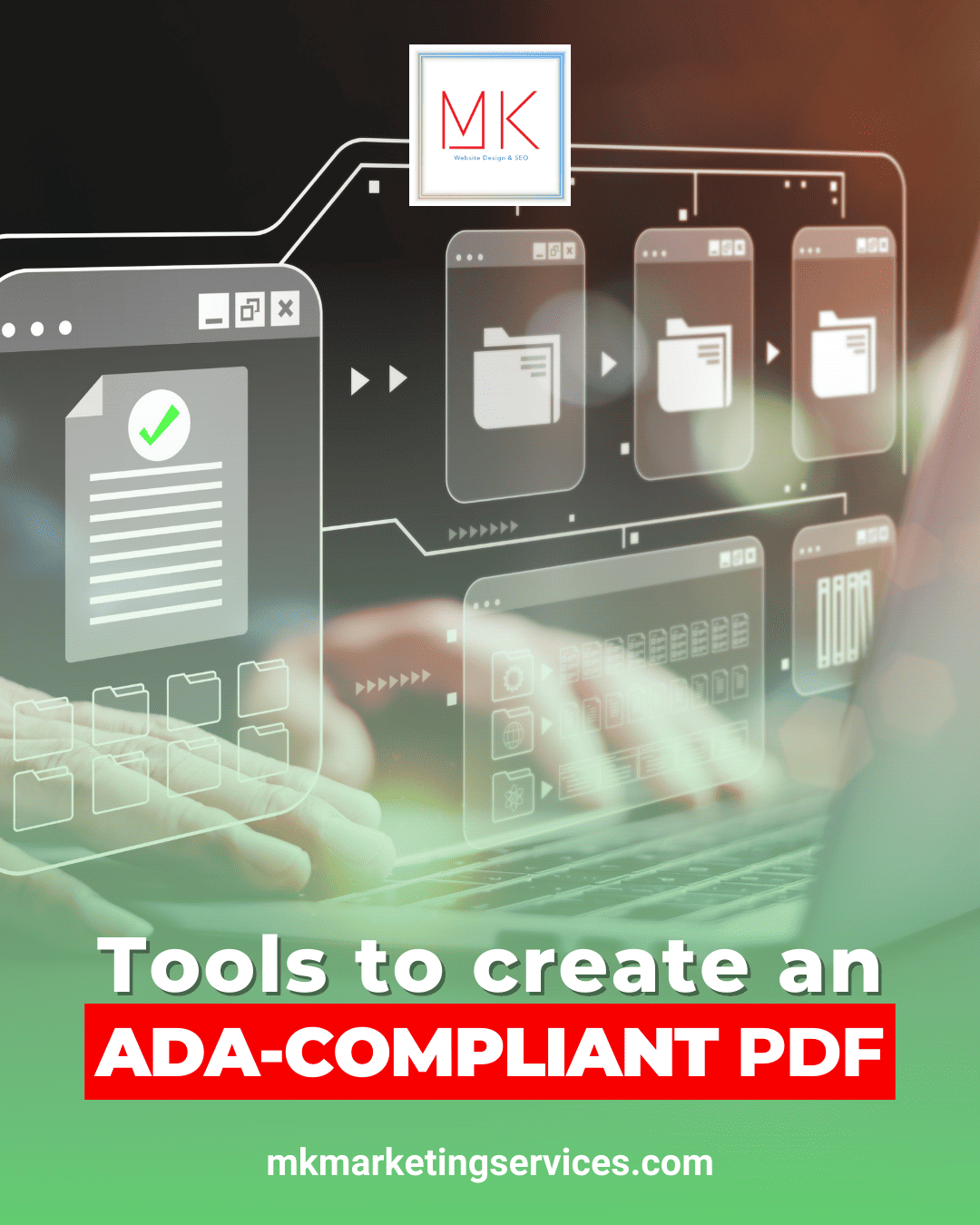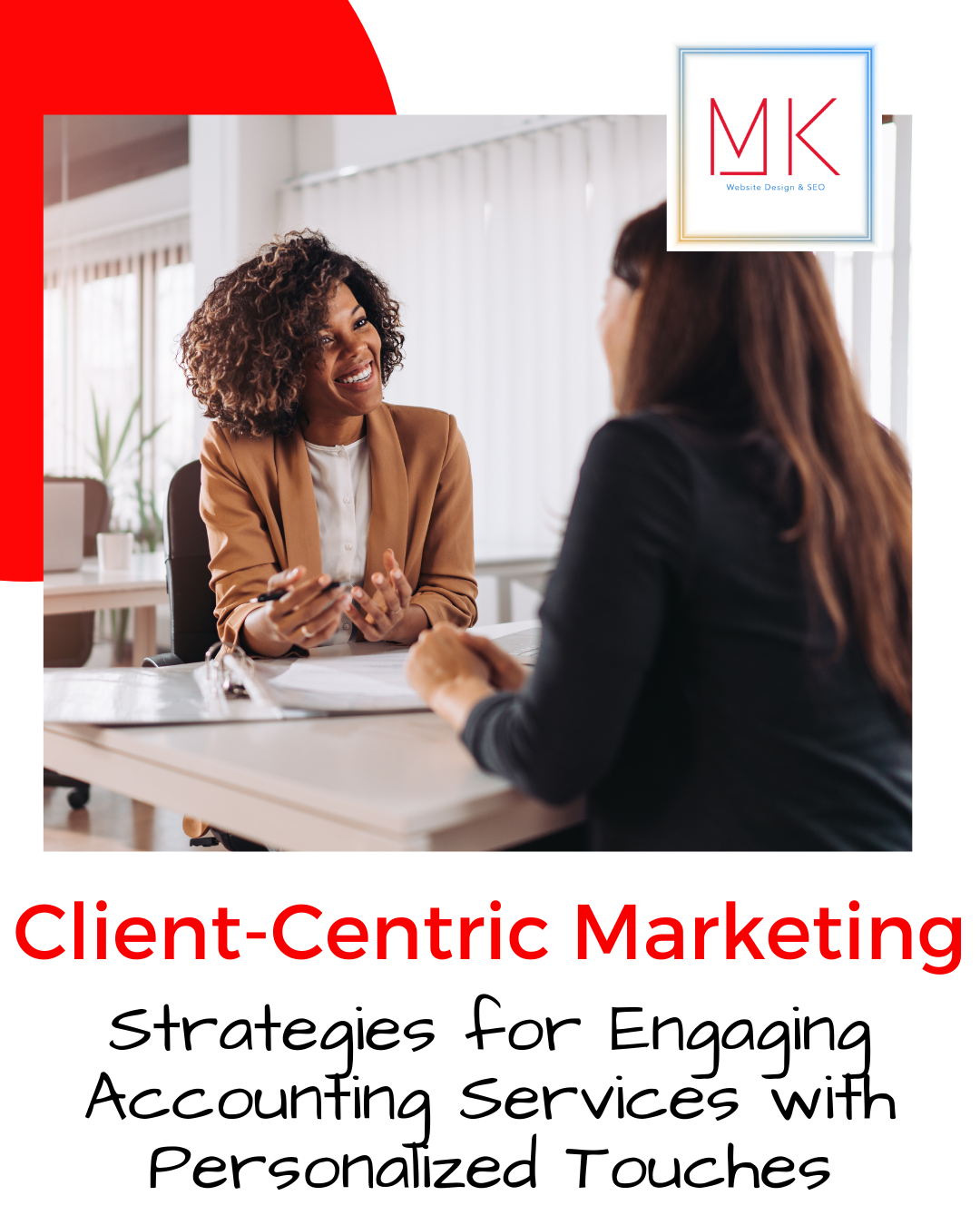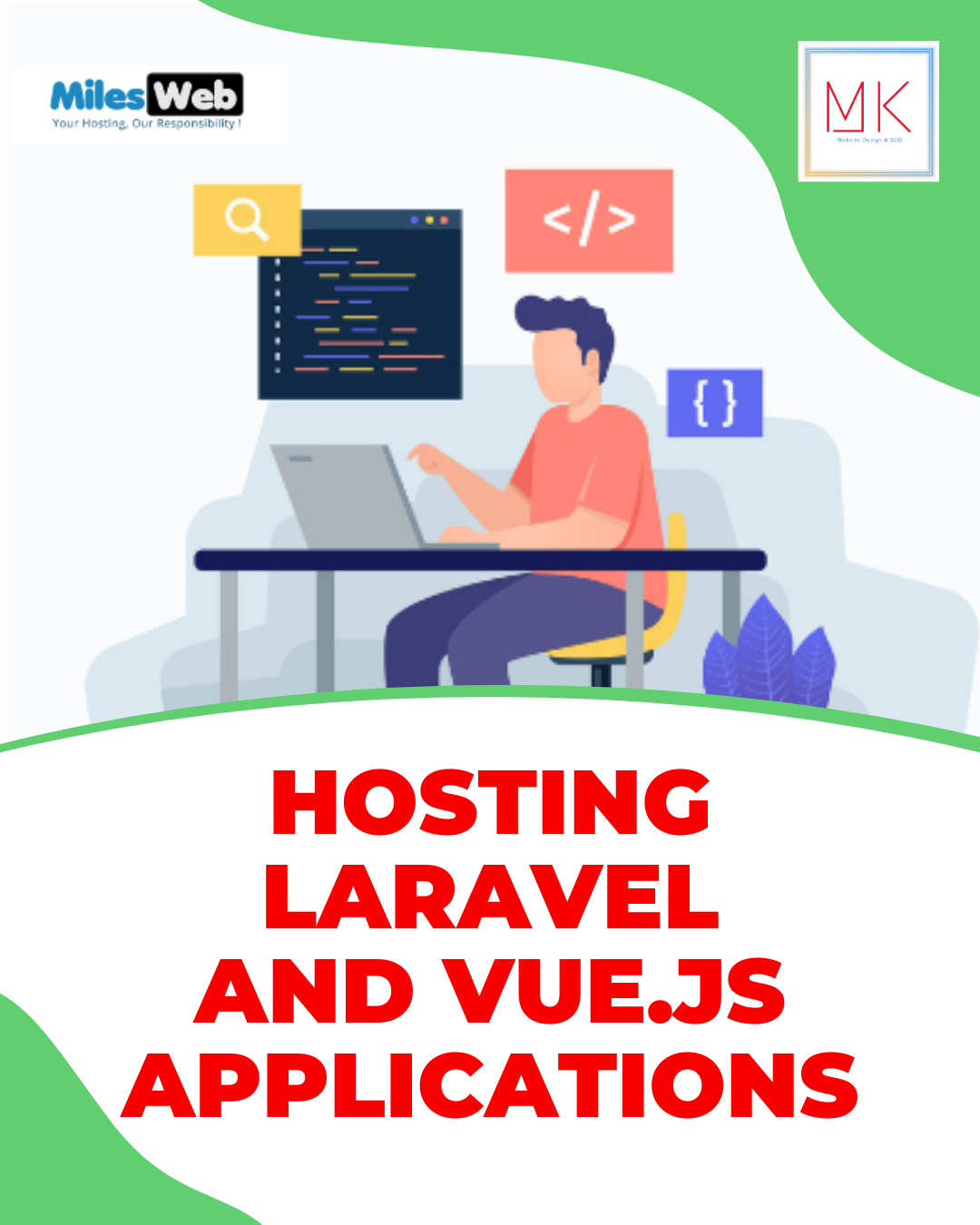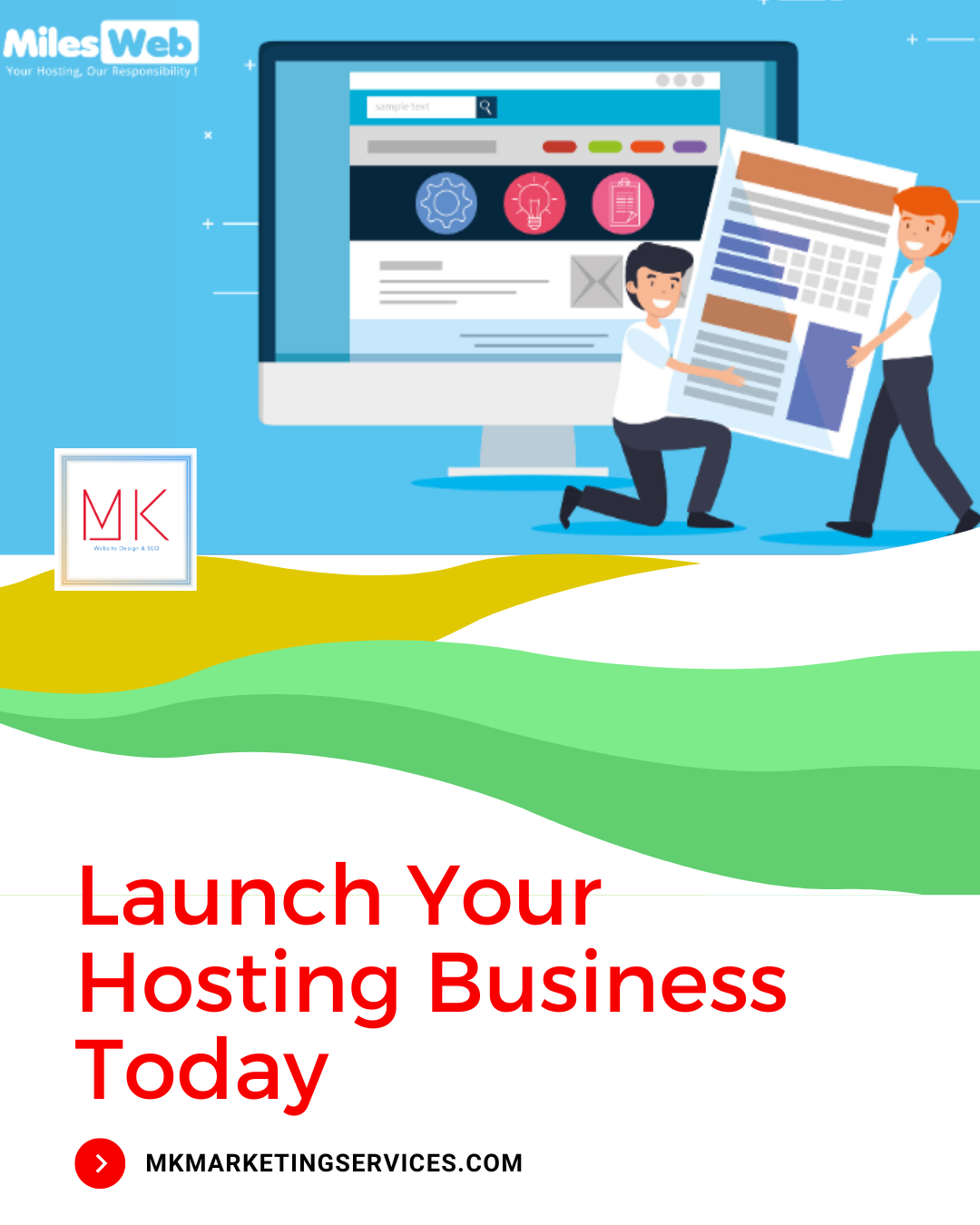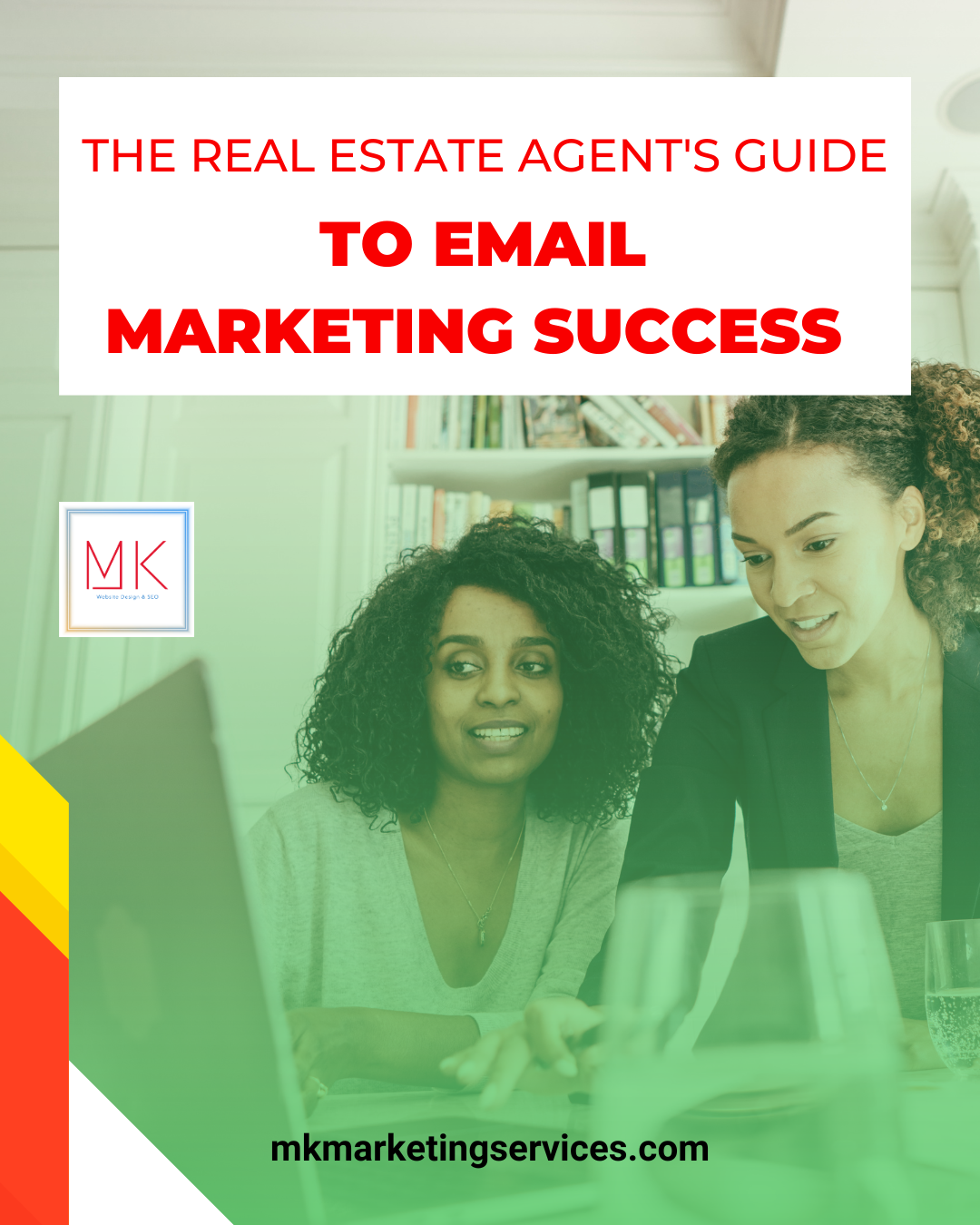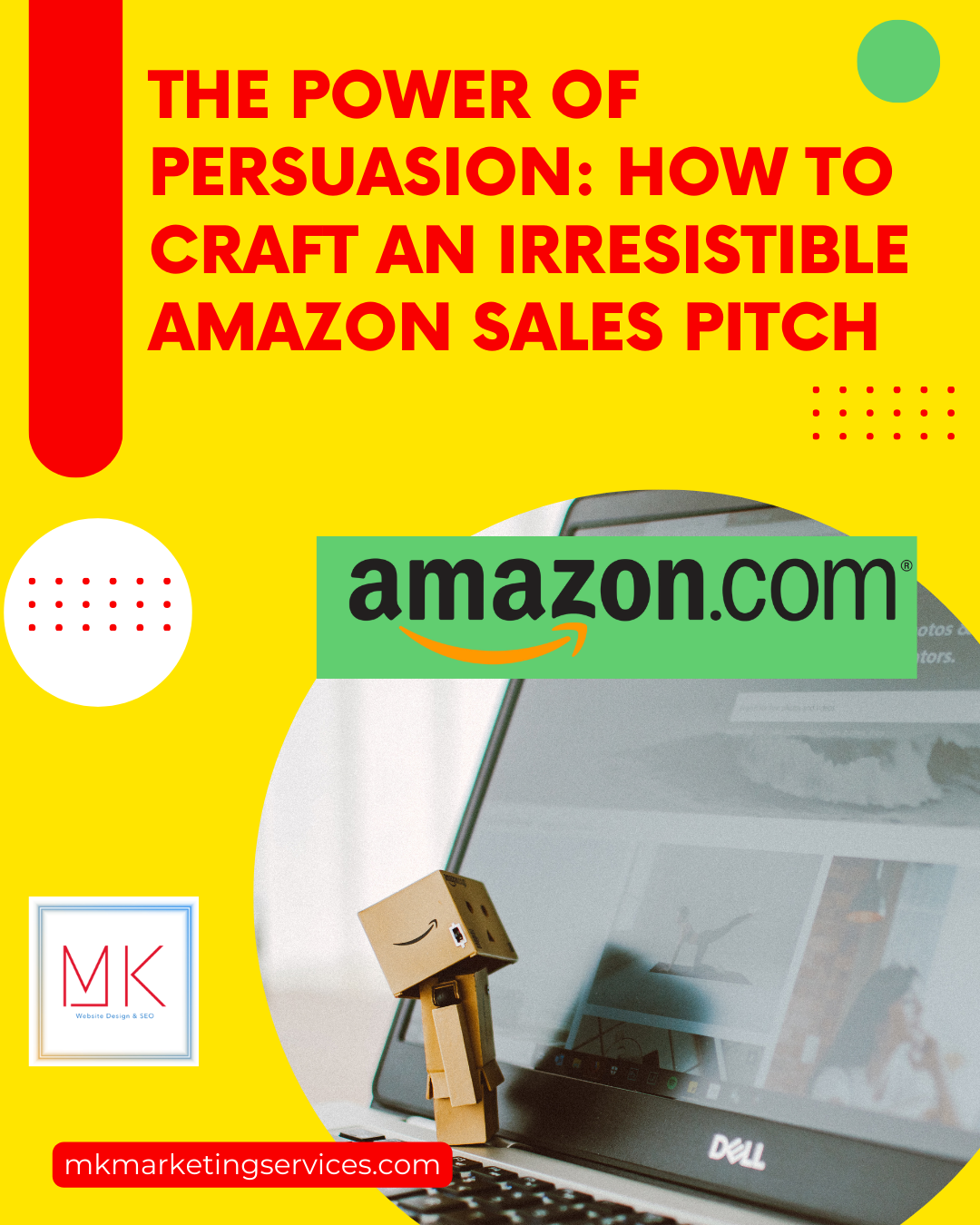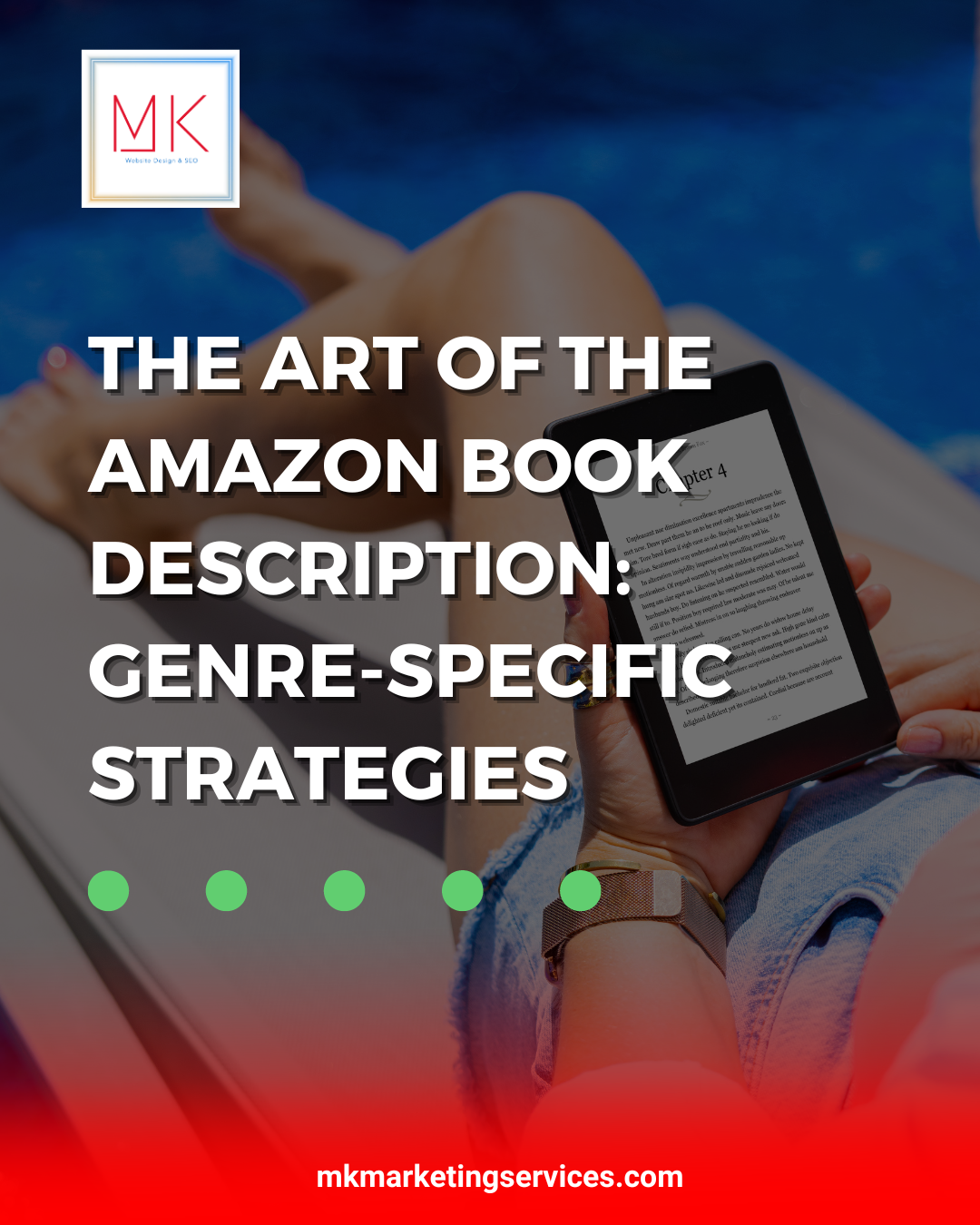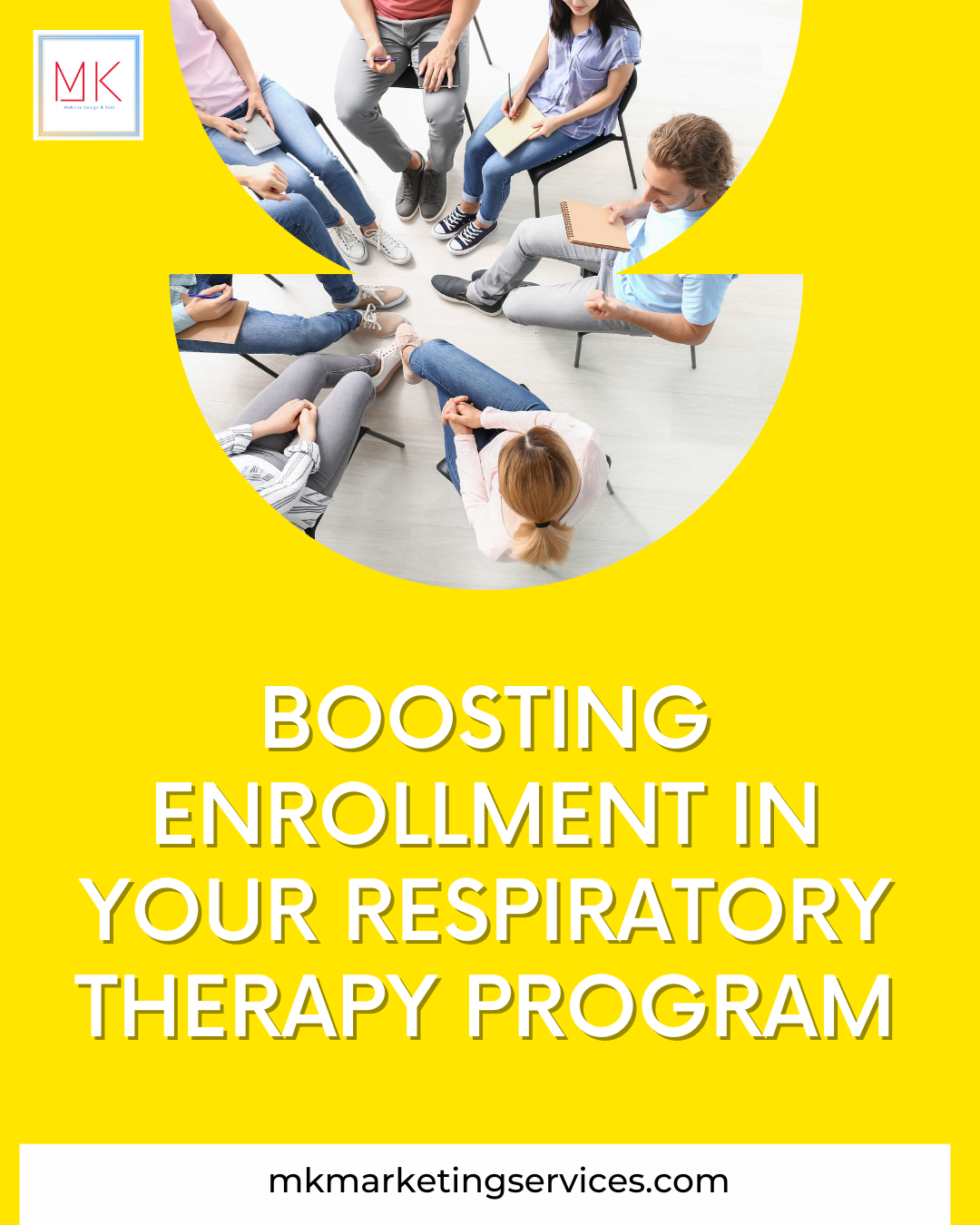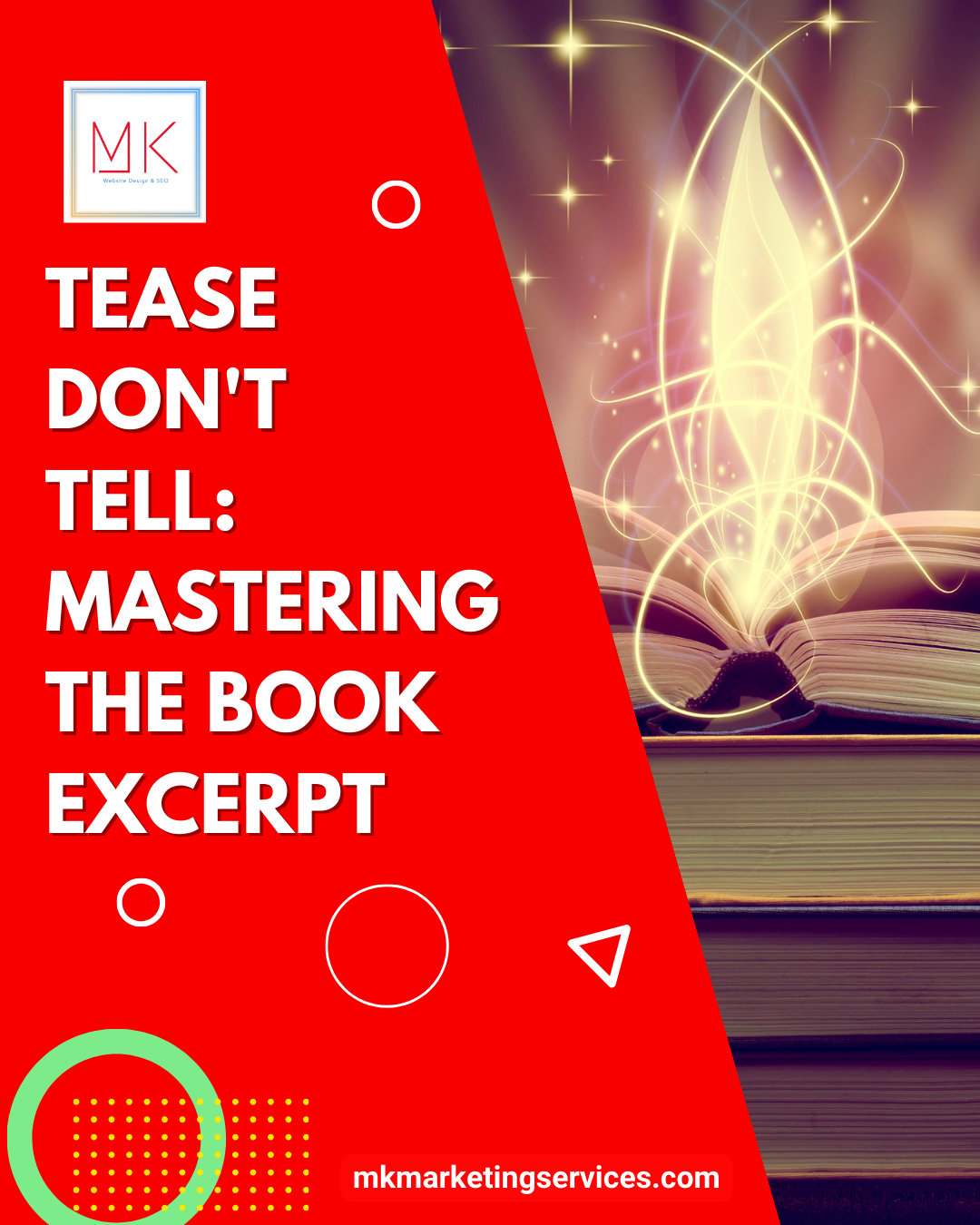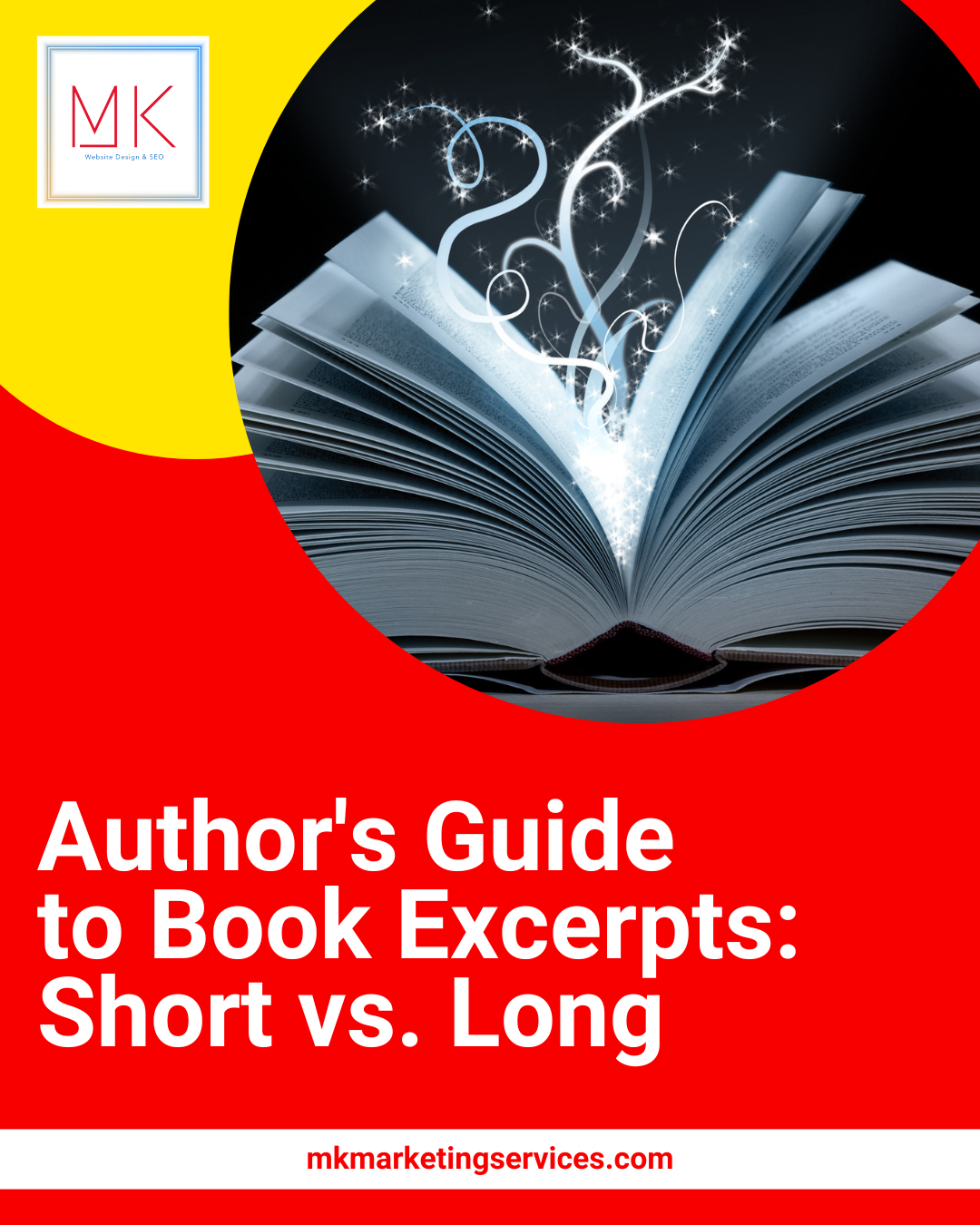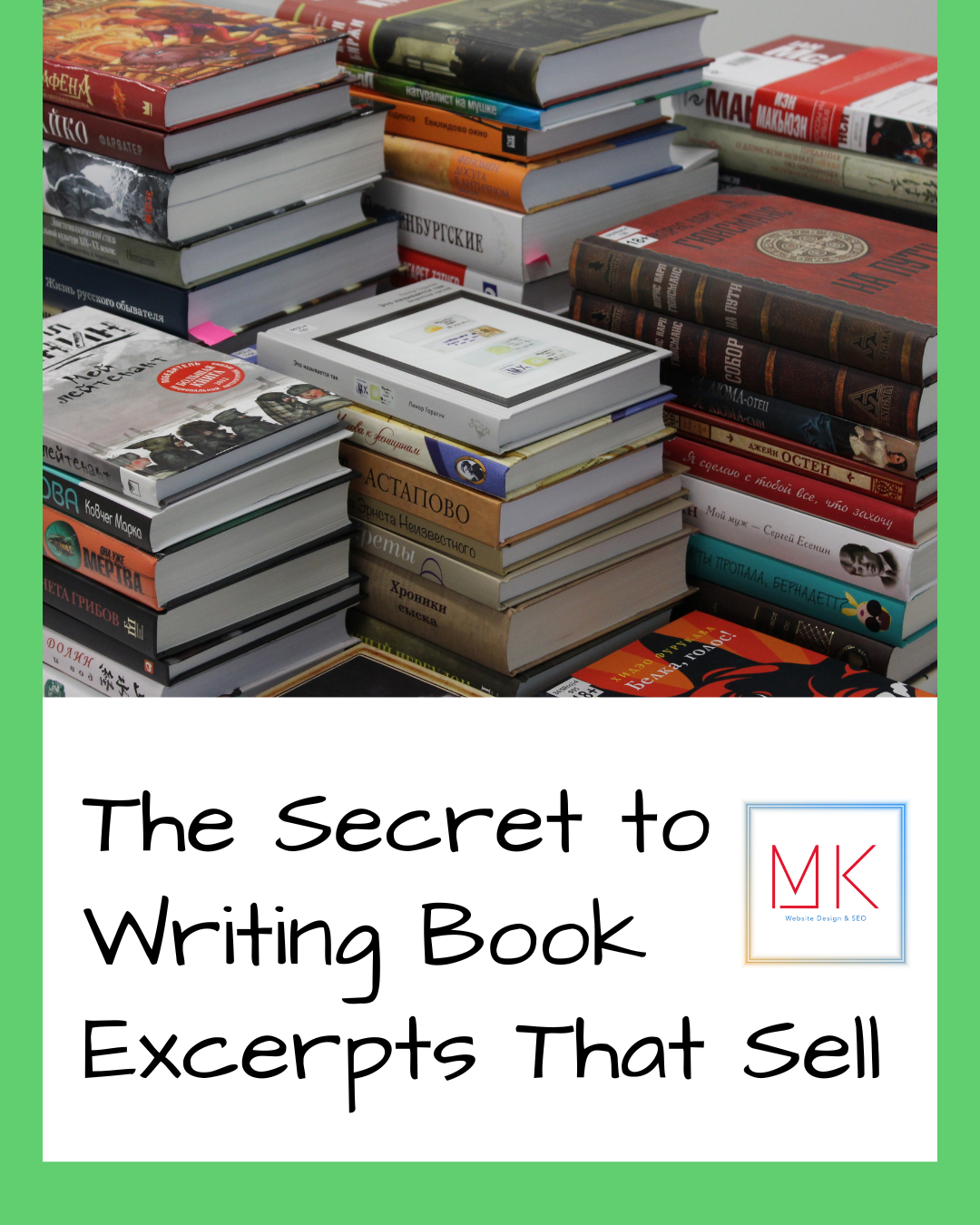Here are six popular tools you can use to create ADA-compliant PDFs:
1. Adobe Acrobat Pro DC
Adobe Acrobat Pro DC is a comprehensive tool for managing PDFs. It offers conversion, editing, signing, comparison, and sharing features. Adobe Acrobat Pro DC helps people create accessible PDFs by automating certain tasks and providing guidance in areas that need manual fixes.
2. Lumin PDF
Lumin PDF is a cloud-based PDF platform that people use to collaborate on, annotate, and share documents. In Lumin PDF, you can merge and split multiple files, compress document sizes, and remove passwords from PDFs as needed.
3. Foxit PDF Editor
Foxit PDF Editor boasts a user-friendly ribbon-style toolbar that resembles the Microsoft Office user interface. A popular choice for PDF accessibility, Foxit can complete an extensive check on a document to see if it meets WCAG standards. You can get a detailed report regarding the areas of a PDF that need to be tweaked, along with suggestions on how to fix accessibility issues.
4. Smallpdf
Smallpdf streamlines the PDF creation process with a suite of 21 tools for compressing, merging, editing, and signing PDFs.
5. Wondershare PDFelement
Wondershare PDFelement is a solid option for Mac users. It has all the usual characteristics of a modern PDF editor but also offers advanced features for those needing more customization. With Wondershare PDFelement, you can make your document scannable, searchable, readable, and legible — four key tenets of an accessible PDF.
6. Nitro PDF Productivity
Nitro PDF Productivity promotes smarter and faster workflows with a full suite of PDF and eSign tools. It offers a built-in screen reader that leverages Microsoft’s Text-to-Speech technology, so those who do not have screen reader applications installed on their device can still access the PDF.
How to check if an existing PDF is ADA-compliant
Many PDF-generating platforms now have built-in features that can be used to help users check their PDFs for accessibility.
If you are using Adobe Acrobat, you can leverage its built-in Accessibility Tool to check the accessibility status of your PDF. Once you select the Accessibility Tool in the Tools panel, it will scan for common accessibility issues, such as:
- Missing alternative text for meaningful images
- Incorrect reading order
- Insufficient color contrast
- Poor heading structures
- Inaccessible fonts
- Improperly tagged elements
It’s important to note that these built-in accessibility testers can help, but they’re not foolproof.
Relying solely on automated tools may not result in all accessibility issues being identified. Therefore, website owners and PDF creators should test documents with a screen reader to ensure full accessibility. Many website owners rely on expert service providers, such as accessServices, to perform this manual test for them, especially when dealing with long, complex PDFs.
Creating ADA-compliant PDFs allows people with disabilities to access them, just like anyone else. With testing features built-in to most prominent PDF-creating tools, you can examine your existing PDFs and see if they need to be worked on to become fully-accessible. You can also rely on service providers like accessServices to remediate complex PDFs more quickly and efficiently.