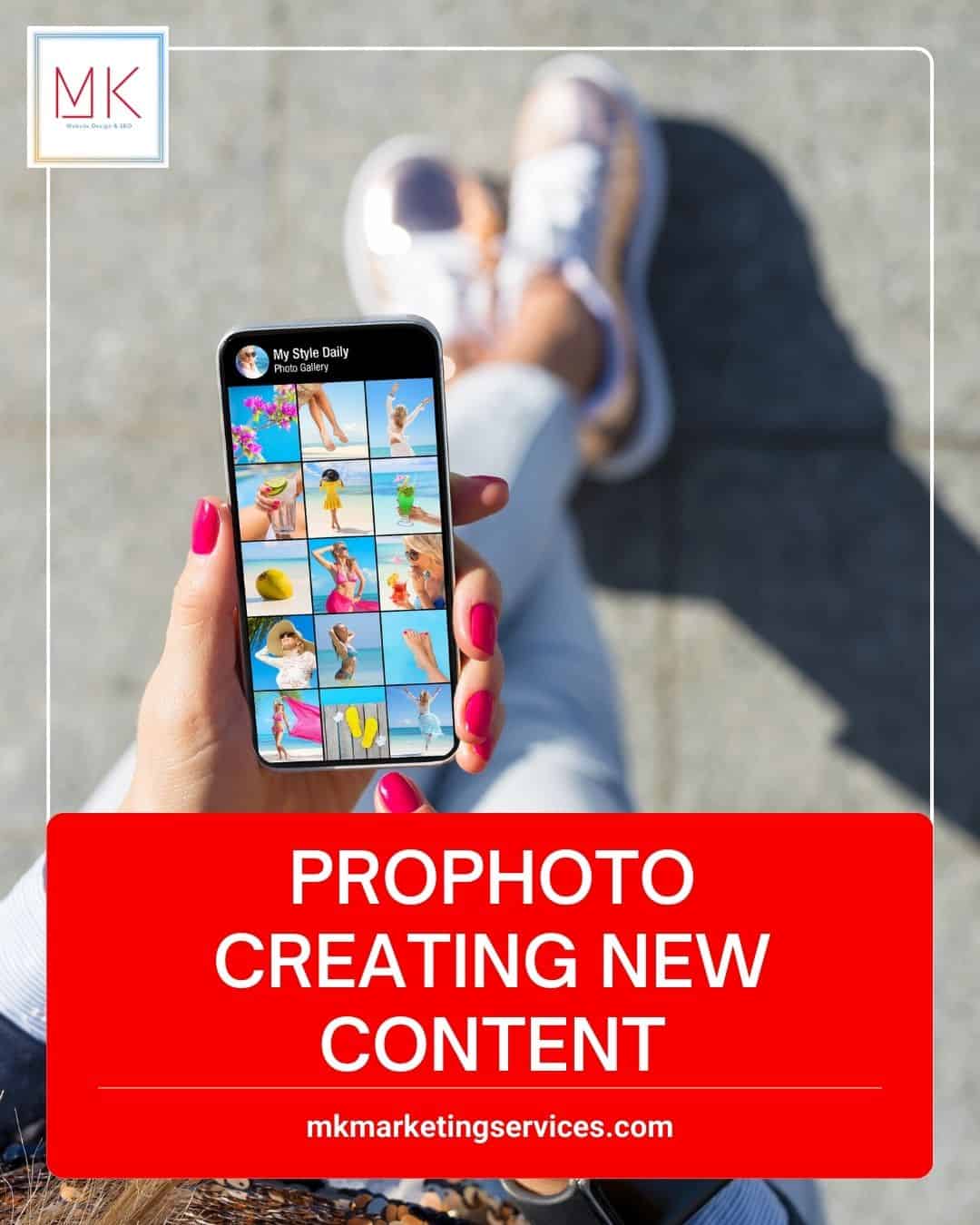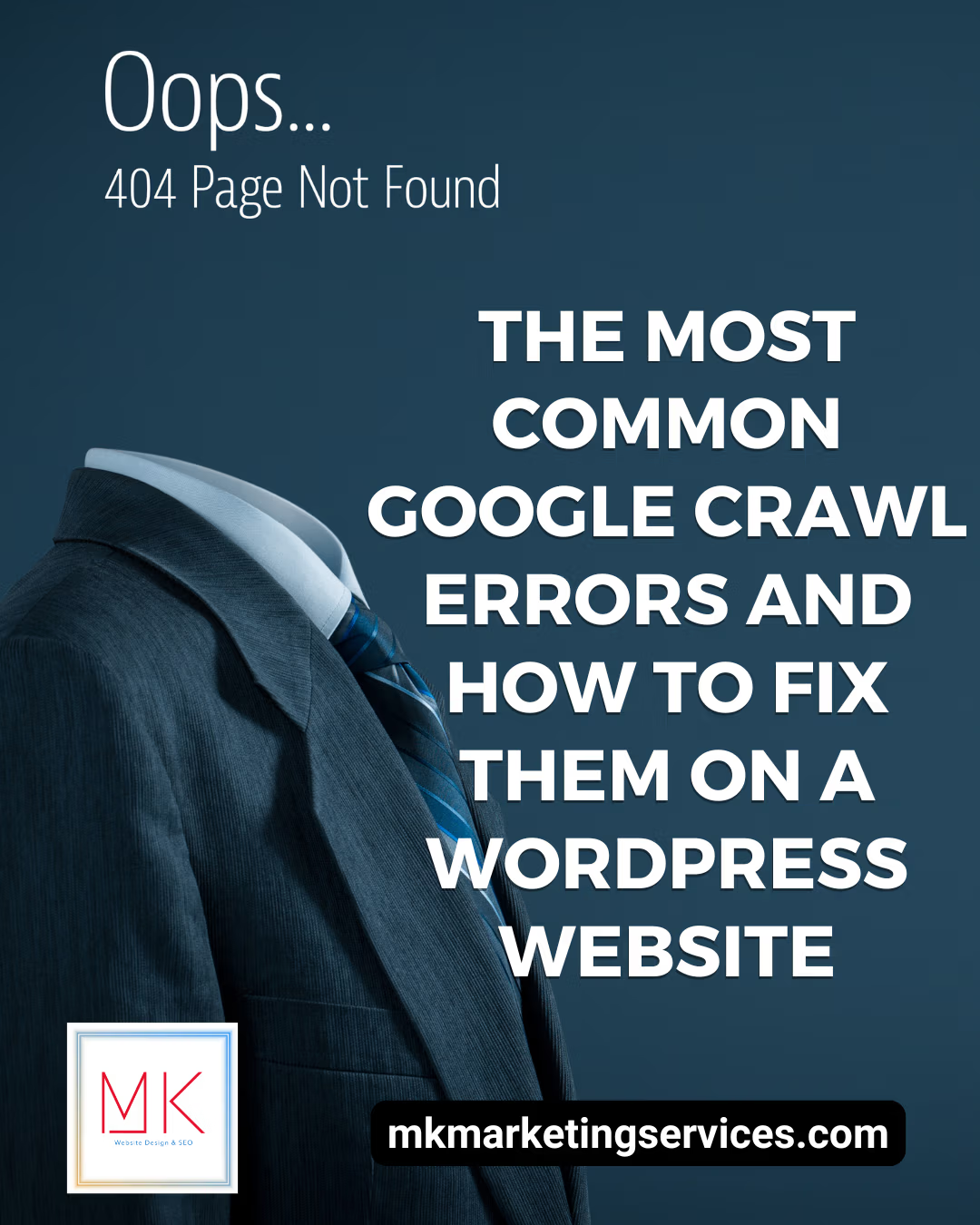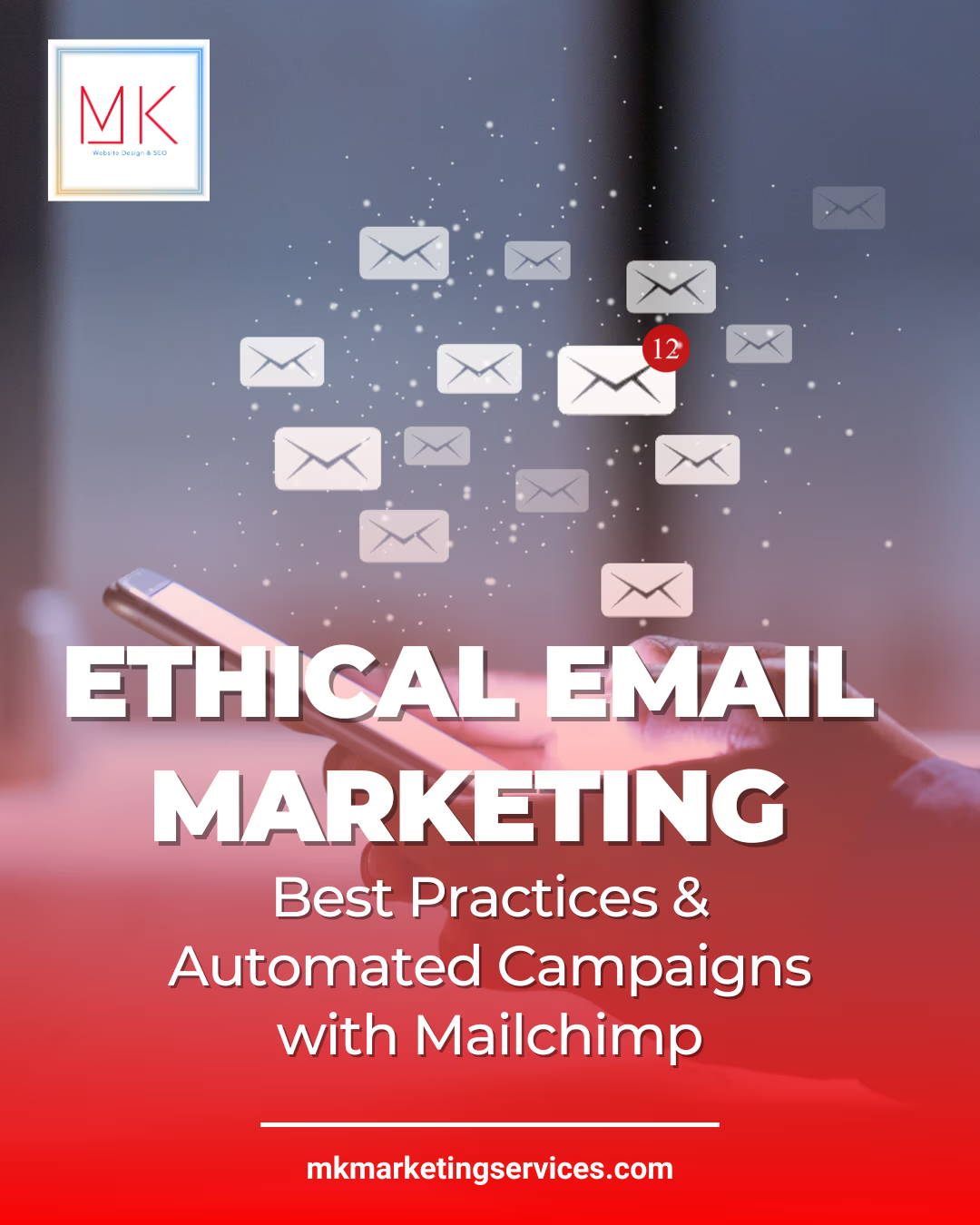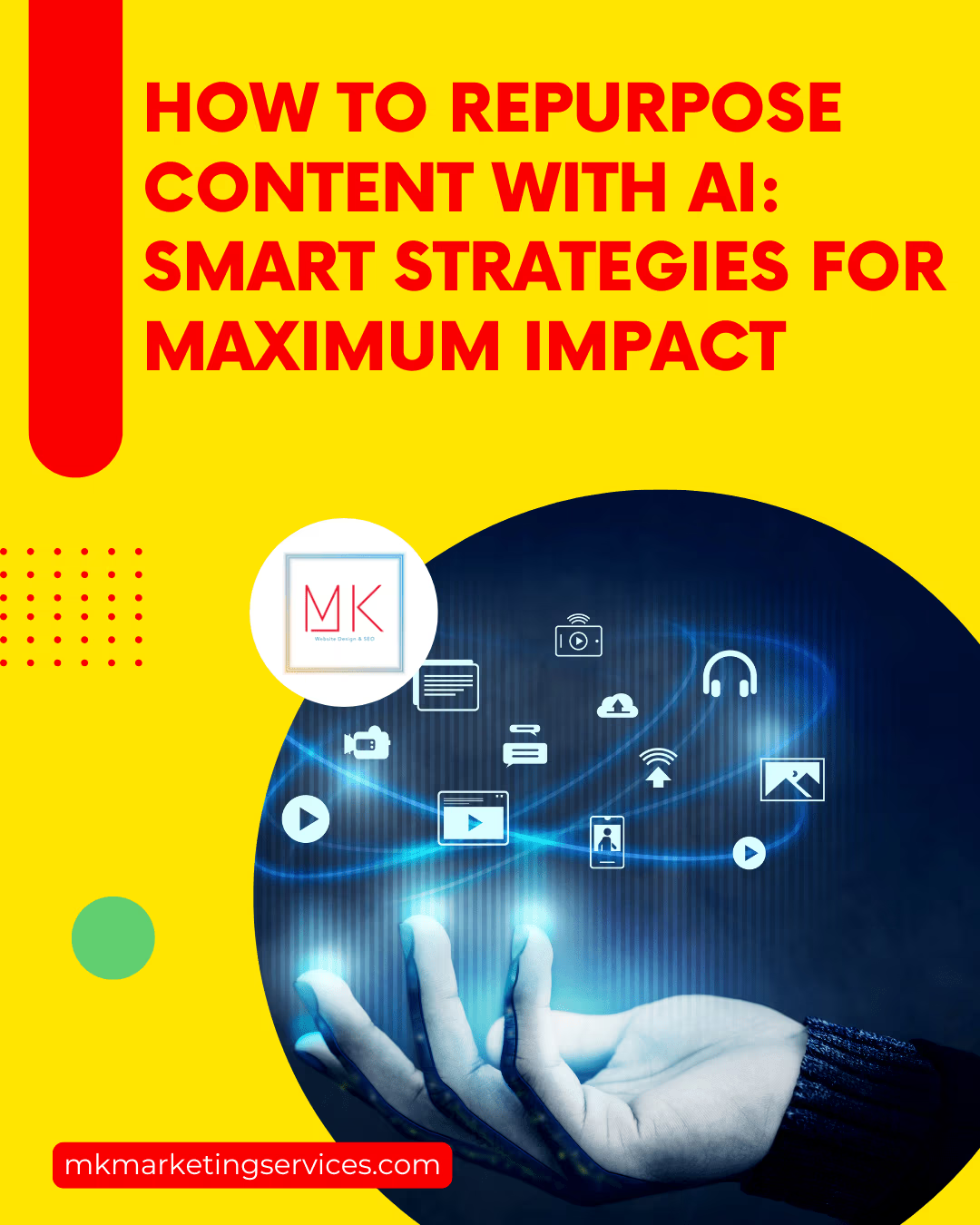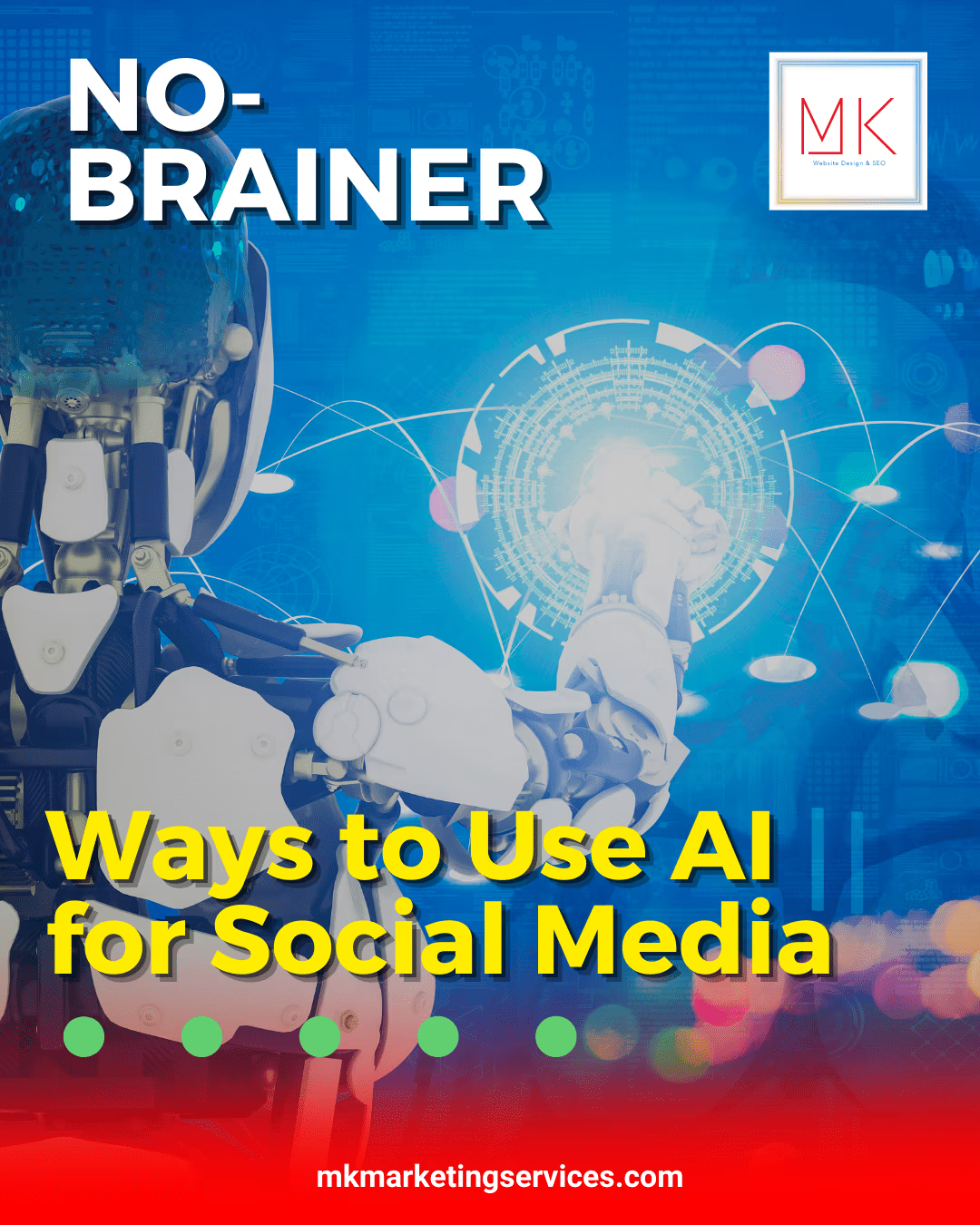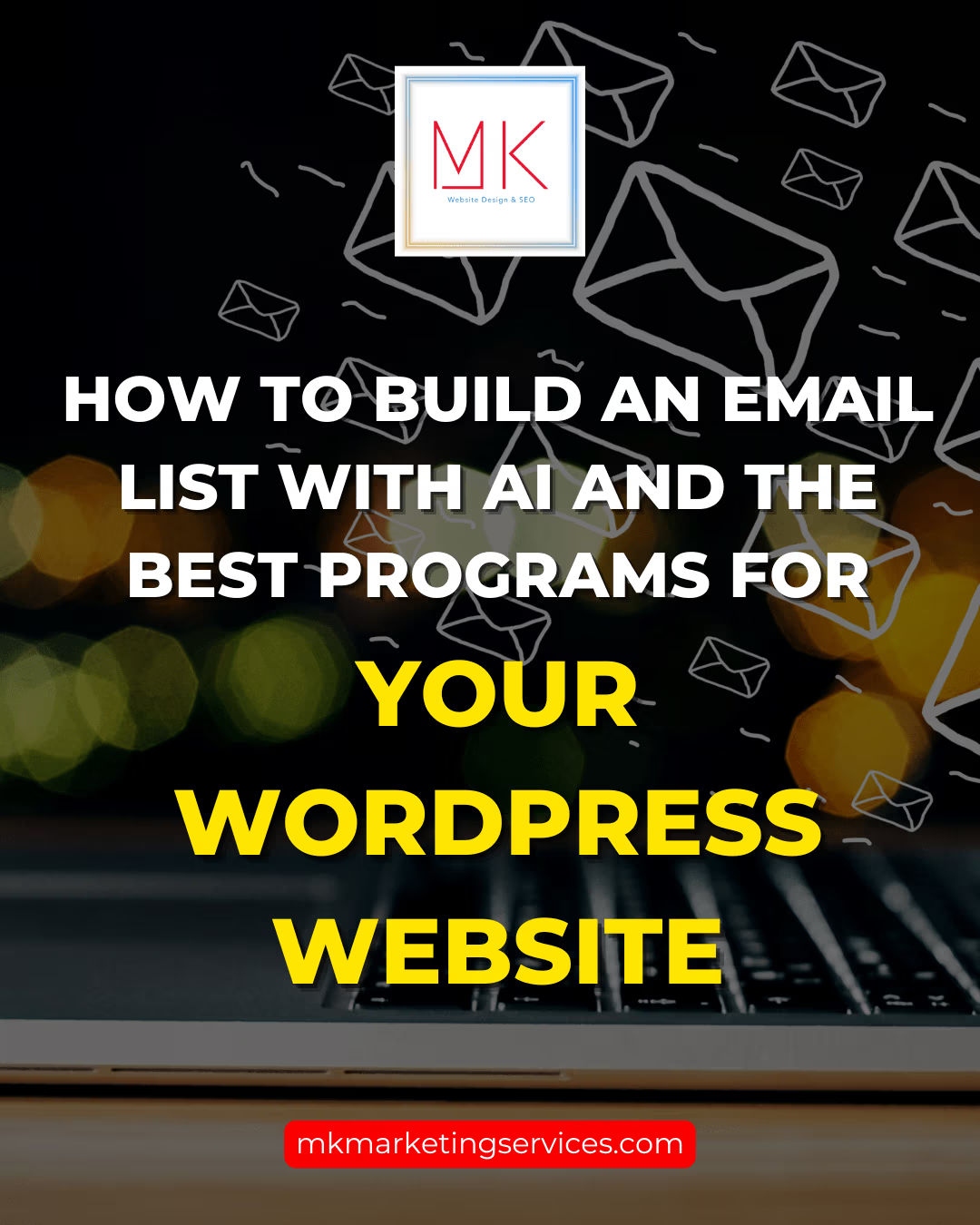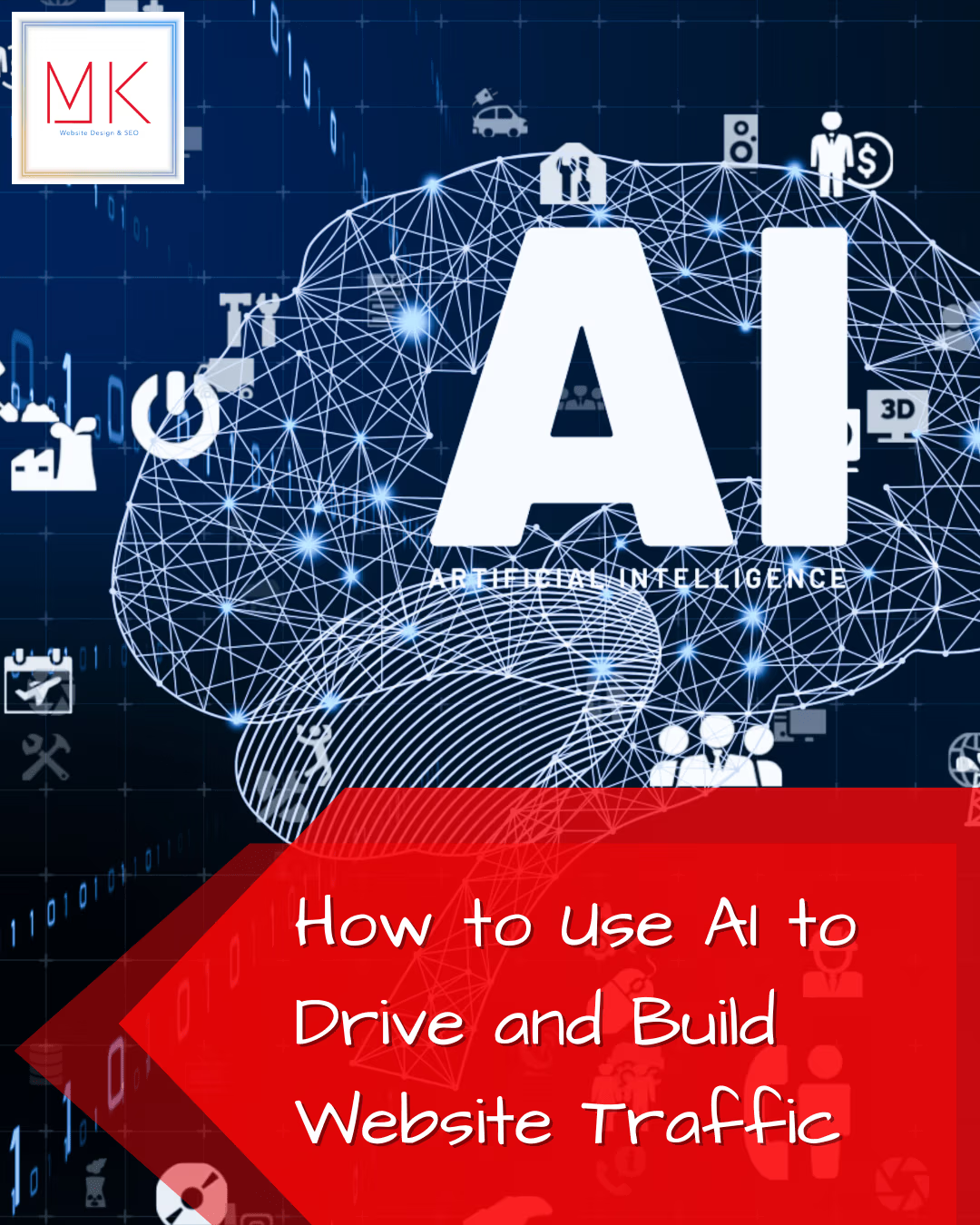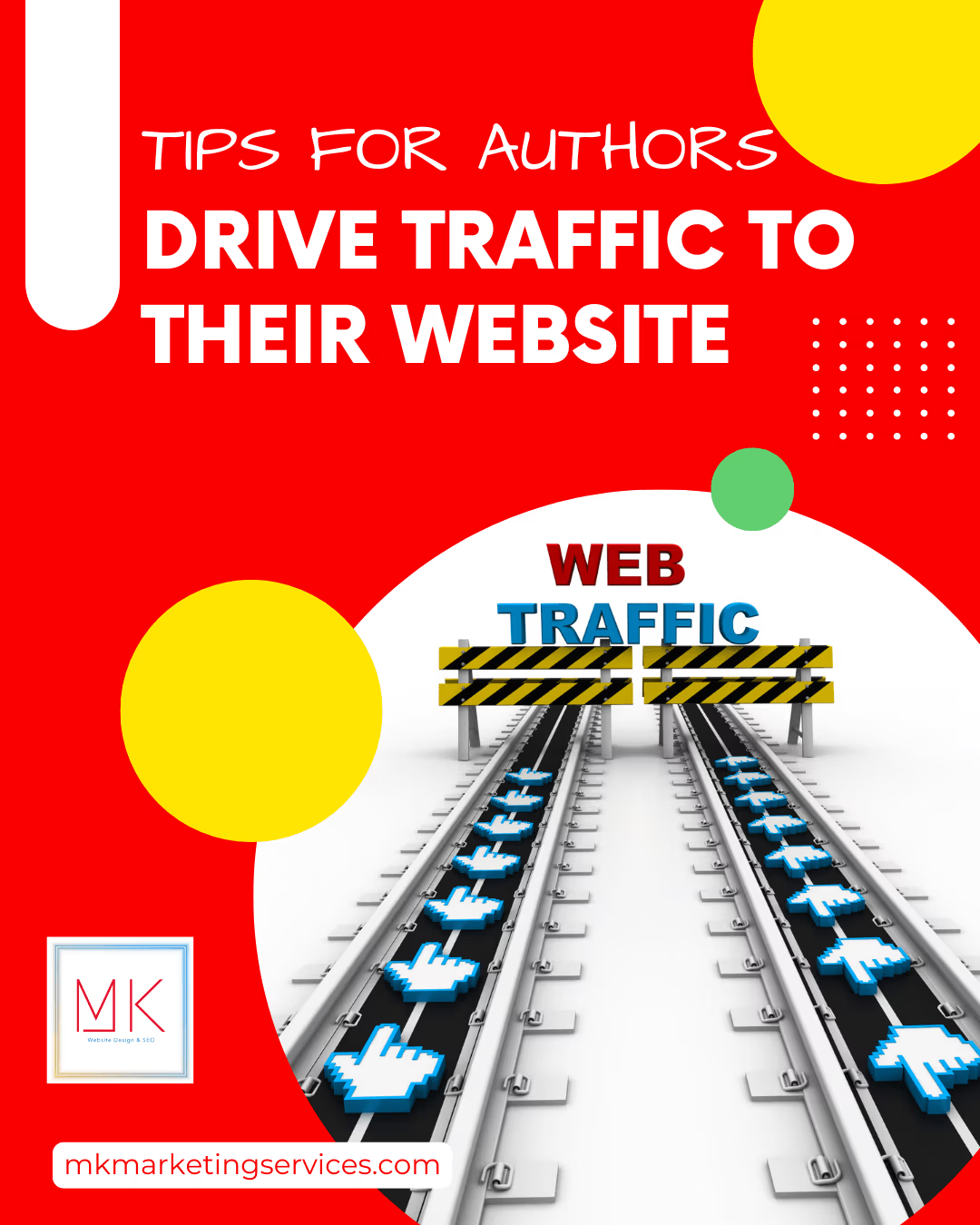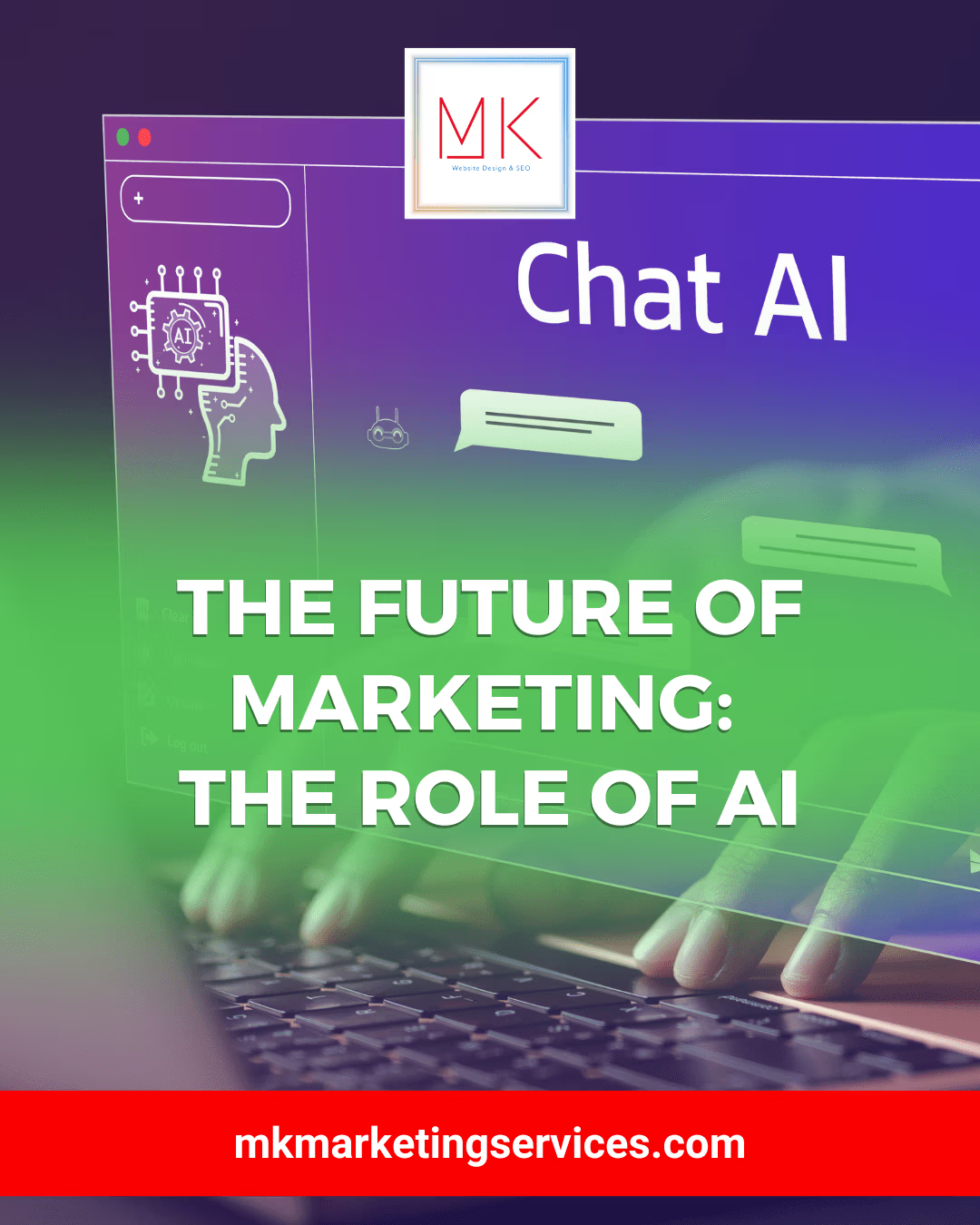CREATING NEW CONTENT
Back in step #2, when you worked through the Onboard guide, you may have created some new pages to apply to your design’s default templates and/or menu links. Now might be a good time to go to the “Pages > All Pages” area in your WordPress admin to see what pages already exist for your site and determine what other pages you may want.
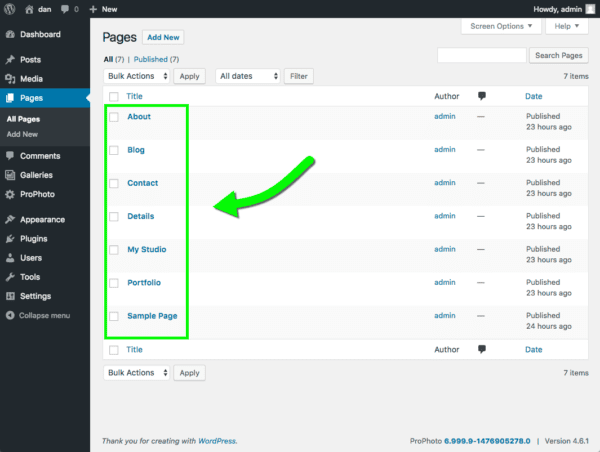
Here are all of the pages created so far…
To create a new page, simply click the Add New button. You don’t have to worry about the actual content of each page right now, and of course you are free to create new pages at any point in the future too if you want. But having a basic framework in place for your site before you begin customizing can help. (To help with the next step in this guide, it may help to create a new page for your site titled “Contact”.)
Customizer – Click on the Customizer section to make the magic happen. Doing so takes you to the ProPhoto Customizer app, where you will create your ProPhoto site’s design with our amazing assortment of powerful tools.
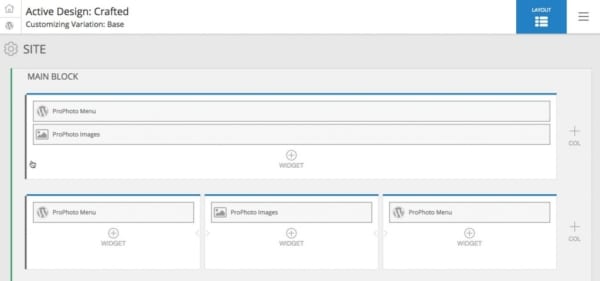
Peruse through the rest of our ProPhoto specific support to find tons of tutorial and help on how to use the Customizer.