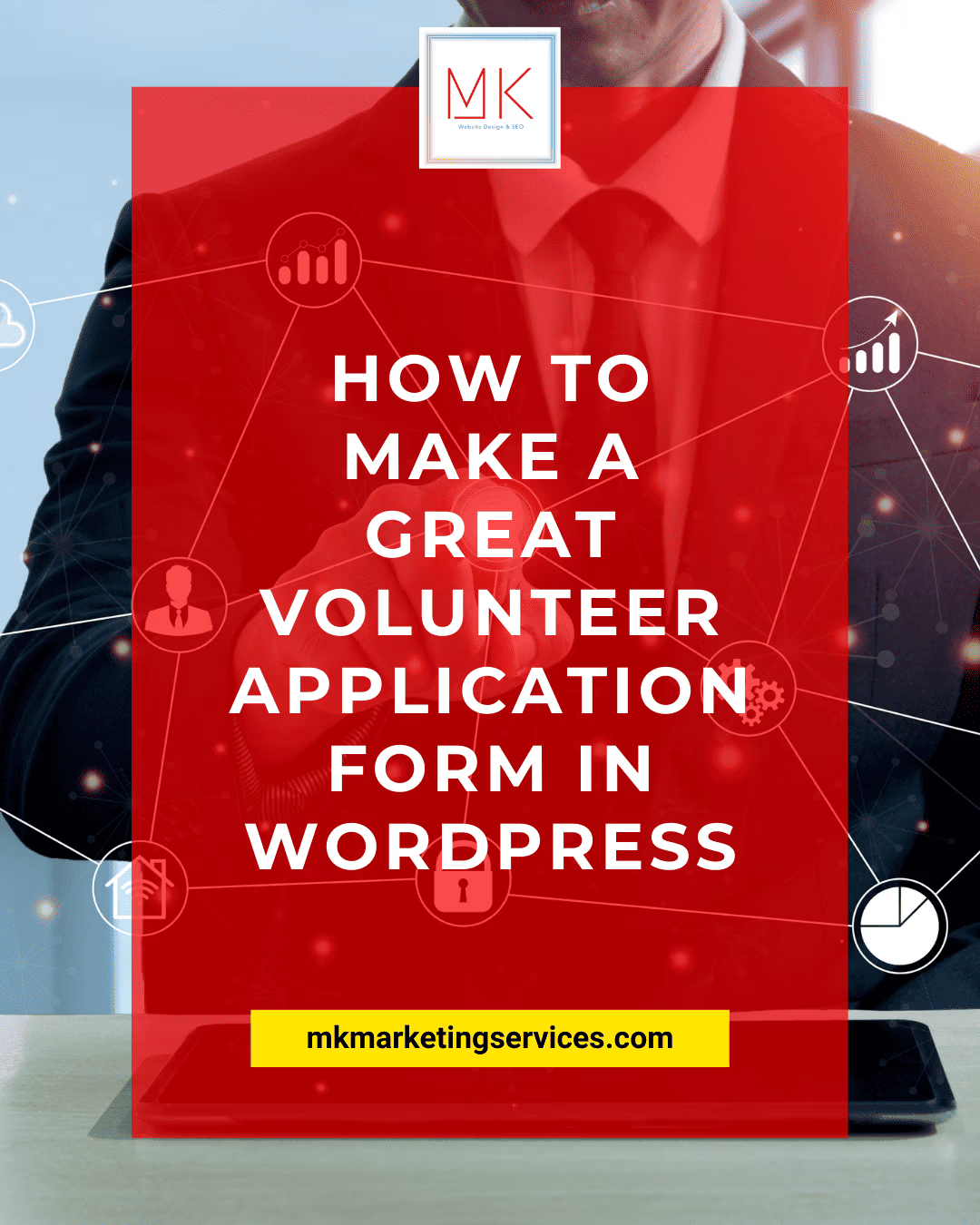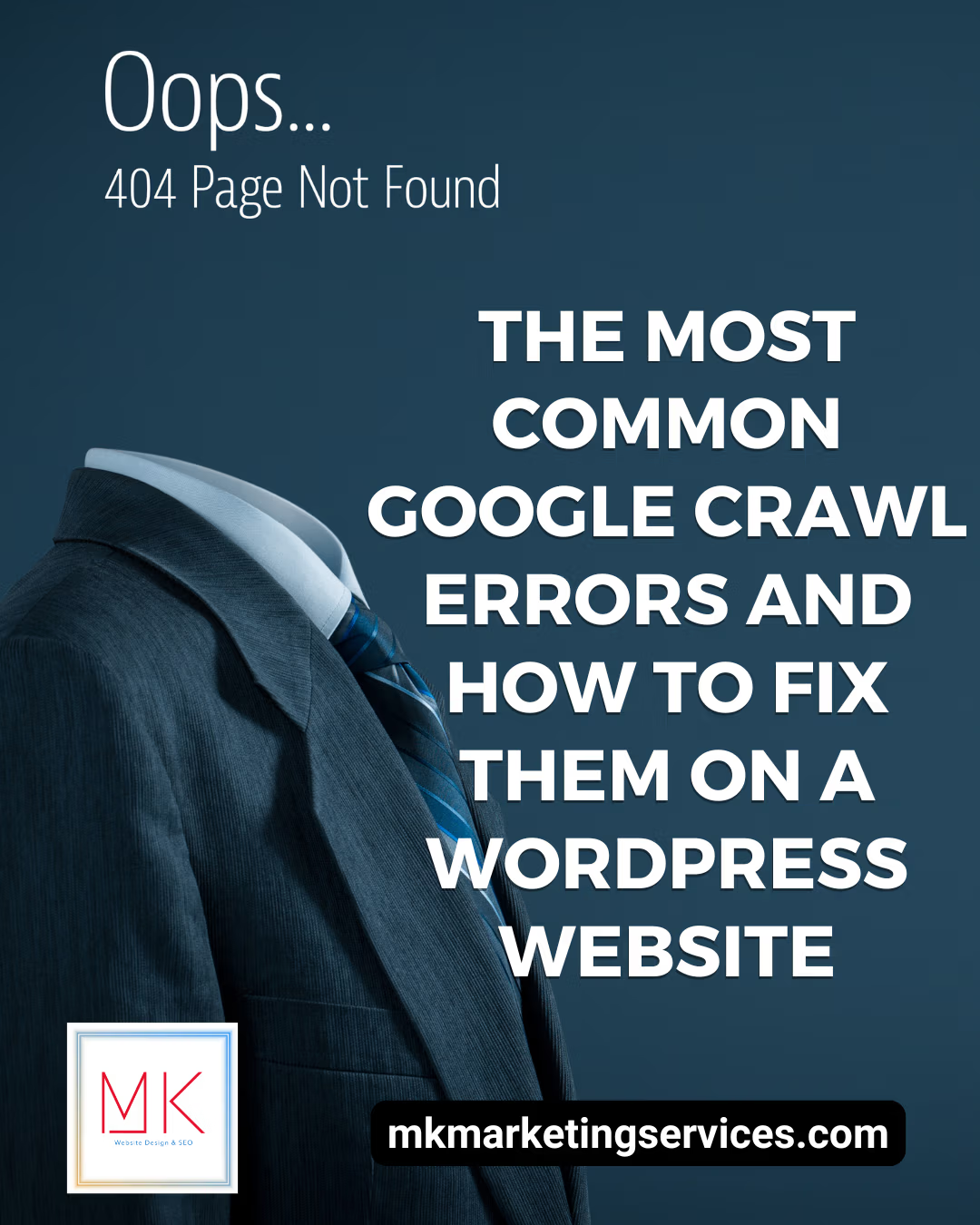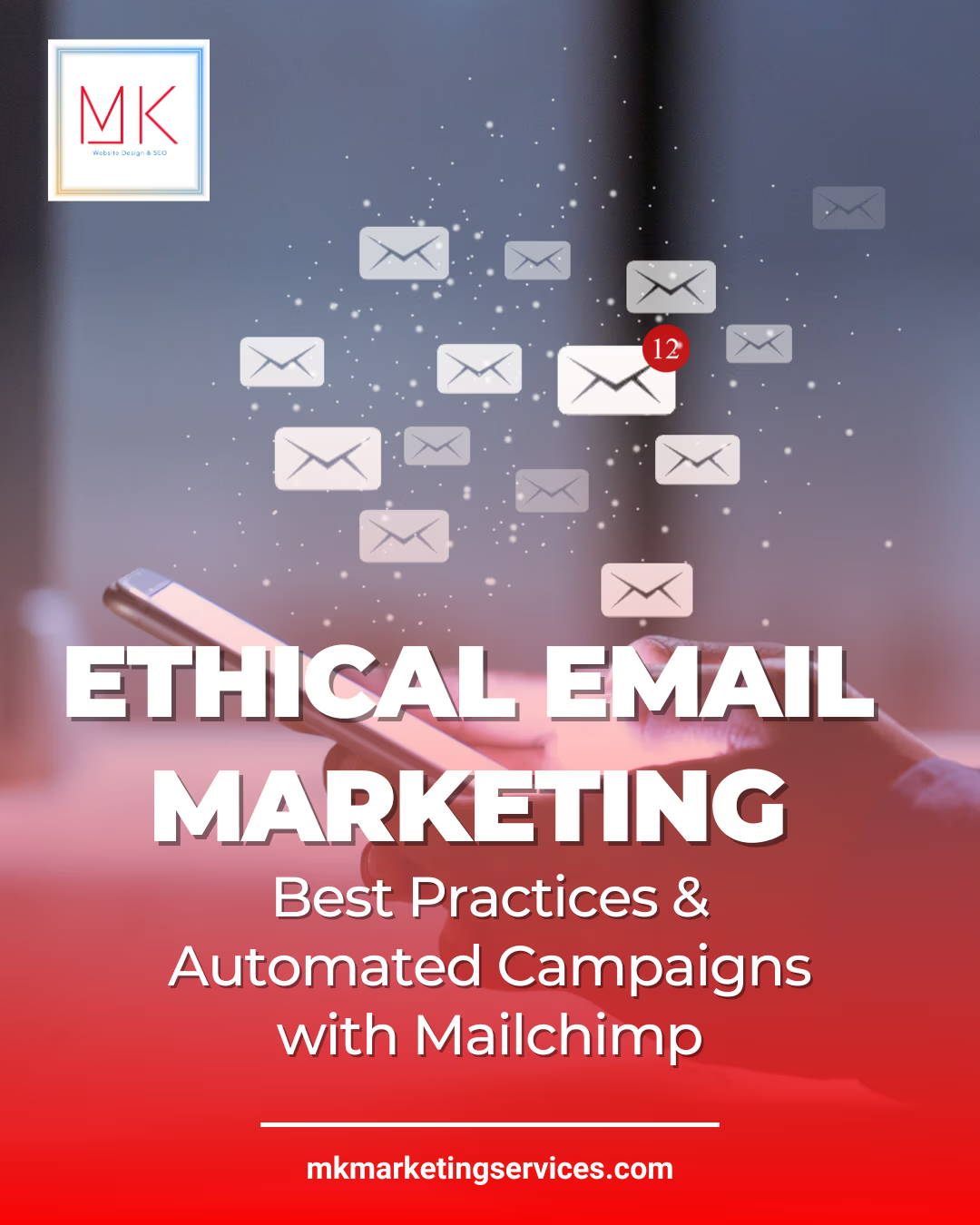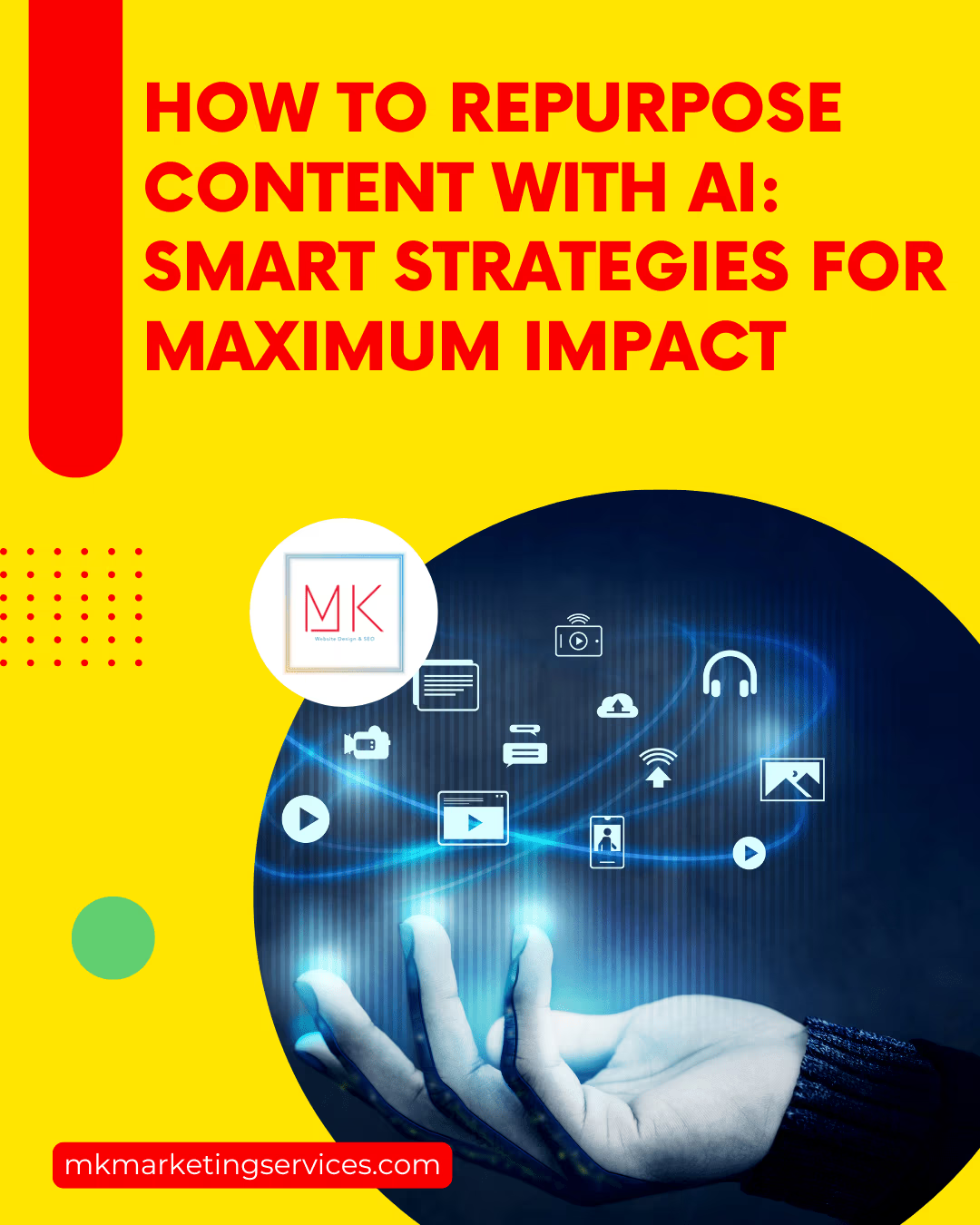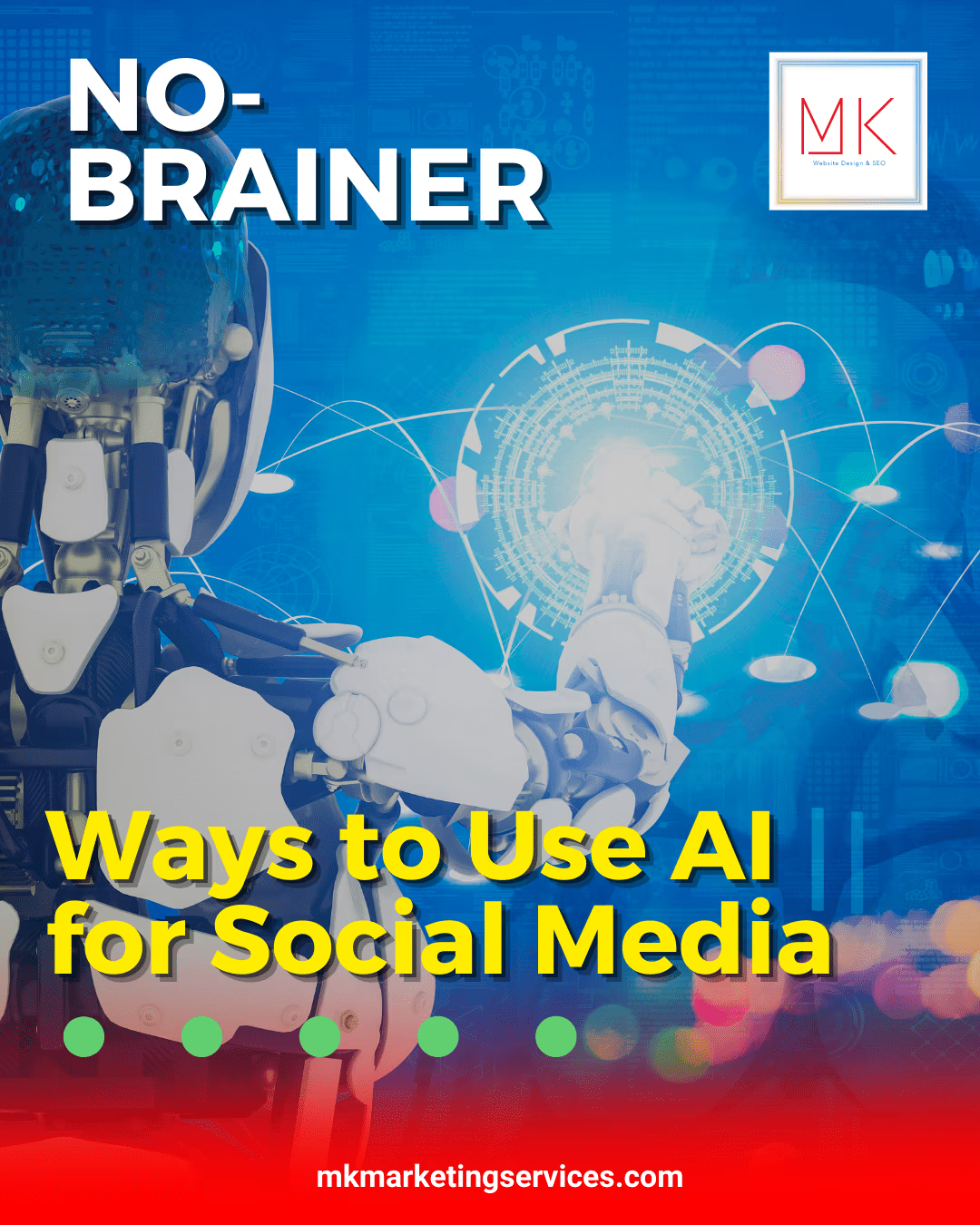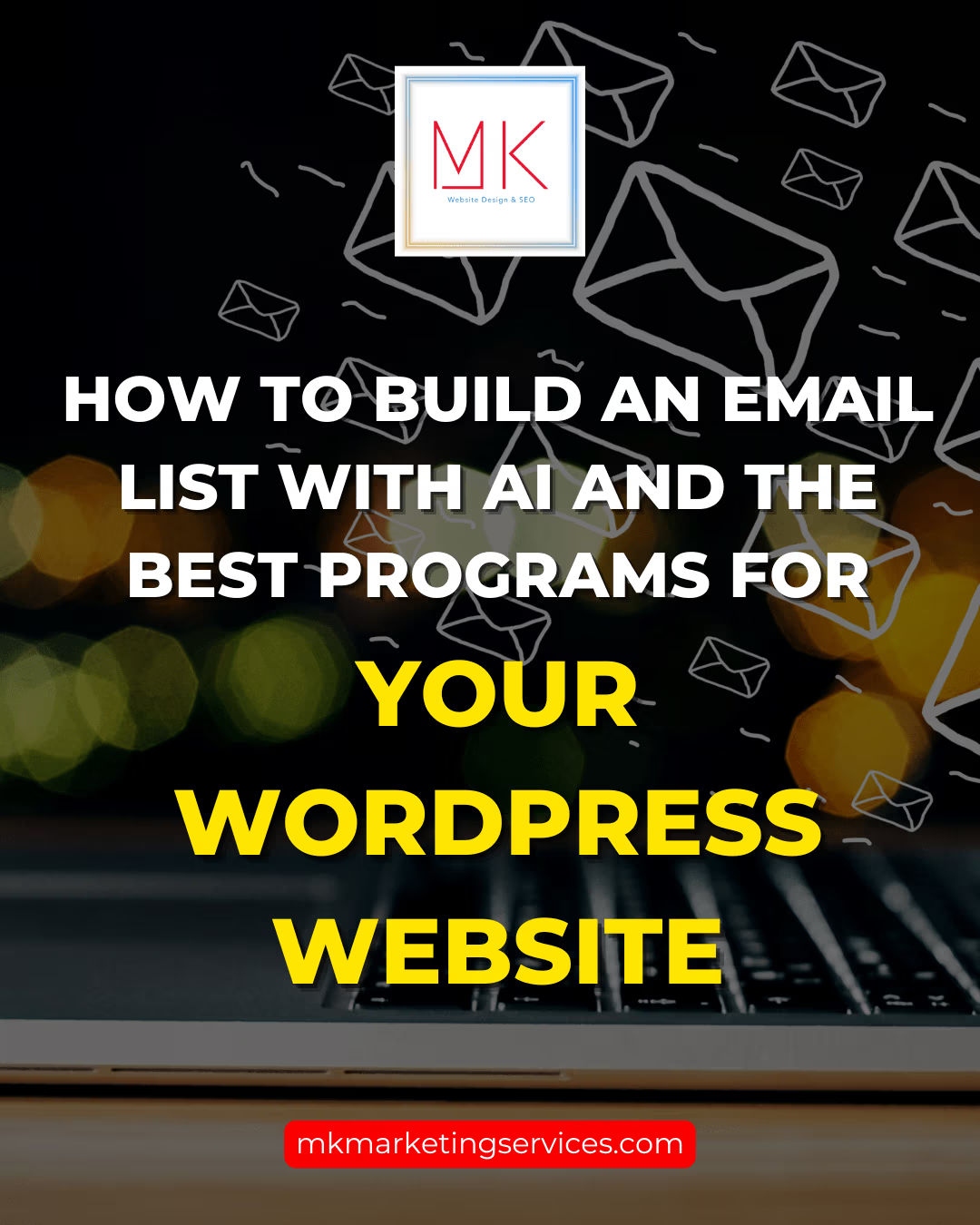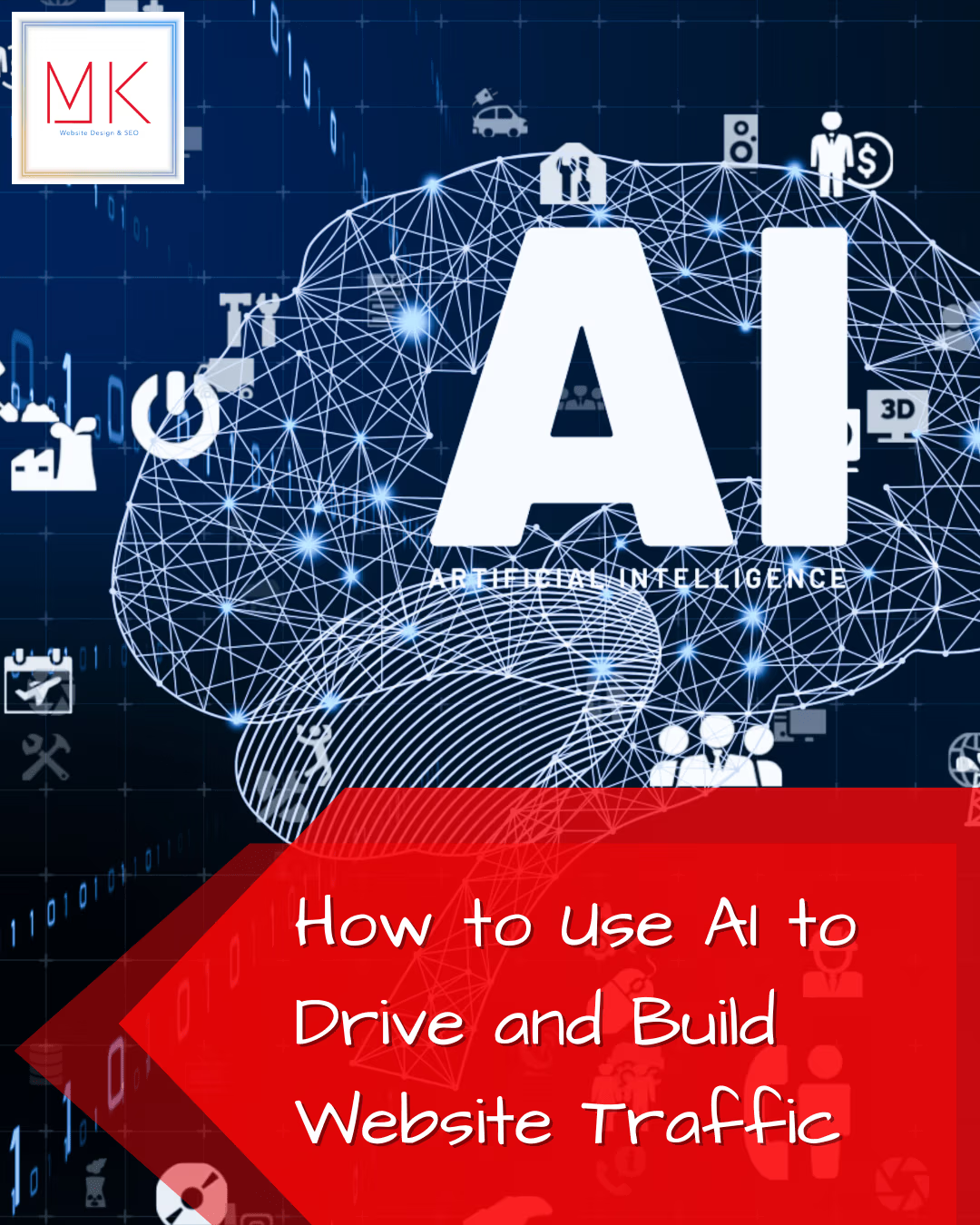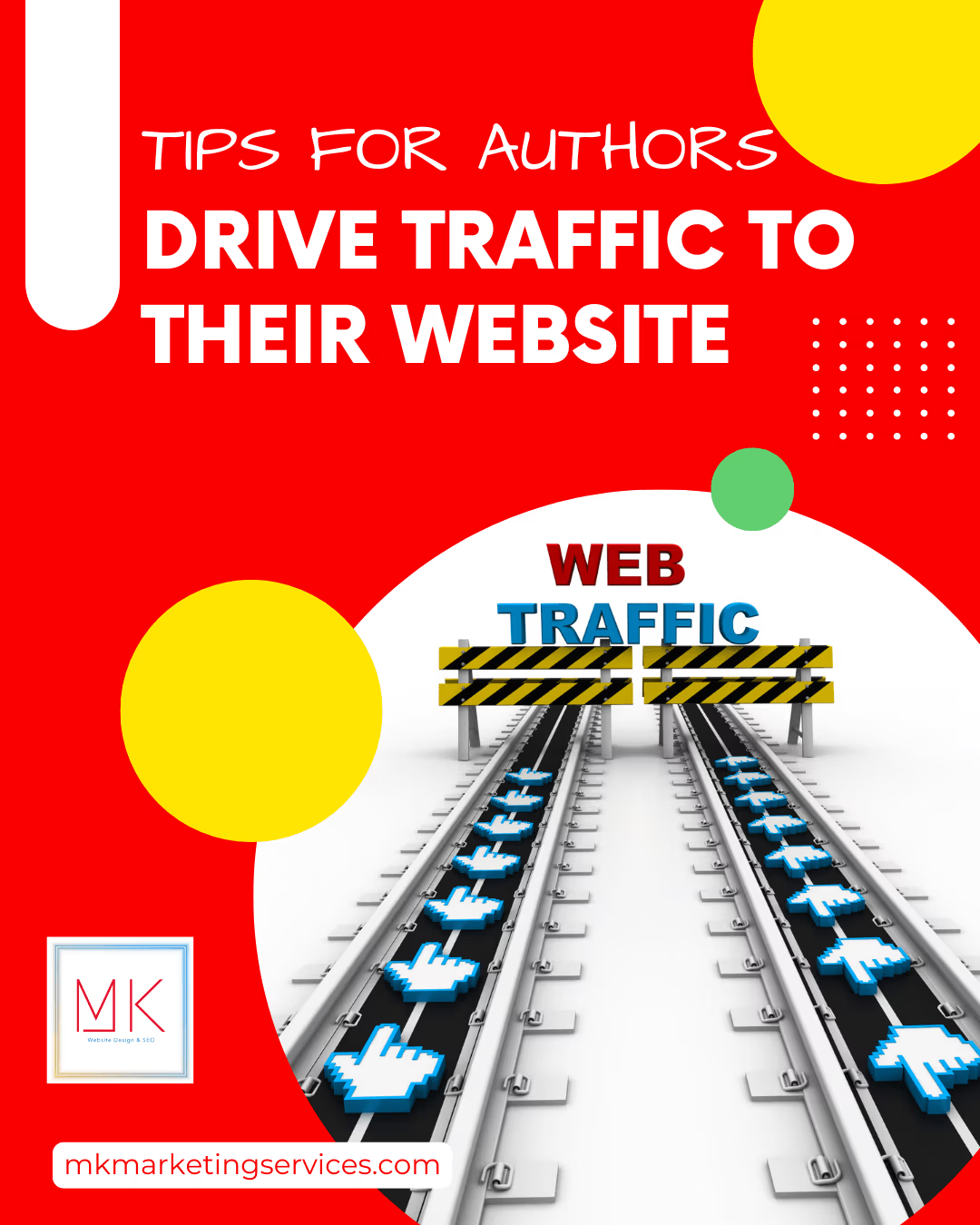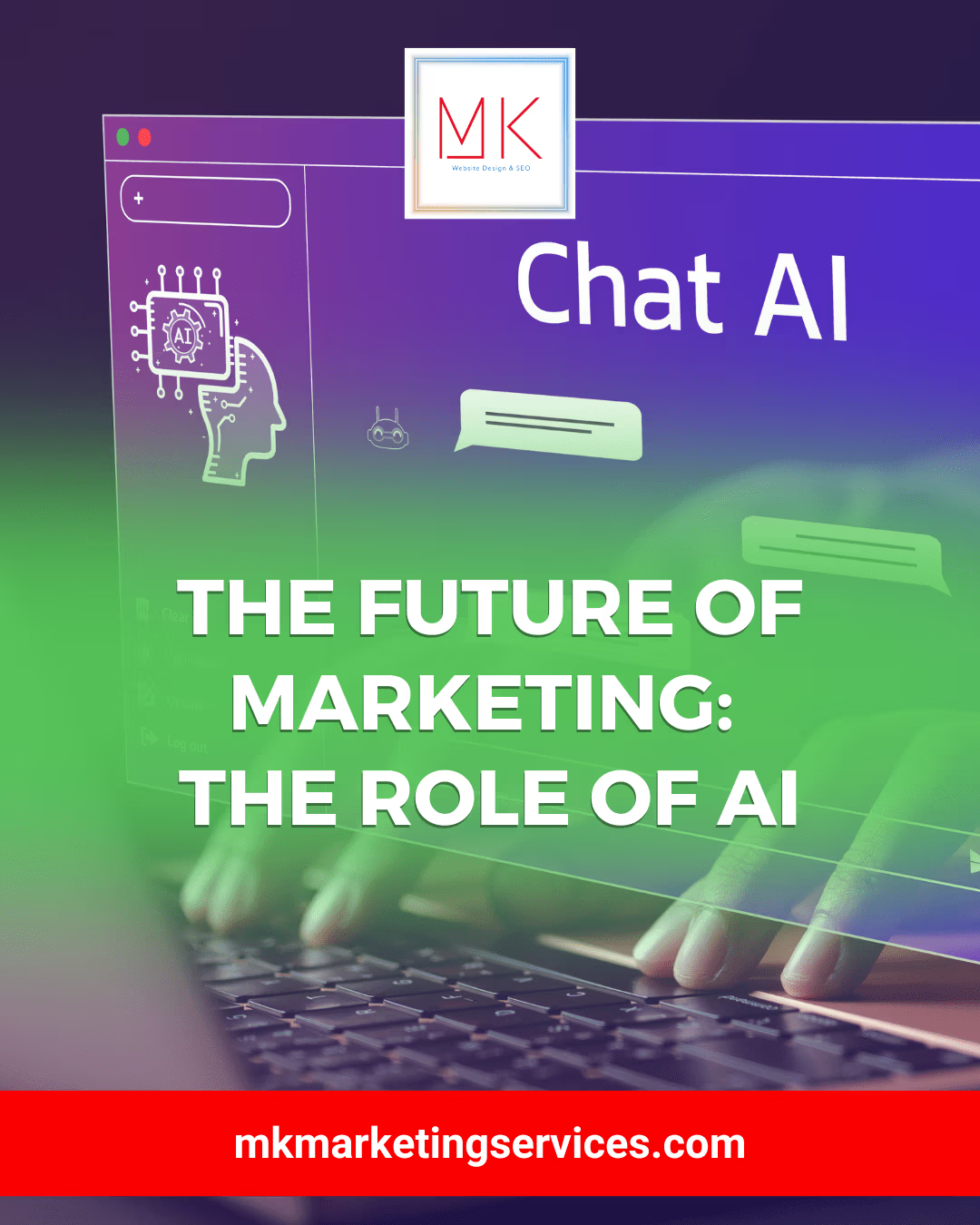Managing forms in document form requires a lot of effort. If you want to make a great volunteer form in WordPress, this blog will be amazingly beneficial for you. It will help you build the form quickly with no coding knowledge required.
Steps to Form Volunteer Applications Form in WordPress
These are the steps that we need to follow.
1- WPForms Website
- You must sign up on the wp forms website to access the template.
- Download and activate the template of your choice.
- You must head to PLUGIN in the screen’s left column and click Add New.
- To upload a file in the box from the computer, Click on the Upload Plugin tab at the top of your window. Choose the file and upload it and wait till it gets installed.
- Now Click Active Plugin.
- Now we have to head to the Setting on the screen’s left side in WPForms.
- Copy the License Key and wait till it gets verified.
2- How to add Volunteer Form
- Now we need to add a New Form from the wp forms menu.
- First, we need to Name a Form and select a form template from the library.
- Write Volunteer in the search bar tab, which will appear with Volunteer Recruitment Form. Tap it.
- A form will appear in different fields and require changes per your need. Edit and Delete Button appear on the top right of each field to get it edited or deleted.
- The editing Tab will appear on the left side of the screen once you click Edit.
- Users can also add a description to a particular field.
- We can add information-related fields as well from Add Fields button like Email, Phone Number, Address, Company Name, etc.
- Click Save and then the Preview button to see how it looks.
3- Notification Settings
Whenever an applicant submits a form, the user will get a Notification. Similarly, the user can change it from the settings so that the applicant will also receive a notification that the user has accepted your form.
Users can also change a few more settings, just as email subjects like to Thank You for submitting a response, etc.
4- How to Add the Form to a Website
- Click on Pages on the menu of wp forms and select the Form you want to integrate into a website.
- You’ll get a plus icon on the top of the website; click and search WP in the search bar. Your form will appear.
- Drag and place the form where you want this icon to be placed.
- Now you got the option to choose the format you want in the drop-down; select Volunteer Form, and it will appear on the page.
- Now hit the PUBLISH button on the top right, and your form will be live on the website.
- Make sure to fill out a form to see if you receive email notification of form submission.
Final Words
That’s how you make a volunteer form to integrate into the website. Get the results of what people responded to it with a detailed graphic representation in Analytics.