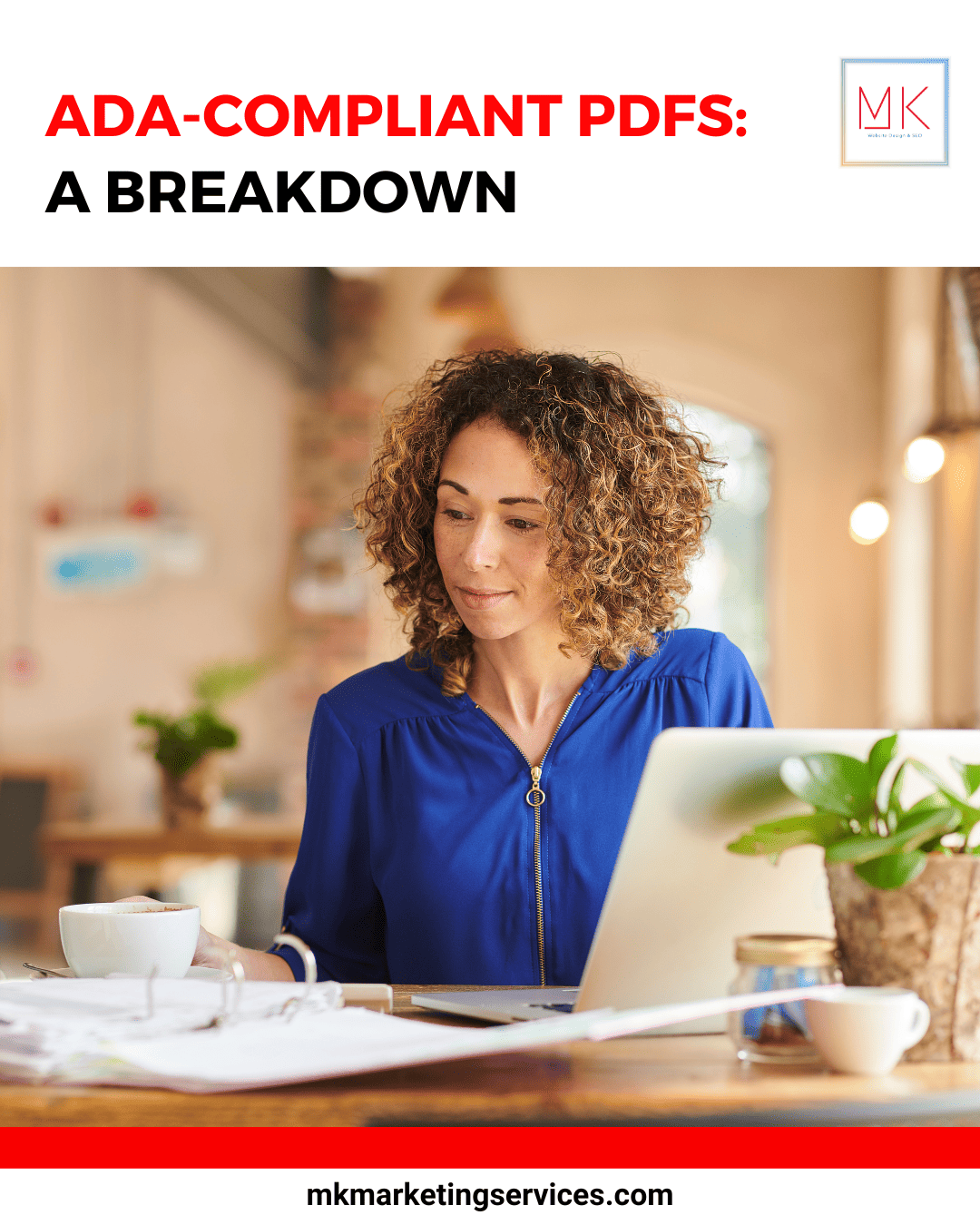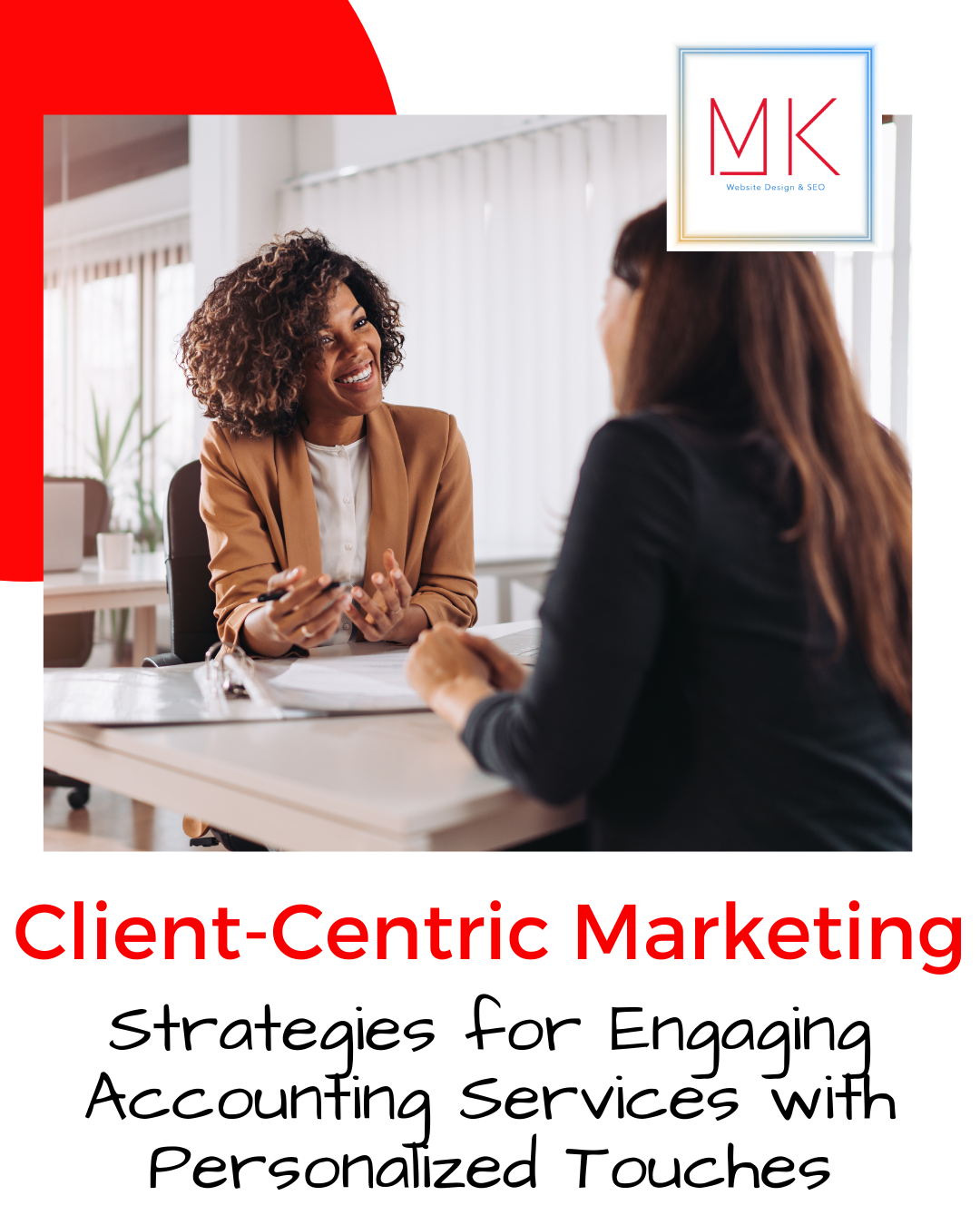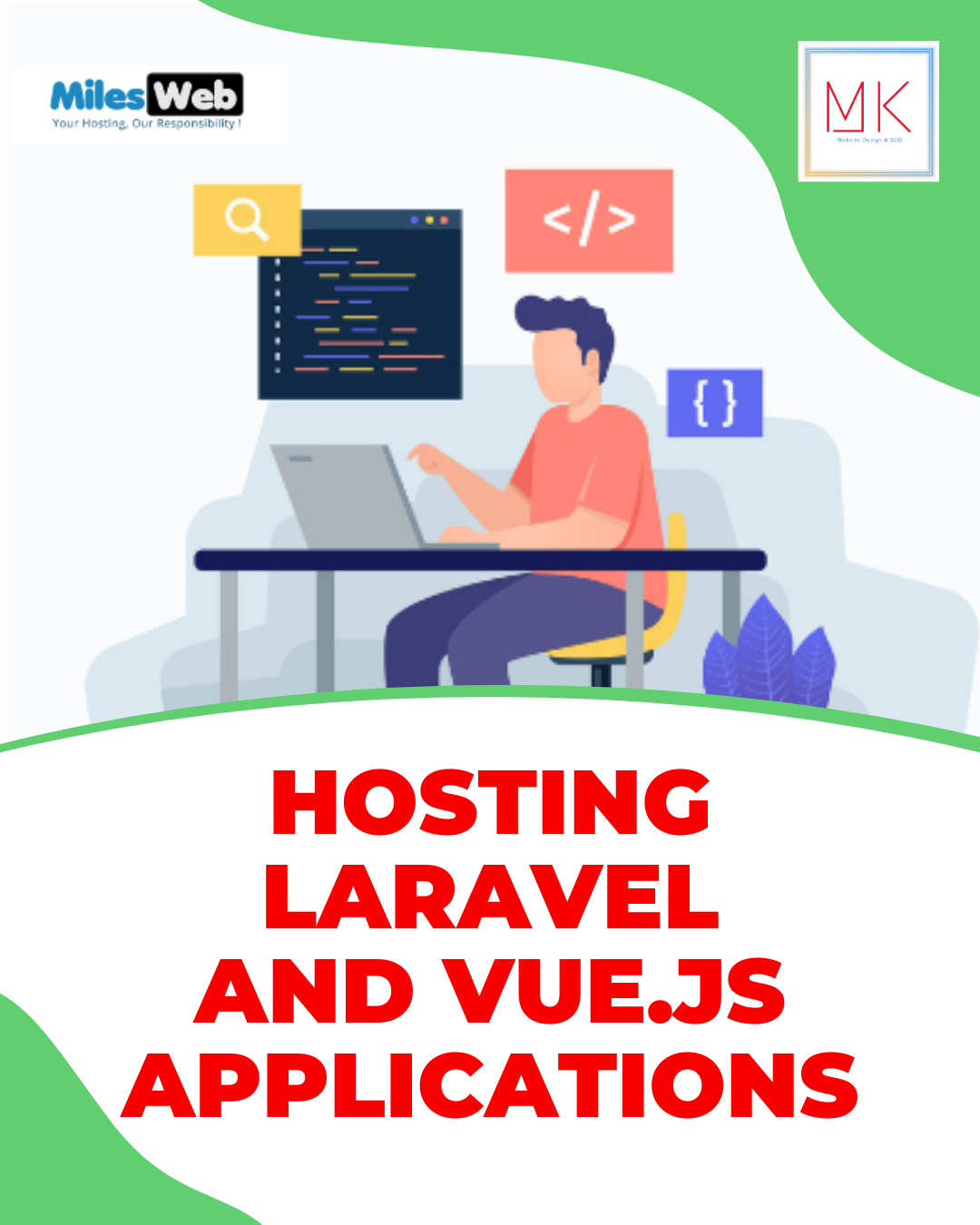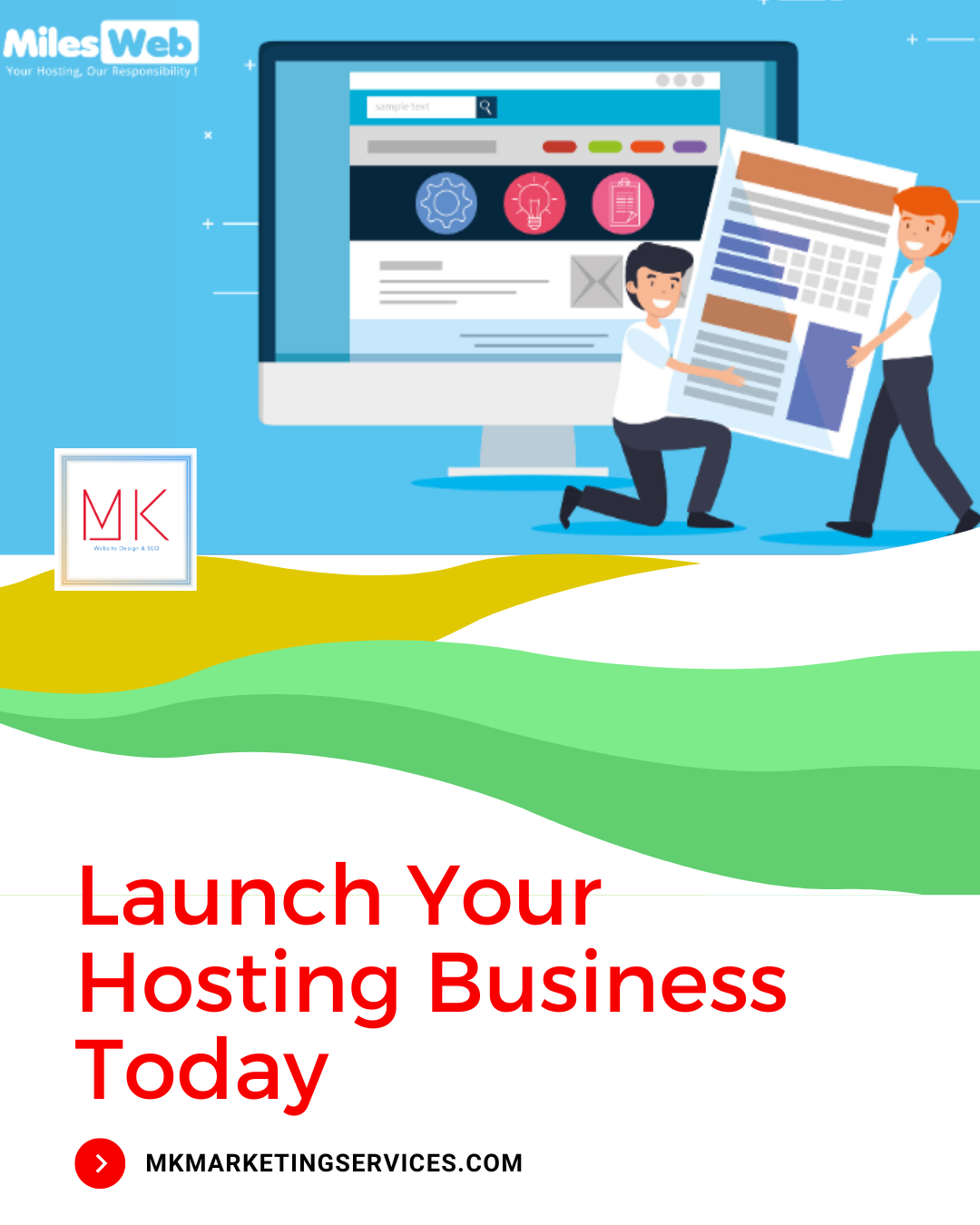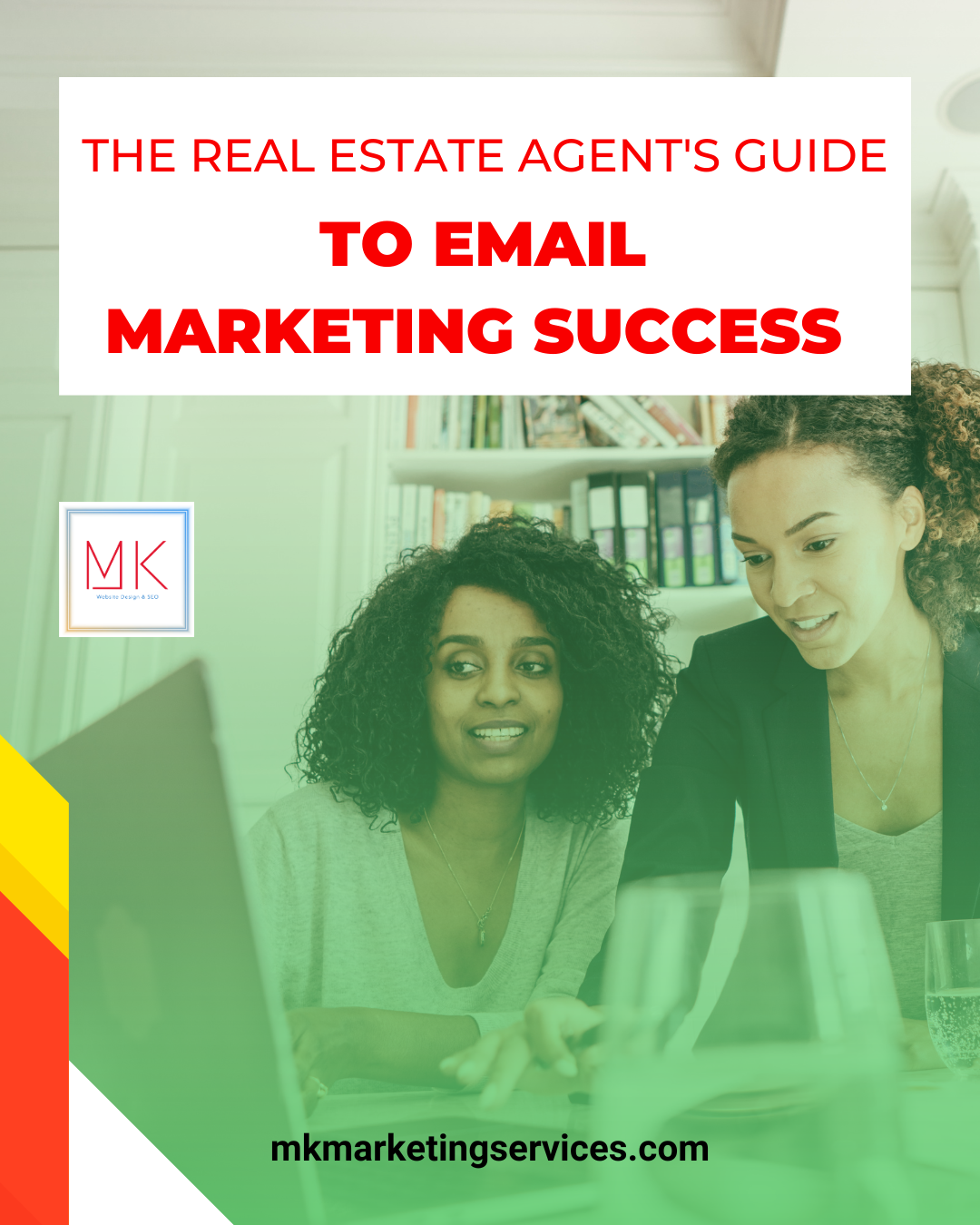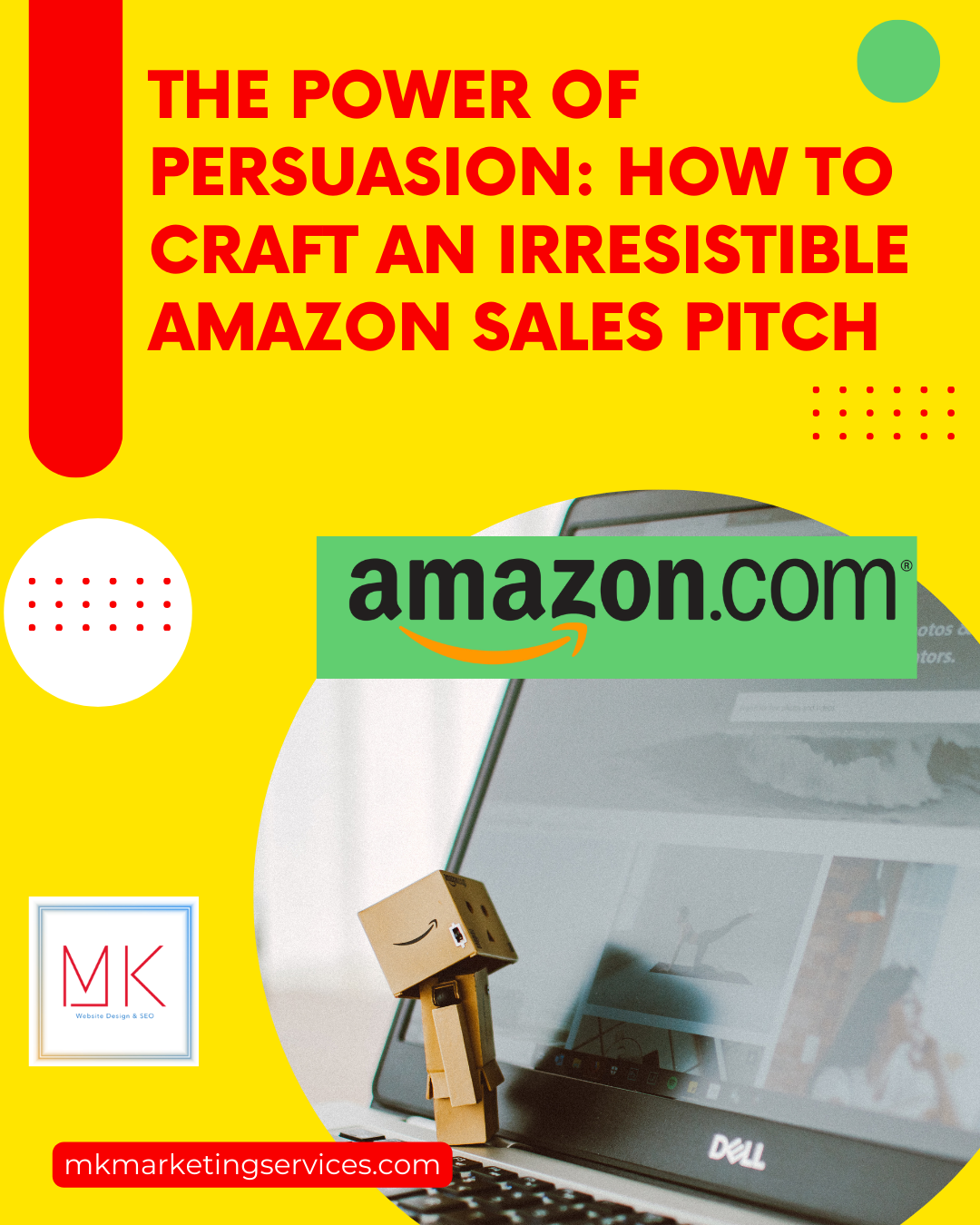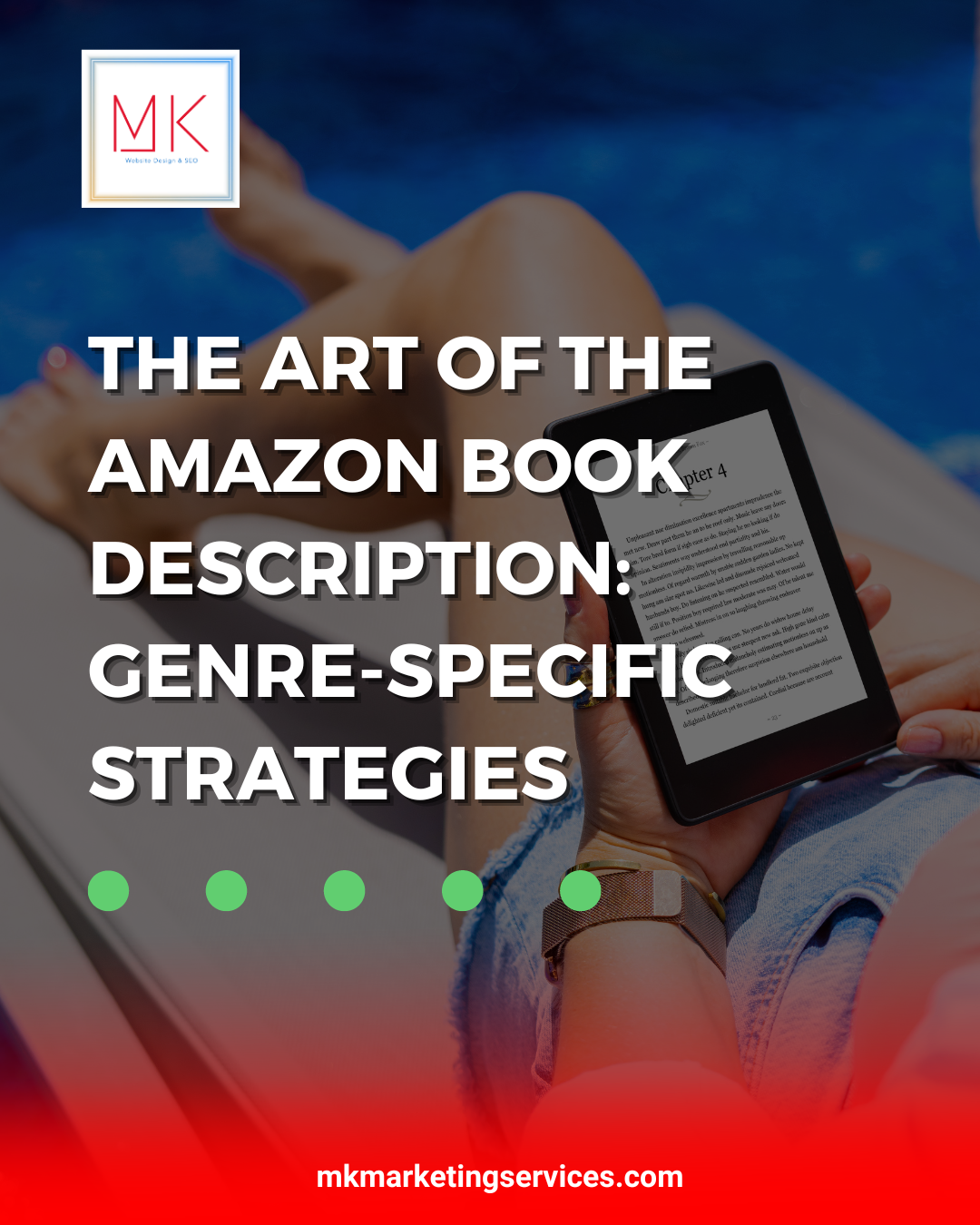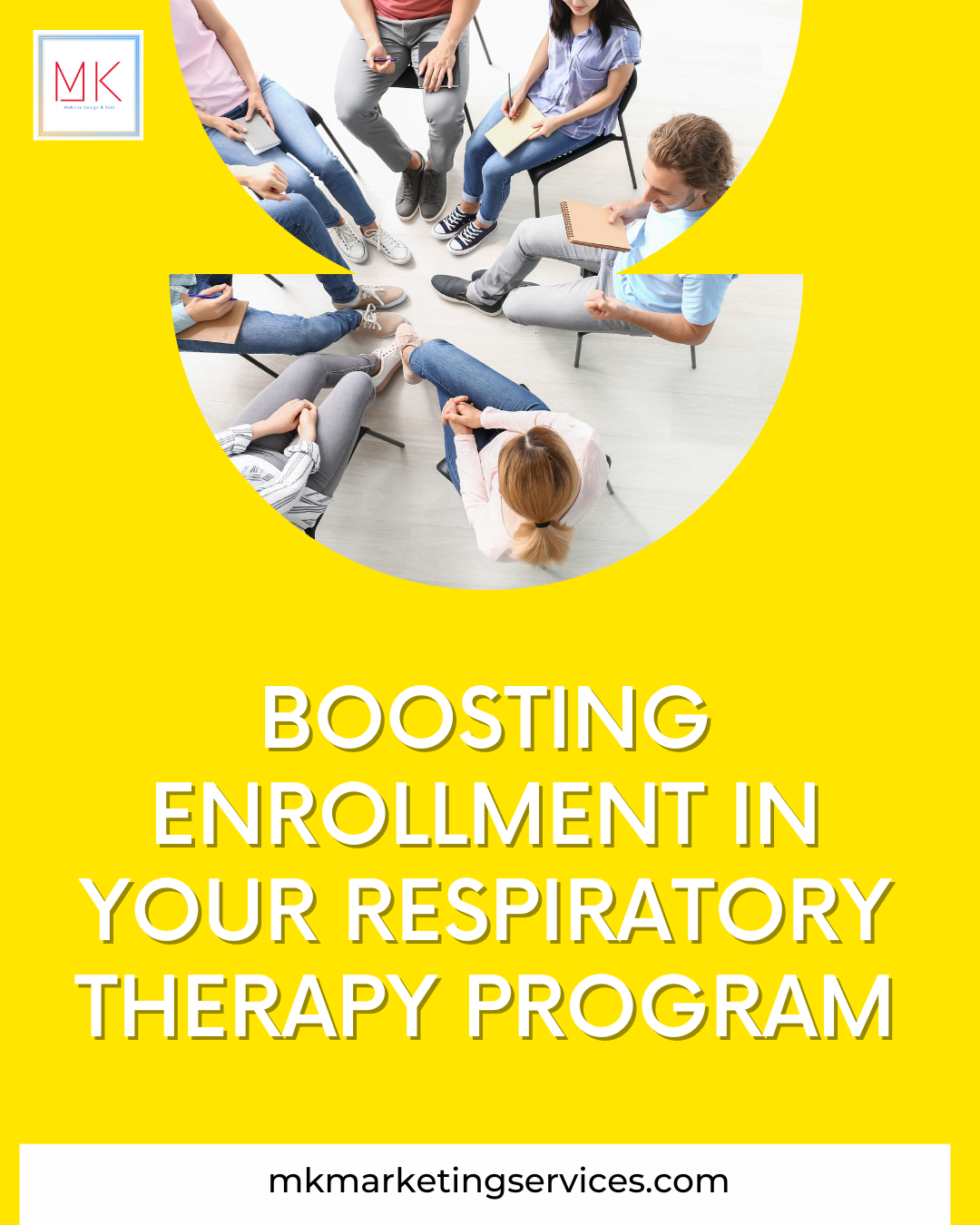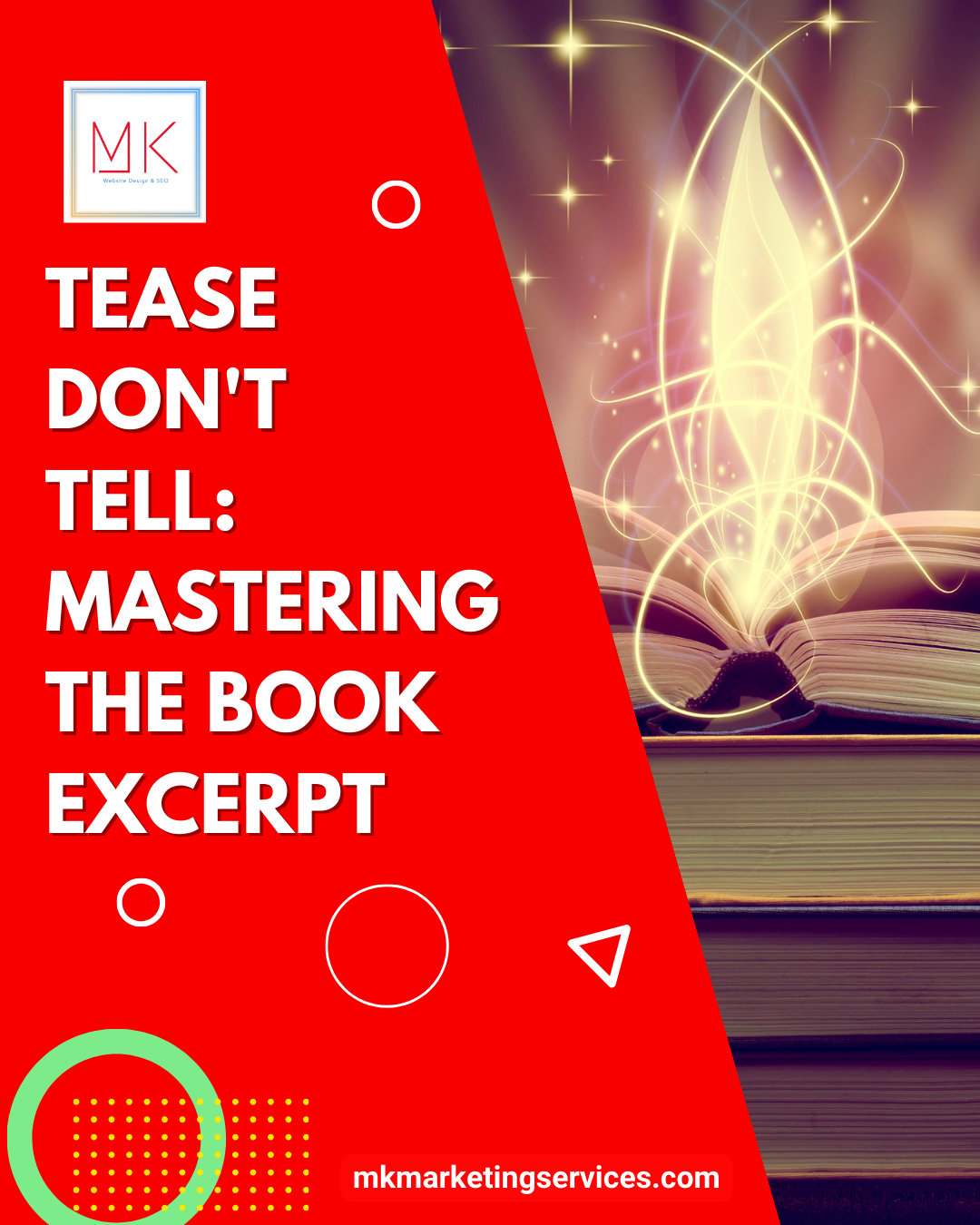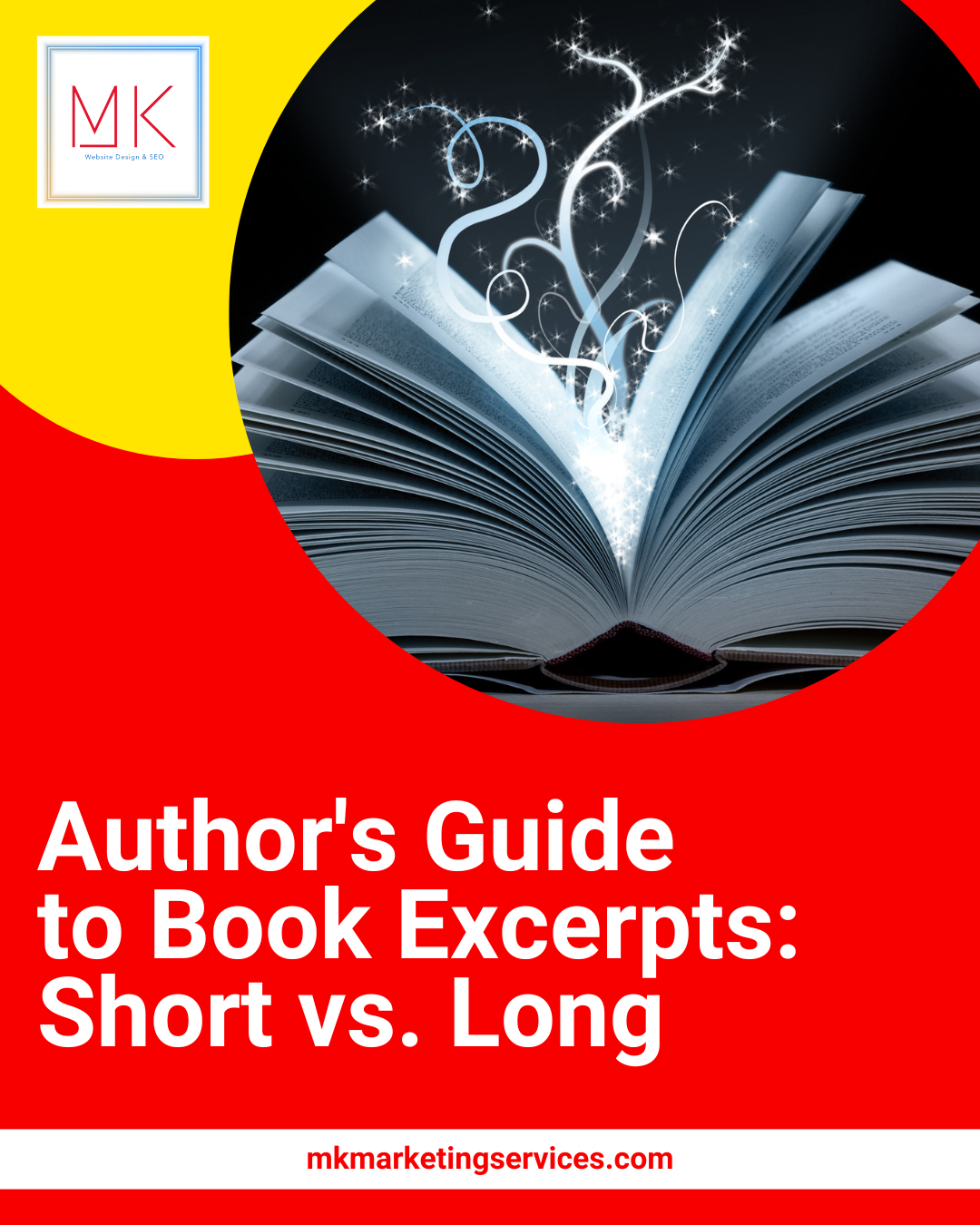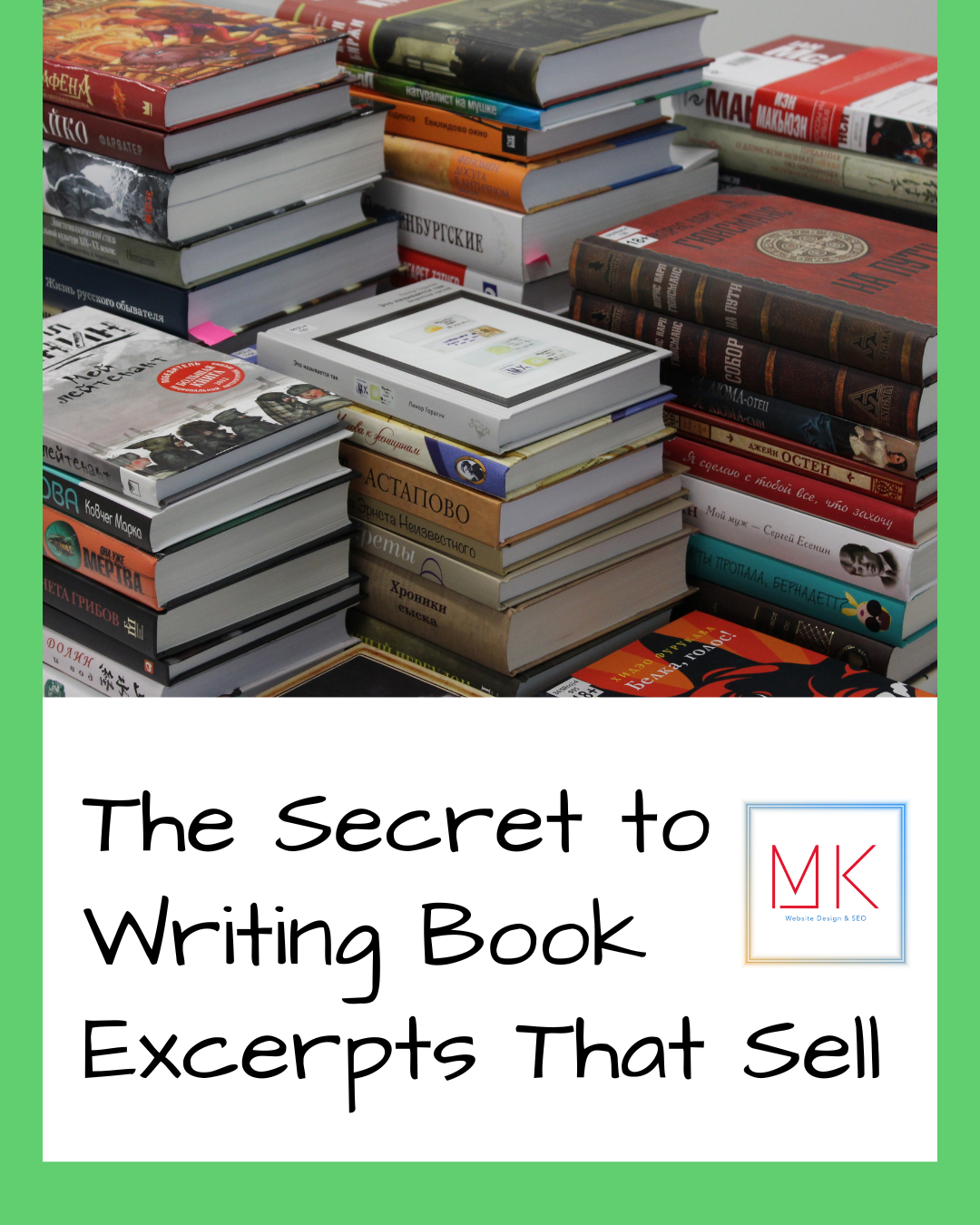For a PDF to be ADA-compliant, several technical elements need to be configured so that people with disabilities can access it.
One of the most critical components of an accessible PDF is compatibility with screen reader technology.
A screen reader reads the text and other content of a PDF aloud, allowing for people with vision impairments to access and navigate digital content. Screen readers work by analyzing a PDF file’s underlying structure, which includes elements such as headings, paragraphs, lists, tables, and, perhaps most importantly, tags. The latter are applied to specific elements within a PDF to help screen readers understand their contextual relevance. If forms or links appearing within a PDF aren’t tagged, for example, a screen reader won’t announce them as such to users. This can impact screen readers’ ability to understand and comprehend information.
Proper tags are crucial, but they are only part of the equation when it comes to creating an accessible PDF file. Other features of an ADA-compliant PDF include:
Searchable text
When a PDF file has searchable text, readers can search for and find specific words or phrases within the file. This is especially helpful for people with vision impairments, who rely on assistive technology like screen readers to access information.
Alt text for meaningful images
Alt text is the text-based description of an image that appears on your PDF. When they come across alt text, screen readers will read it aloud, allowing users to understand the meaning and purpose of these images. Without alt text, those who rely on screen readers won’t be able to understand an image, and may miss critical information appearing in it.
It’s important to note that alt text should be added to meaningful images only.
The latter are images that are relevant to the text surrounding them and provide readers with important, useful, and critical information. Images that are displayed purely for decorative purposes should not have alt text added to them.
No background images or watermarks
Background images and watermarks make it harder for people with disabilities to digest information. Screen readers may have difficulty distinguishing between the text and the background image. As a result, they struggle to understand and relay accurate content to the user.
Bookmarks
Bookmarks act as links to specific sections within a PDF. Those who click on them, can reach areas they find most interesting or relevant without having to scroll to them. Bookmarks provide navigational aid to people with specific disabilities. Without them, people with vision impairments may have a hard time finding specific sections within your PDF.
Tables with logical reading order (left-to-right)
Screen readers read content linearly, so tables appearing in your PDF file need to have a logical reading order from left to right. This is particularly essential for complex tables that are data-heavy. Without a well-defined reading order, the information appearing within your PDF may confuse your audience.
Table rows that do not split across pages
When a row is split across pages, people with vision impairments may find it challenging to understand your content. Having to refer to previous pages to understand the full context of a table is time-consuming and frustrating. Keep table rows together on the same page to present information clearly and logically.