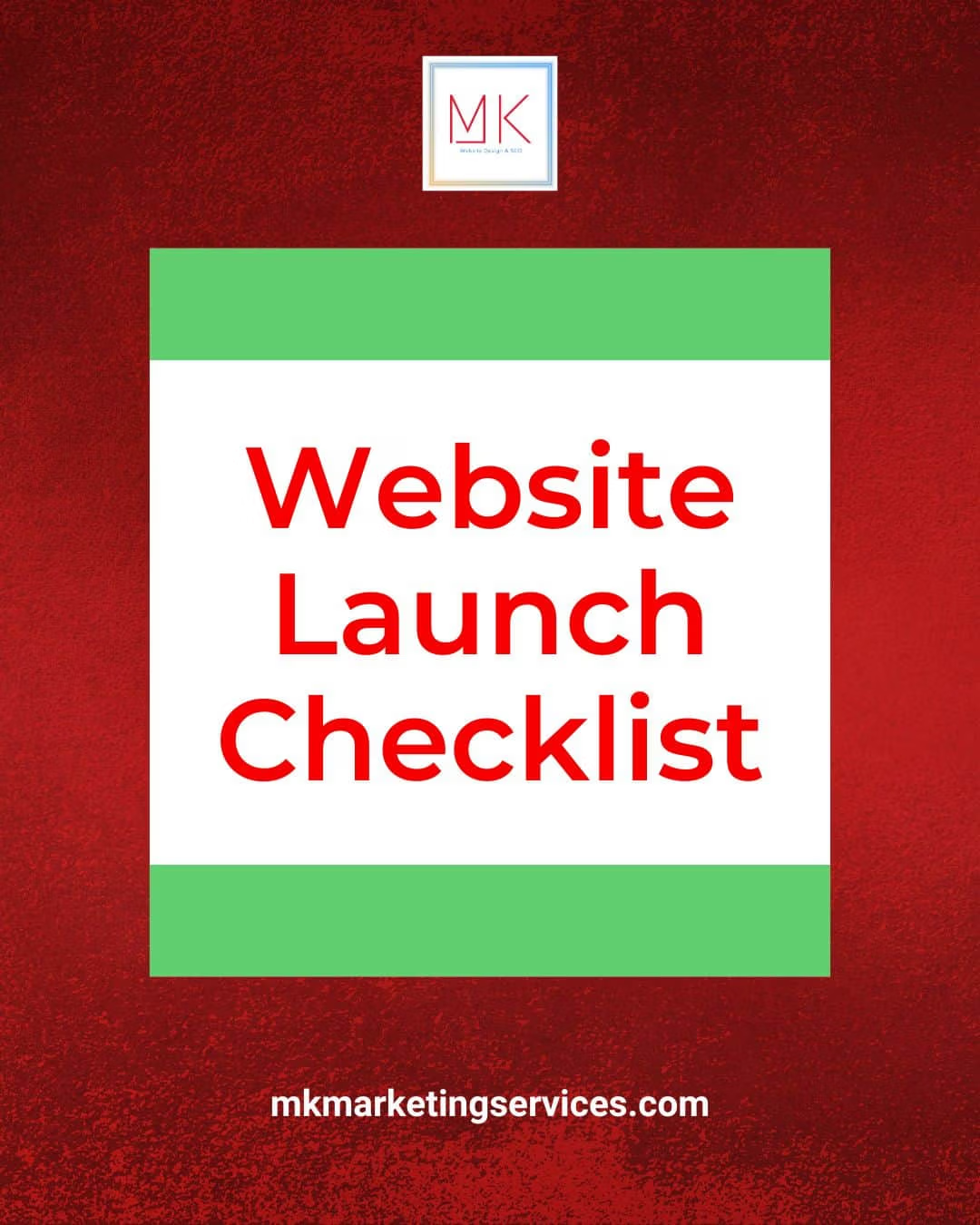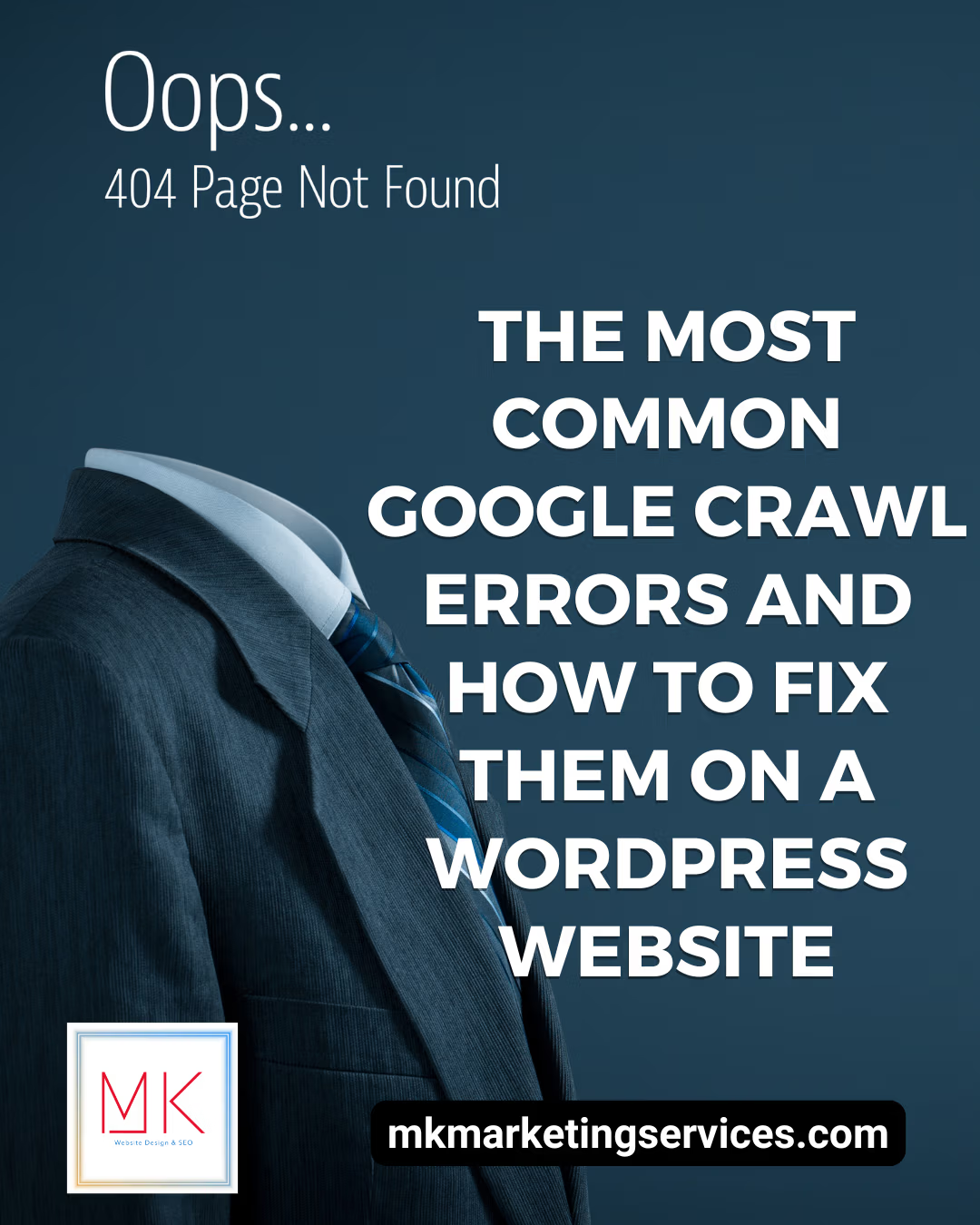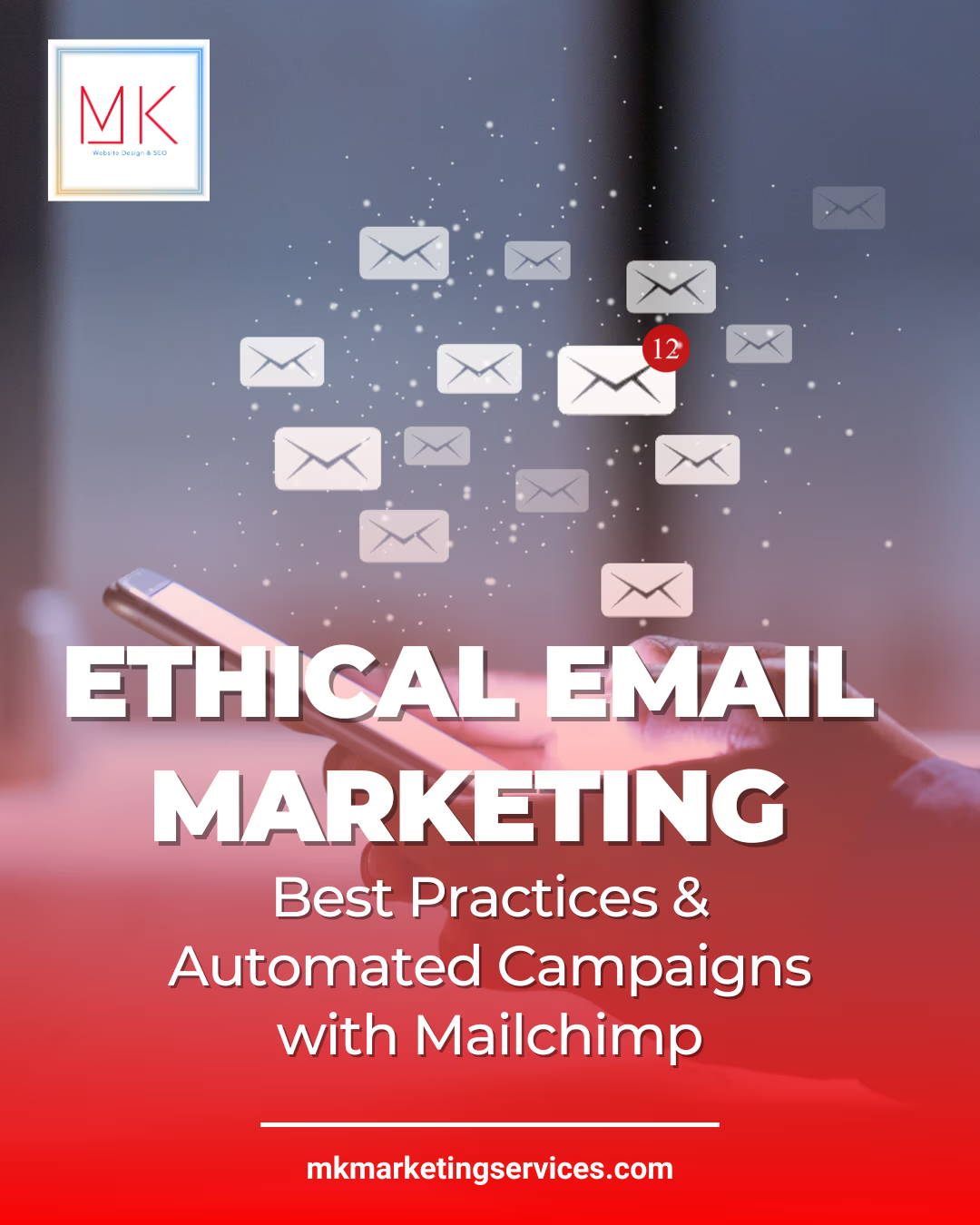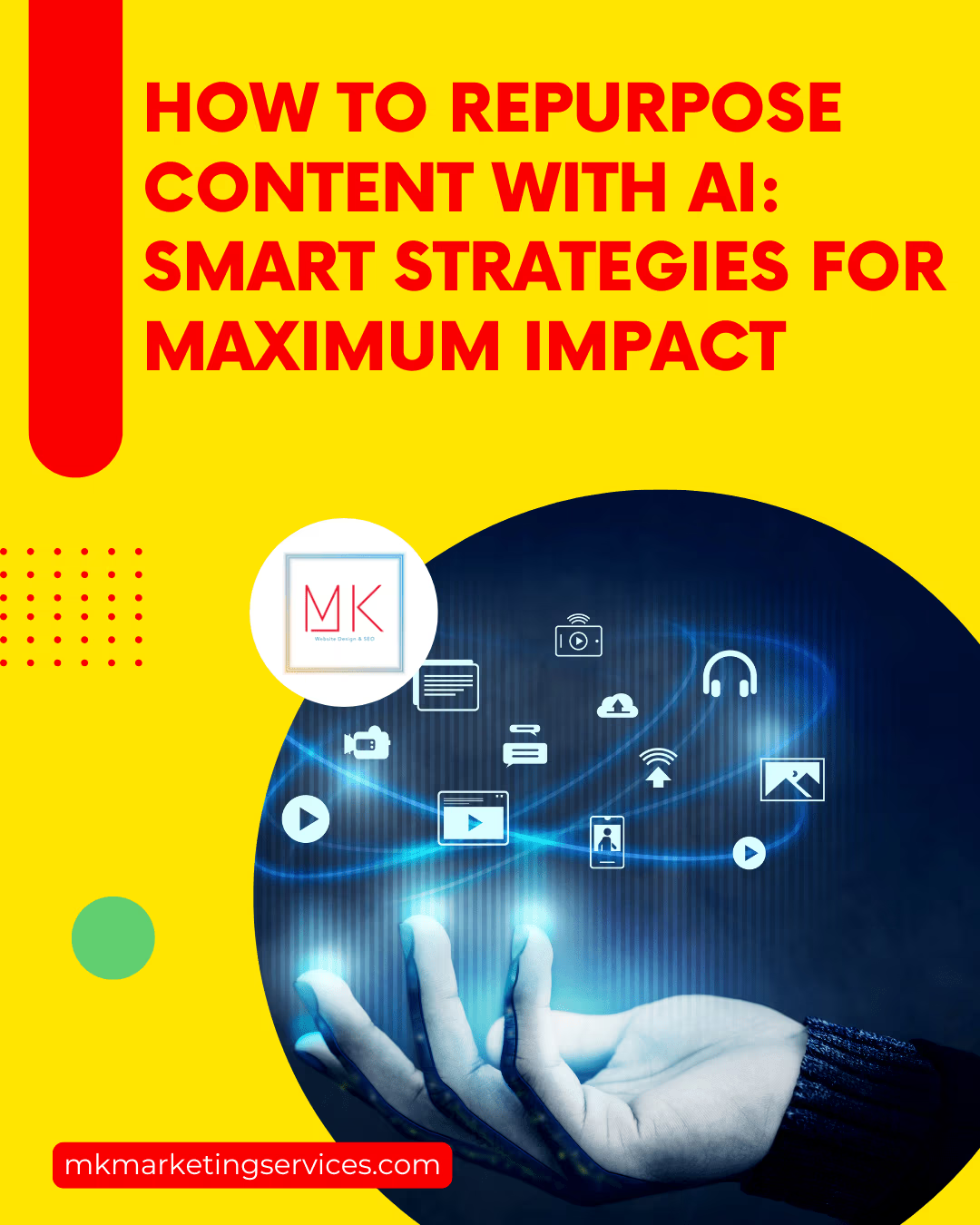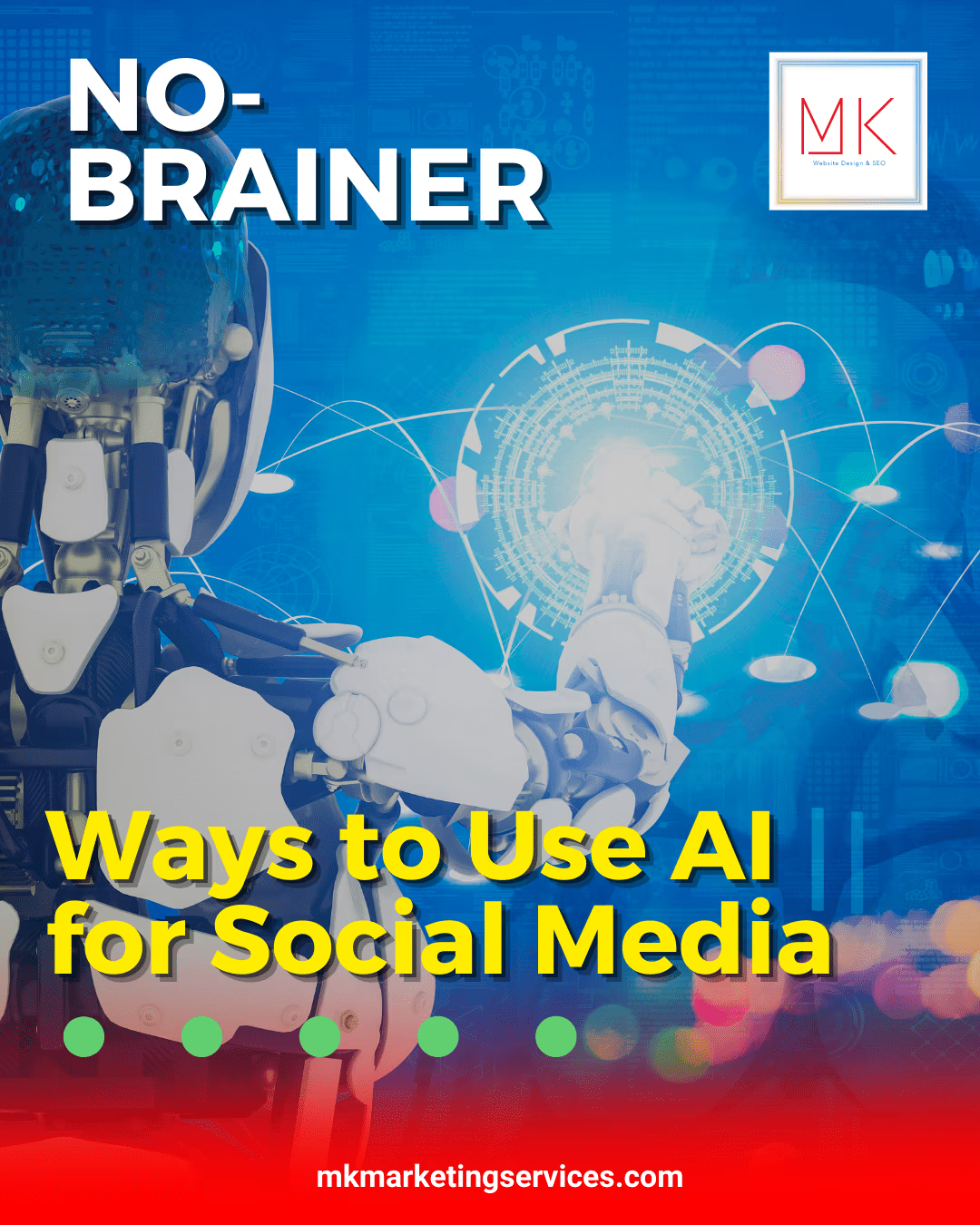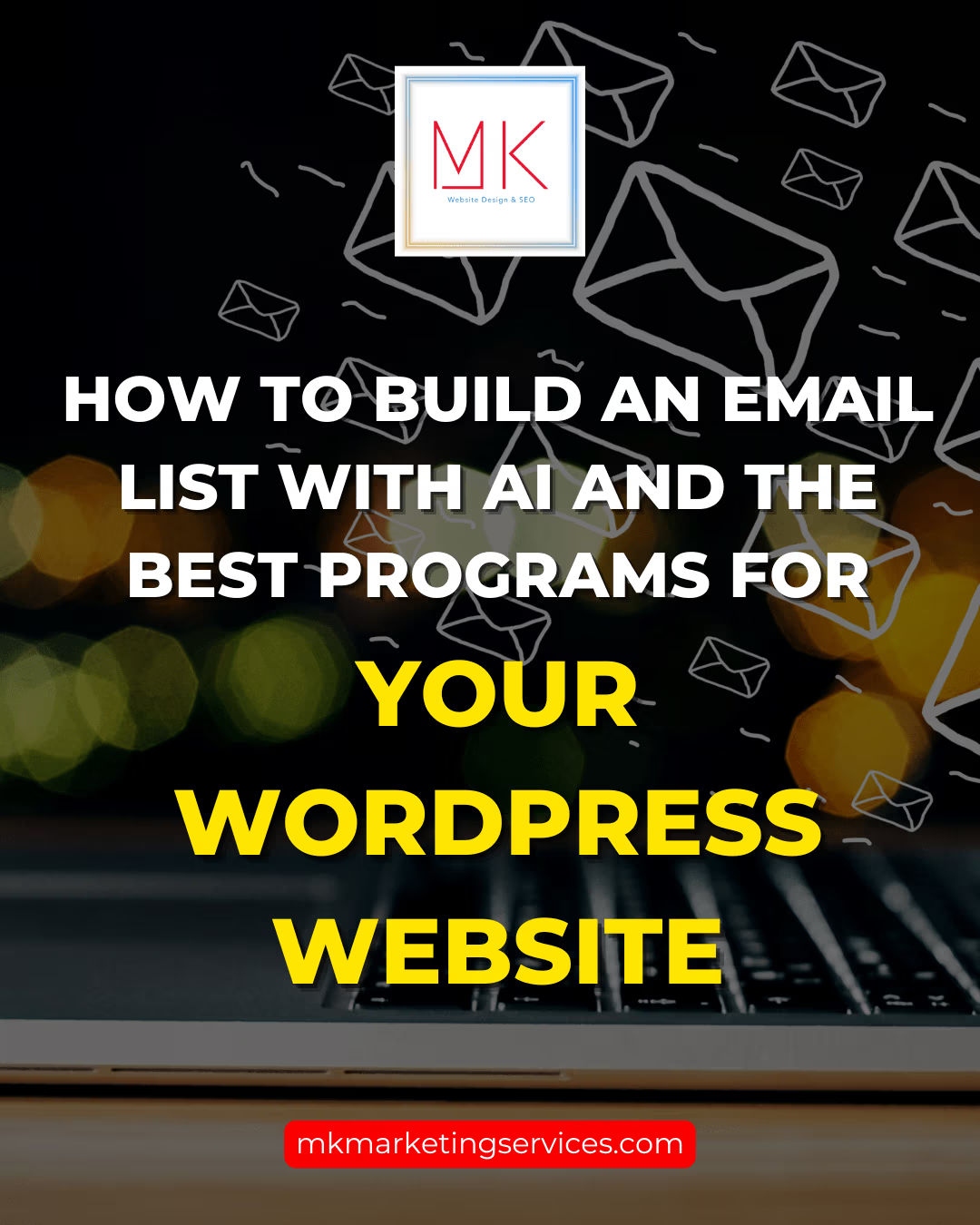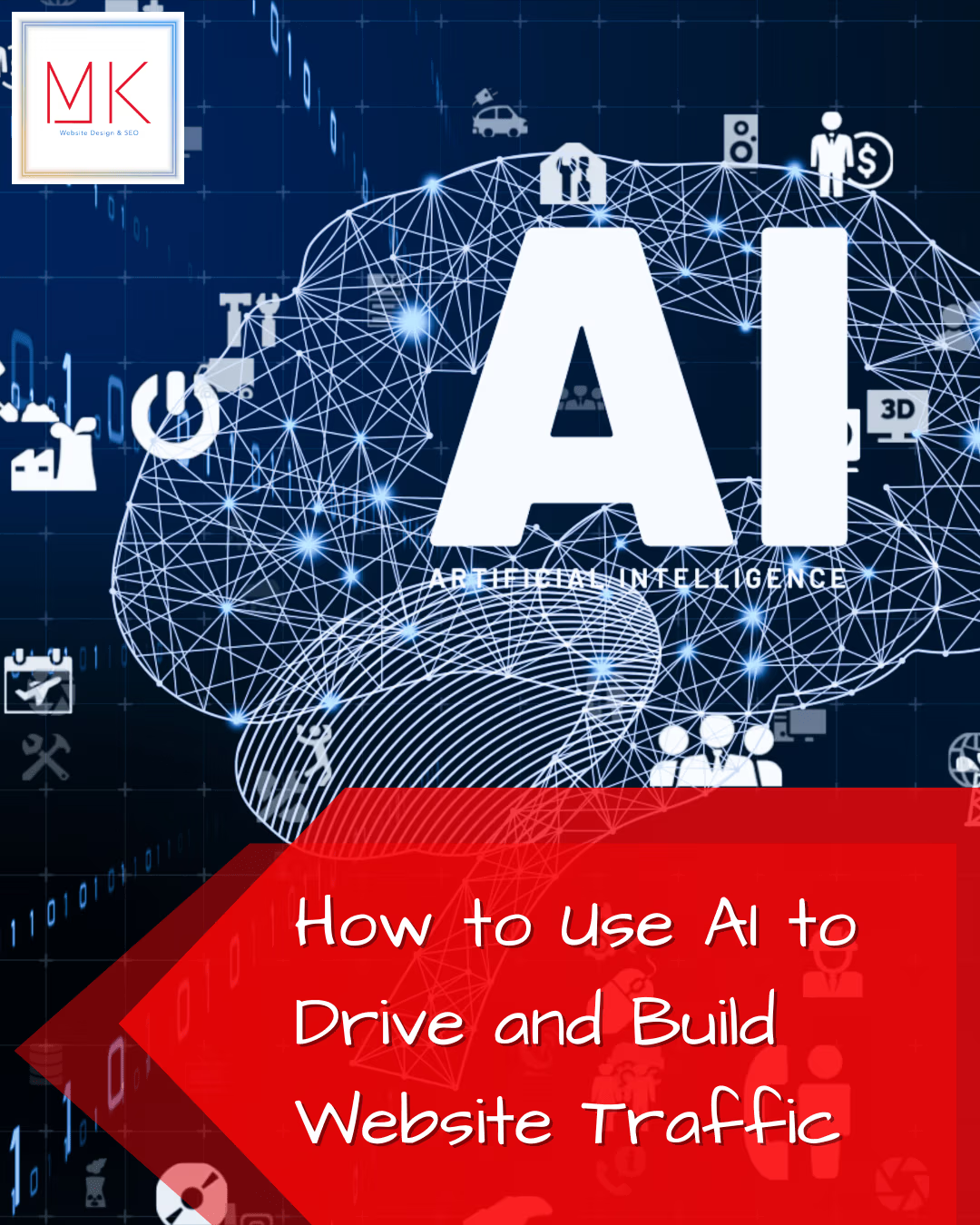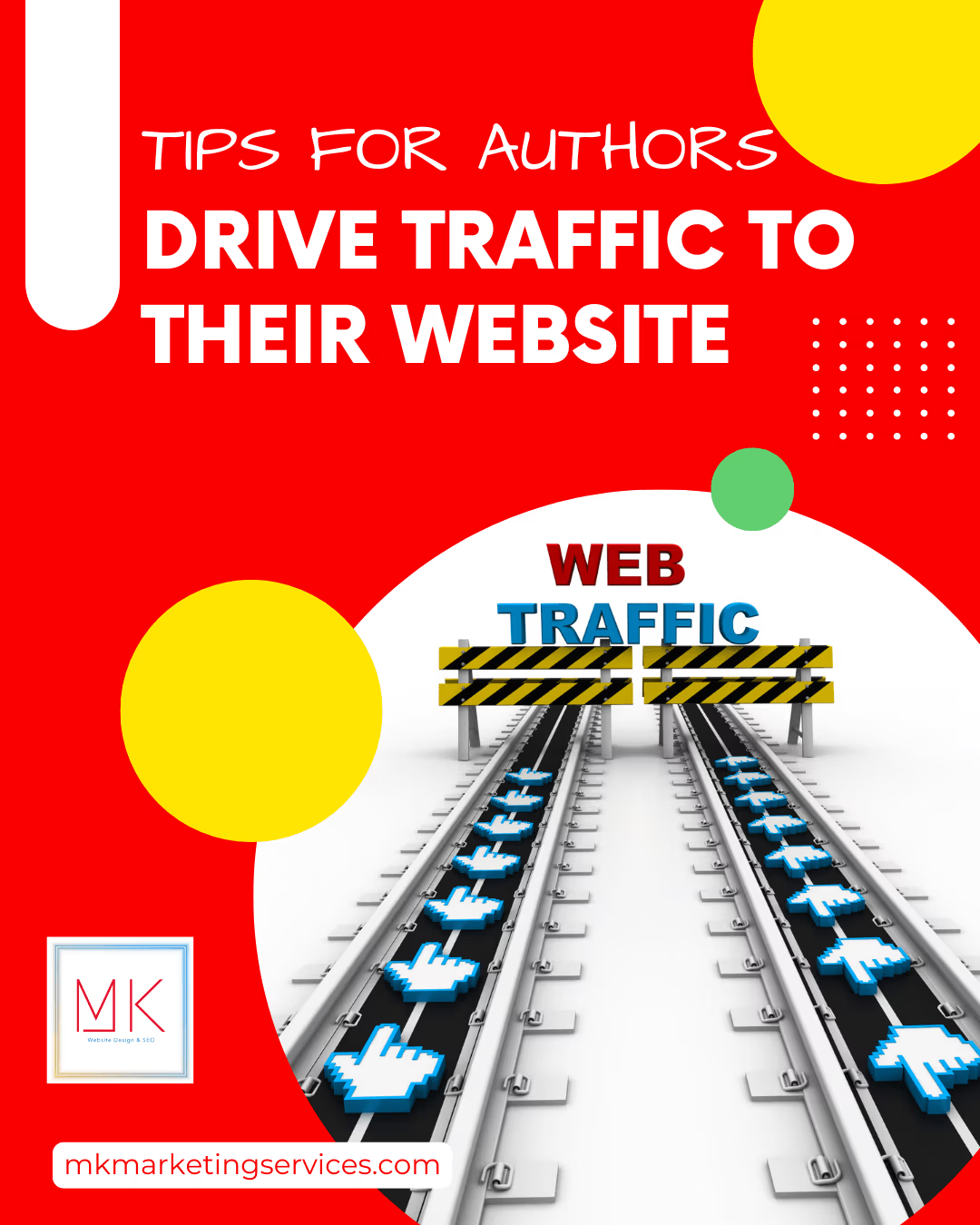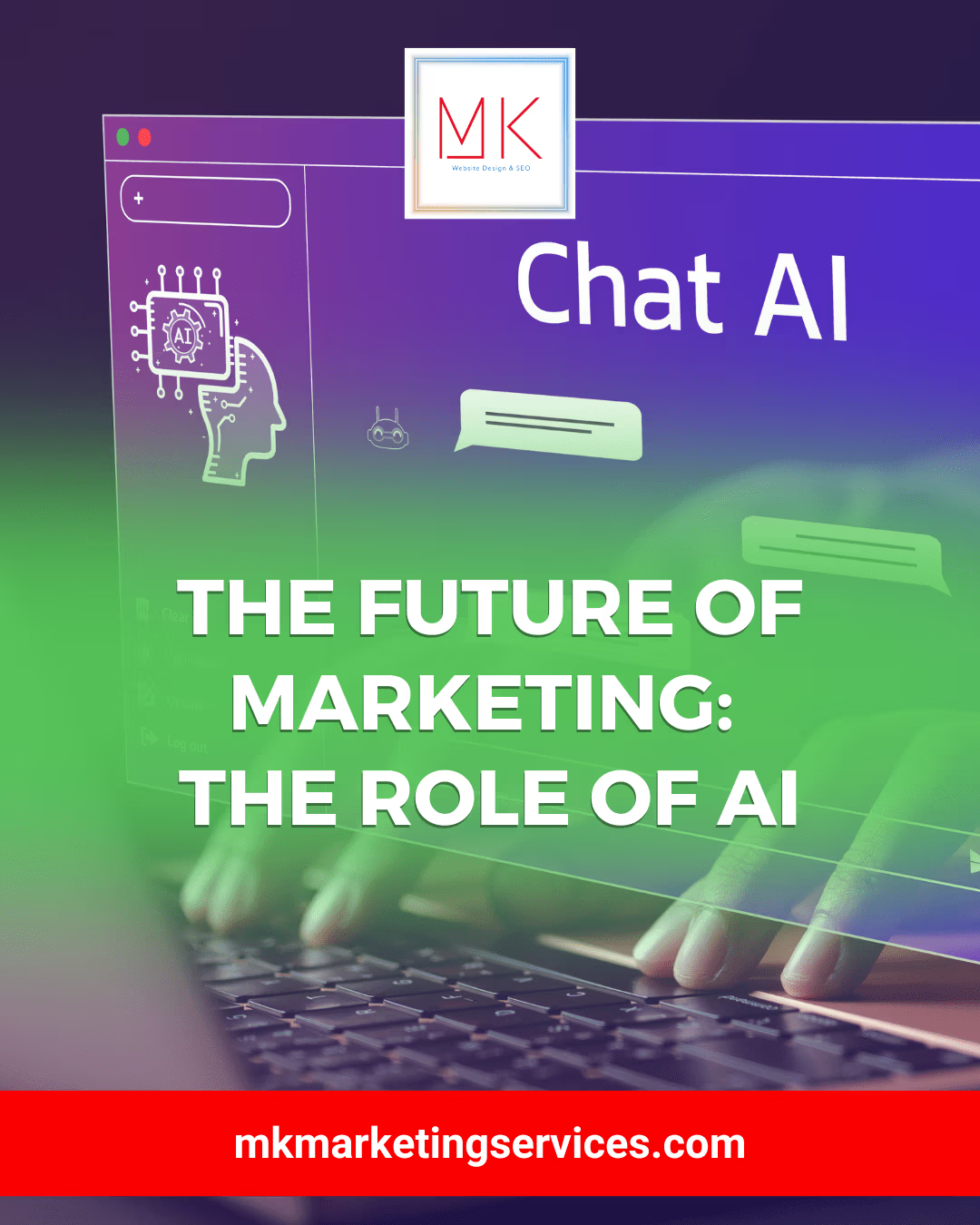Website Launch Checklist – What to Do Before Your WordPress Site Goes Live
Building and launching a website is a massive undertaking. There are many steps involved, and plenty that can go wrong – or at least be overlooked. Having a website launch checklist on hand can help save you the hassle of going back to make fixes after things go live, and make sure that you’re putting your best foot forward.
When people visit a website, the primary thing they’re after is functionality. Good looks are important, of course, but it’s critical that things WORK. If not, they’ll quickly go elsewhere. That’s why relying on a system of checks and setup tasks (instead of memory alone) is critical for getting things right from the outset – whether it’s your first site or your hundredth.
With that in mind, we’ve put together a handy checklist you can use to prep for your site going live. You may have your own unique elements to put in place as well, but these guidelines should cover most of the groundwork that’s essential for a successful website launch. Let’s get right to it!
Homepage
Your homepage is likely the first-page site visitors will see, so it’s critical to get it right! When using a WordPress site, you’ll want to make sure to change some settings away from its default blog site settings – namely making it a static page instead of a list of your latest blog posts.
In the WordPress dashboard, navigate to Settings > Reading to find the “homepage displays” settings, select “a static page,” and choose your homepage accordingly.
If you’re also including a blog on your site, you’ll need to specify a Posts page as well, which can be done easily by simply creating a blank page titled “Blog” and assigning it as your posts page in the settings.
Plugins
Before you launch, go through and get rid of plugins you won’t be using. Perhaps you tried some and didn’t like them, used others for setup purposes, and so on… But to make sure they aren’t slowing down your site or causing conflicts, review what you’ve installed and deactivate/delete what you don’t need.
If you’re not sure whether or not a plugin is essential to your site’s functionality, simply deactivate and test. If nothing’s broken, you probably don’t need it!
Dummy Content
WordPress includes some default page copy that you’ll definitely want to get rid of before your site goes live. There’s the iconic “Hello World!” post, of course, as well as sample page content, filler headings, and so on.
Make sure you spend some time browsing through the posts, pages, and comments to get rid of all the dummy content that doesn’t have anything to do with your site.
Admin Profile
To receive any error notifications, and to have access to password resets, make sure you properly set up your admin profile. In the dashboard, go to Users > Profile and add necessary contact info – especially a valid email address!
Permalink Structure
Your permalink settings control the format of URLs across your site. It’s essential to determine these settings BEFORE launching, as updating later will change URLs across your site (and likely break lots of links in the process).
In the dashboard, go to Settings > Permalinks to choose your URL structure, whether that’s the default “post name” structure or something custom that works better for you.
Search Engine Indexing
When your site is in development, you may have (and should have) turned off search engine indexing to prevent Google from crawling your site in progress. When it’s time to launch, however, you’ll want to be sure to turn indexing back on to take your place among search engine results.
Simply go to Settings > Reading to confirm that the “search engine visibility” box is NOT checked.
Timezone
Timezone might not seem like an important part of your website launch, but if you want to schedule posts, set appointments, and get accurate insights/timestamps, it’s a quick and critical step to take!
In Settings > General, you can find your timezone dropdown and date formatting. In most cases, you’ll want to set it to your own timezone, unless the majority of your traffic is coming from somewhere else in the world and you’re launching a site for a client somewhere far away from where you are.
Comments
The choice is up to you, but generally speaking, most websites don’t need a comments section. Unless you’re focusing on developing a community, you may want to consider disabling comments entirely – not only to make your site leaner and faster, but because they’ll likely just attract spam.
Go to Settings > Discussion and uncheck the boxes to disable comments, or choose which settings work best for you.
If you decide to disable comments, you can also uncheck the Gravitar Display box in the same settings menu, since there won’t be any comments for Gravitar images to display next to!
Tagline
In Settings > General, there’s an area for your site’s tagline. By default, WordPress fills this field with “Just another WordPress site,” and some themes will still display the tagline on the homepage or other places around the site.
To make sure you’re not displaying the default, update the tagline to something relevant to your site!
Favicon
A “favicon” is the little icon that displays in a user’s browser tab when they visit your site. These little graphics should be square 512×512 pixels, and simple enough to be legible at a small size.
To set your favicon, go to Appearance > Customize, and find the Site Identity section, to upload your favicon file in the Site Icon section.
SEO Titles and Meta Descriptions
Page titles and meta descriptions are essential for getting your site ranked in search engine results. First, make sure you’re using an SEO plugin (like Yoast SEO or a number of other options). Once you have this plugin installed and activated, you’ll be able to add SEO titles and meta descriptions for each page and post on your site.
Go through each of your pages and add this critical information, and pay extra attention to key pages, especially your homepage.
Forms
Whether you’re using a build-in editor like Elementor or a third-party plugin to build forms on your site, it’s critical to make sure that each and every form field is working as expected.
Double-check your settings and perform tests to make sure confirmation messages, admin notifications, required fields, and so on are all configured properly.
404 Page
When people try to visit a page on your site that doesn’t exist, they’ll be brought to a 404 error page. While this happens automatically, the default 404 page is bland and doesn’t contain any links for users to navigate back to other areas of your site.
Check-in your theme settings to see if there’s a way to customize your 404 page (typically listed as “404 Template”) or use a plugin to add one.
301 Redirects
In some cases, you’ll want to direct users from one URL to another. If you’re relaunching an old site with new changes, make sure you set up 301 redirects to point pages to their new URLs before going live. You can do this in the .htaccess file, or with a free plugin.
If you’re launching a new site, you likely won’t have to worry about 301 redirects at all, but it’s still an important part of any site launching checklist!
SSL and HTTPS
Most modern sites are using secure HTTPS, and you should be too! Not only does this protect user data and secure any financial transactions taking place, it also builds user trust! HTTPS is powered by an SSL certificate that’s easy to set up.
Many high quality hosting services will let you install an SSL certificate for free, so explore your hosting dashboard for that feature. If your hosting doesn’t easily provide SSL installation, there are free plugins that will do the trick too!
Once you have your certificate installed, make sure you go to Settings > General > Site Address and set it to HTTPS instead of HTTP.
Link Testing
To keep your site experience as pleasant as possible, thoroughly test links so users don’t encounter 404s, missing pages, redundant links, and so on. You can do this manually with a relatively small site, but the more pages you have, the more daunting this task can be.
As usual, you can find link checker plugins (or even browser extensions) to help lighten the load.
You may also want to consider using relative URLs instead of absolute URLs, which allows you to change the base URL of your site without breaking links. There are pros and cons to this approach, and you’ll likely want to do some deeper research before deciding which is right for your website.
Email Service
WordPress is a powerful platform, but its built-in email sending system isn’t always the most reliable – largely because it depends on your web host, and not all are configured the same.
To make sure you receive any administrative emails, and that your users receive password resets and other important emails, it’s a good idea to use a dedicated email service (like Mailgun or SendGrid) and an SMTP plugin.
This is a step above and beyond what many people do when they first launch a WordPress site, but being proactive about your email service can save you headaches in the long run as traffic increases and more emails go out.
Analytics
If you want to know how your site’s being used, you need analytics in place. The free Google Analytics tool is the most common and will suit the needs of most WordPress site owners. It takes a few steps to get up and running, but once it’s in place, you’ll have a wealth of information at your disposal.
Knowing who is using your site, what pages are getting the most traffic, how users are clicking links, where the traffic is coming from, and other crucial statistics can help you fine-tune your content and adjust areas of your site to be more effective. The feedback provided by analytics is extremely valuable!
XML Sitemap Submission
Another important part of SEO, you’ll want to submit your site’s XML sitemap to both Google and Bing. Most SEO plugins include features to help you easily generate one, and if you’re using WordPress 5.5 or higher, it will be created automatically – and can be accessed by navigating to [yourURL].com/wp-sitemap.xml.
After you get your XML sitemap, submit it to the search engines using the following tools and instructions:
Legal
Legal requirements will vary depending on what your site is built to do, jurisdiction, and other industry-specific requirements. At the very least, you’ll want a privacy policy in place. You can use WordPress’s built-in tool in Settings > Privacy. You can use their templates or create your own – and double-check that it’s accessible from other areas of your site (typically in the footer or “About” menu).
If you have international traffic, you’ll also want to look into other legal requirements (like cookie consent laws in the EU), and check if your particular industry has site requirements you may have overlooked.
Backup Policy
If you’re using premium hosting, you may already have an automatic backup system in place – but regardless of how it’s handled, you’ll want to make sure that backups are happening on a schedule, that they’re stored on a separate server than your live site, and that you know how to retrieve and restore your site from these backup files.
If you’re not sure how to create backups, there are plenty of guides available, and you can check with your hosting provider for specifics.
Security
To minimize the likelihood of needing a backup, use security plugins and best practices to protect your site against malware, hacks, and other security threats. These plugins will usually provide measures like two-factor authentication, limited login attempts, malware scanning, add a CAPTCHA, etc.
Security plugins in combination with SSL, a backup schedule, secure hosting, and using plugins/themes from reliable sources will help keep your site protected. Make sure you have all of this in place before launch.
Optimize
The term “optimize” can mean many things, but in this case, it’s all about site performance. You can use online speed testing tools to see how fast your site loads. The goal load time should be under 3 seconds.
Achieving great load times (and with it, providing a great user experience) is often a matter of optimizing different areas of your site, from image “smushing” to minifying CSS. If your site is loading slowly, you’ll want to remedy the problems before it goes live. There are many factors here, but this overview should help you get started!
Activate Licenses
For plugins and themes to get your site running smoothly, they’ll need updates – and for some premium options, that also requires activation with license keys.
Go through your plugins to enable automatic updates, and double-check each of them to see if you need to activate with a license key or other method of verification before your site goes live.
Testing
Even after you’ve gone through all of the steps listed above, you’ll want to test your new site as much as humanly possible. Click around, try out links, open menus, try to go from one section of the site to another in as many different ways as possible… Play the videos, click the images, and all the while, keep an eye out for anything that isn’t quite working as it should.
A checklist will help you make sure all the necessary boxes are checked, but you still need to test, test, test before things go live. When you’re feeling great about the site and all of its functions, you may even want to test one more time for good measure!
Launching a website is a big deal, and taking the time to be thorough at launch will save time and effort in the future. Take your time to get things right, test as much as you can, and treat each item on this checklist as an important part of the site-building process. Good luck with your launch!