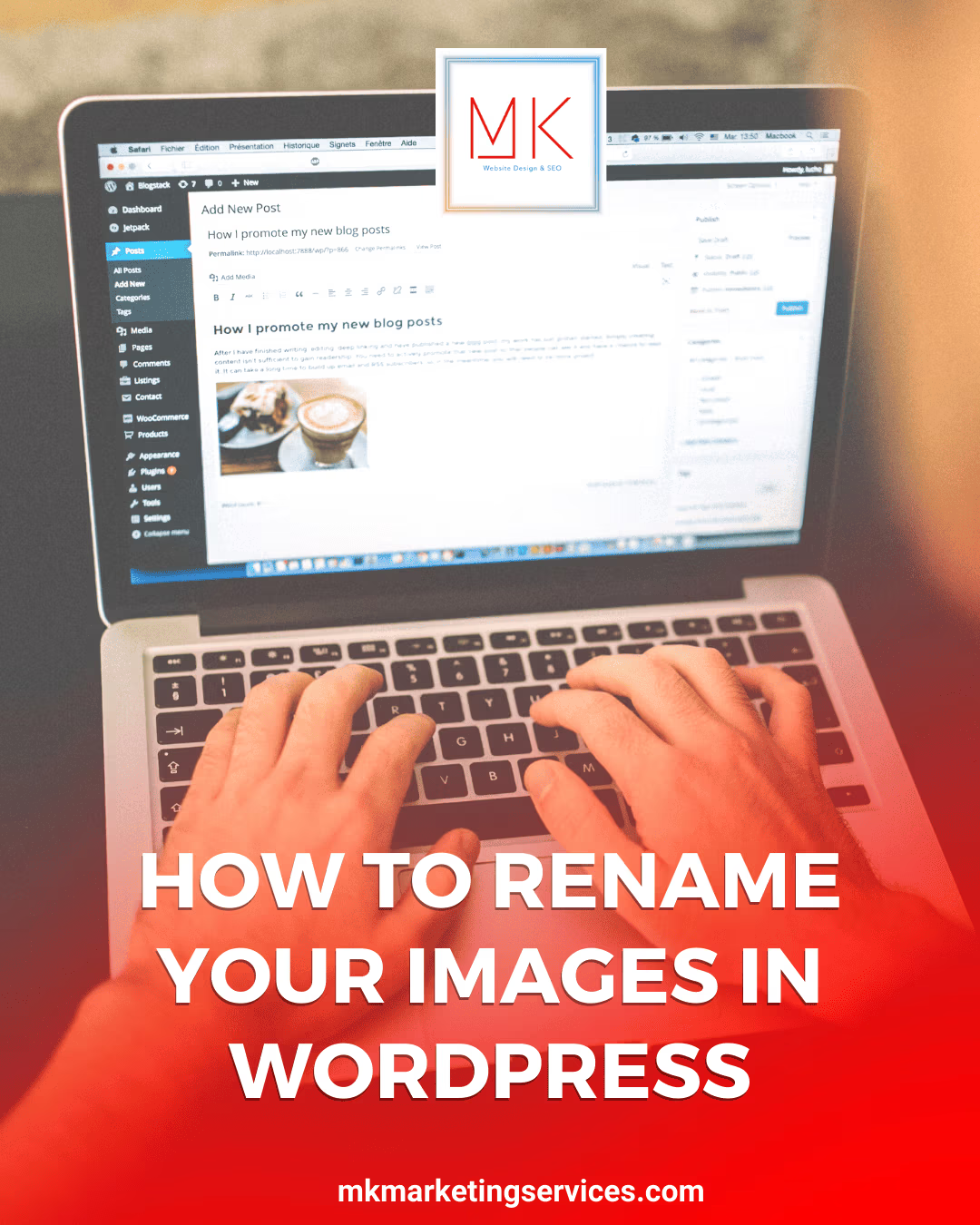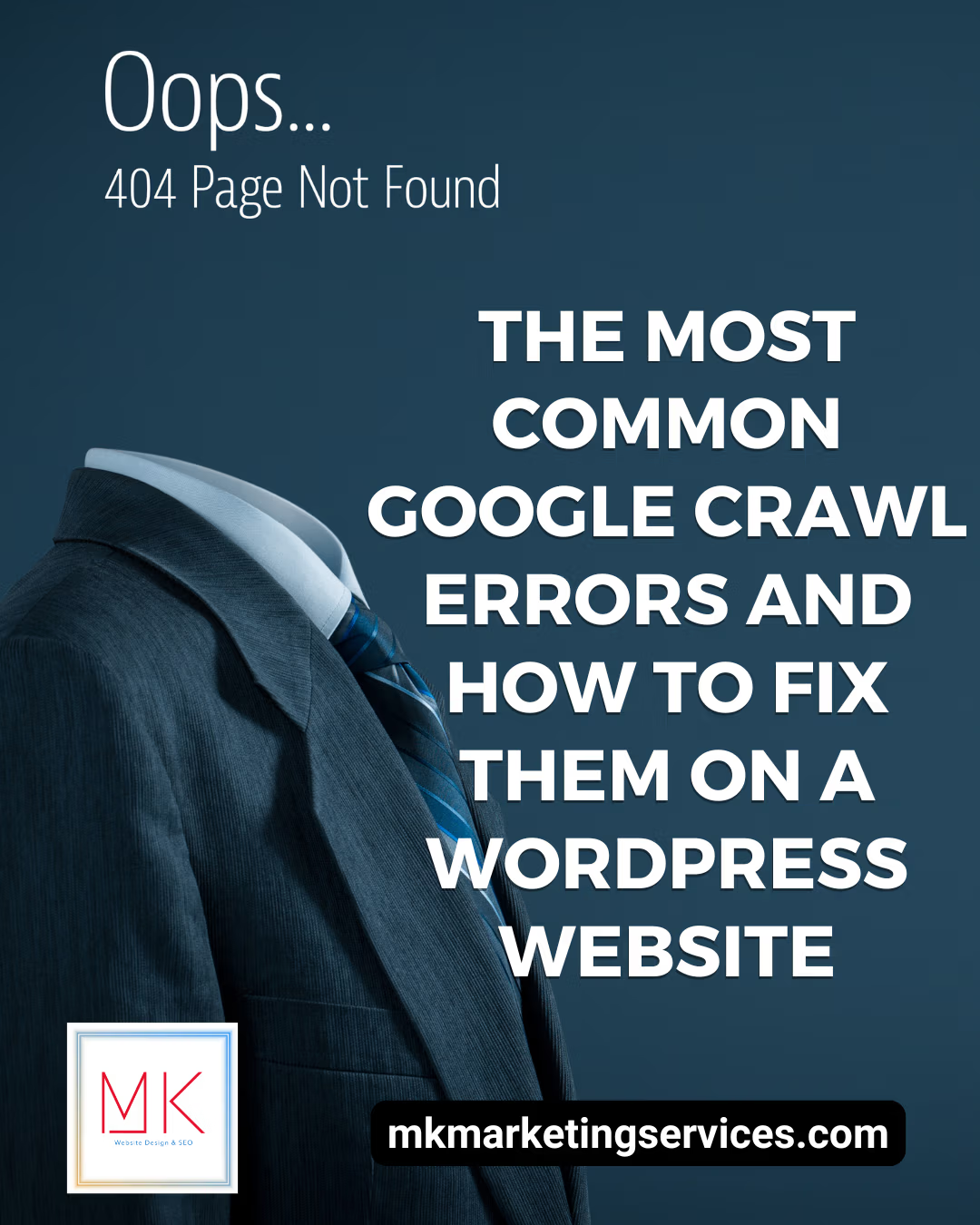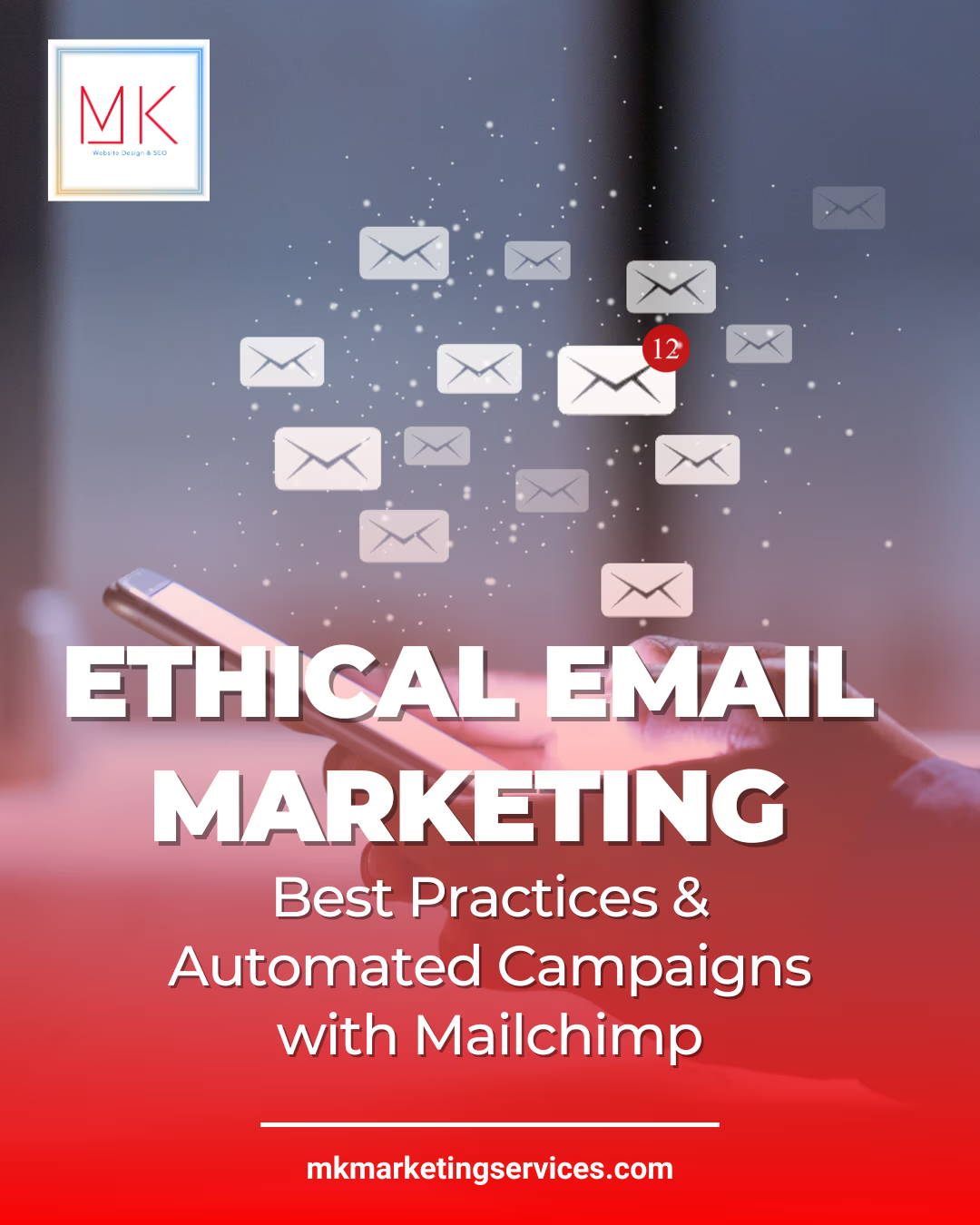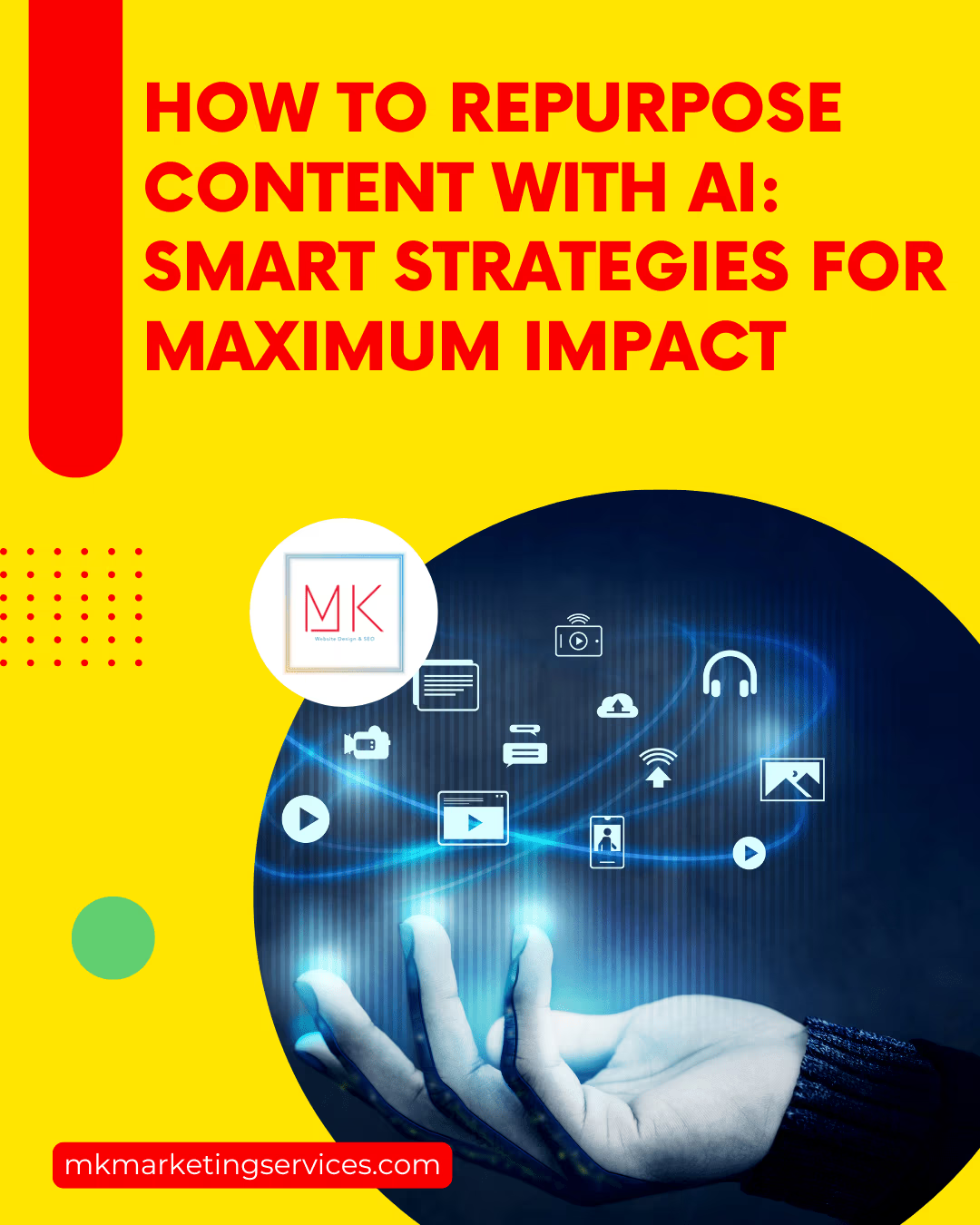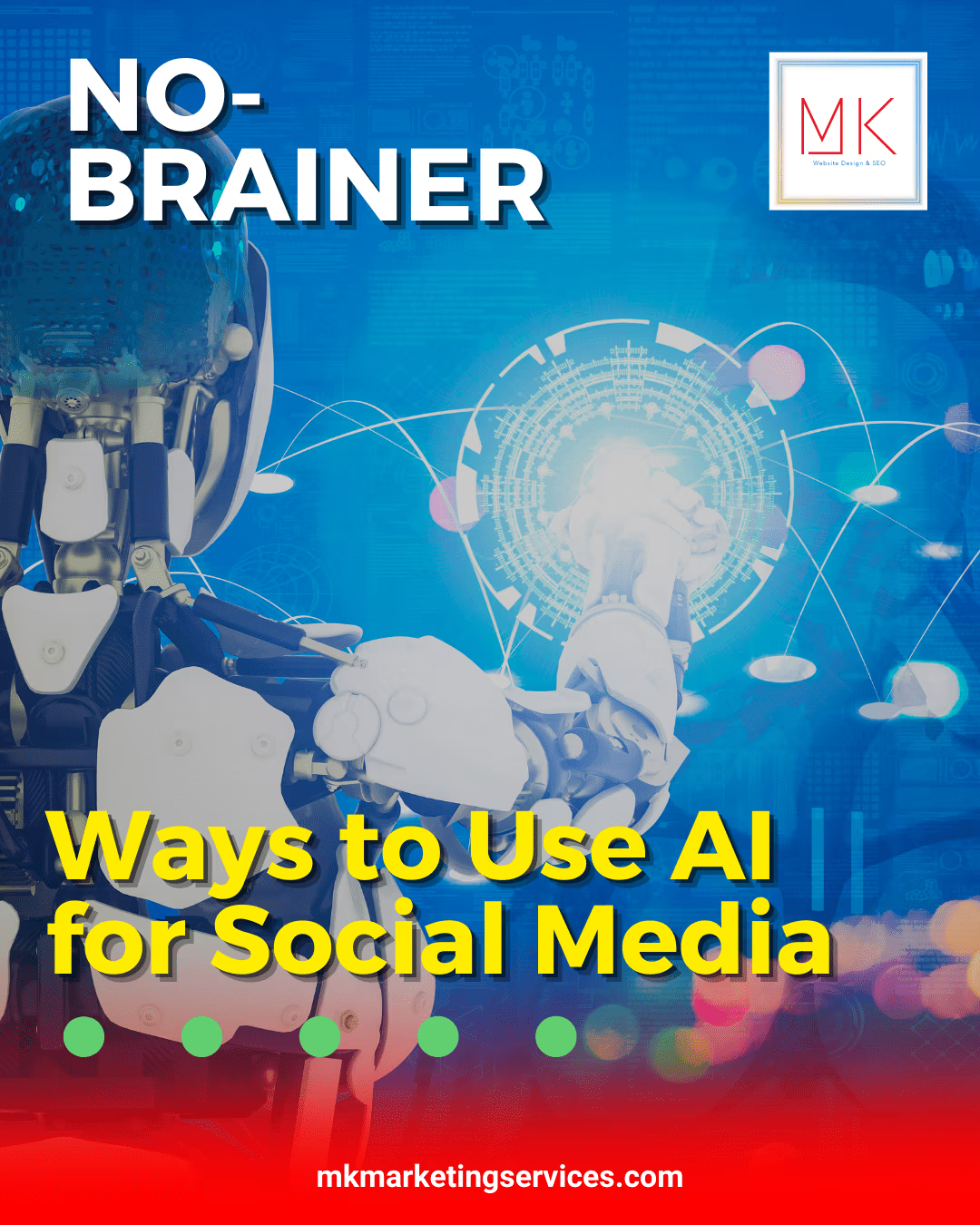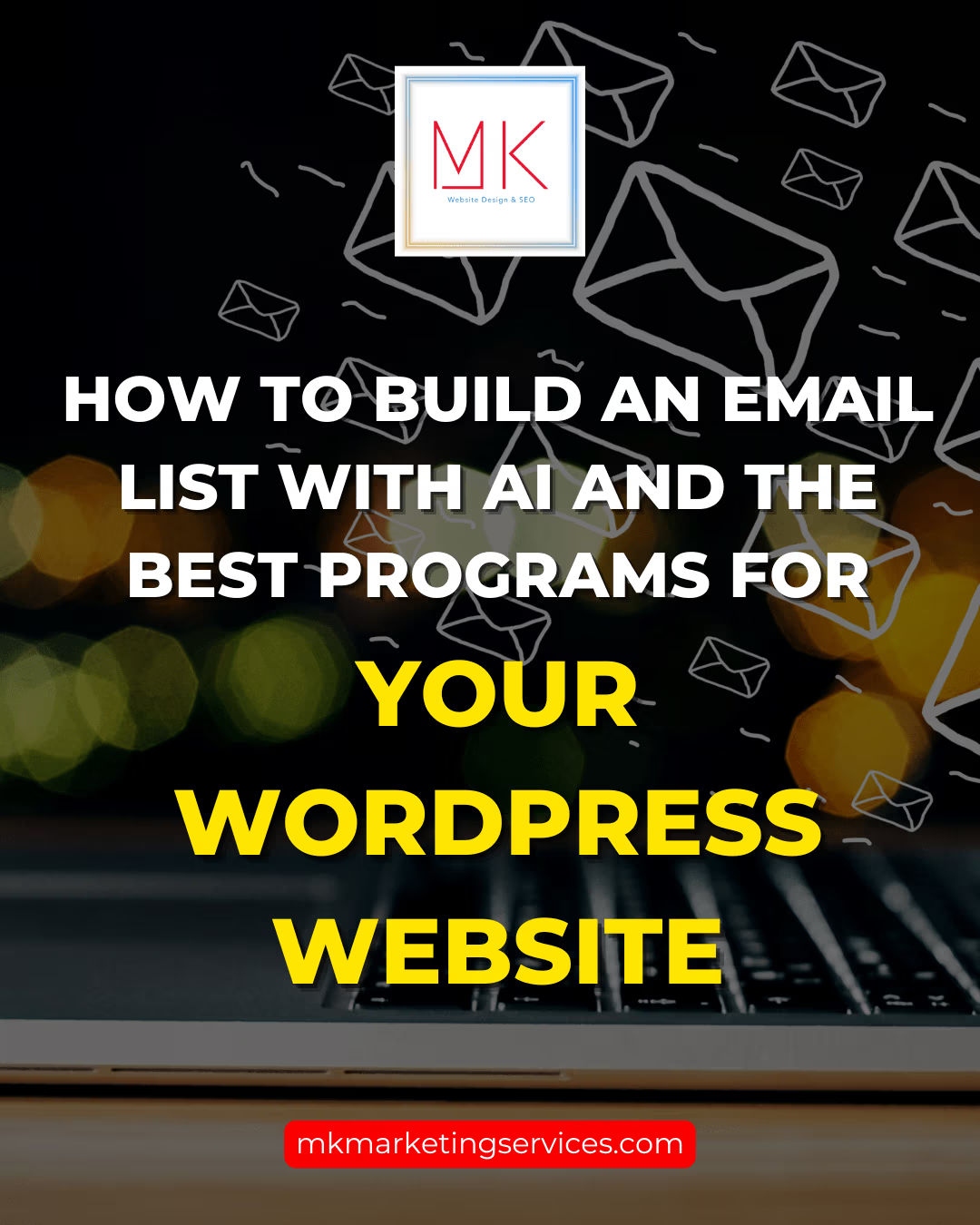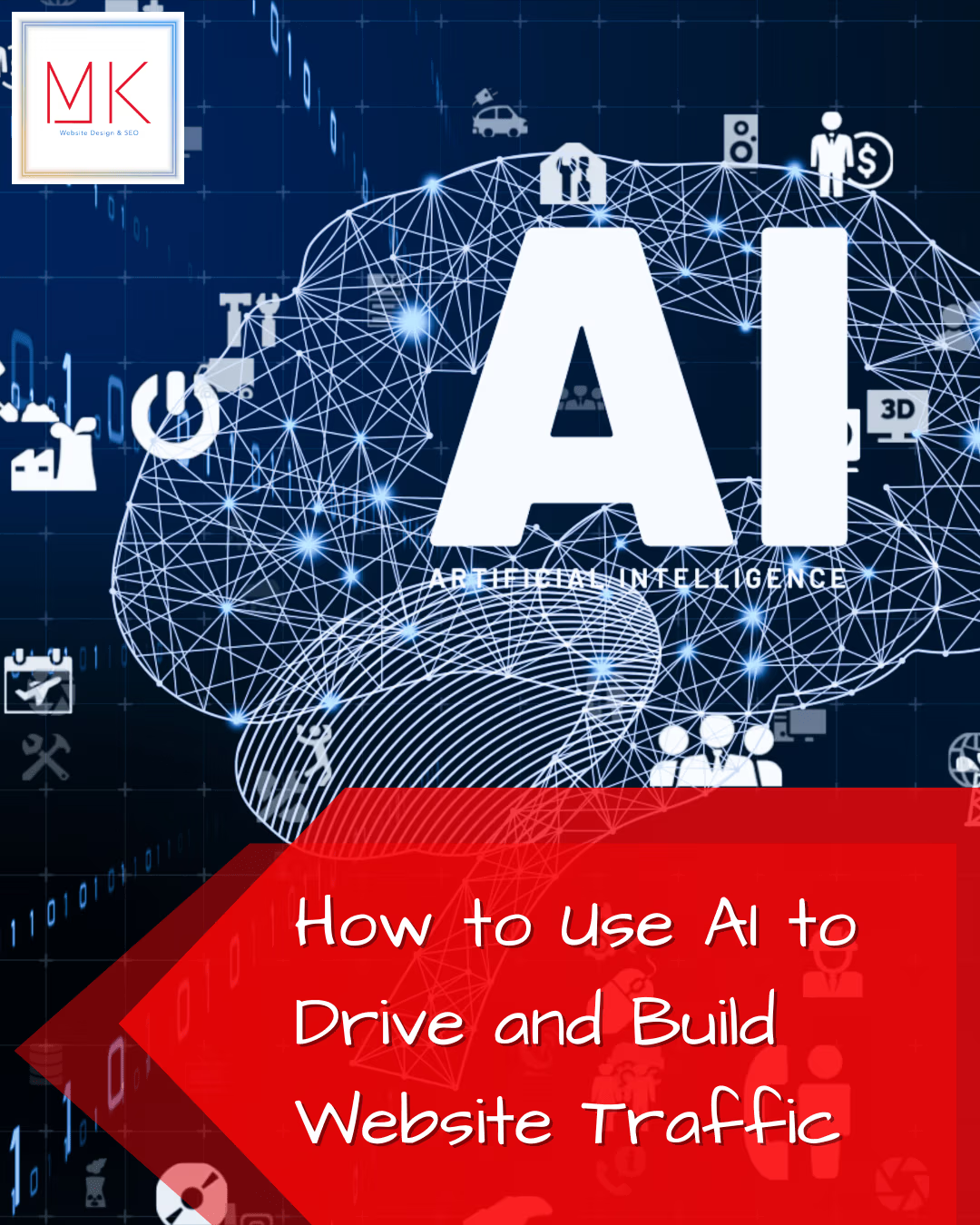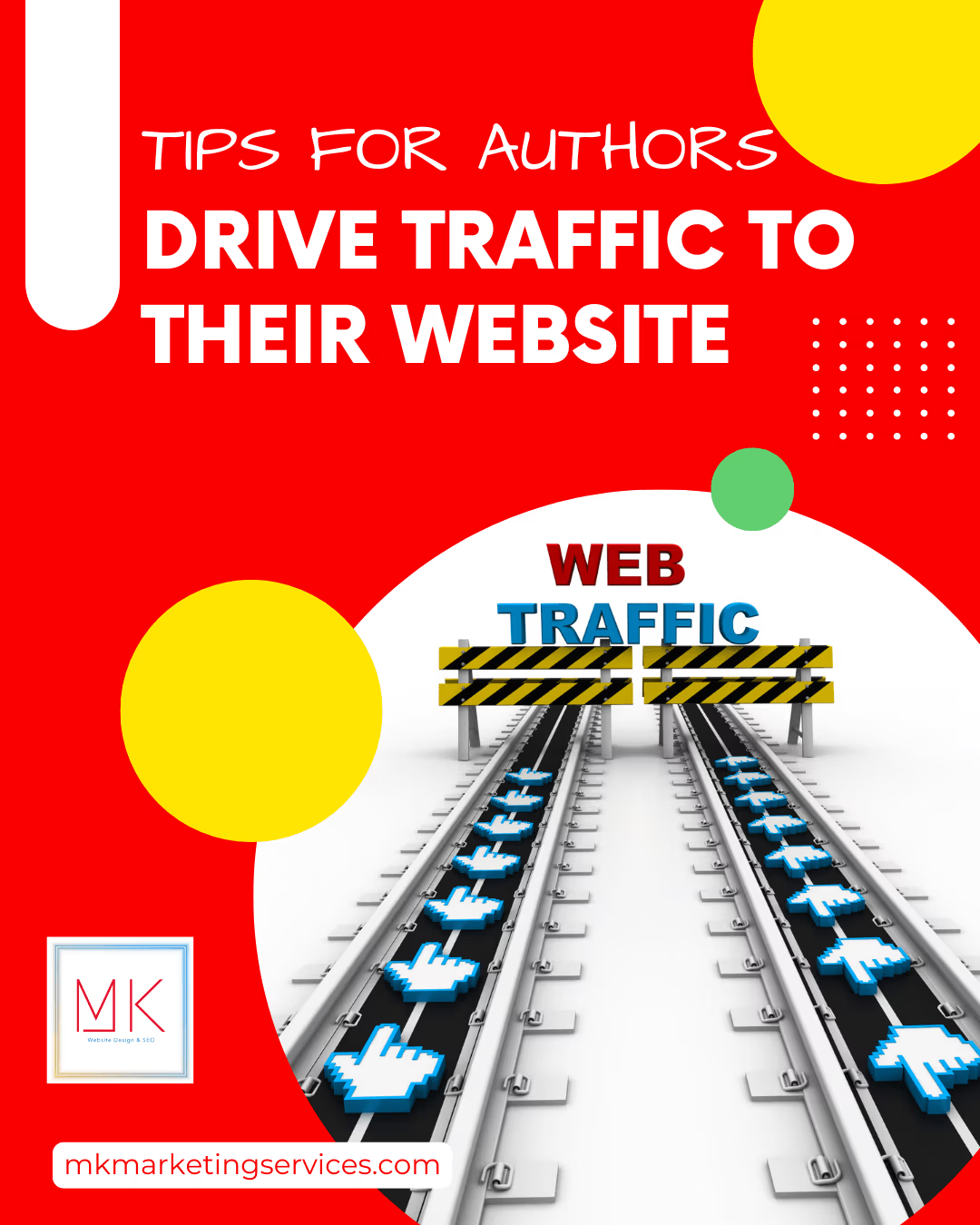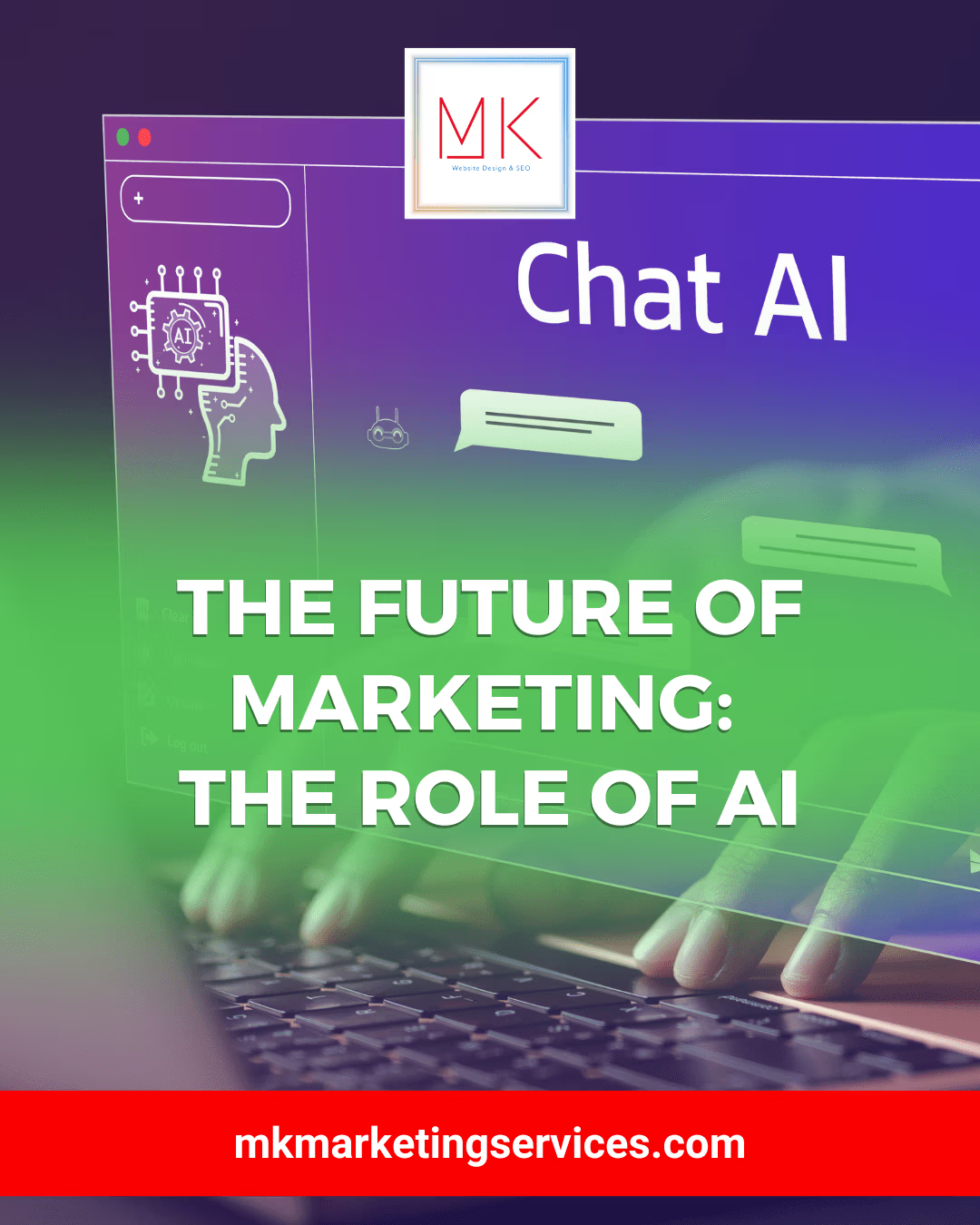As a small business owner, your website plays a crucial role in attracting potential customers and driving sales. One important aspect of website optimization is image optimization. Not only does image optimization enhance your website’s overall appearance, but it also improves your website’s SEO ranking. Renaming your images is one of the simplest yet effective ways of optimizing your website’s images. In this blog post, we shall go through a step-by-step guide on how to rename your images in WordPress.
1. Understanding the Importance of Image Naming
You may be wondering why the name of an image matters, given that images are meant to be seen and not heard. However, search engines use image names to identify what a given image is about. If your image name is descriptive, search engines will have a better understanding of your image content and will be more likely to index the image. Uploading photos with a generic name such as “IMG16893” will, therefore, not do your website any favors.
To optimize your image names, ensure they are descriptive and relevant to the content. For instance, rather than naming your restaurant’s photo “DSC4532,” you should name it “outdoor-seating-at-Jane’s-Café.” A descriptive image name such as this will make it easy for search engines to understand the content and will improve the image’s chances of appearing in relevant search results.
2. Uploading Your Image to WordPress
Once you have your image ready, navigate to your WordPress dashboard and click on “Media” located on the left-hand side of the page. Next, click on the “Add New” button to upload your image. Select the image you want to use and drag-and-drop it into your WordPress media library. You can also select the “Select Files” button to manually upload the image from your computer.
3. Renaming Your Image
After uploading your image, you will then need to rename it to a descriptive name. When your cursor hovers over the image, select the “Edit” button that appears. You will then be redirected to a page where you can edit the image details. The first field you will see is the “Title” field. This is where you can enter a descriptive title that summarizes your image content. Next, move to the “Alt Text” field and enter a keyword-rich description of the image. Finally, rename the image to a descriptive name in the “Filename” field.
It’s important to note that changing the image name in WordPress does not change the image’s file name on your computer. Renaming the file on your computer is an essential step before uploading the image to WordPress. To avoid future confusion, ensure all your images have descriptive names both on your computer and in WordPress.
4. Save Changes
Once you have renamed your image, you can then save your changes by clicking on the “Update” button at the bottom of the page. Congratulations, your image is now optimized for search engines, and your website’s overall performance will improve as a result.
5. Using a Plugin
If you have many images to rename, manually renaming each one can take up a considerable amount of time. Fortunately, there are WordPress plugins that you can use to bulk rename your images automatically. These plugins also offer additional features such as resizing images, compressing images, and watermarking. Some popular image optimization plugins you can use include Imagify, Smush, and Optimole.
Conclusion:
Renaming your images is a simple yet crucial step in optimizing your website’s images. By renaming your images to descriptive names, you improve your website’s SEO ranking and enhance your website’s overall appearance. Remember always to rename your images before uploading them to WordPress, and if you have many images, consider using an image optimization plugin to save time. Optimize your images, and watch your website soar to new heights.