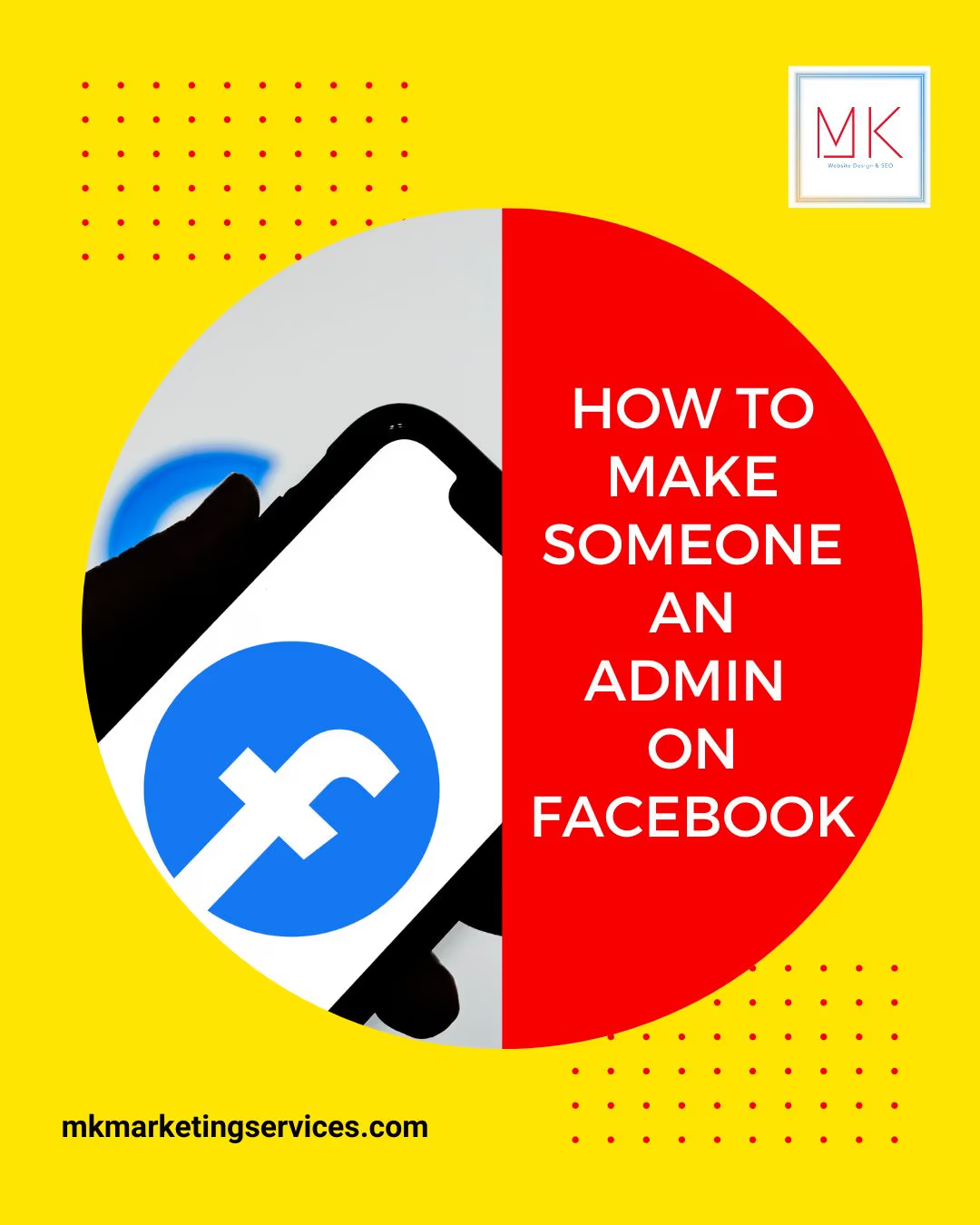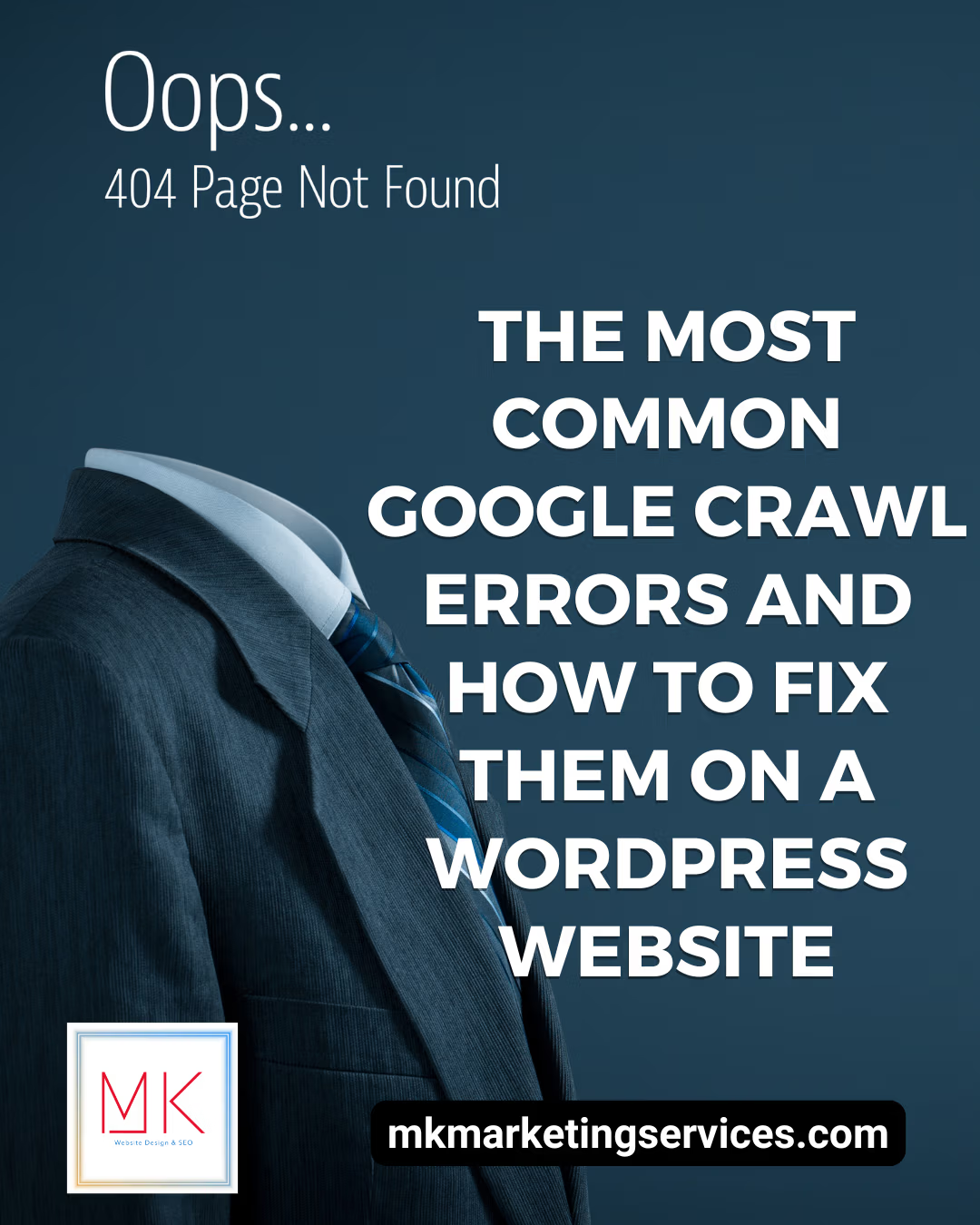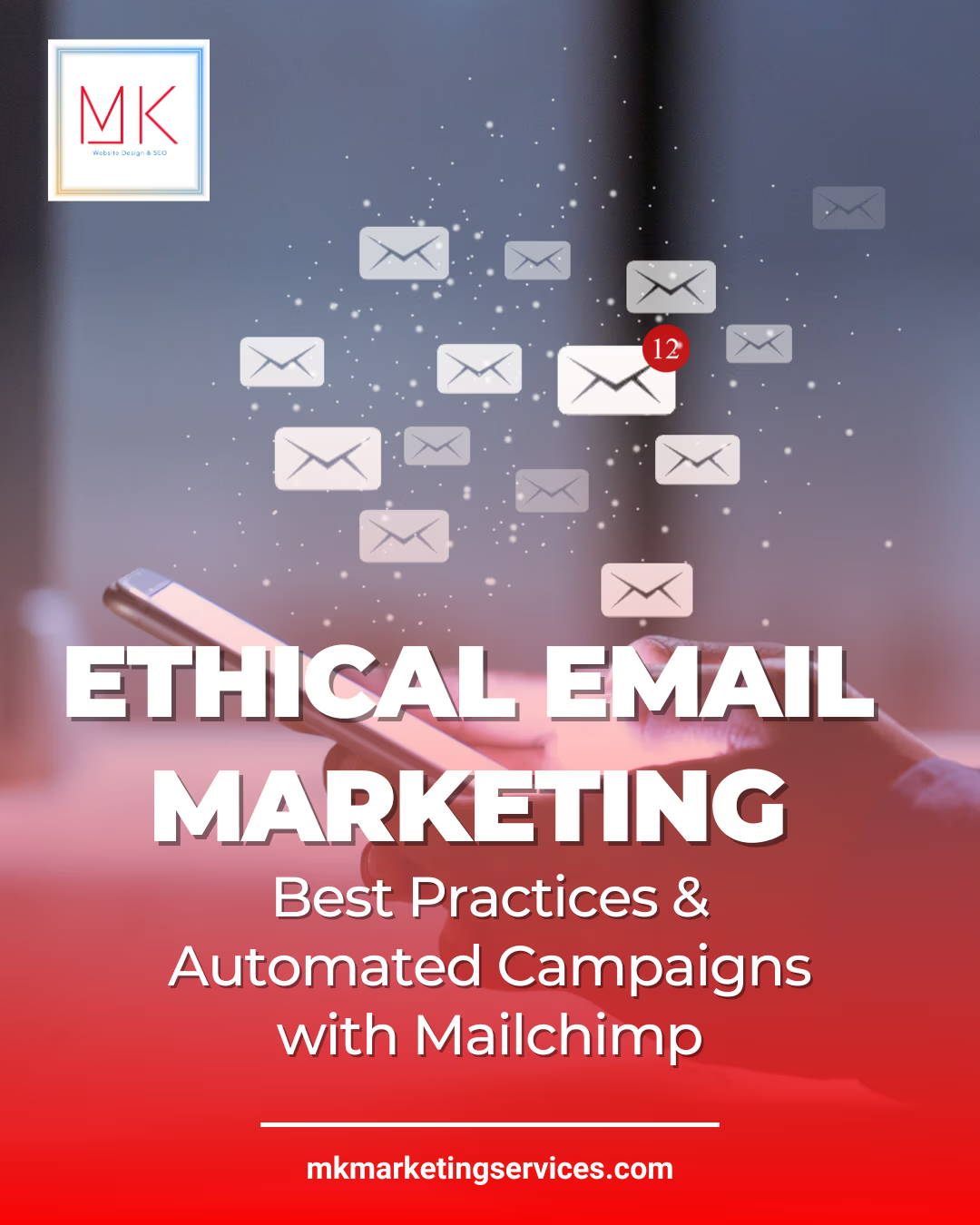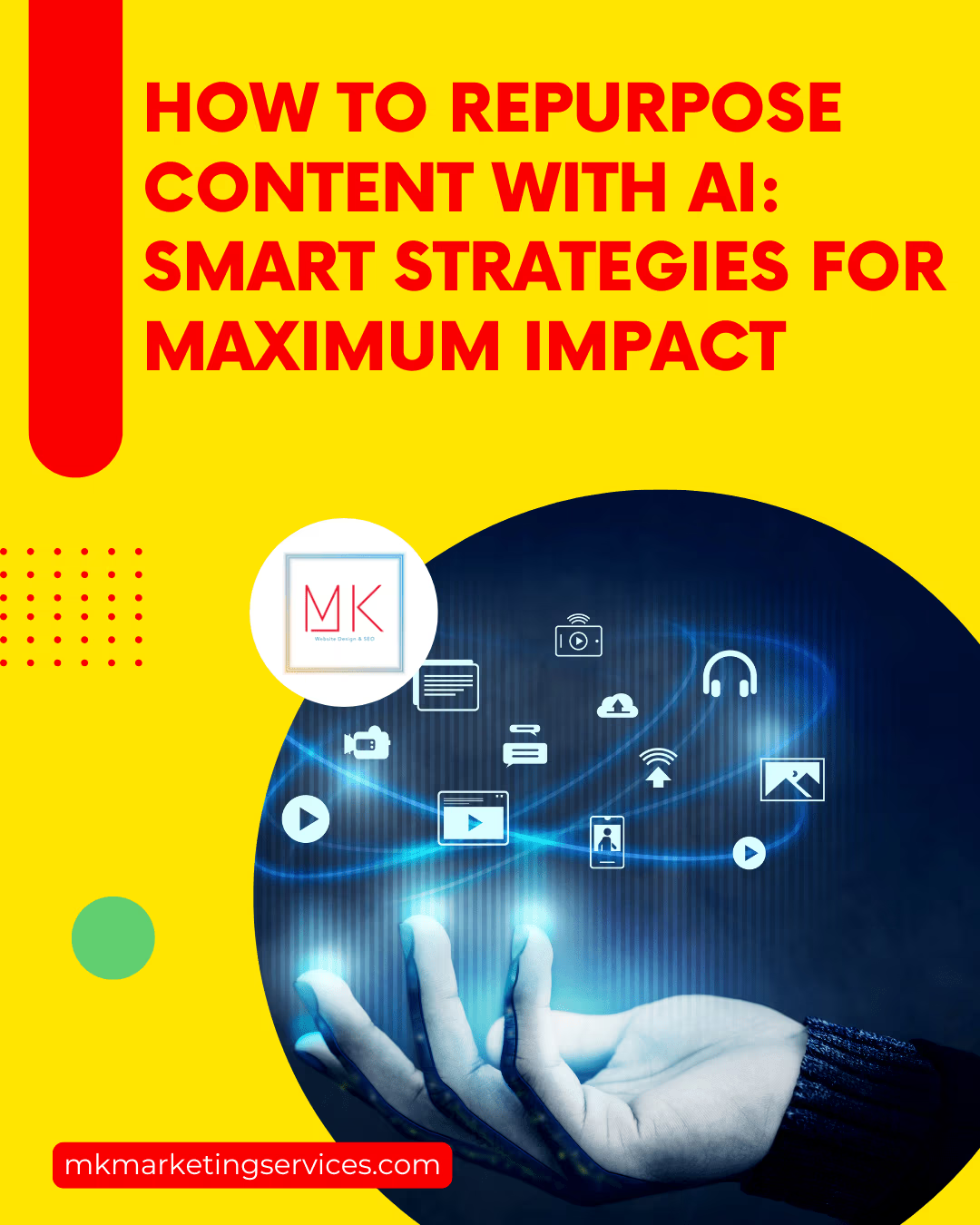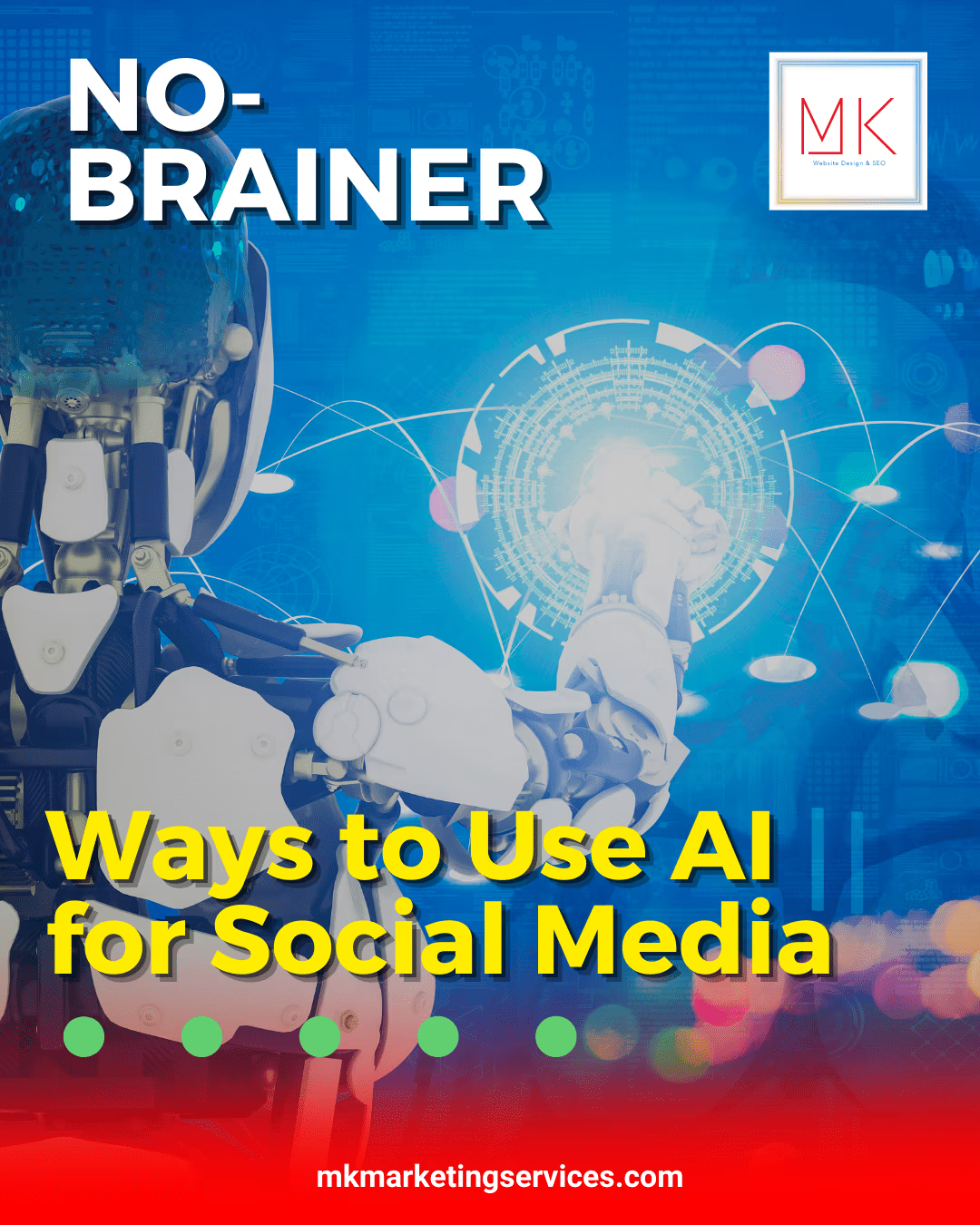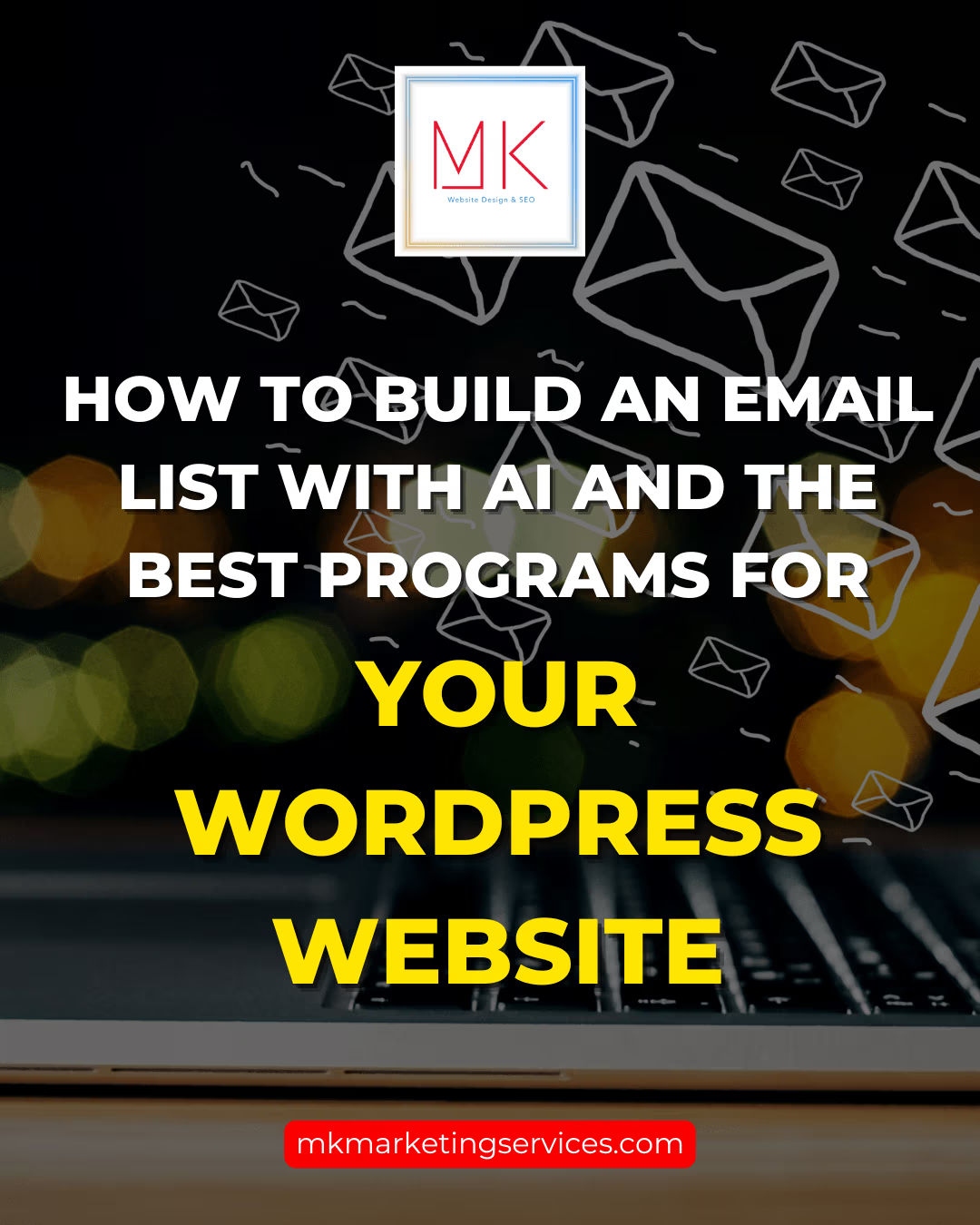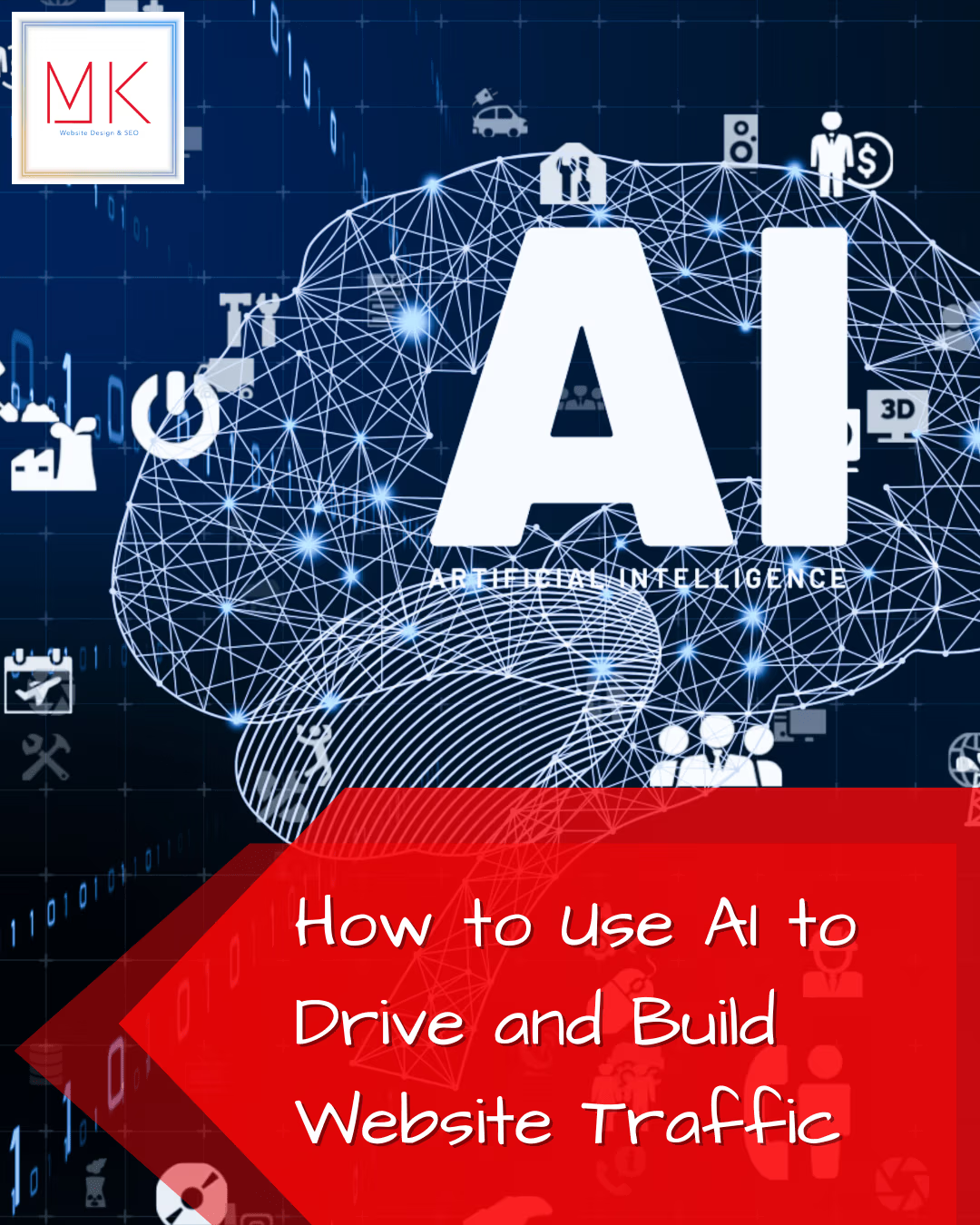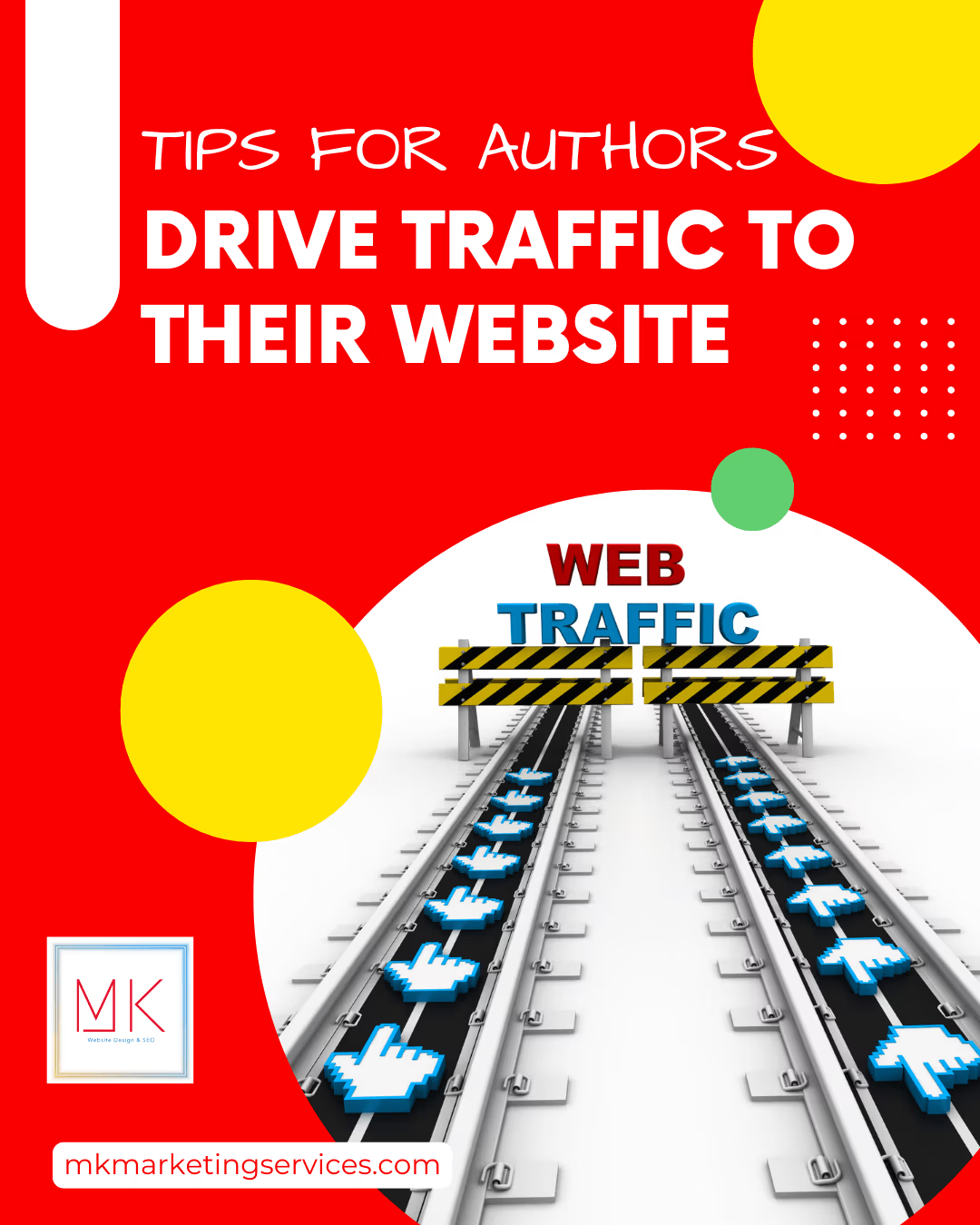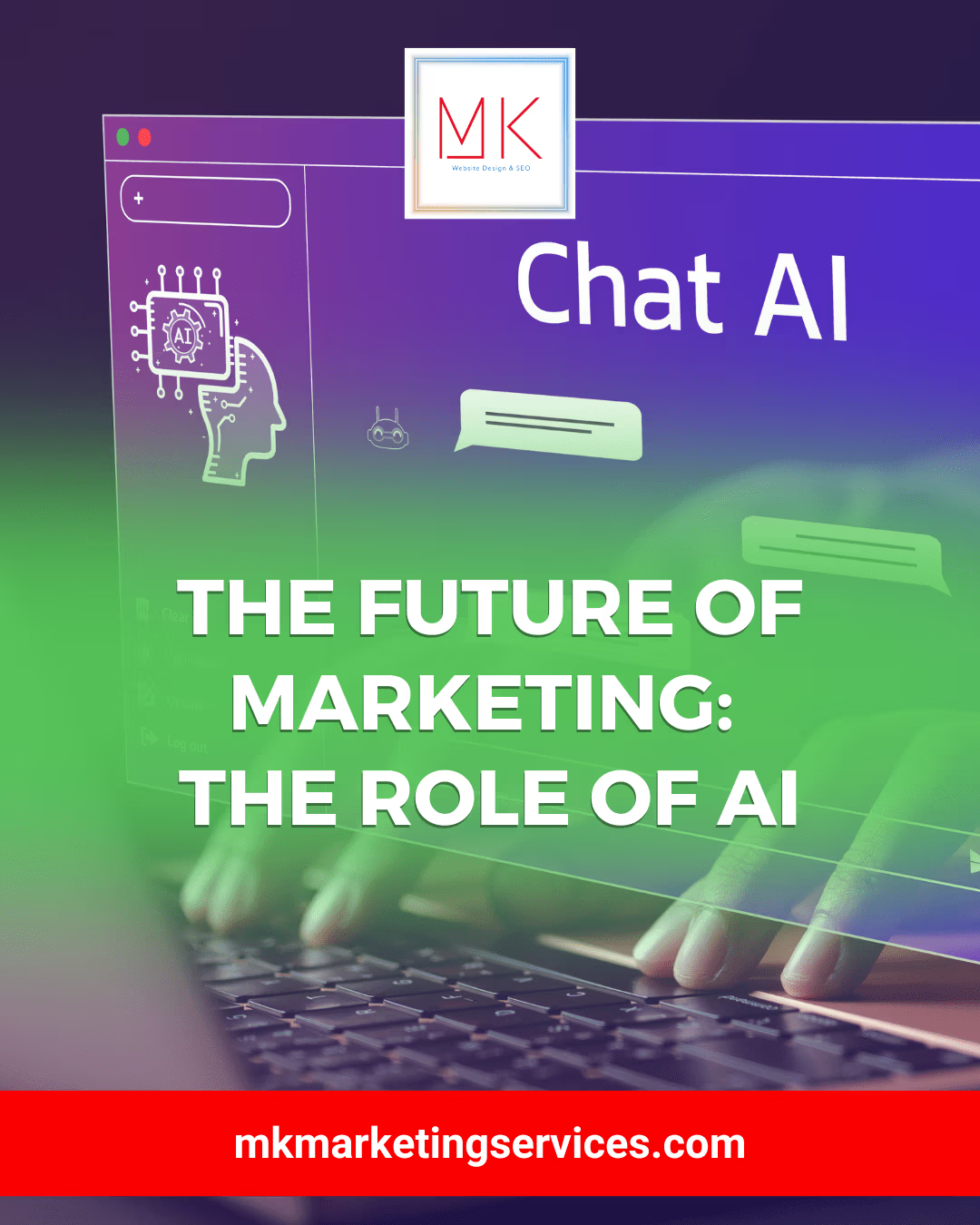Facebook has grown into a popular social media platform over the years. It’s no longer just a platform for gaining and keeping up with friends, it’s also used by businesses and organizations to connect with their audience. However, managing a business page on Facebook can be overwhelming. To make things easier, you can add an admin to help you manage your page. In this blog post, we will show you how to make someone an admin of Facebook for your page.
Step 1: Navigate to Your Facebook Business or Author Page
First and foremost, make sure you’re logged in to your Facebook account and that you’re the admin of the page you want to add an admin to. Then, proceed to your page. If you have multiple pages, make sure the right page is selected.
Step 2: Click On Settings
Once you’re on your page, click on the ‘Settings’ button located at the top of the page. It is near the notifications and help center buttons.
Step 3: Select ‘Page Roles’ from the Left-Hand Side Menu
After clicking on settings, select ‘Page Roles’ which can be found on the left-hand side menu. A new page will open up with a list of ‘Existing Page Roles.’
Step 4: Choose the Person to be Added as an Admin
To add an admin to your Facebook page, roll down to the ‘Assign a New Page Role’ Section. Type in the name of the person you want to add as an admin and select the correct person from the auto-suggestions.
Step 5: Choose the Role to be Assigned to the User
After selecting the correct person for the admin role, you will then have to choose the role from the drop-down menu on the right-hand side of the name. Ensure to select ‘Admin’ from the list of roles provided. Additional roles include editor, moderator, advertiser, analyst, or live contributor but an admin has the highest level of access.
Step 6: Confirm
After you’ve selected the person and the role to be assigned, click on ‘Add.’ You may be required to enter your password for confirmation. The person will be notified of the change made on their account.
In summary, making someone an admin of Facebook is a simple process that can be completed in just a few clicks. The added admin will be able to publish posts and ads, manage comments and messages, and view and analyze insights. It’s important to note that adding an admin means you’re giving someone access to the page and an increased level of responsibility. Therefore, it’s always best to add someone you trust and has a strong understanding of your brand. With these easy steps, you can add an admin to your page, and manage your Facebook page more efficiently.