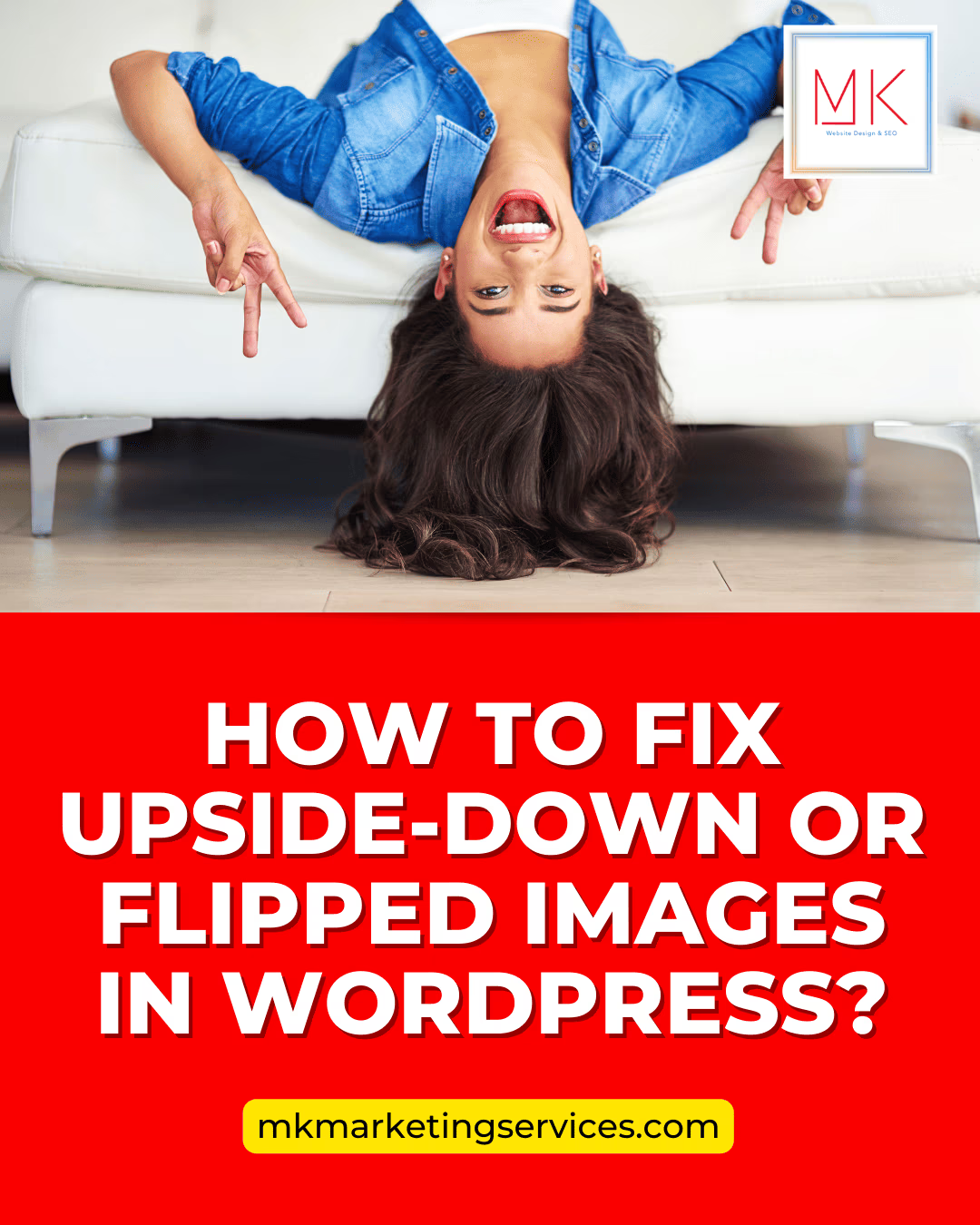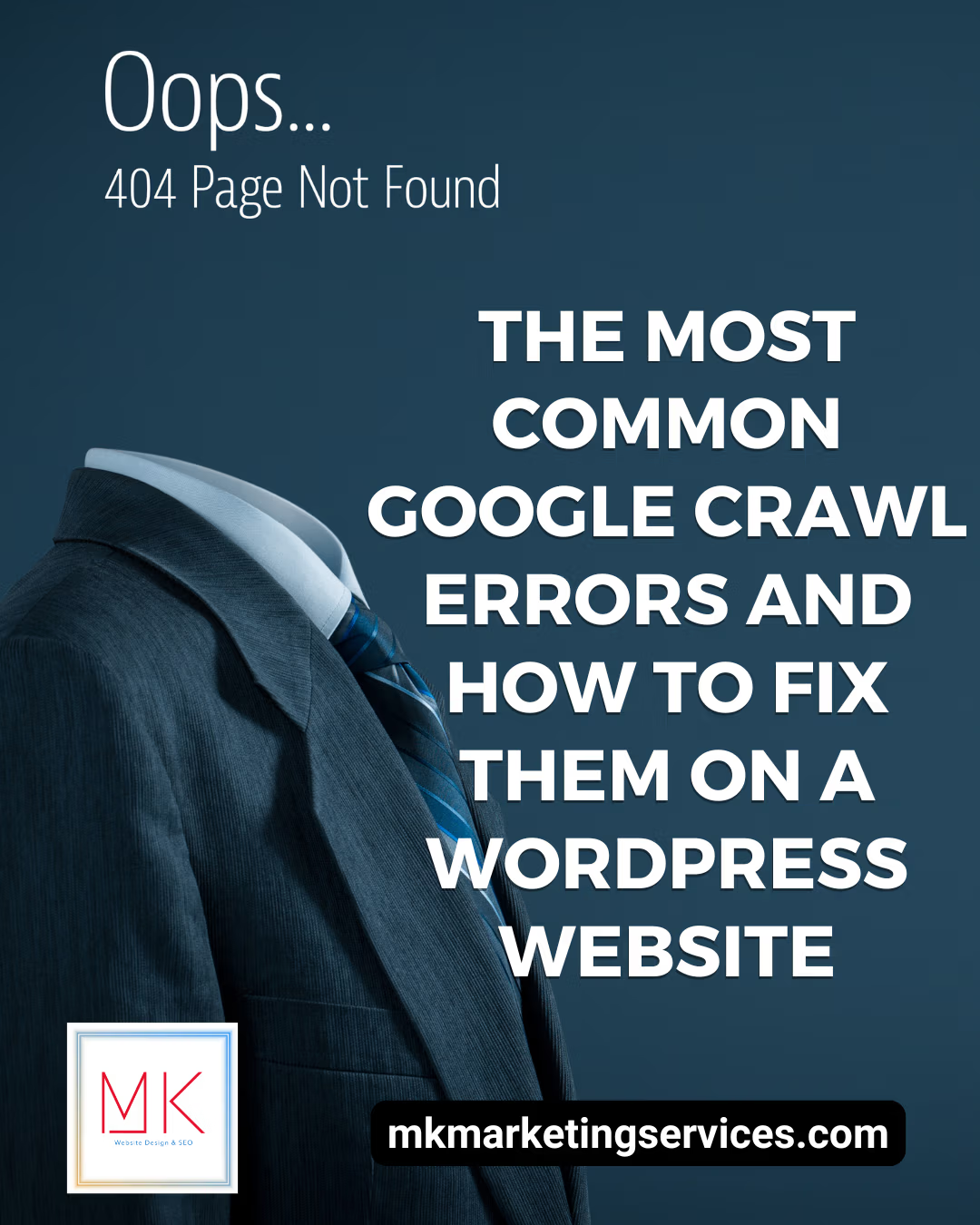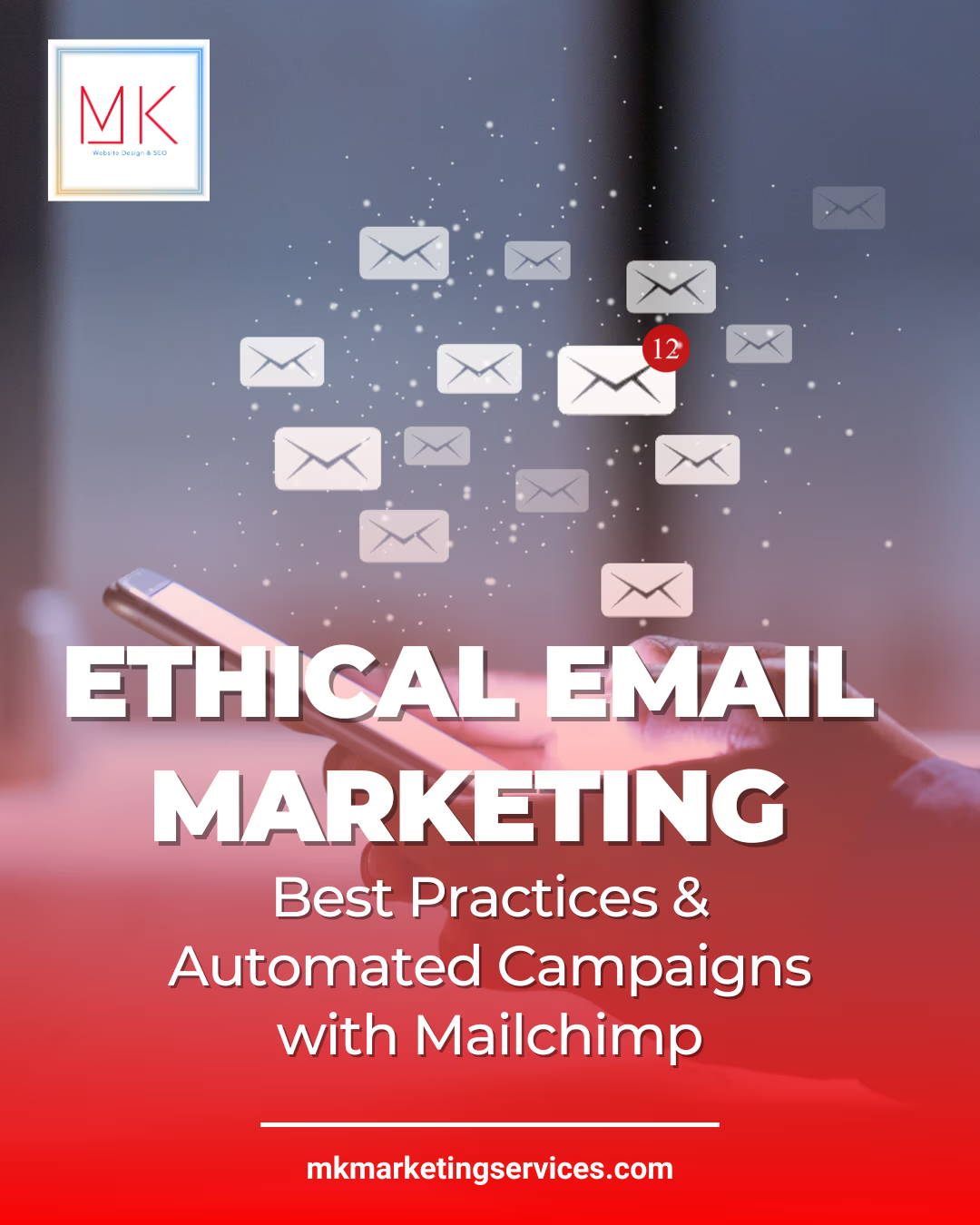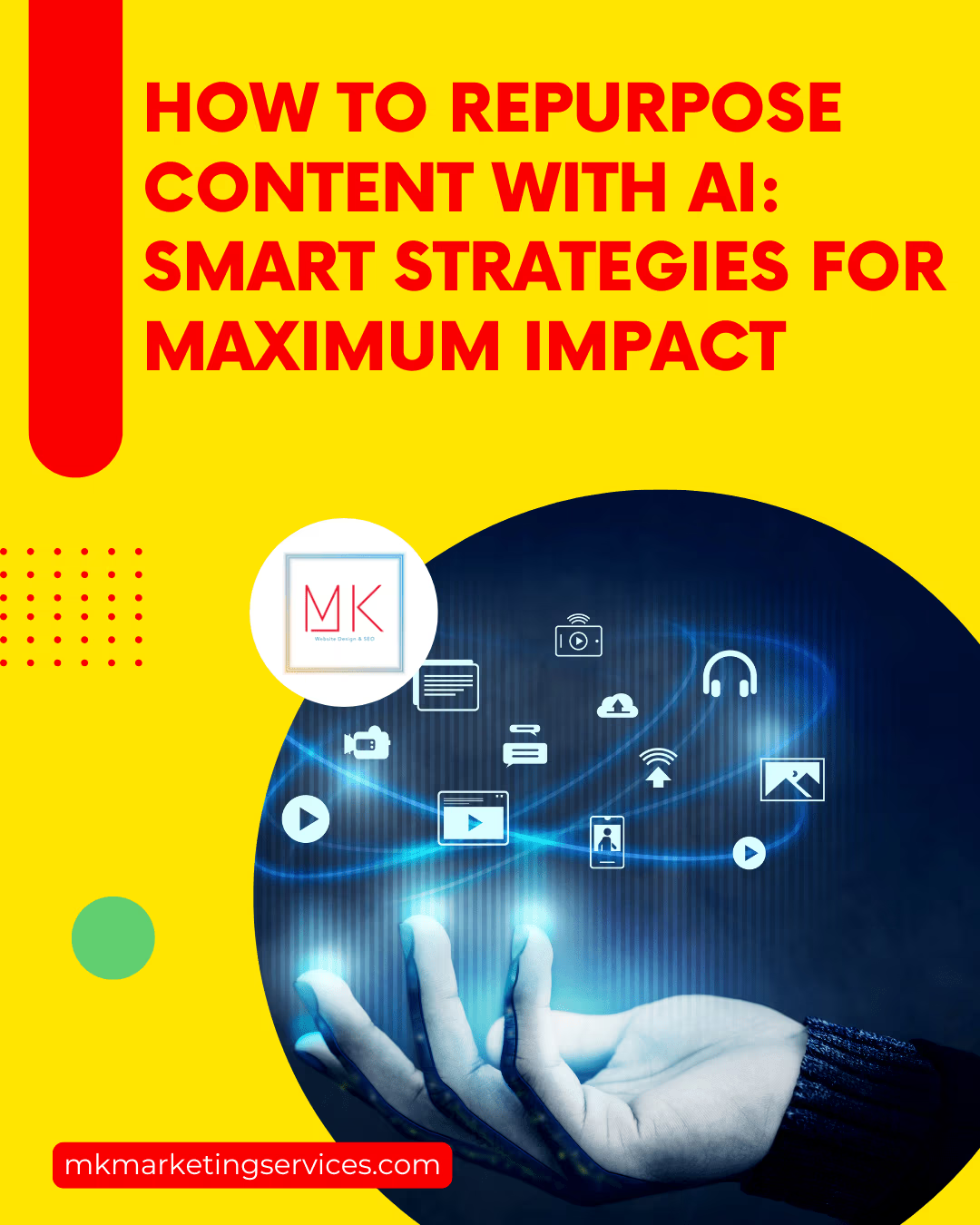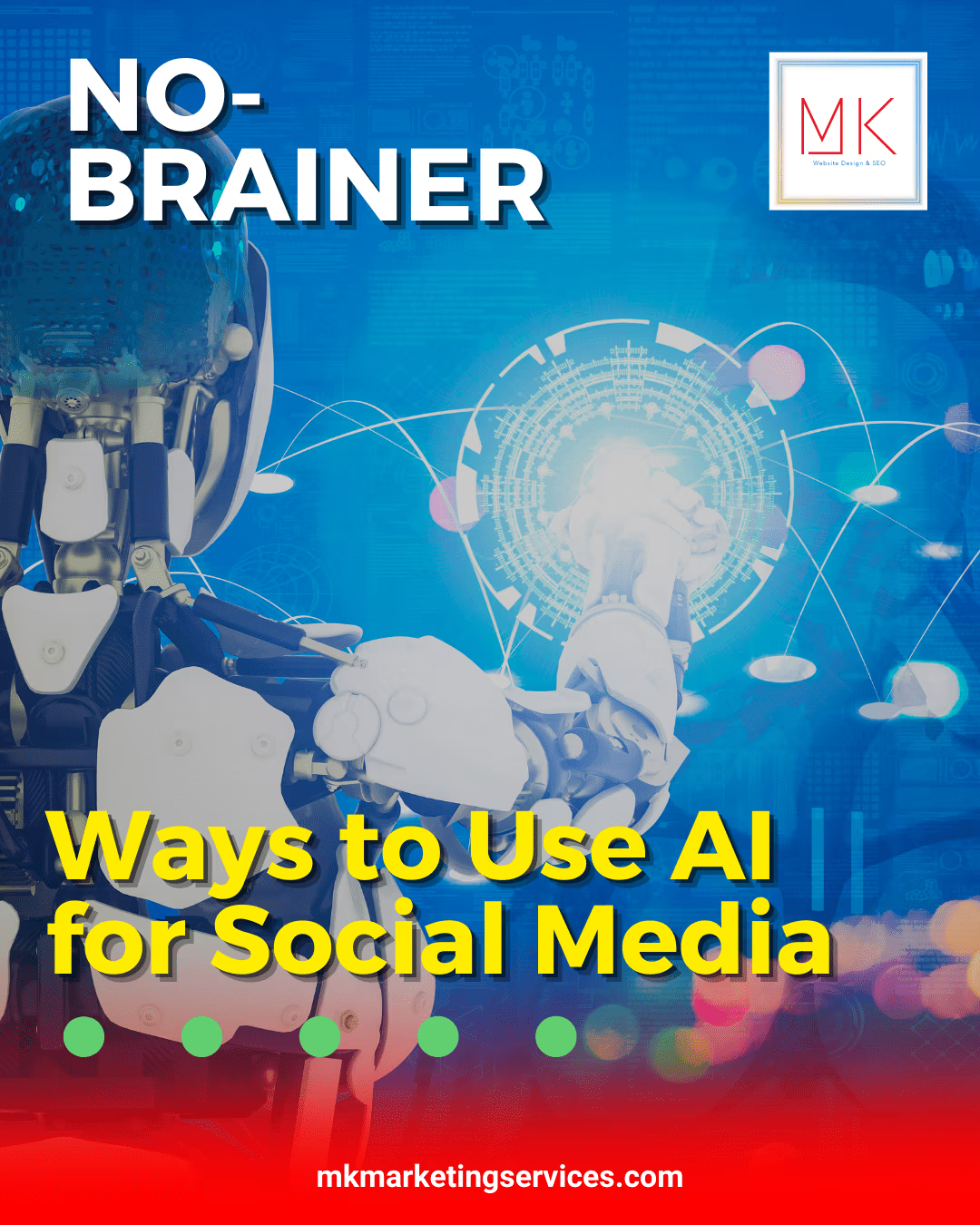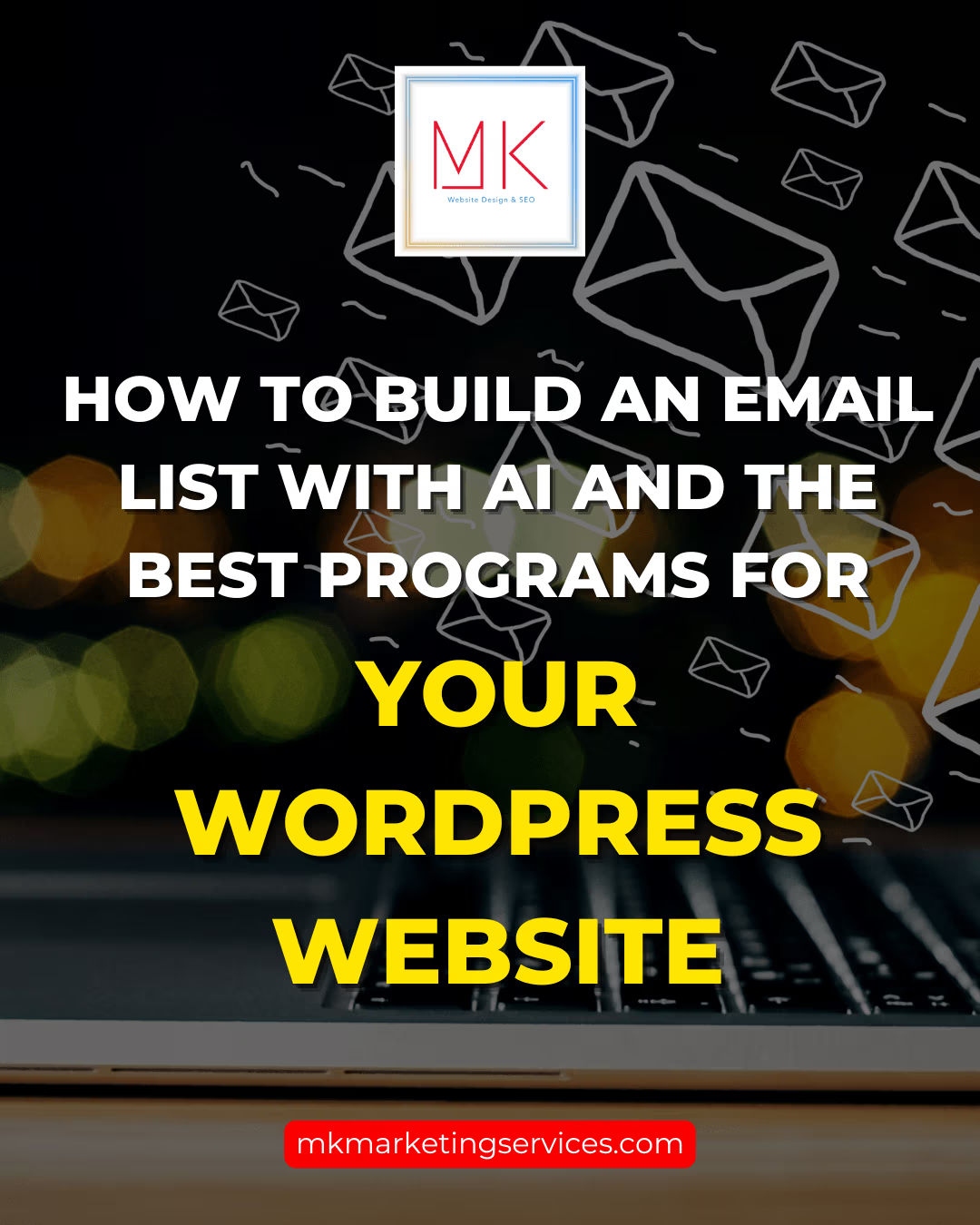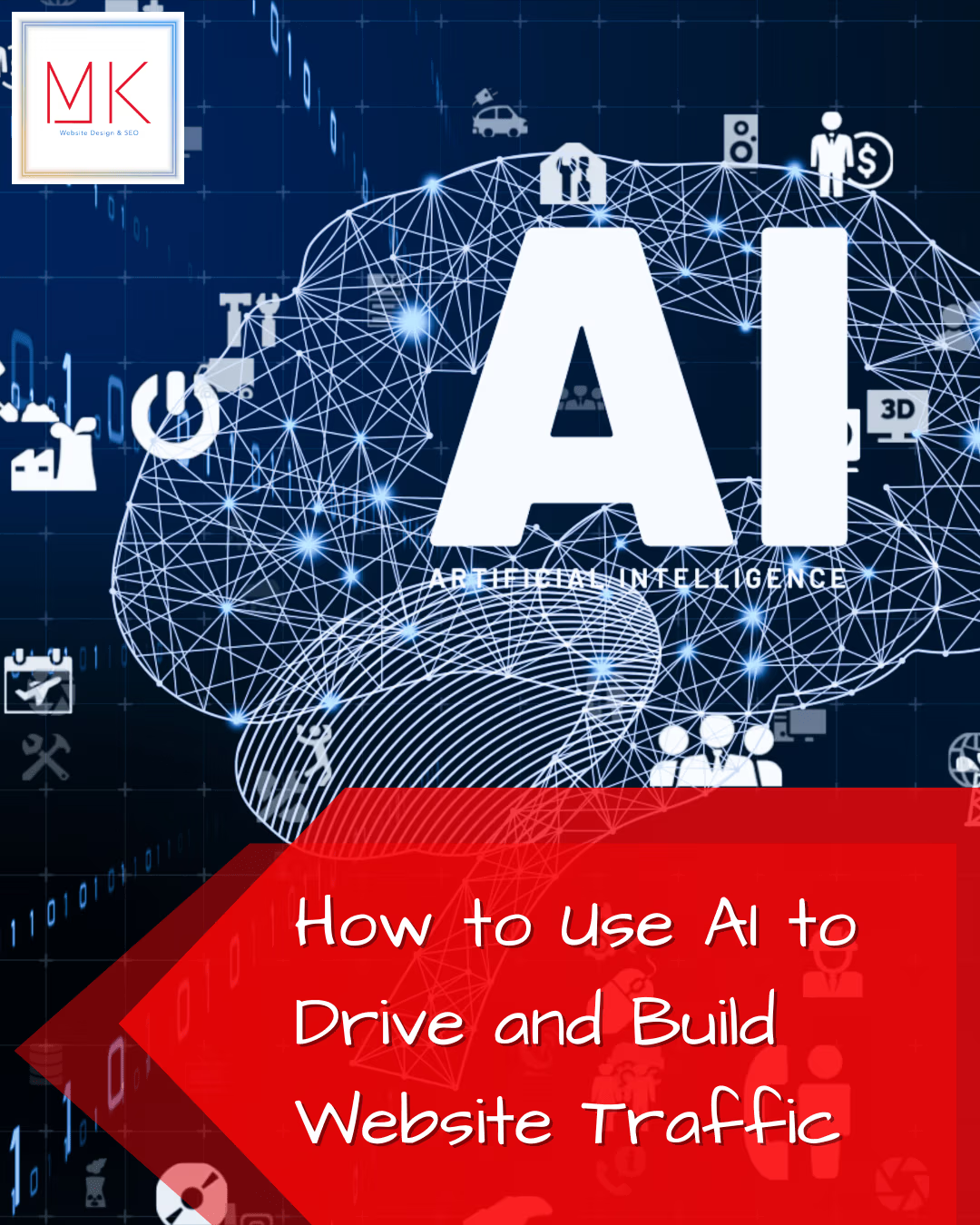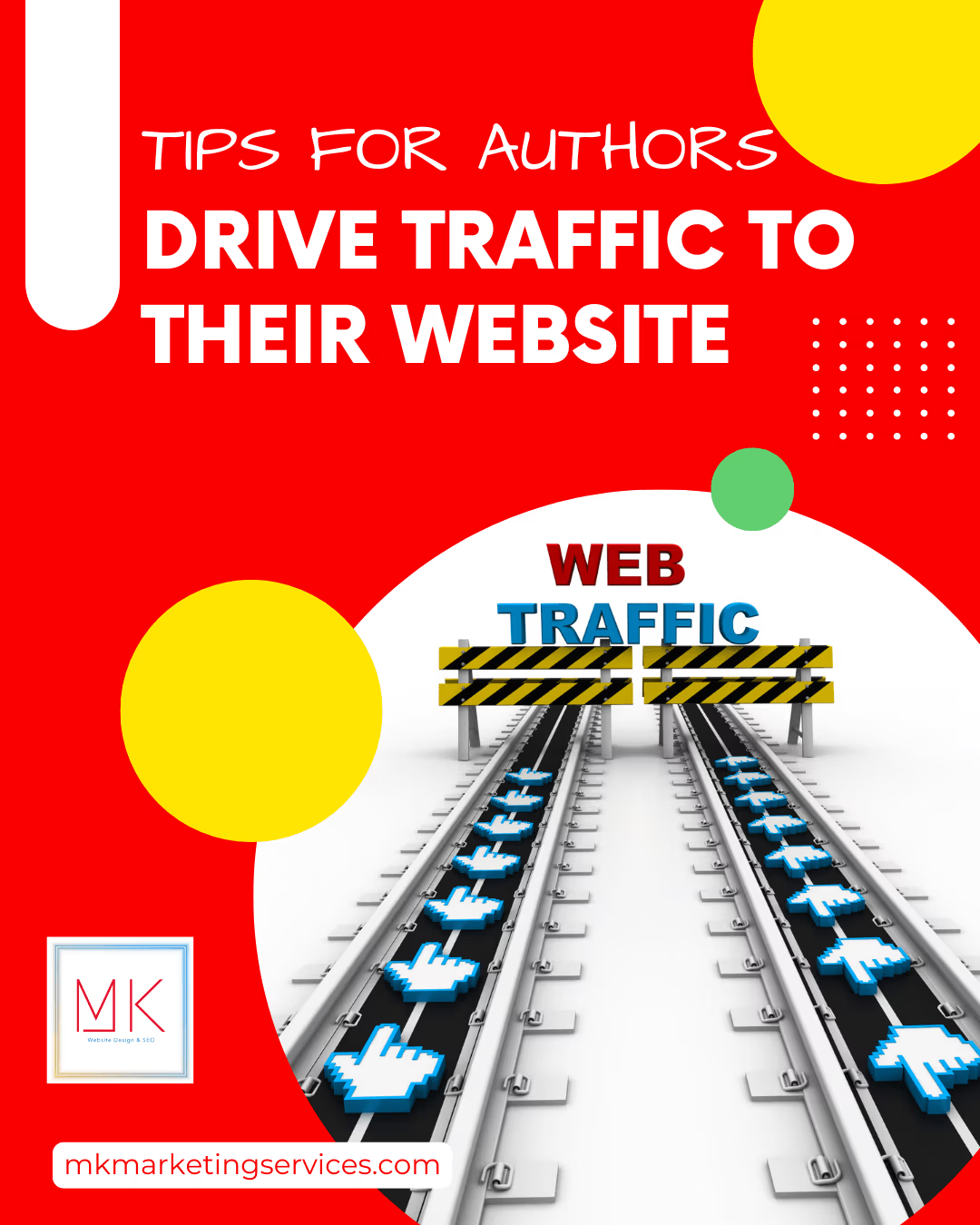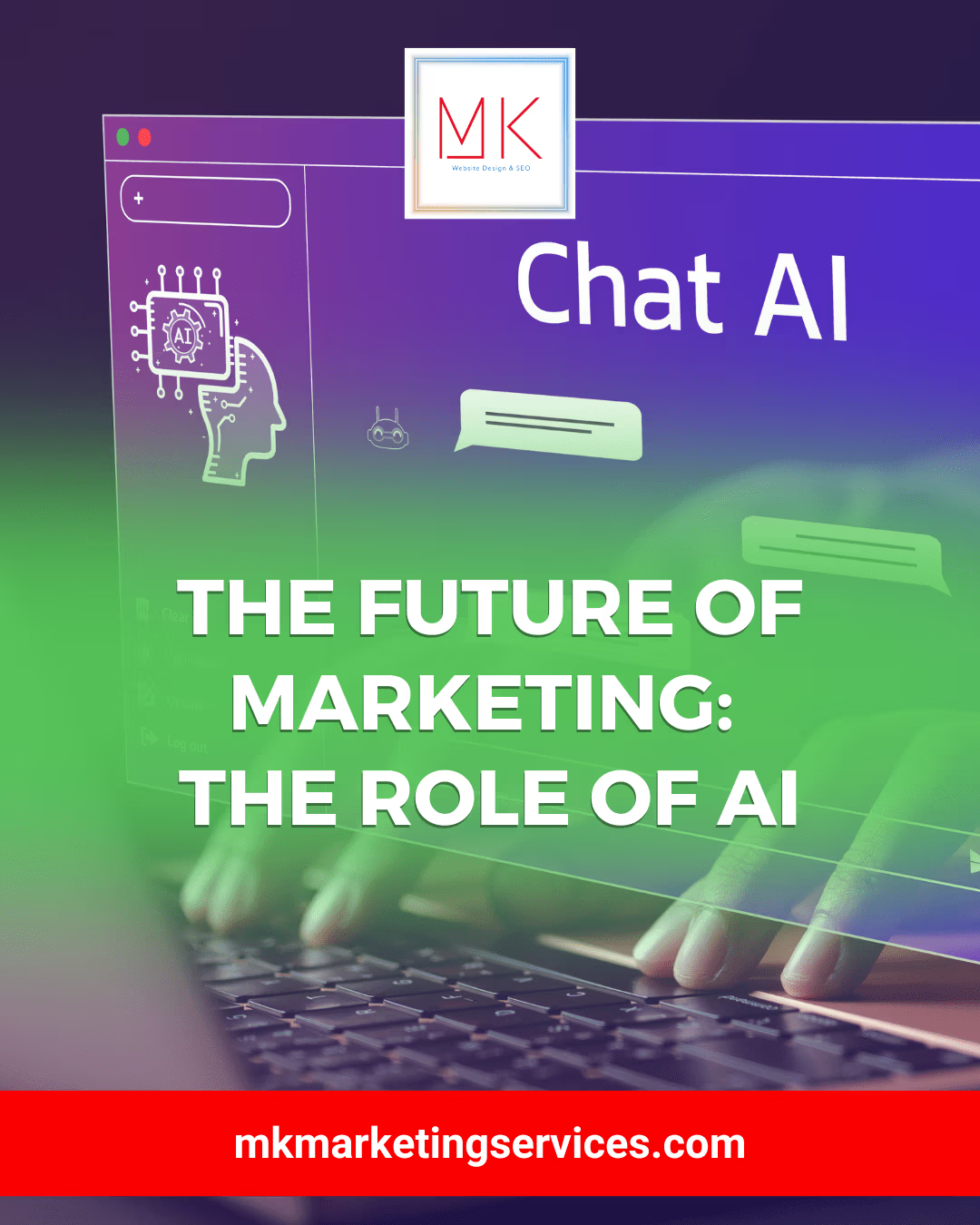Images you occasionally upload from mobile devices could show up upside down or flip in the WordPress media library. This seems to occur most frequently when you upload photographs from an iPhone or iOS device. To resolve the problem, adhere to the methods listed below.
Method to fix upside-down or flipped images in WordPress
This tutorial will demonstrate how to correct flipped or upside-down photos in WordPress.
Method 1. WordPress Media Library
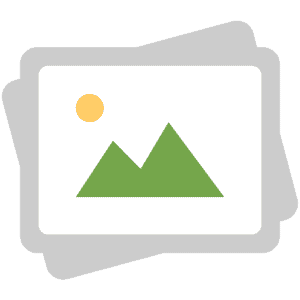
In your WordPress website admin section, you can make simple picture edits like rotating or flipping them vertically. You may repair flipped or upside-down photographs in WordPress without adding any further plugins.
- Click on Media > Library in the left-hand menu to access the WordPress media library and rotate or flip an image.
- The image you want to rotate can then be clicked after it has been flipped or turned upside down.
- WordPress will now display some fundamental editing options for the image, including the ability to add title attributes and image alt text.
- Select the Edit Image option to flip or rotate the image
- To rotate the image clockwise, click the ‘Rotate right’ button.
- Click the “Rotate Left” button instead to rotate the image counterclockwise.
- The image can also be turned vertically.
- Click the “Flip vertical” option to accomplish this.
- You can experiment with the parameters until you’re satisfied with how the image appears because the live Preview will refresh automatically.
- Once done, save your changes by clicking the “Save” button at the bottom of the image.
- If you make a mistake when changing the image, keep hitting the Undo button to reverse each adjustment until you’re satisfied with the result.
Previously saved the picture? You can get the original image back by picking the original image and then using the “Edit” button like we just mentioned.
- To expand this area, select “Restore Original Image” this time. It’s now time to press the “Restore image” button.
You’ll notice a message indicating that the image was successfully restored after a short while.
Using the tools built into the WordPress media library, you may also scale and crop photographs. See our detailed tutorial on basic image editing in WordPress for more information.
Method 2. Fix Images in WordPress Automatically
If you receive a lot of upside-down or flipped photographs, fixing each in the WordPress media library can take some time. In light of this, you might wish to use the Fixed Image Rotation plugin to rotate your images automatically.
You may examine an image’s metadata using many software editing applications. For instance, the Mac Preview software allows you to inspect an image’s Orientation information.
- Launch Preview, choose Tools » Show Inspector, and then open the image.
- Simply launch Preview, choose Tools » Show Inspector, and then open the image.
- Choose the “General” tab from the pop-up menu.
- The Orientation value for this image is now visible. Fixed Image Rotation uses this data to correct any upside-down or flipped images.
- Installing and activating the Fixed Image Rotation plugin is the first step toward fixing these photos in WordPress.
- The Fixed Image Rotation plugin doesn’t require any configuration once activated; it begins operating automatically.
Final Verdict
Now that you can upload any image from your phone, WordPress will automatically flip that image as necessary. We trust this post has shown you how to correct flipped or upside-down photographs in WordPress. MKMarketing can help you get fantastic WordPress websites and many other authors and marketing services; get connected now.