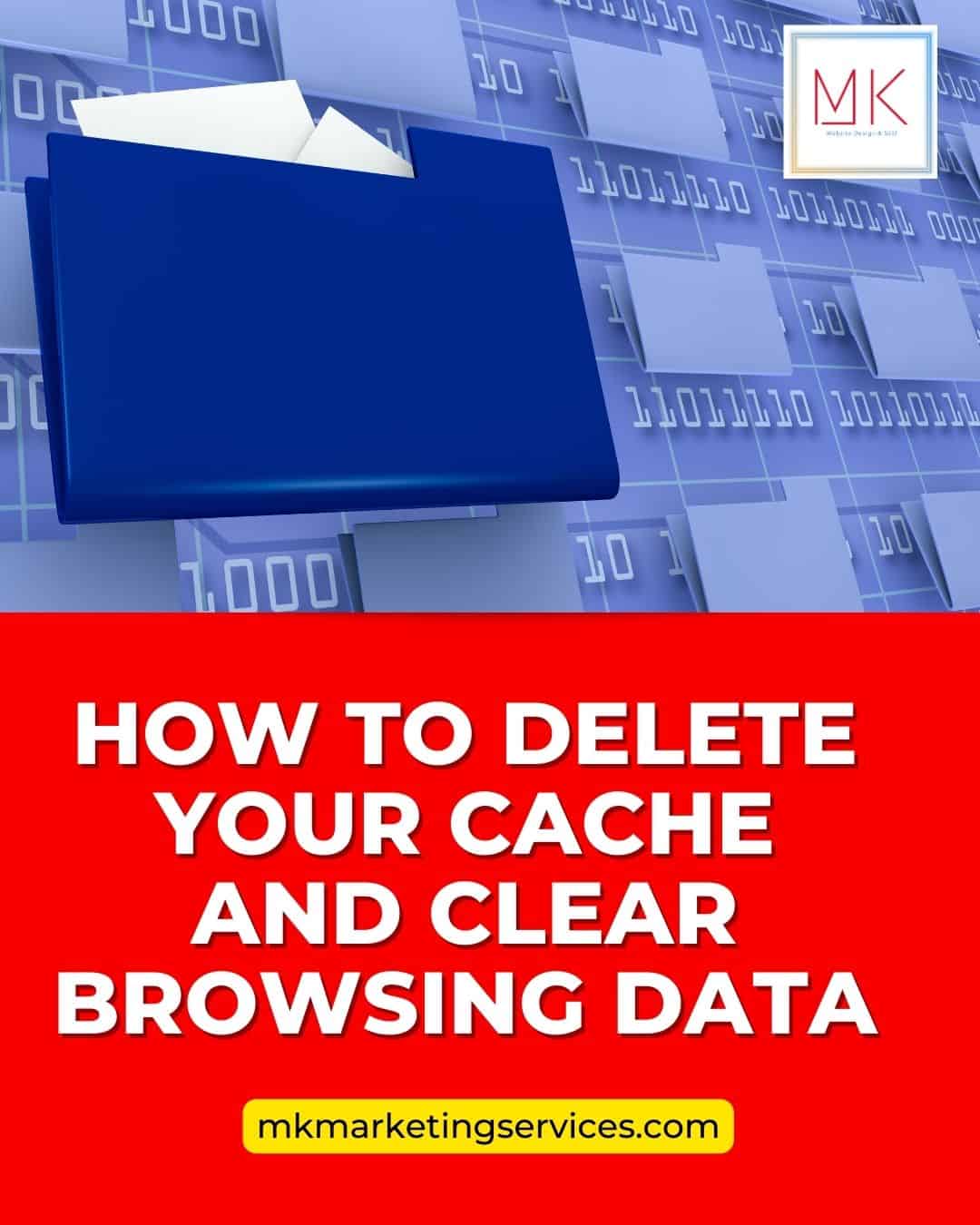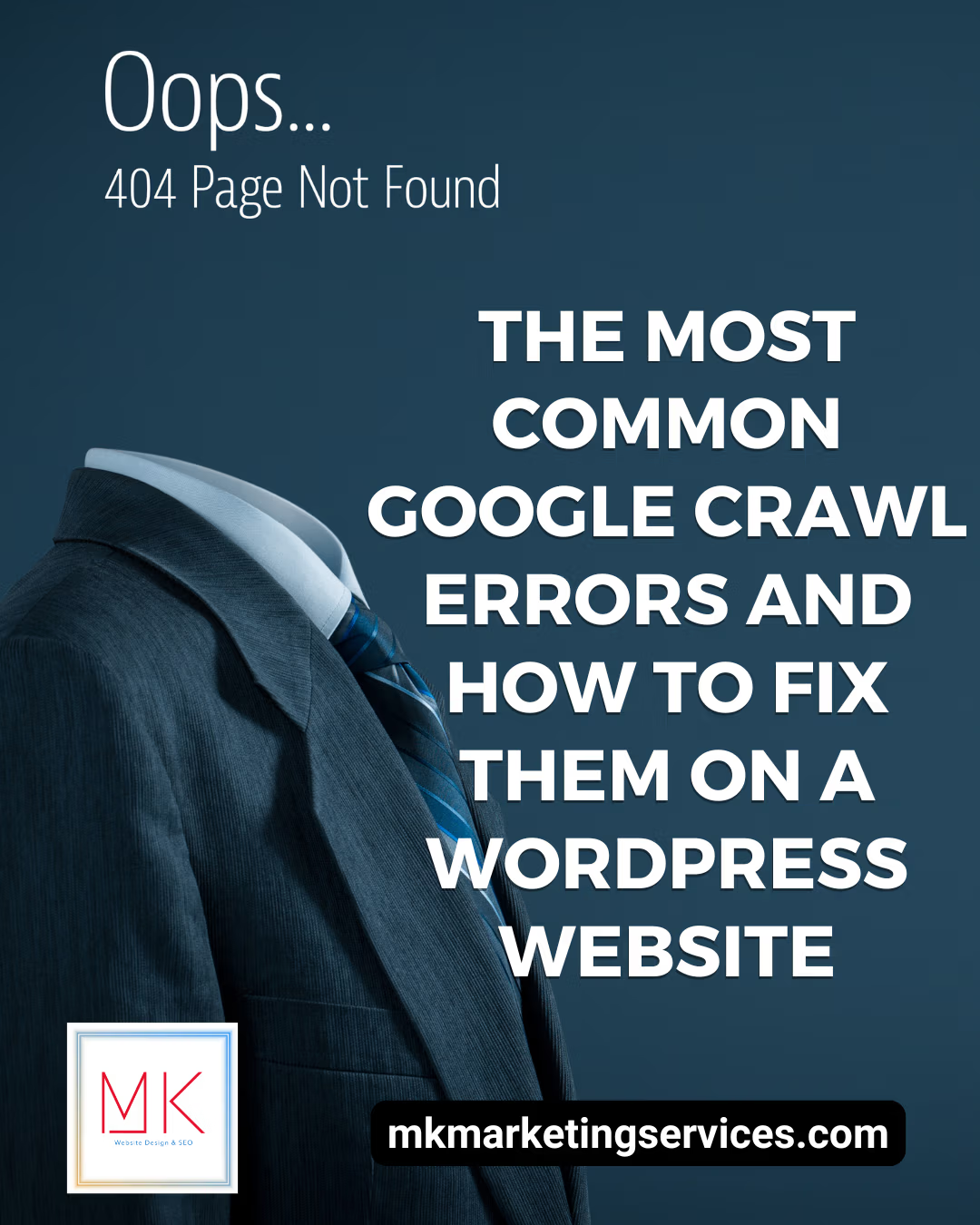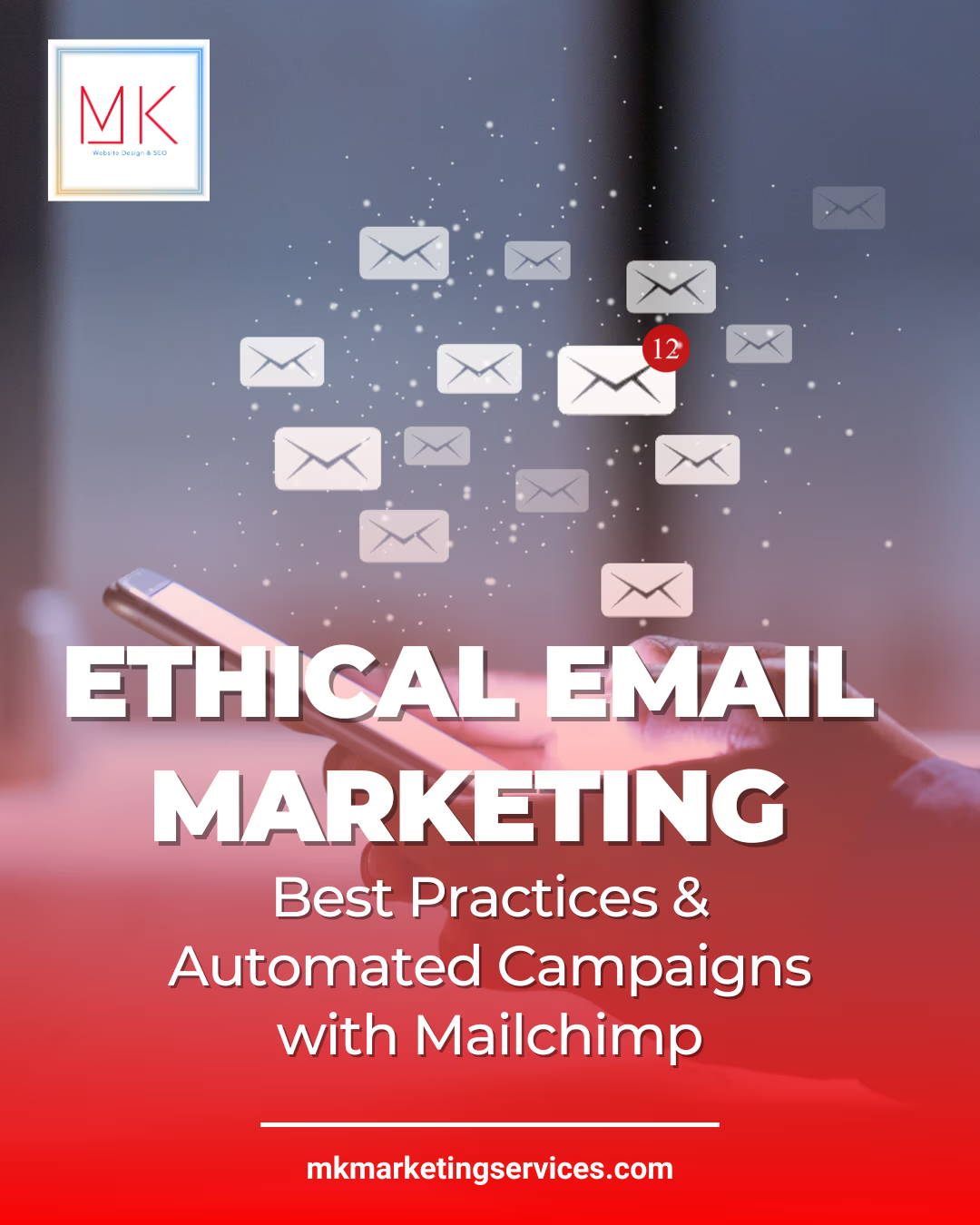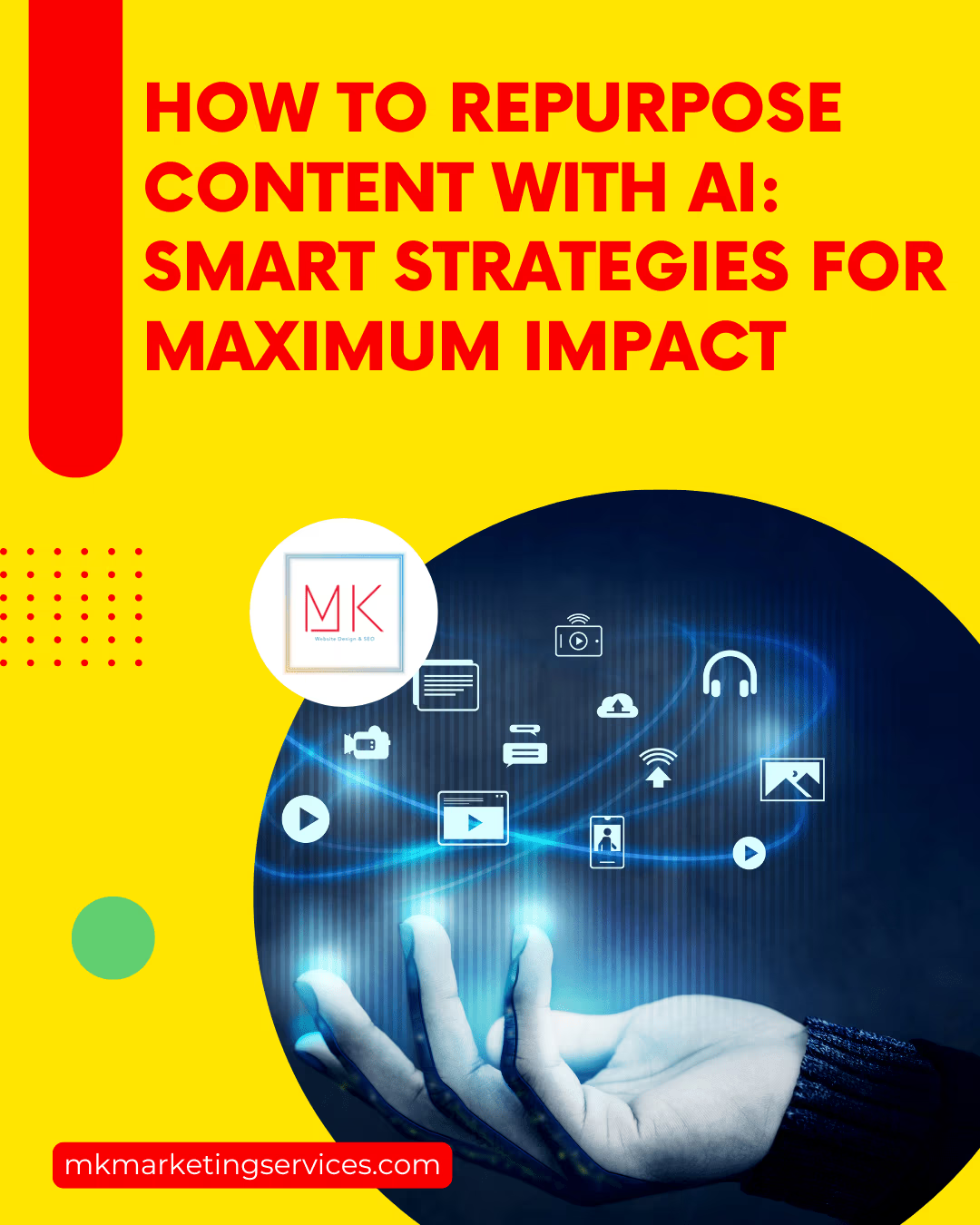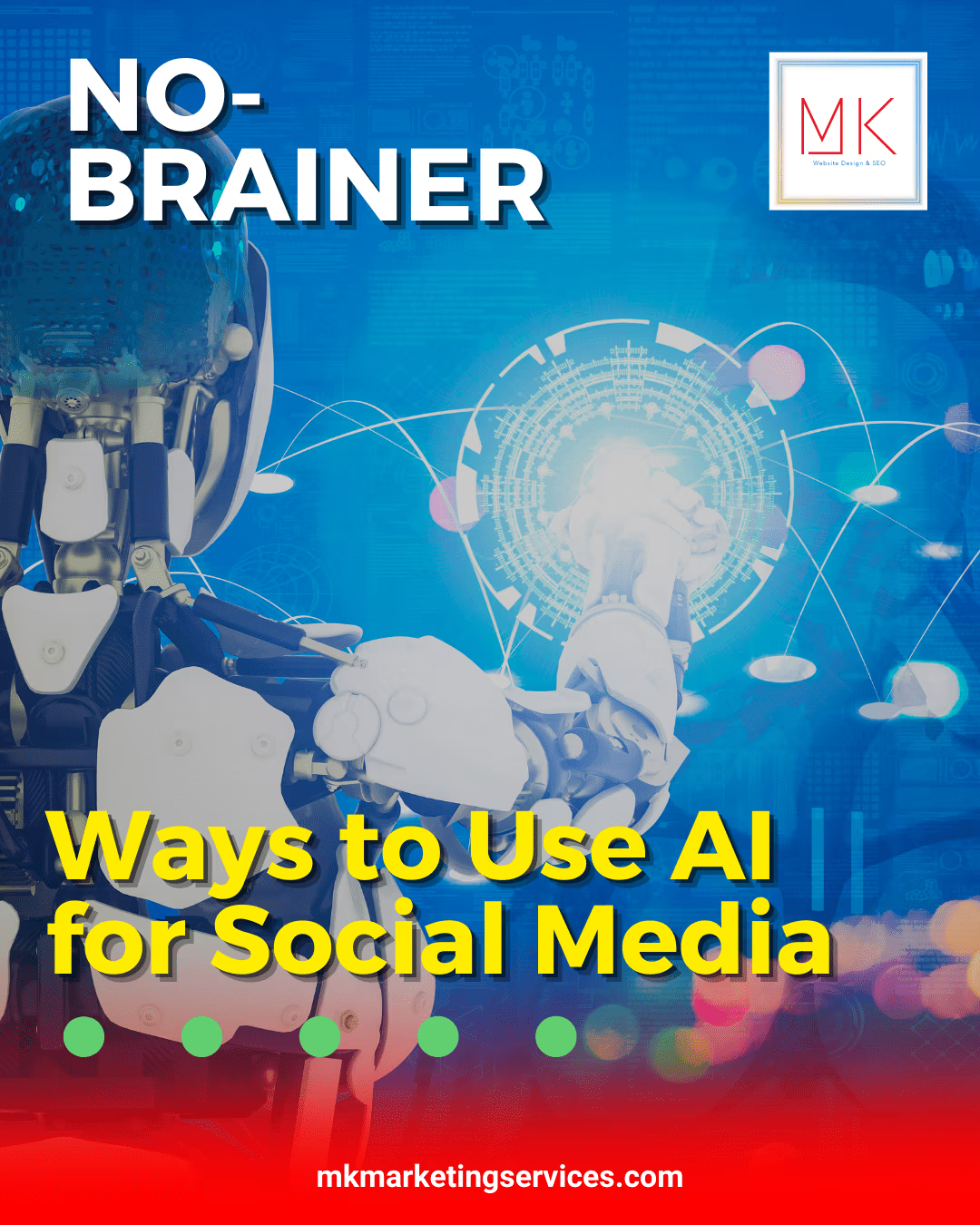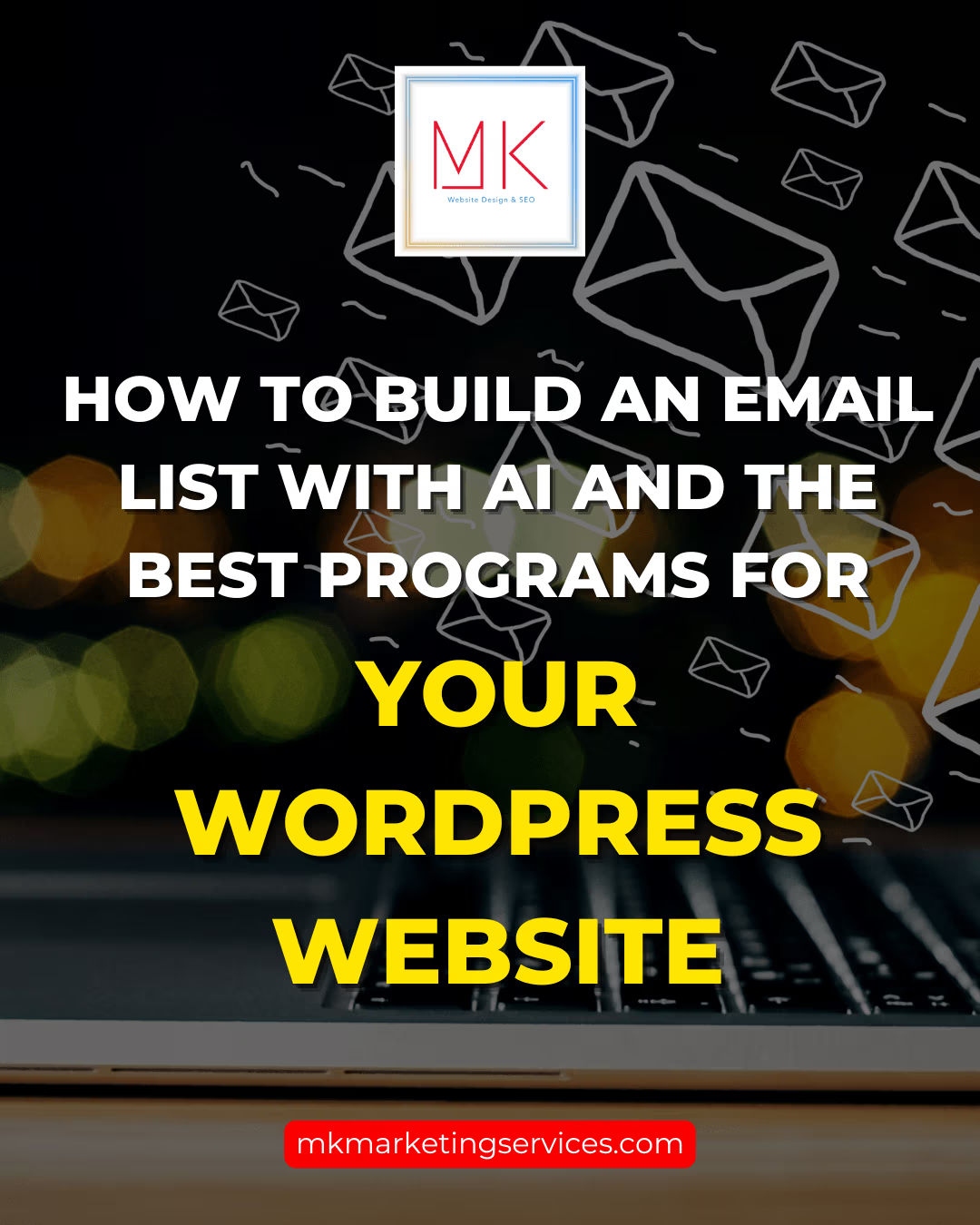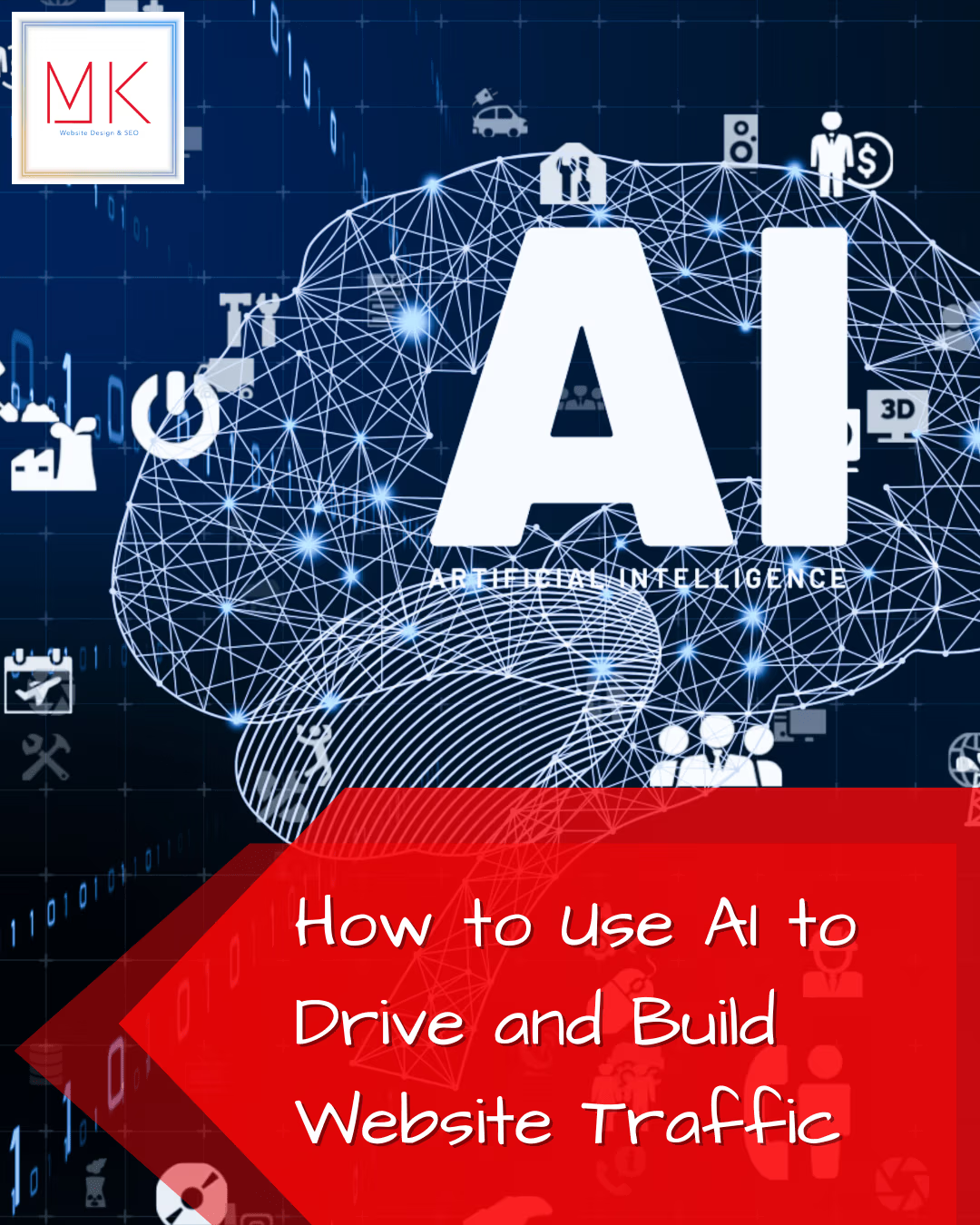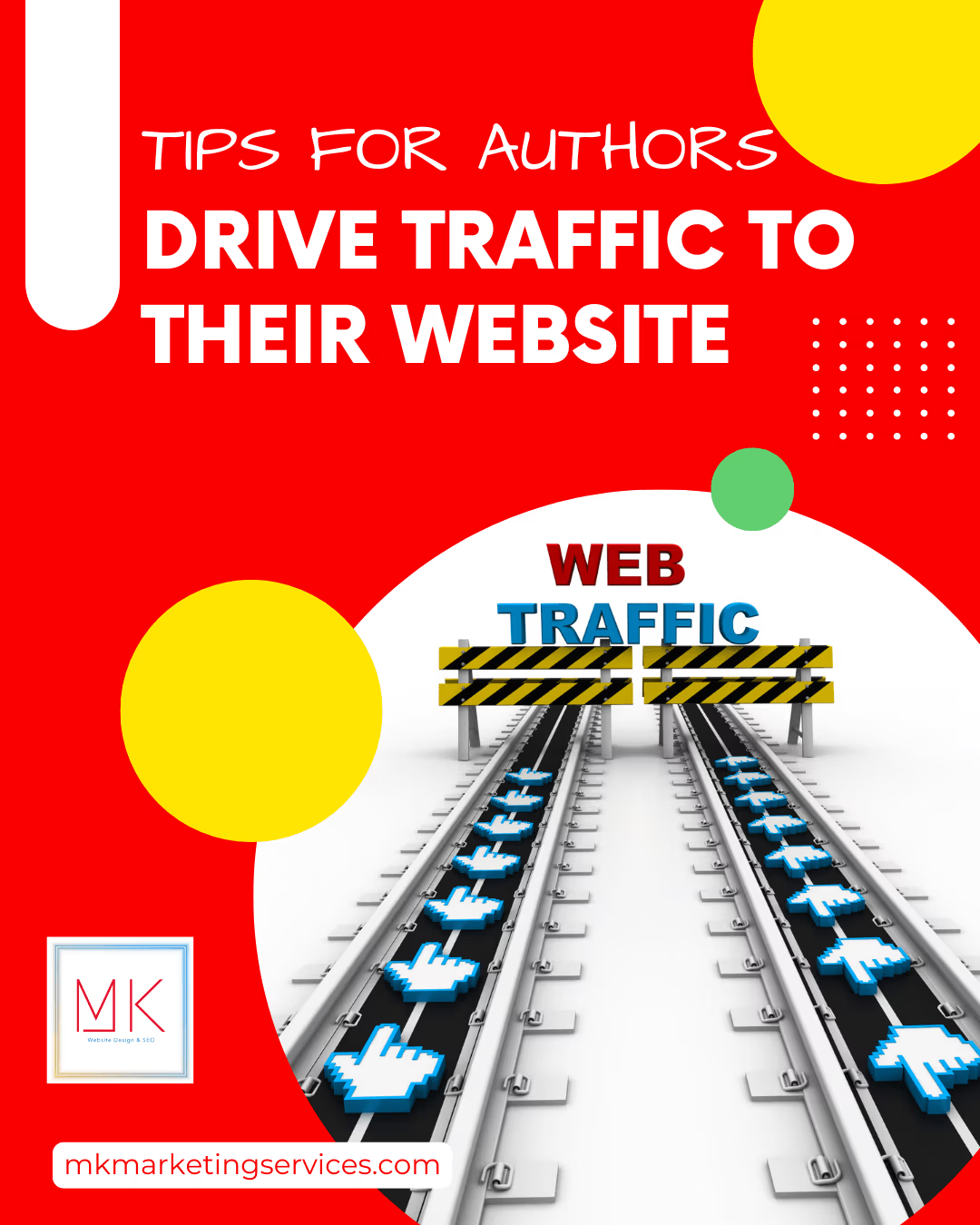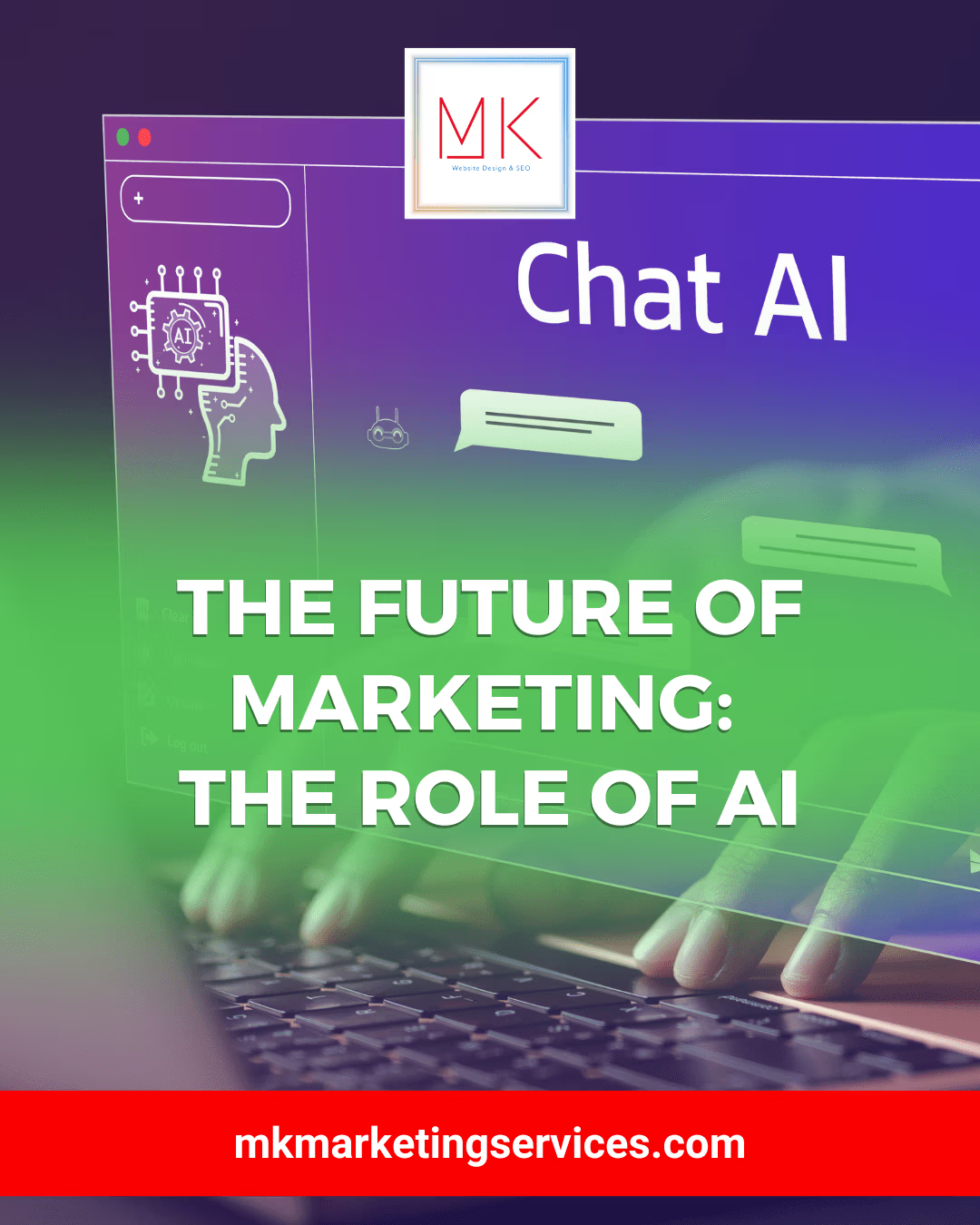In Google Chrome you can clear the cache and cookies by following the below steps.
1) Press Ctrl + Shift + Delete.
2) You will get a window to clear the browsing data. Ensure that the boxes are checked as in the below screenshot.
3) Click on the button “Clear browsing data”.
To clear cache and cookies in Mozilla Firefox,
Please follow the below steps to clear cache.
1) Press Ctrl + Shift + Delete.
2) You will get a window regarding clear recent history. Ensure that the boxes are checked as in the below screenshot.
3) Click on the button “Clear Now”.
Clear cookies on desktop browsers
If you have a PC running Chrome, Firefox, Internet Explorer®, or Edge®:
- Open your browser.
- Press Ctrl+Shift+Delete.
- Select the items you want to clear.
- Select the Delete or Clear button, depending on your browser type.
- Close and reopen your browser.
If you have a Mac running Chrome or Firefox:
- Open your browser.
- Press Command+Shift+Delete.
- Select the items you want to clear.
- Select the Delete or Clear button, depending on your browser type.
- Close and reopen your browser.
If you have a Mac running Safari:
- Open your browser.
- Select Safari in the top left corner next to the Apple icon.
- Select Preferences > Privacy > Manage Website Data.
- Select the items you want to clear.
- Select the Remove or Remove All button, depending on your choices.
- Close and reopen your browser.
Tip: If these steps don’t work with your browser, go to your browser’s support site for version-specific instructions.