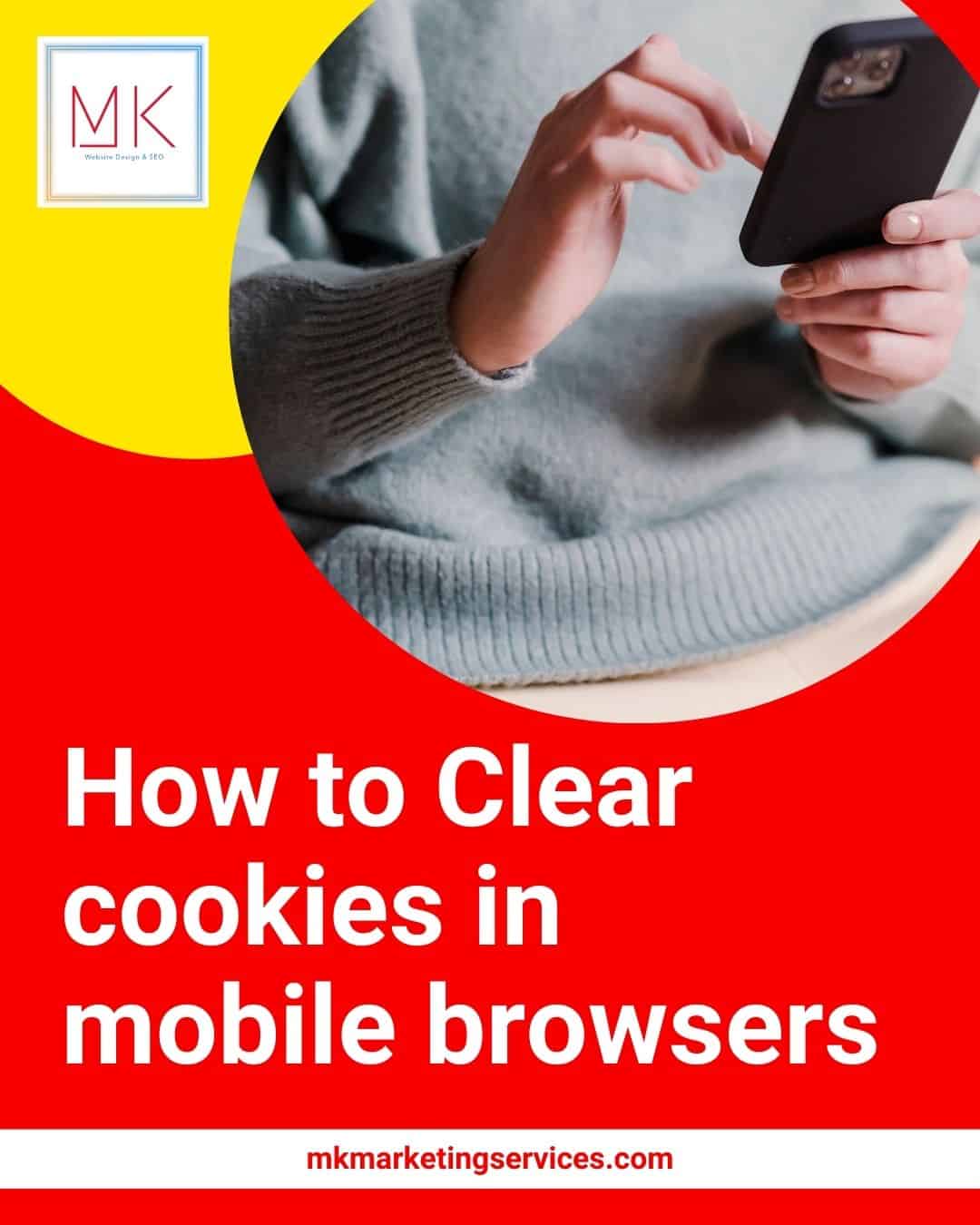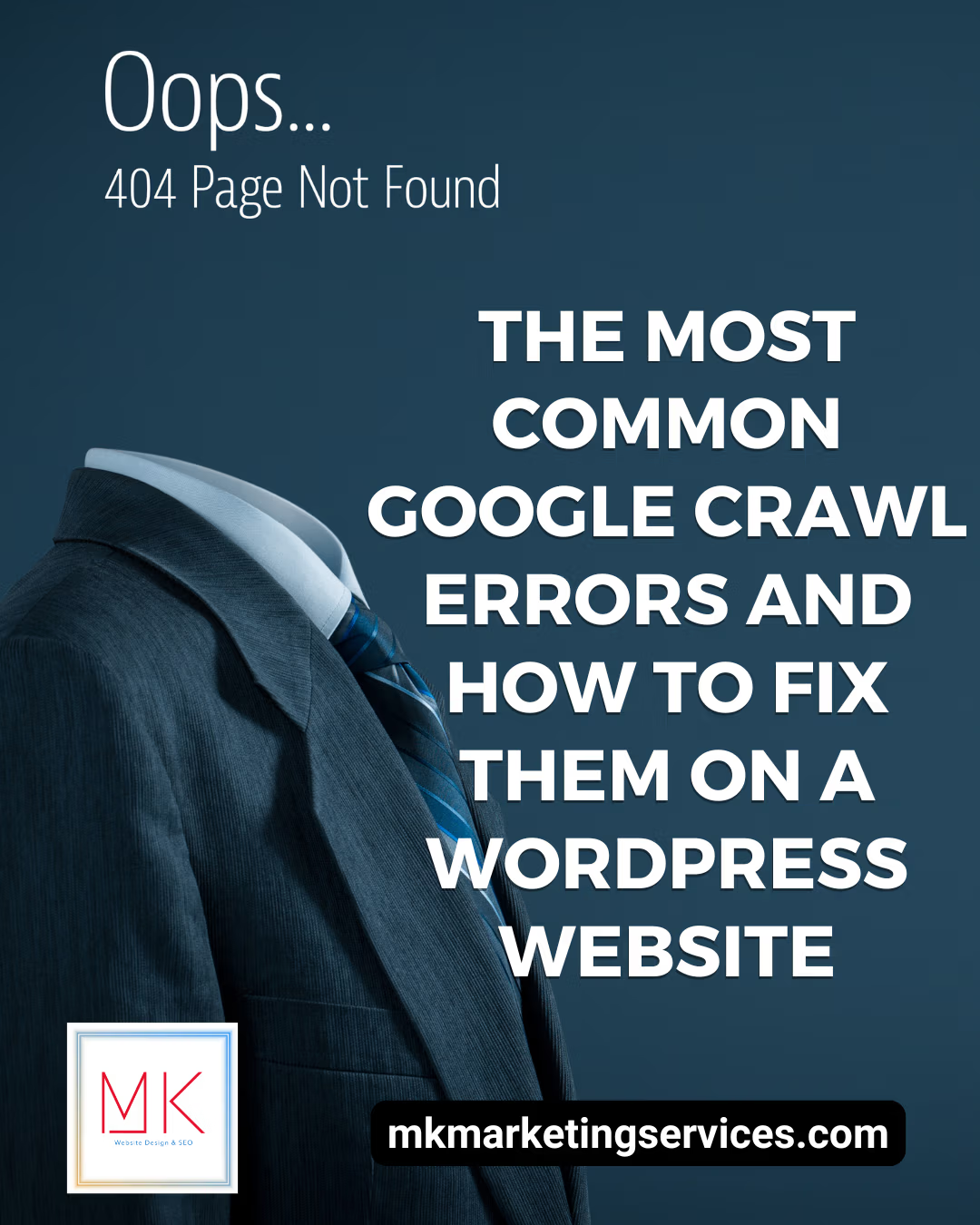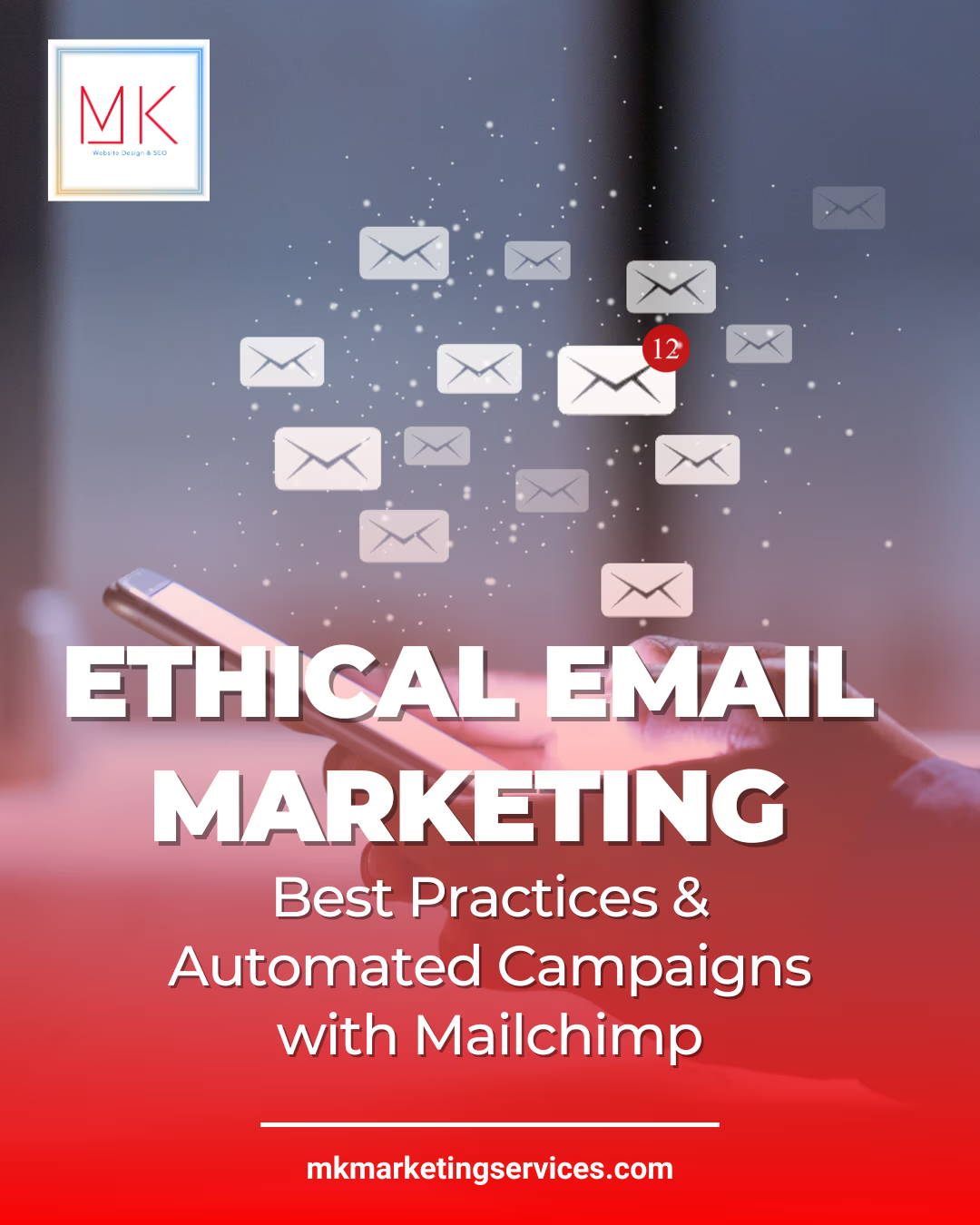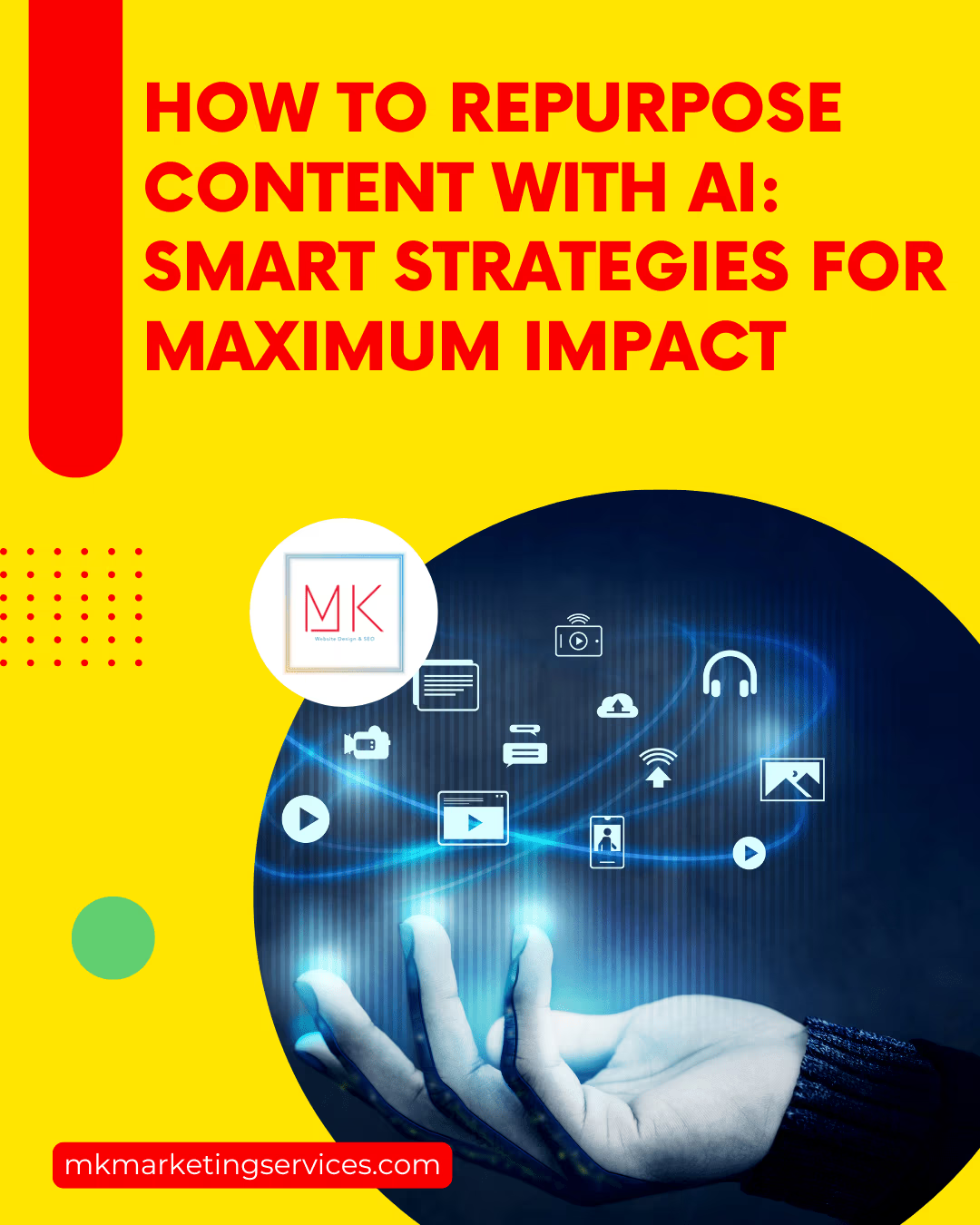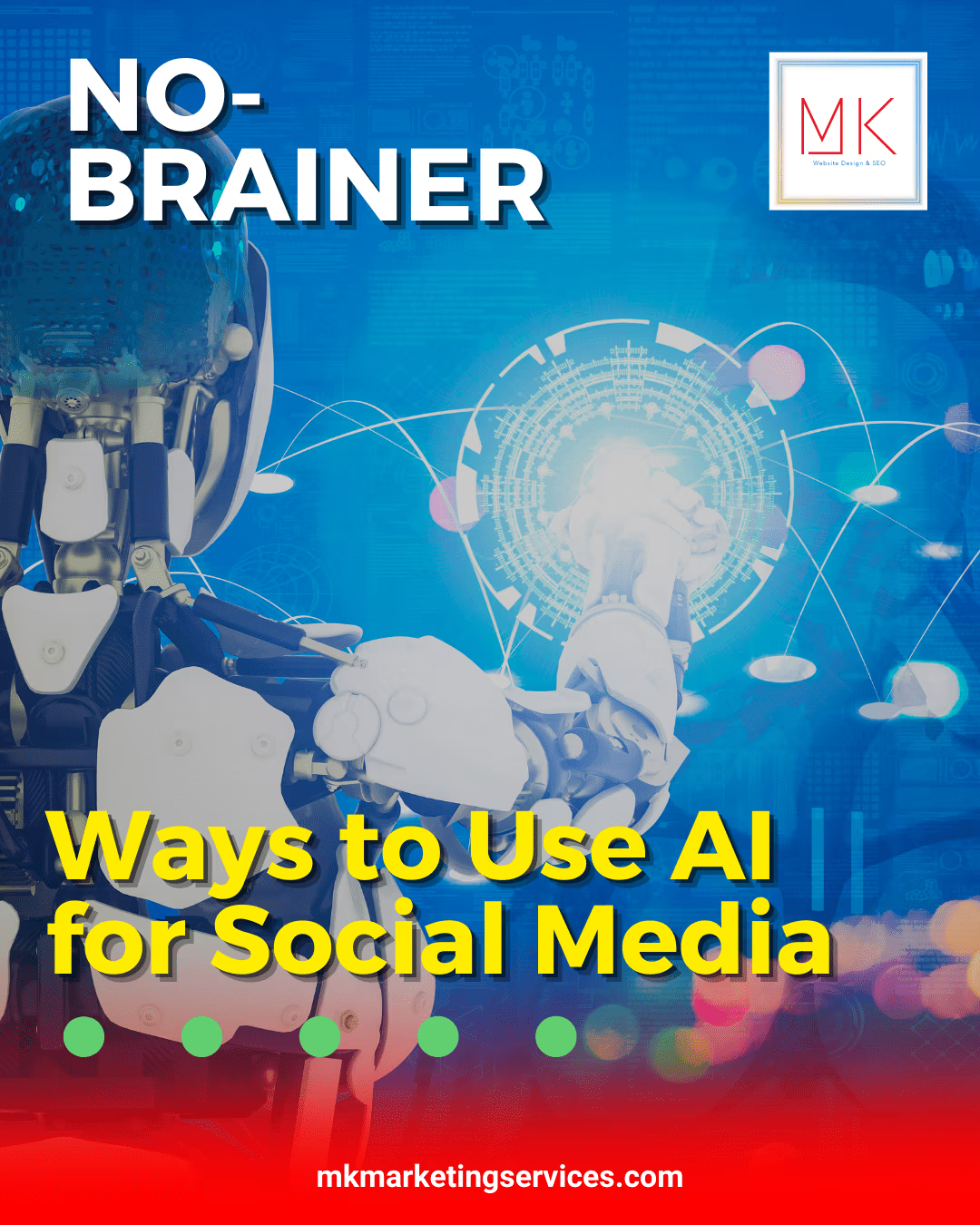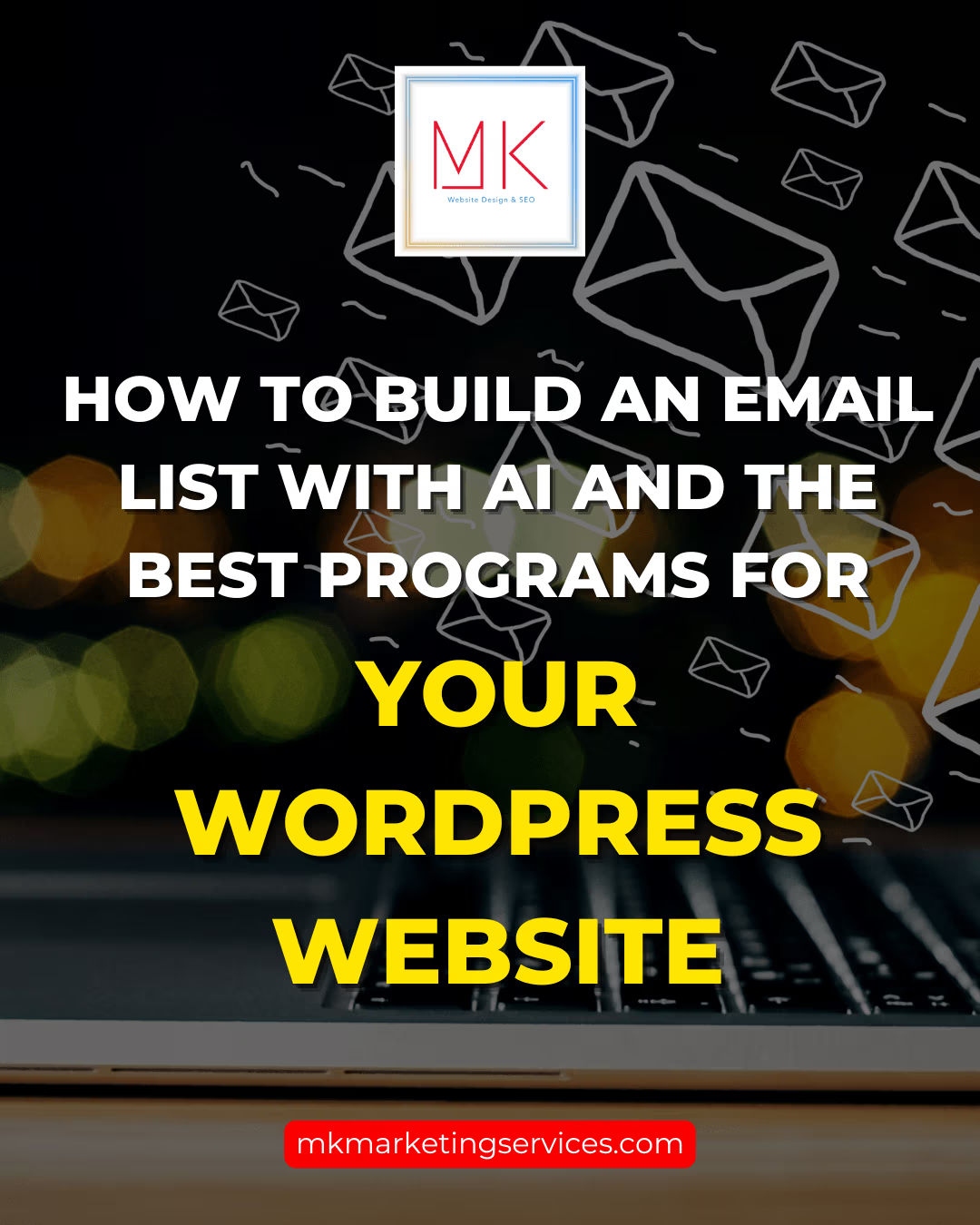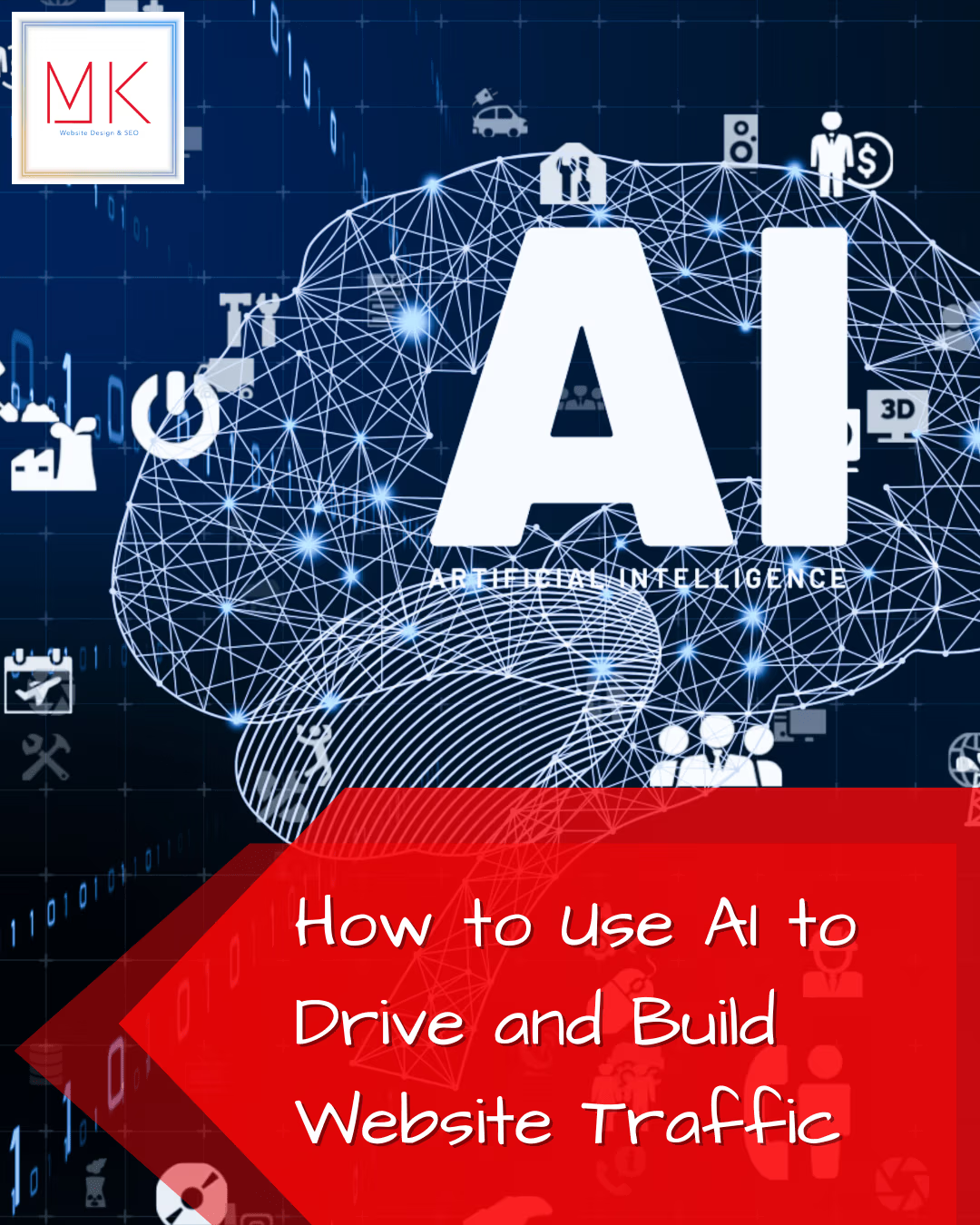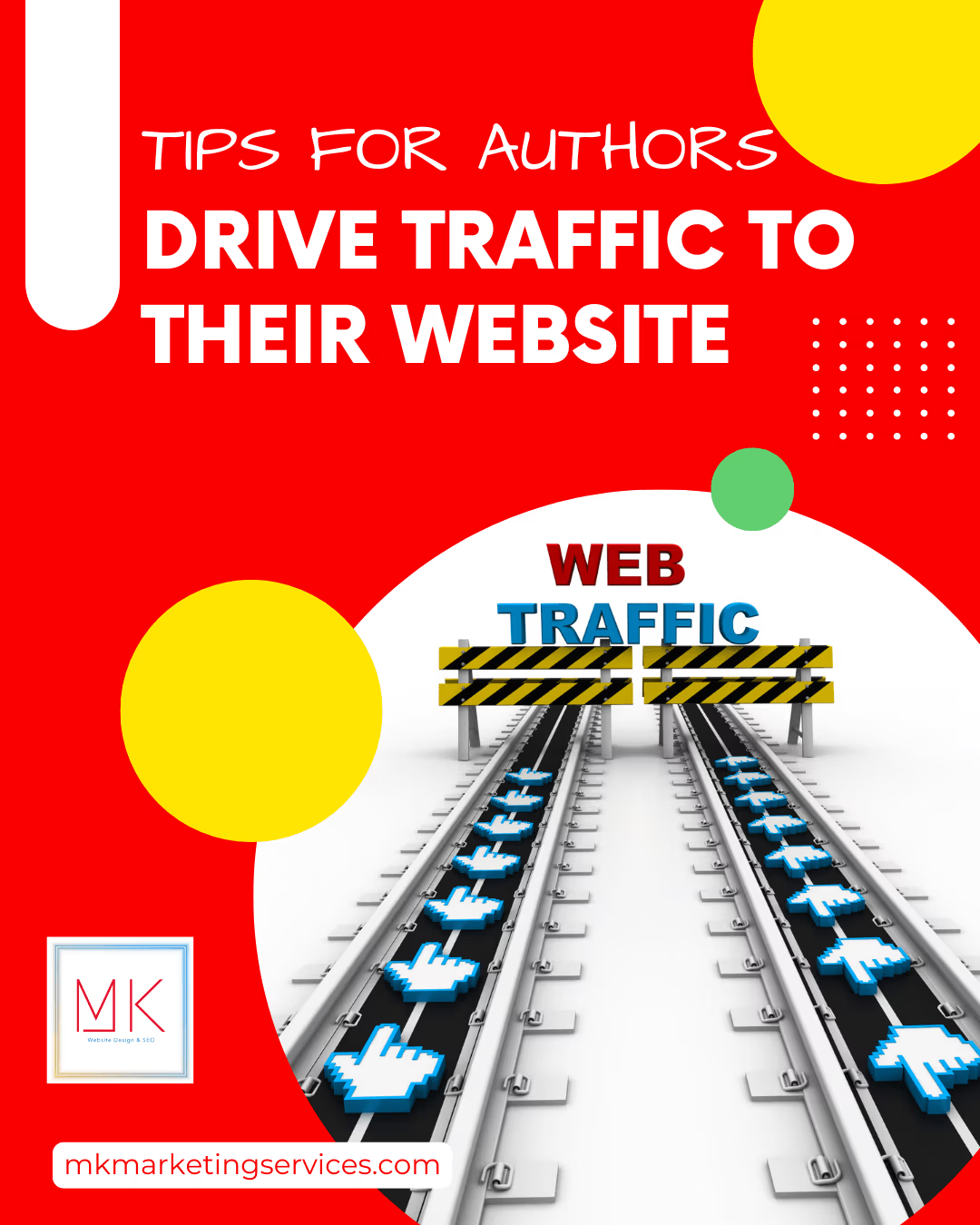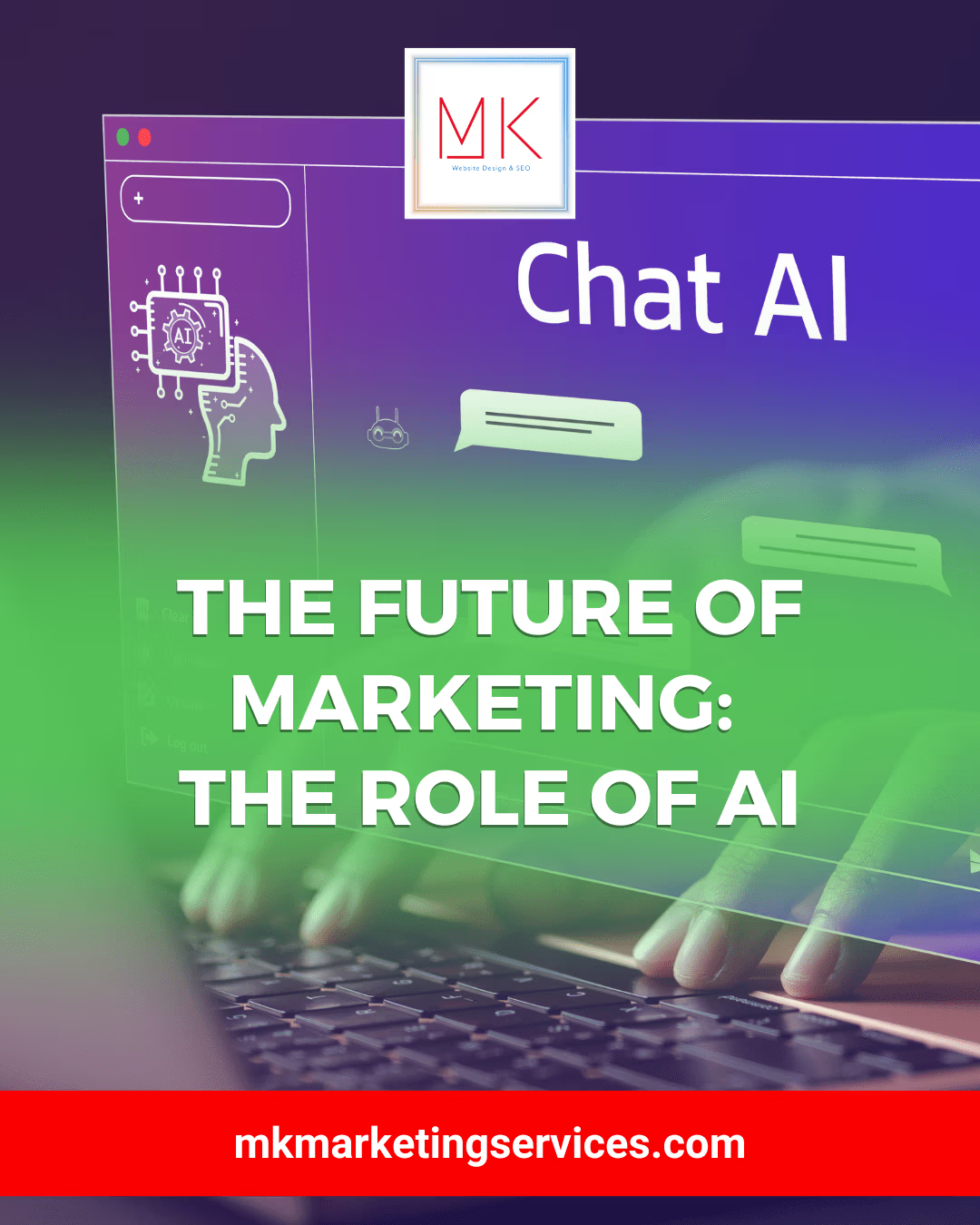Clear cookies in mobile browsers
If you have an Apple iOS device running Safari®:
- Go to Settings.
- Find and tap Safari.
- Tap Clear Cookies and Data. You’ll see a pop-up that enables you to confirm your selection.
- Select Clear. The Clear Cookies and Data button will turn gray.
If you have an iOS device running Chrome™:
- Open your browser.
- Tap the menu toolbar.
- Select Settings > Advanced > Privacy.
- Tap Clear Browsing Data.
- Choose Browsing History, Cookies and Site Data, or Cached Images and Files.
- Choose the settings you want to clear, and select Clear Browsing Data.
If you have an Android® device running Chrome™:
- Open your browser.
- Tap the menu toolbar.
- Select History > Clear browsing data.
- Choose a deletion time range or the specific items you want to delete.
- Select Clear data > Clear.
If you have an Android device running Firefox®:
- Open your browser.
- Tap the 3 vertical dots.
- Select History > Clear Browsing History.
- Select OK.